Bounced emails. Stalled projects. Delayed adapters. These are the immediate effects of Tesla CEO Elon Musk’s “absolutely hard core” approach to cost cutting, which has resulted in at least 500 layoffs from the company’s Supercharger business, including the division’s top executive, Rebecca Tinucci.
Technology
How to remove Facebook access to your photos
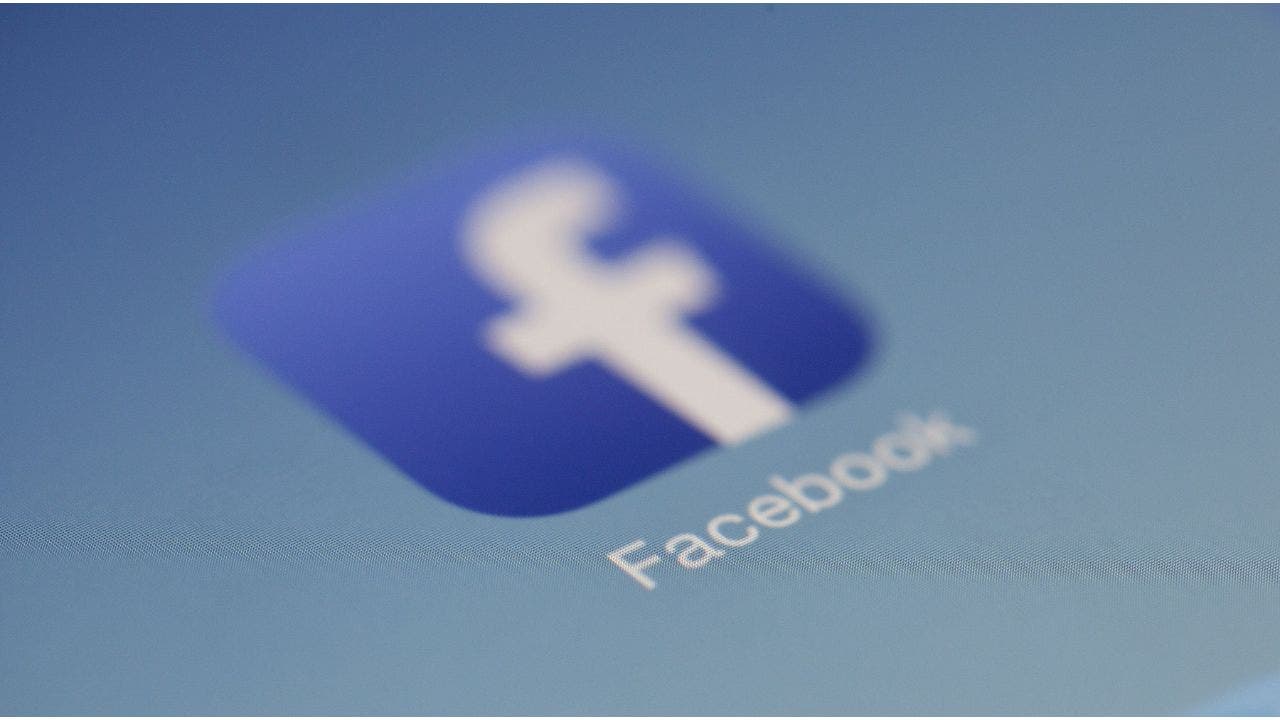
Raise your hand if you’ve ever skimmed through the user agreements and legal jargon that appear when signing up for new software or services. (If you aren’t raising your hand right now, you probably should be.) No one enjoys sifting through this dense information.
Unfortunately, by not reading service agreements thoroughly, you might inadvertently grant services access to things you’d prefer they didn’t have. For instance, you may have unknowingly allowed the Facebook app to access the photos stored on your phone or tablet during the download process.
If you’d rather not give Facebook this level of access to your stored photos, you can modify the permissions even after installing the app. We’ll guide you through the steps to protect your privacy concerning your photographs. Note that some images, like your profile picture and cover photo, are always visible to Facebook.
CLICK TO GET KURT’S FREE CYBERGUY NEWSLETTER WITH SECURITY ALERTS, QUICK VIDEO TIPS, TECH REVIEWS AND EASY HOW-TO’S TO MAKE YOU SMARTER
Facebook app on smartphone (Kurt “CyberGuy” Knutsson)
How to block Facebook’s access to your photos on iPhone or iPad
You can prevent Facebook from gaining access to your photos on your iPhone or iPad through the following steps.
- Tap on the Settings icon for your iPad or iPhone.
- Tap on Privacy & Security.
- In the next menu, tap on Photos.
- Find Facebook in the subsequent menu and tap on it.
- Tap None to deny Facebook access to your photos.
You can then exit all of the menus and continue using Facebook, knowing that your photos are safe.
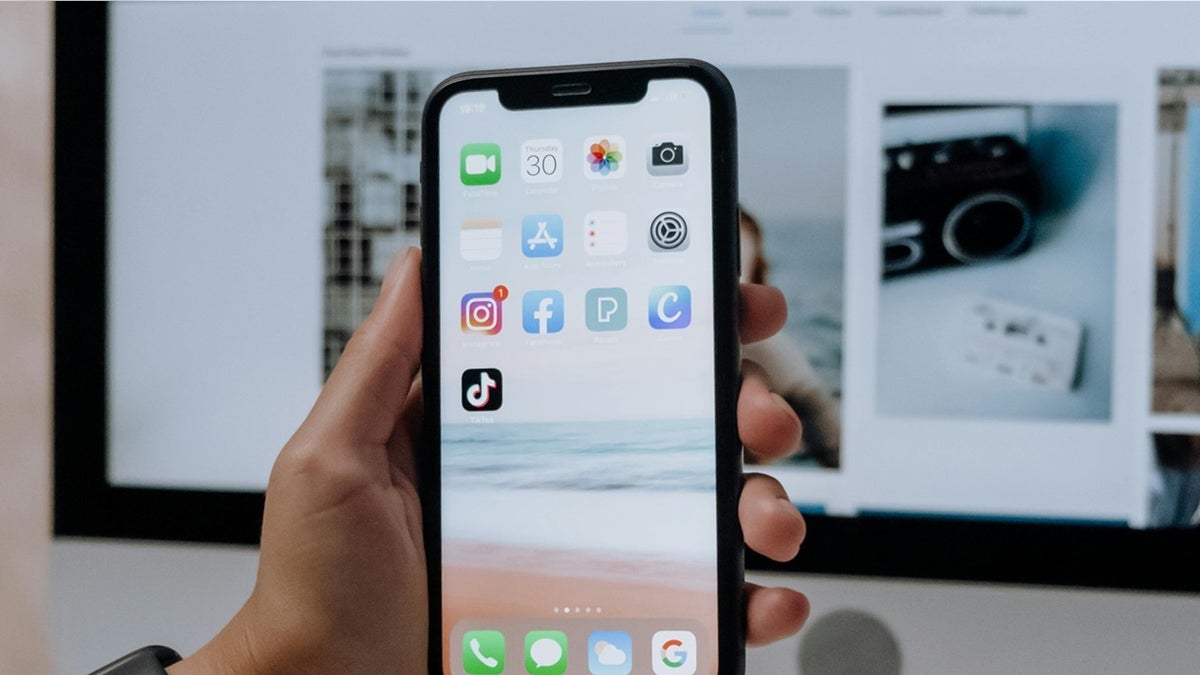
Facebook app icon on iPhone home screen (Kurt “CyberGuy” Knutsson)
MORE: IS FACEBOOK LISTENING TO YOU?
How to block Facebook’s access to your photos on Android
You can deny Facebook access to your photos on your Android tablet or smartphone. Here’s how.
Settings may vary depending on your Android phone’s manufacturer.
- Tap on the Settings icon on your Android device.
- In the subsequent menu, look for Apps and tap on it.
- In the list of apps stored on the Android device, scroll down and tap on Facebook.
- Scroll down the subsequent menu and tap on Permissions.
- In the Storage section of the next menu, turn off the slider button or tap Don’t Allow.
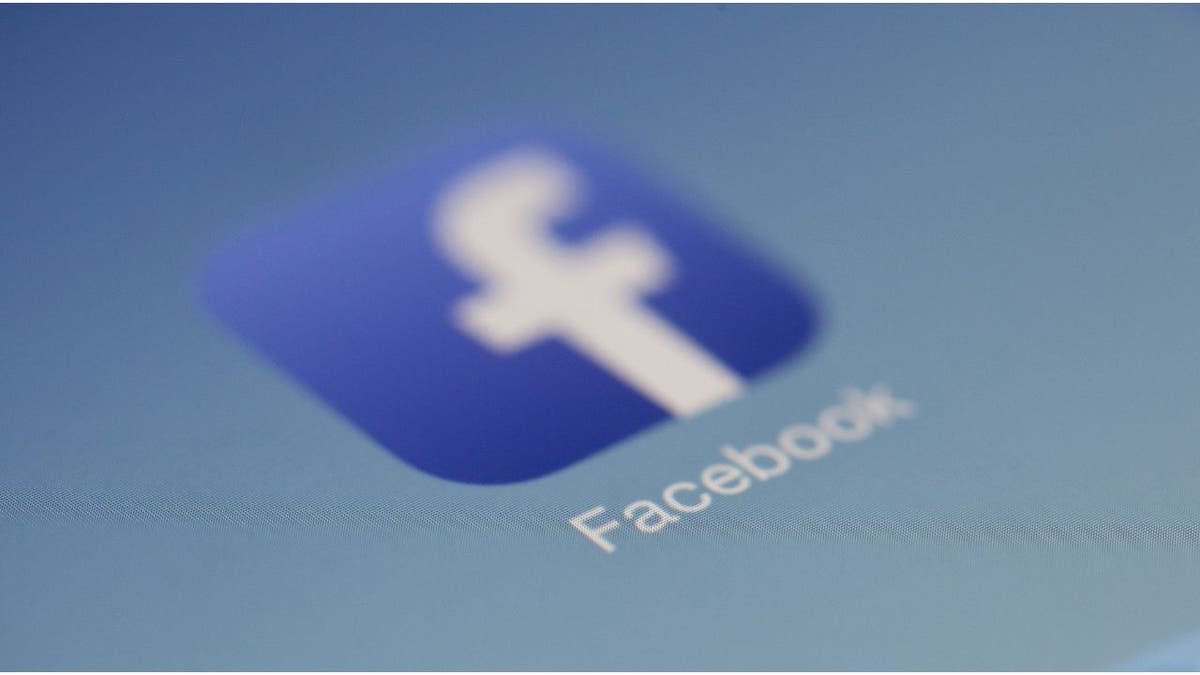
Facebook app on smartphone (Kurt “CyberGuy” Knutsson)
MORE: 5 WAYS TO MAKE YOUR FACEBOOK ACCOUNT BULLETPROOF
Managing privacy: Choosing when to allow Facebook access to your photos
After disabling photo access for Facebook, you may encounter frequent popup messages requesting you to restore access. Allowing access can simplify the process of uploading and sharing photos directly from your device to your Facebook page.
However, Facebook will not automatically post your personal photos without your permission; you decide which photos to upload. You might opt to restrict access to maintain privacy, ensuring that only selected photos are shared and preventing accidental posts of personal or sensitive images.
MORE: HOW TO ESCAPE FACEBOOK’S CREEPY AD TRACKING
Kurt’s key takeaways
You can enjoy social media without sacrificing your privacy by taking a few moments to adjust your settings. Remember, it’s your data, and you have the power to control who sees what. Stay informed, stay secure and keep your personal moments personal.
How do you decide which photos or personal information to share on platforms like Facebook? Let us know by writing us at Cyberguy.com/Contact.
For more of my tech tips & security alerts, subscribe to my free CyberGuy Report Newsletter by heading to Cyberguy.com/Newsletter.
Ask Kurt a question or let us know what stories you’d like us to cover.
Answers to the most asked CyberGuy questions:
Copyright 2024 CyberGuy.com. All rights reserved.

Technology
Tesla’s Supercharger layoffs couldn’t have come at a worse time
/cdn.vox-cdn.com/uploads/chorus_asset/file/23382326/VRG_Illo_STK022_K_Radtke_Musk_Tesla.jpg)
The timing couldn’t have been worse. Tesla was on the verge of making its vehicle charging plug the de facto standard in North America, and its competitors and stakeholders are counting on a smooth ride. But Musk claims the leaner team will focus less on deploying new Supercharger locations and instead focus on “100 percent uptime.” How that will translate into reality is unclear, with laid-off employees telling InsideEVs that reduced manpower will affect their ability to respond to outages.
Emails to contacts at Tesla’s charging division have been bouncing back
Just a few weeks before, Tesla was touting its Supercharger advances in quarterly documents filed with the SEC. In the document, the company said it planned to increase its charging infrastructure teams in order to expand the network to support EVs from other manufacturers. Tesla had also accepted $17 million in federal EV charging grants before gutting the Supercharger team.
In reality, Tesla is doing the opposite of expanding its network. Sources told Electrek that Tesla canceled four New York-area Supercharger locations, backing out of the leases, giving credence to Musk’s prediction of slower installations. Meanwhile, emails to contacts at Tesla’s charging division have been bouncing back, a contractor who works on the company’s charging station installations told E&E News. As the contractor was heading to a site in Dallas, Tesla’s construction lead called to say the whole team was laid off.
Elsewhere, projects to install Tesla’s slower Level 2 destination chargers at apartment complexes have also been affected. A condo owner named Don Burke posted on X that his building was in the middle of installing four chargers when the project stalled. Burke said his emails to Tesla employees have bounced back, and there’s no indication that there’s anyone left at the company who can help.
Over on Reddit, a commenter posted that their $7,000 project is also in limbo since Tesla needs to fix the software, but no one is responding. Another contractor related how his project building a 43-charger station has been canceled after their contact at Tesla said the entire team was fired.
Tesla also has a big contract with Hilton to install up to 20,000 chargers at hotels, but it’s unknown if the project will be affected. A spokesperson for the hotel chain did not respond to a request for comment.
Tesla’s cuts are also affecting the availability of CCS-to-NACS adapters that are supposed to be sent to owners of Ford, Rivian, and GM electric vehicles this year (and eventually to every major automaker), allowing them to use the company’s Superchargers. Some Mustang Mach-E and F-150 Lightning owners took to Reddit sharing emails sent from Ford that their complimentary fast-charging adapter is delayed “due to supply constraints.” Some have moved from May to June, others as late as September.
Tesla’s Supercharger network is widely accepted as the gold standard on how to build electric vehicle charging infrastructure, one that other EV networks can’t seem to match in size and reliability. According to BloombergNEF, Tesla accounts for 74 percent of all fast chargers in North America.
Part of Tesla’s success is owed to Tinucci, who oversaw Tesla’s portfolio of Supercharger locations, led business-to-business destination charger projects, and spearheaded Tesla’s Magic Dock-capable Supercharger installs so other manufacturers’ EVs can plug in without needing to bring an adapter.
According to a former employee who spoke to The Washington Post, Tinucci met with Musk privately before the layoffs to express her opposition to the magnitude of the layoffs. Now with Tinucci out, along with most of the Supercharger team, Tesla’s big lead is at risk.
Technology
FCC asks for more money to help telecom providers replace Huawei and ZTE gear
/cdn.vox-cdn.com/uploads/chorus_asset/file/25416369/STK473_NET_NEUTRALITY_CVIRGINIA_A.jpg)
The Federal Communications Commission is asking for more funding to help internet service providers rip and replace equipment made by Huawei and ZTE. In a letter to Congress, FCC Chair Jessica Rosenworcel says the government has only allocated $1.9 billion to reimburse providers, which is $3.08 billion less than the $4.98 billion the FCC estimates it will need.
After designating the China-owned Huawei and ZTE as national security risks in 2020, former President Donald Trump signed a law forcing telecom providers to “rip and replace” the equipment from their networks. However, a lack of funding has slowed the project. In January, the FCC reported that only five program participants had fully removed, replaced, and disposed of the equipment in their networks that was manufactured by Huawei or ZTE.
In the letter, Rosenworcel says almost 40 percent of providers in the program can’t afford to replace their equipment without additional money. She adds that several companies may have to shut down if they don’t receive additional funding to replace equipment, potentially leaving some areas without service.
“Moreover, the inability of any Reimbursement Program recipient to fully remove, replace, and dispose of its covered equipment and services would raise national security concerns by leaving insecure equipment and services in our networks,” Rosenworcel writes. The FCC is required to first distribute funds to providers with less than 2 million customers, and it can only cover 39.5 percent of their costs due to the funding shortfall.
Companies that have started to receive funds have a deadline to finish removing and replacing covered equipment. The deadlines range from May 29th, 2024, to February 4th, 2025, based on when companies first received their funds.
Technology
How to shut down Facebook’s nosy ‘People You May Know’ suggestions
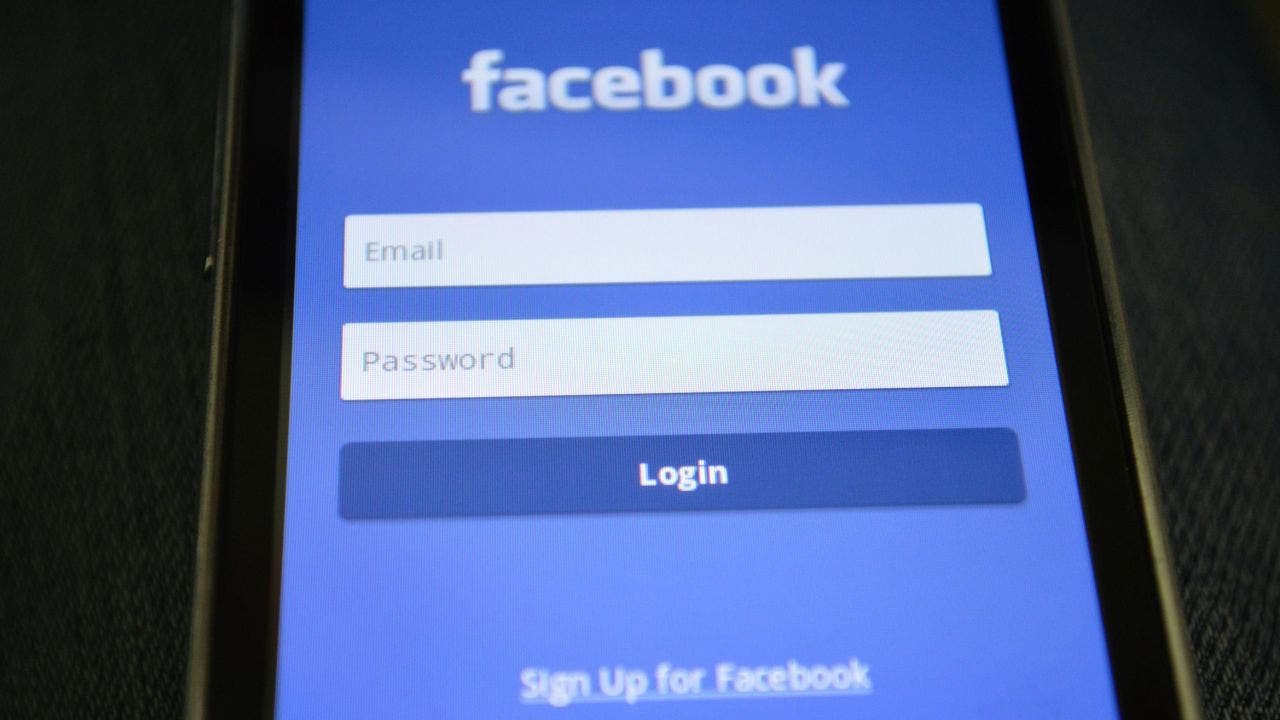
Are you tired of Facebook’s constant nudges about people they think you may know? Facebook employs algorithms that analyze your engagement patterns, your uploaded contact lists and your existing friends to suggest potential new connections.
These suggestions appear in your “People You May Know” section, which can be found in your News Feed or under the Friends tab.
While Facebook’s goal is to encourage more connections, increasing users’ likelihood of using the platform, this feature might seem annoying if you are not interested in expanding your friend list.
CLICK TO GET KURT’S FREE CYBERGUY NEWSLETTER WITH SECURITY ALERTS, QUICK VIDEO TIPS, TECH REVIEWS AND EASY HOW-TO’S TO MAKE YOU SMARTER
The “People You May Know” feature on Facebook (Kurt “CyberGuy” Knutsson)
How to temporarily hide the ‘People You May Know’ feature on Facebook
Unfortunately, Facebook doesn’t offer an option to disable the “People You May Know” feature permanently. However, you can temporarily hide it, which prevents it from appearing in your News Feed for some time. Follow these steps to hide the “People You May Know” feature on Facebook.
MORE: 5 WAYS TO MAKE YOUR FACEBOOK ACCOUNT BULLETPROOF
How to disable ‘People You May Know’ notifications on the Facebook app
- Open the Facebook app
- Tap the three horizontal lines in the bottom right corner
- Scroll down to find and tap Settings & Privacy
- Tap Settings
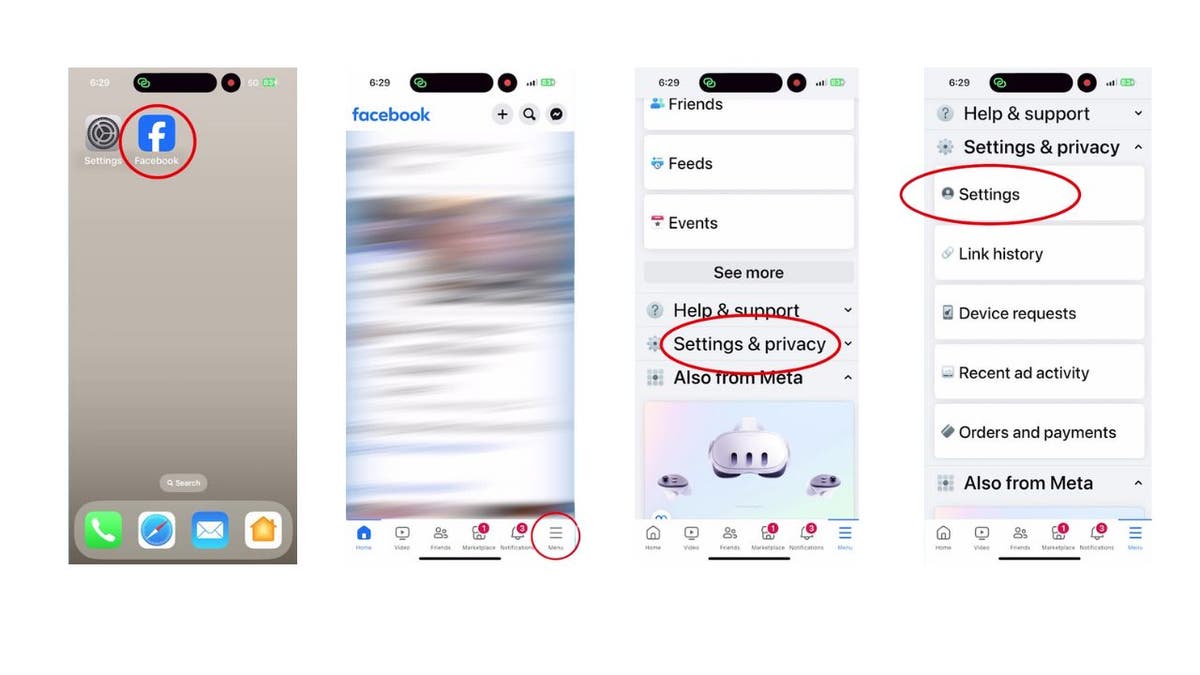
Steps to disable “People You May Know” notifications on Facebook (Kurt “CyberGuy” Knutsson)
MORE: UNFORGETTABLE MOTHER’S DAY GIFTS 2024
- Click Notifications
- Look for “People You May Know” and toggle off the “Allow Notifications on Facebook” option
- Confirm your choice by clicking Turn Off
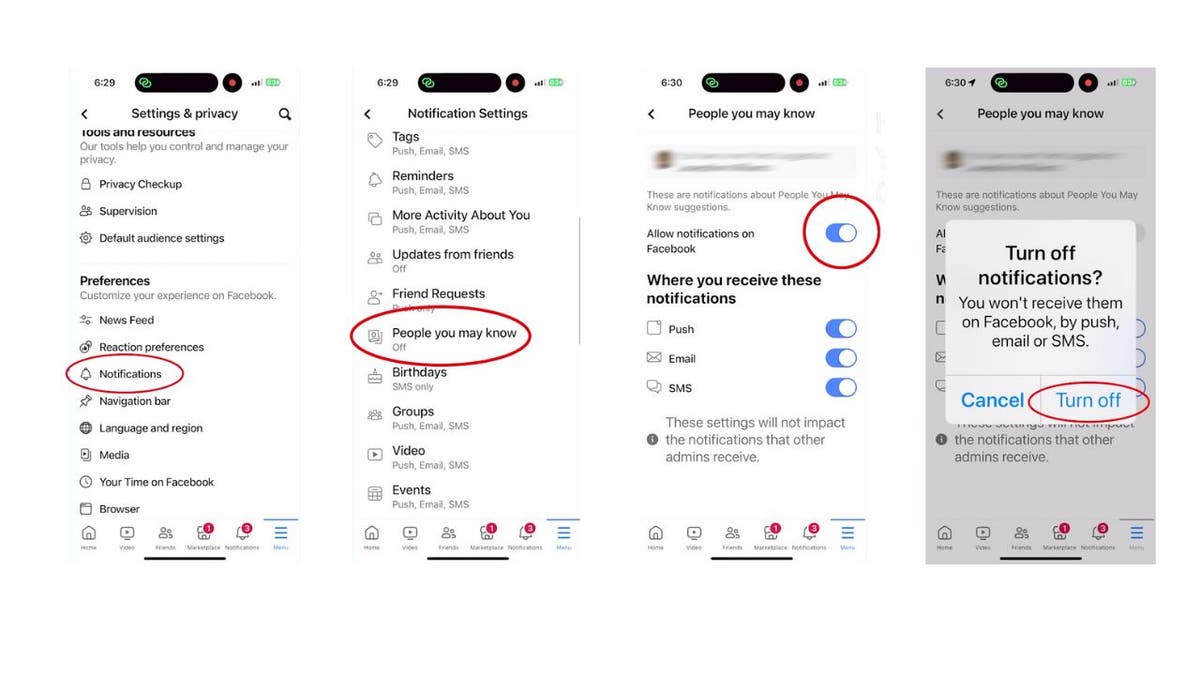
Steps to disable “People You May Know” notifications on Facebook (Kurt “CyberGuy” Knutsson)
MORE: HOW TO REMOVE FACEBOOK ACCESS TO YOUR PHOTOS
How to disable ‘People You May Know’ notifications on Facebook on your computer
Now, let’s sort out those notifications on your computer:
- Log into your Facebook account
- Click on your profile picture in the top right corner
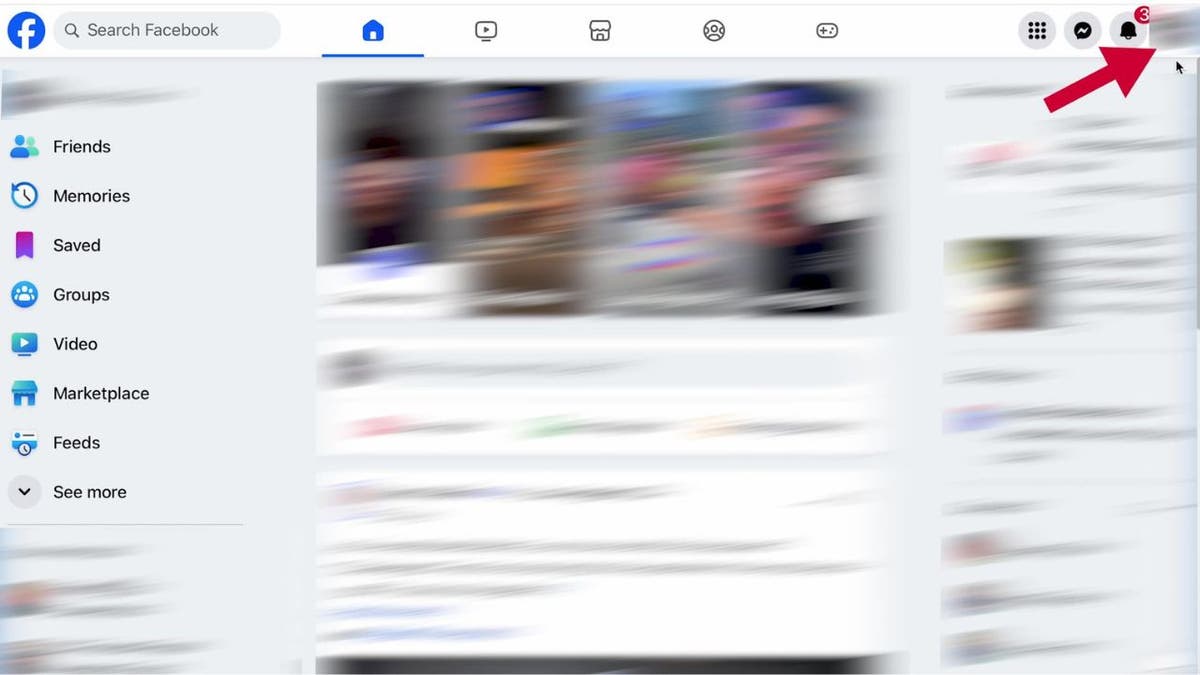
Steps to disable “People You May Know” notifications on Facebook (Kurt “CyberGuy” Knutsson)
- Click on Settings & Privacy
HOW TO REMOVE FACEBOOK ACCESS TO YOUR PHOTOS
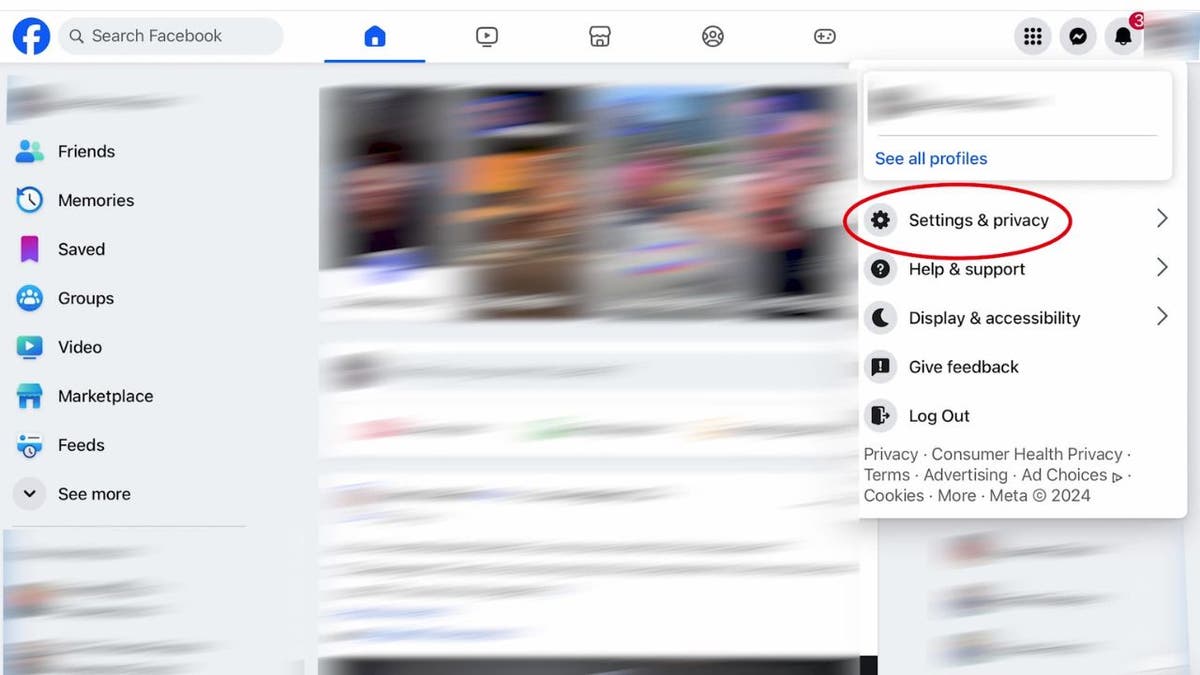
Steps to disable “People You May Know” notifications on Facebook (Kurt “CyberGuy” Knutsson)
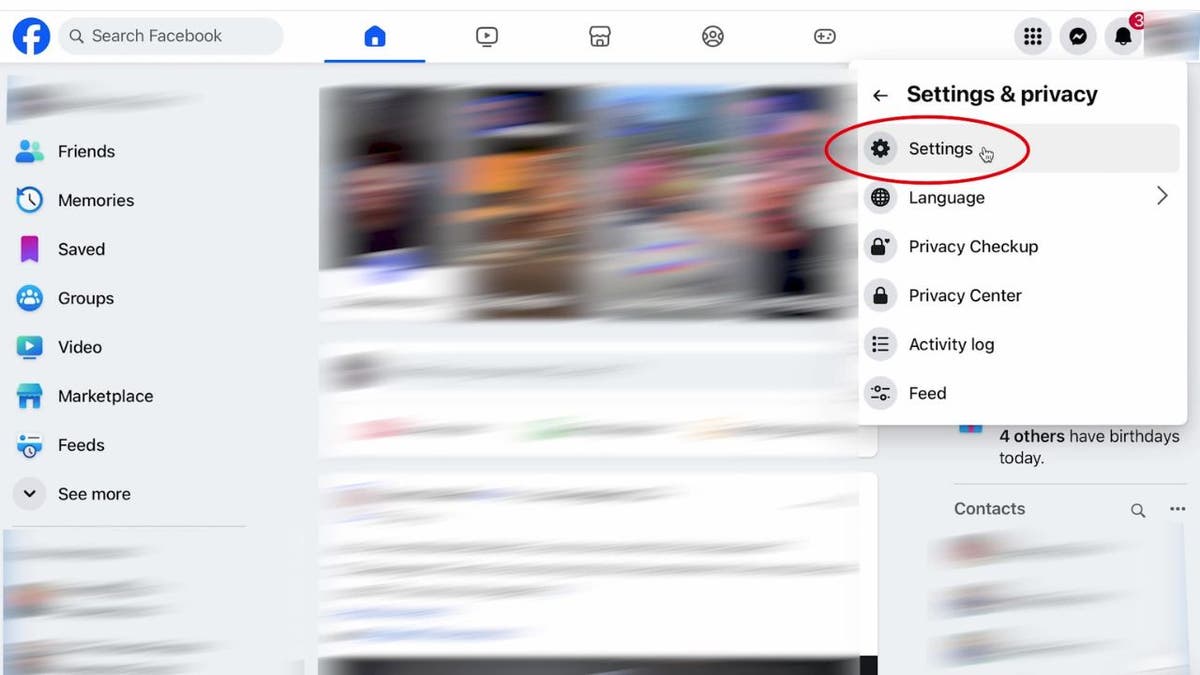
Steps to disable “People You May Know” notifications on Facebook (Kurt “CyberGuy” Knutsson)
- Scroll to Notifications and click on it
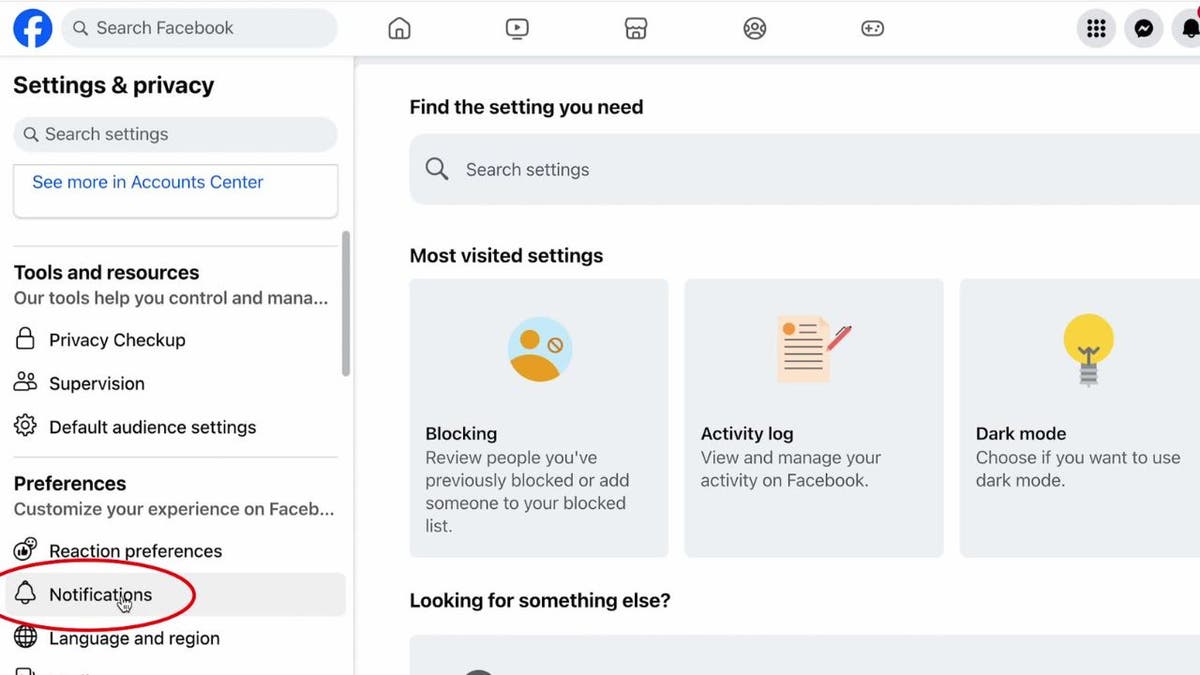
Steps to disable “People You May Know” notifications on Facebook (Kurt “CyberGuy” Knutsson)
- Find People You May Know and toggle it off
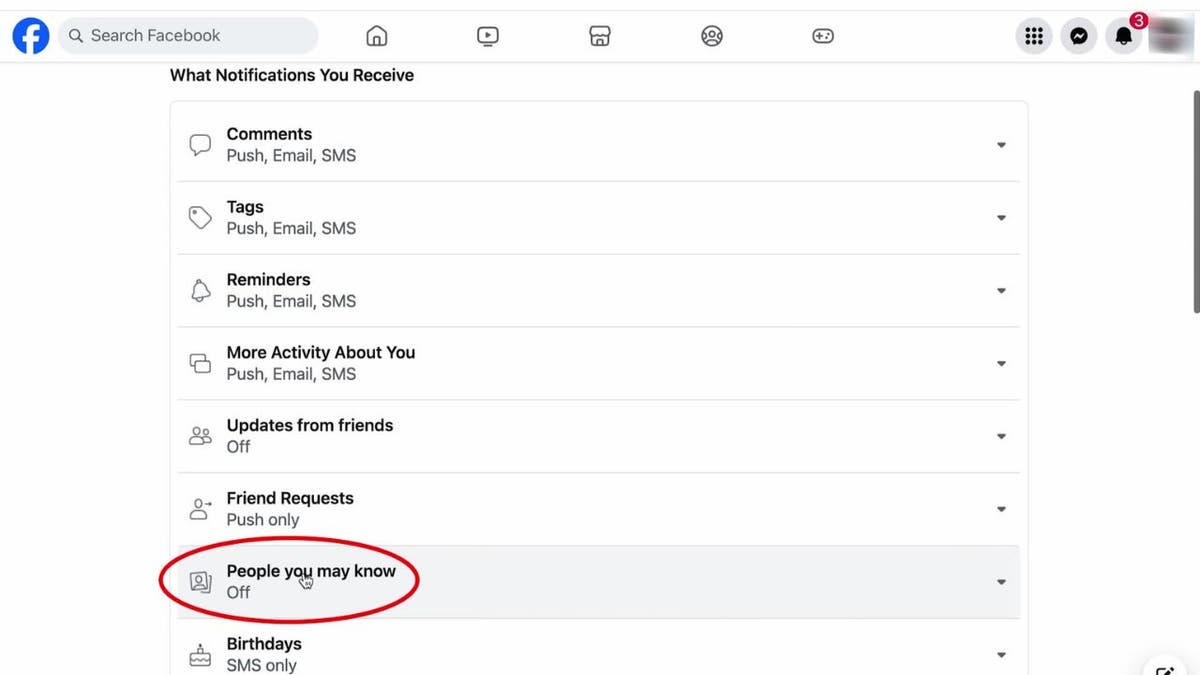
Steps to disable “People You May Know” notifications on Facebook (Kurt “CyberGuy” Knutsson)
- Toggling off “Allow Notifications on Facebook” will turn off all notification forms, including push notifications, emails and text messages.
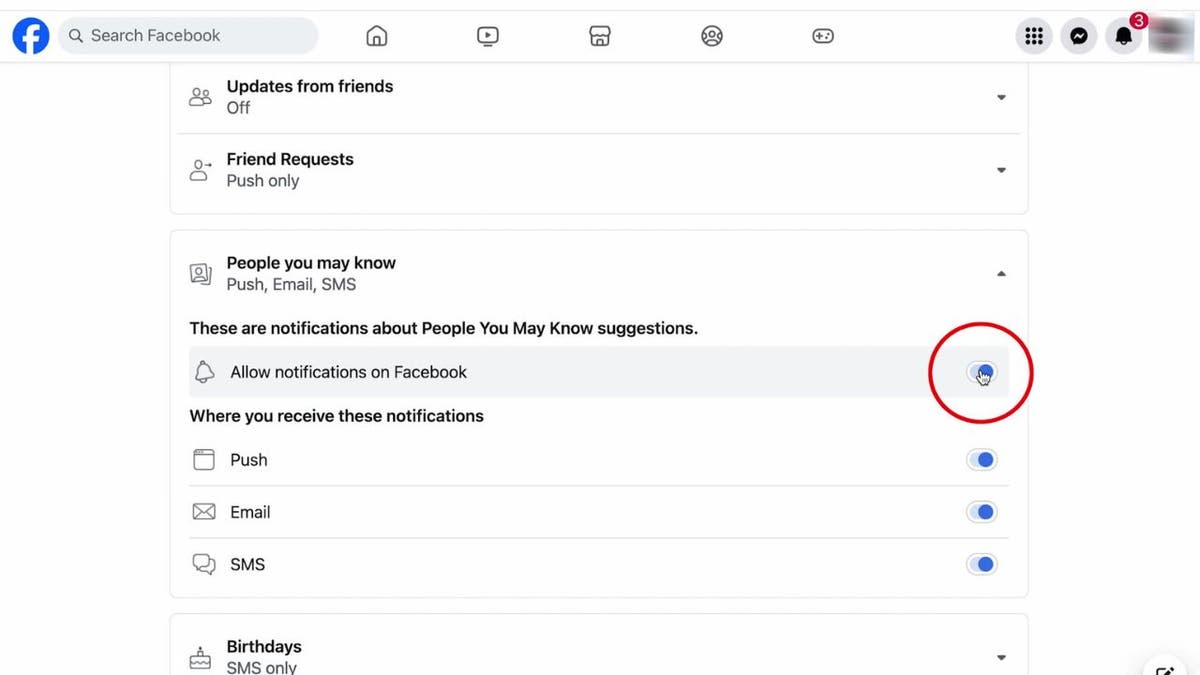
Steps to disable “People You May Know” notifications on Facebook (Kurt “CyberGuy” Knutsson)
While Facebook hasn’t provided a specific time frame for how long the feature will remain hidden, it typically stays out of sight for a substantial period before reappearing.
We contacted Facebook about the “People You May Know” feature but did not hear back from the social media company.
MORE: HOW TO ESCAPE FACEBOOK’S CREEPY AD TRACKING
Kurt’s key takeaways
With these simple steps, you can enjoy a Facebook experience without the interruption of unsolicited suggestions. It’s all about personalizing your social media to suit your preferences and comfort.
How do you feel about social media platforms using algorithms to suggest connections? Let us know by writing us at Cyberguy.com/Contact.
For more of my tech tips and security alerts, subscribe to my free CyberGuy Report Newsletter by heading to Cyberguy.com/Newsletter.
Ask Kurt a question or let us know what stories you’d like us to cover.
Answers to the most asked CyberGuy questions:
Copyright 2024 CyberGuy.com. All rights reserved.
-

 News1 week ago
News1 week agoLarry Webb’s deathbed confession solves 2000 cold case murder of Susan and Natasha Carter, 10, whose remains were found hours after he died
-

 News1 week ago
News1 week agoFirst cargo ship passes through new channel since Baltimore bridge collapse
-

 World1 week ago
World1 week agoHaiti Prime Minister Ariel Henry resigns, transitional council takes power
-

 World1 week ago
World1 week agoSpanish PM Pedro Sanchez suspends public duties to 'reflect'
-

 World1 week ago
World1 week agoUS secretly sent long-range ATACMS weapons to Ukraine
-

 News1 week ago
News1 week agoAmerican Airlines passenger alleges discrimination over use of first-class restroom
-

 Movie Reviews1 week ago
Movie Reviews1 week agoHumane (2024) – Movie Review
-

 Education1 week ago
Education1 week agoVideo: Johnson Condemns Pro-Palestinian Protests at Columbia University















