Every month, we like to ask our staff about their favorite stuff — whether it’s tech, kitchen tools, or camping gear. What they answer gives us some interesting insights into what the folks here like to use when they’re at the job or enjoying some time off.
Technology
How to safeguard your older PC

Whether you have an older PC lying around your home or you’re considering buying a used/refurbished PC to save money, there’s nothing wrong with doing this. However, there is one problem you should know about: older computers can be more vulnerable to security threats because they haven’t been given updates in a long time. This not only puts you at risk, it can also make your computer run more slowly. Additionally, if you sell or giveaway an older PC without properly clearing out the system, you never know who could still have access to your files and data.
So, how can you make sure your old PCs – whatever you intend on doing with them – are up to date and don’t pose a risk for you? Let’s find out.
CLICK TO GET KURT’S FREE CYBERGUY NEWSLETTER WITH SECURITY ALERTS, QUICK VIDEO TIPS, TECH REVIEWS AND EASY HOW-TO’S TO MAKE YOU SMARTER
Man on his PC (Kurt “CyberGuy” Knutsson)
What are the risks associated with using an older PC?
Using an older computer poses a number of security risks based primarily on the fact that the software it’s running is outdated. This includes operating systems and applications that may lack essential security patches. These systems are more susceptible to known vulnerabilities and exploits, increasing the likelihood of malware infections and other potential cyberattacks.
Additionally, older hardware may have inherent vulnerabilities that simply can’t be mitigated through any type of software update, and compatibility issues with modern security software that you could potentially install to mitigate this could only exacerbate the problem. Essentially, as newer systems receive more attention and updates, older computers become increasingly vulnerable and less capable of defending against evolving threats.

Man working on his PC (Kurt “CyberGuy” Knutsson)
MORE: DON’T TOSS YOUR OLD INTERNET ROUTER UNTIL YOU DO THIS
How to keep an older computer secure
Knowing the security risks that come with older computers doesn’t mean you should always just resort to buying a new computer. But, it is important to take security seriously and ensure that old computer is as secure as any new one.
Here are five steps you can take to keep your system safe:
1) Regular updates: Ensure your operating system, antivirus and firewall programs are up to date. This helps patch security vulnerabilities and guards against known threats.
2) Consider upgrading your OS: Unsupported operating systems like Windows XP are particularly vulnerable. Consider upgrading to a newer OS or switching to a free alternative like Linux to access current security updates and support.
3) Use secure browsing alternatives: Opt for safe and private browsers instead of Internet Explorer, which has officially been retired and is out of support.
4) Have good antivirus software: The best way to protect yourself from clicking malicious links that install malware that may get access to your private information on your PC is to have antivirus protection installed on all your devices. This can also alert you of any phishing emails or ransomware scams. Get my picks for the best 2024 antivirus protection winners for your Windows, Mac, Android & iOS devices.
5) Maintain best practices: Adopt good habits like shutting down your computer regularly, uninstalling unused programs and backing up your files to mitigate the risk of data loss due to hardware failure or cyberattacks.

Man at his computer taking notes (Kurt “CyberGuy” Knutsson)
MORE: WHY DOES MY PC FREEZE AND HOW DO I FIX IT? EXPERT ANSWERS
How to speed up an old computer
Free up disk space: Remove unnecessary software and delete unused files to free up disk space, which can help improve overall performance. Tools like “Disk Cleanup” on Windows can be very helpful for this.
Defragment your hard drive: Regularly defragmenting your hard drive organizes data more efficiently, making it easier for your computer to access and improving its speed. This process is automated on modern versions of Windows (7 and later), so there’s no need to do it manually. However, if you’re using an older version, you can use the built-in defragmentation tool.
Consider adding more memory: Increasing the amount of RAM in your computer can significantly enhance its multitasking capabilities and overall speed. Research the type of RAM your computer uses and consider adding more if needed. If you’re not comfortable with this, a professional or a tech-savvy friend can help.
Update your drivers: Ensure your device drivers are up to date to prevent compatibility issues and optimize performance. Many drivers update automatically, but it’s wise to check periodically. You can also visit the manufacturer’s website for instructions.
Manage start-up processes: Control which programs launch during startup to reduce boot time and improve performance. Disable unnecessary startup processes using guides tailored to your operating system. On Windows, you can use the “Task Manager” to disable start-up programs.

Woman on her PC (Kurt “CyberGuy” Knutsson)
MORE: 10 TIPS TO SPEED UP YOUR PC’S PERFORMANCE
What to do if you sell an old computer?
Before selling or getting rid of an older computer, it’s crucial to take steps to protect your personal information and ensure the next user doesn’t have access to your data. Here’s what you should do:
Back up your data: First, make sure to back up any important files, documents, photos or other data you want to keep. You can transfer these files to an external hard drive, cloud storage or another computer.
Securely erase data: Simply deleting files or formatting the hard drive may not completely erase your data, as it can still be recovered using specialized software. Consider using a data erasure tool or disk-wiping software to securely erase the entire hard drive, making it nearly impossible for anyone to retrieve your personal information. Check out our top data recovery software solutions by clicking here.
Sign out of accounts: If your computer is linked to any online accounts or services like your email, social media accounts or software subscriptions, make sure to log out of these accounts before resetting the computer. This prevents the next user from accessing your accounts unintentionally.
Remove external devices: Don’t forget to remove any external devices connected to the computer, such as USB drives, external hard drives or printers, as they may contain personal data as well.
Perform a factory reset: Performing a factory reset is not only essential to wipe all your personal data from the computer and restore it to its original settings, it’s often the easiest and quickest option instead of manually doing all the steps above. This process removes all files, applications and user accounts, essentially giving the next user a clean slate. Be sure to follow the specific instructions for your computer model to initiate a factory reset properly, and make sure to check that it worked and none of your files are still there!
By following these steps, you can ensure that your personal information is safeguarded and that the next user receives a clean and secure computer.
Kurt’s key takeaways
Computers that are regularly updated tend to have less security risk. But that doesn’t mean you need to trade in your perfectly good PC for a new one. It just means you have to pay extra attention and take a few additional steps to keep your PC secure. Doing these steps can also ensure your older computer isn’t slowing down either.
How has the evolution of technology influenced your decision-making when it comes to updating or replacing your devices? Let us know by writing us at Cyberguy.com/Contact.
For more of my tech tips and security alerts, subscribe to my free CyberGuy Report Newsletter by heading to Cyberguy.com/Newsletter.
Ask Kurt a question or let us know what stories you’d like us to cover.
Answers to the most asked CyberGuy questions:
Copyright 2024 CyberGuy.com. All rights reserved.

Technology
YouTube’s ‘Trending’ section is about to disappear

YouTube is preparing to sunset the Trending section that shows users which videos are currently going viral on the platform. The Trending page and Trending Now list will be removed within the “next couple of weeks,” according to YouTube, with the platform instead shifting its attention toward expanding YouTube Charts that rank top-performing content.
YouTube is directing users to lean on personalized recommendations and YouTube Charts to explore new videos ahead of the Trending page removal. YouTube Charts allow users to see the most popular content for specific categories, which currently includes music videos, podcasts, and movie trailers. The platform says that it will add more content category charts “over time,” and that trending gaming videos can still be found under the Gaming Explore page in the meantime.
“Back when we first launched the Trending page in 2015, the answer to ‘what’s trending’ was a lot simpler to capture with a singular list of viral videos that everyone was talking about,” the company said in a blog post. “But today, trends consist of many videos created by many fandoms, and there are more micro-trends enjoyed by diverse communities than ever before.”
Viewers now learn about viral video trends from a variety of different sources, including Shorts, search suggestions, and other platforms like TikTok, which YouTube says has significantly reduced Trending page traffic, “especially over the last five years.” Creators have also criticized YouTube for demanding far higher viewership numbers to appear in the Trending section compared to branded accounts that post movie trailers, TV clips, and other traditional media, suggesting the experience doesn’t entirely reflect what videos are actually popular on the platform.
Creators who use the Trending page to research video ideas are being directed to instead use the Inspiration Tab in YouTube Studio, which provides AI-generated content suggestions. YouTube also says it’s working on new ways to help boost discovery for up-and-coming creators on the platform, such as the Hype promotional system it released last year that lets viewers amplify videos to a platform-wide leaderboard.
Technology
Fake agent phone scams are spreading fast across the US
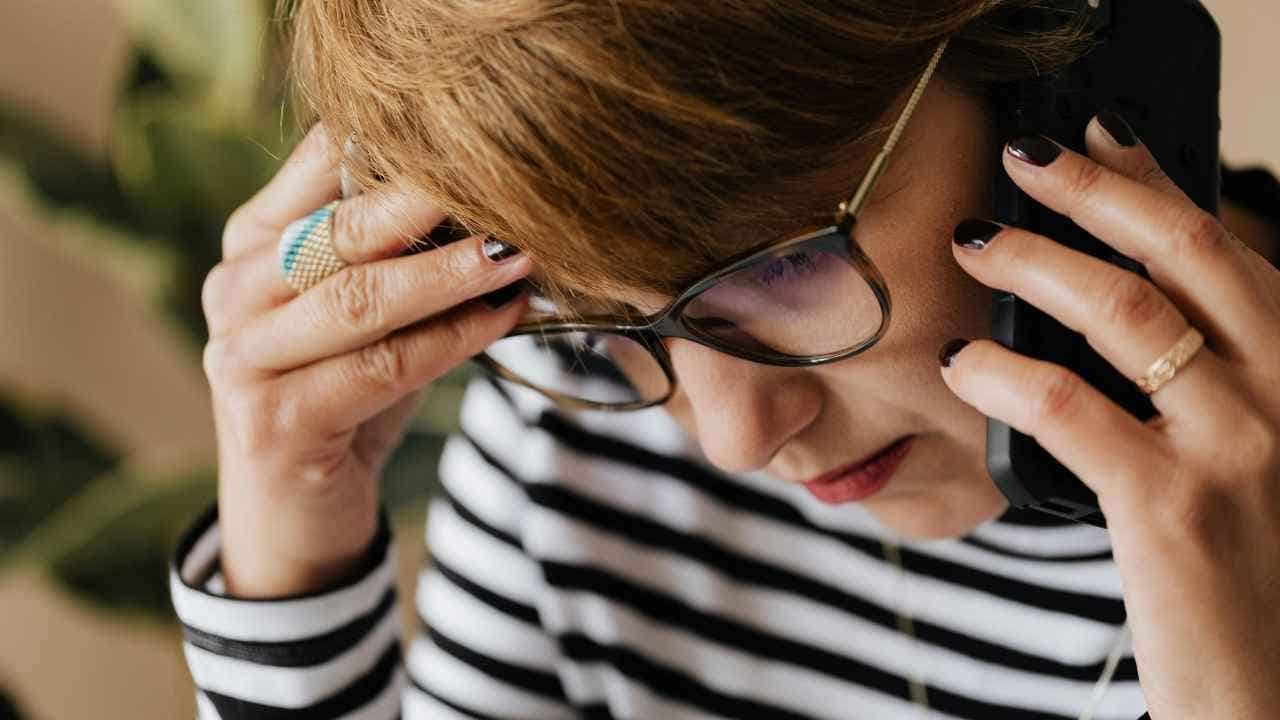
NEWYou can now listen to Fox News articles!
A disturbing wave of fake agent phone scams is sweeping across the United States, catching people off guard and draining their savings. These criminals do not just pretend to be someone you trust; they impersonate federal agents, threaten arrest, and demand payment on the spot. As the schemes become more sophisticated, the FBI and other law enforcement agencies are issuing urgent warnings. Moreover, the scams are spreading rapidly and becoming increasingly difficult to spot.
Sign up for my FREE CyberGuy Report
Get my best tech tips, urgent security alerts, and exclusive deals delivered straight to your inbox. Plus, you’ll get instant access to my Ultimate Scam Survival Guide – free when you join my CYBERGUY.COM/NEWSLETTER.
A woman receiving a fake scam phone call. (Kurt “CyberGuy” Knutsson)
How fake agent phone scams trick victims into sending money
Often, it begins with a phone call that appears legitimate. The number might display familiar initials, such as “FBI,” “US Marshals,” or even your local police department. Scammers use spoofing technology to fake caller IDs, making the call look official. During the call, the scammer creates panic with claims like:
- Your Social Security number has been frozen.
- A loved one is in jail and needs money for GPS monitoring.
- You missed a jury duty summons and now face arrest.
To avoid immediate legal trouble, victims are often instructed to pay immediately, usually through prepaid gift cards, cryptocurrency ATMs, or wire transfers. These demands are designed to be untraceable and irreversible. Importantly, the US Marshals will NEVER call you to collect money, the agency emphasized in a public warning.
Fake agent phone scams are targeting victims across the United States
Reports of these calls have come in from New York, Illinois, Virginia, and nearly every other state. Some victims have lost thousands of dollars. In Michigan, scammers increased their credibility by using the real names and ranks of local officers. Meanwhile, in Maryland, suspects posing as FTC agents even showed up in person twice to collect cash. This scam is not limited to phone calls. Text messages, known as “smishing” attacks, are also on the rise. One version targeted iPhone users with fake DMV payment demands. According to cybersecurity firm Guardio, smishing surged 773% in just one month.
Why fake agent phone scams succeed and how they manipulate trust
Fraudsters know how to exploit fear effectively. They count on the fact that most people will do almost anything to avoid arrest or protect a family member. By spoofing official numbers, they undermine our first line of defense: trust. However, it is not just about technology. Experts also warn of an emotional manipulation crisis. These scammers don’t just steal your money, they steal your identity too. As a result, victims feel violated, scared, and uncertain about whom to trust.

A man receiving a fake scam phone call. (Kurt “CyberGuy” Knutsson)
Fake agent phone scams are evolving with AI and new tech tricks
Concerns are growing about how far these scams could go. Law enforcement and cybersecurity experts warn that scammers may soon use:
- AI voice cloning to mimic real officials.
- Malicious apps that mimic legitimate agencies.
- Smartphone voice assistants, cameras, or microphones to harvest data.
While there’s no direct evidence of those advanced tactics yet, experts agree they’re coming, and fast.

A woman receiving a fake scam phone call. (Kurt “CyberGuy” Knutsson)
How to protect yourself from fake agent phone scams and spoofed calls
These scams are designed to trigger panic and override your judgment. But a few simple actions can protect you and your loved ones from falling victim. Stay sharp, stay skeptical, and follow these smart steps:
Hang up immediately
If someone calls claiming to be from a government agency and demands money, don’t explain or ask questions; just hang up. Real law enforcement will never ask for payment over the phone, and they won’t threaten you into silence.
Never pay with gift cards, crypto, or wire transfers
No legitimate government agency will ever ask you to settle a legal issue with a prepaid gift card or a trip to a Bitcoin ATM. These are hallmark signs of a scam, designed to move your money fast and leave no trace.
Don’t trust caller ID
The number on your screen might look official, but spoofing technology can fake any number, even 911 or the FBI. If the caller creates pressure or fear, hang up and verify using an official number from the agency’s website.
Report the call
Even if you don’t fall for the scam, reporting it can help authorities track these operations. Contact your local FBI field office, your state’s Attorney General, or file a report at reportfraud.ftc.gov. Every report helps build a stronger case.
Talk to your loved ones
Scammers often target people who are more likely to believe a false threat, especially seniors or non-native English speakers. Have a conversation with family and friends so they know what to look out for and what to do if they receive a suspicious call or message.
Scrub your personal data from the internet
Many scammers do their homework before making contact. They might already know your name, address, or even a relative’s name to sound more convincing. Using a reputable personal data removal service can reduce the chances of your private information being misused. The less data available online, the fewer hooks criminals have to grab onto.
While no service can guarantee the complete removal of your data from the internet, a data removal service is really a smart choice. They aren’t cheap – and neither is your privacy. These services do all the work for you by actively monitoring and systematically erasing your personal information from hundreds of websites. It’s what gives me peace of mind and has proven to be the most effective way to erase your personal data from the internet. By limiting the information available, you reduce the risk of scammers cross-referencing data from breaches with information they might find on the dark web, making it harder for them to target you.
Check out my top picks for data removal services and get a free scan to find out if your personal information is already out on the web by visiting Cyberguy.com/Delete.
Get a free scan to find out if your personal information is already out on the web: Cyberguy.com/FreeScan.
Don’t click suspicious links
Some scams are shifting from voice calls to text messages. If you receive a message claiming to be from the DMV, IRS, or law enforcement, don’t click any links. These texts (known as “smishing” attacks) can trick you into entering personal info or downloading malware.
The best way to safeguard yourself from malicious links that install malware, potentially accessing your private information, is to have antivirus software installed on all your devices. This protection can also alert you to phishing emails and ransomware scams, keeping your personal information and digital assets safe.
Get my picks for the best 2025 antivirus protection winners for your Windows, Mac, Android & iOS devices at CyberGuy.com/LockUpYourTech.
Kurt’s key takeaways
These criminals are getting smarter, but so can we. Staying informed and understanding what real law enforcement will never do is key to protecting yourself and your family. Authorities will not threaten you over the phone, demand gift cards or cryptocurrency, or ask you to prove your innocence with money. If something feels off, trust your gut. Also, spread the word, because the more people who know, the harder it is for these criminals to succeed.
Should the government be doing more to protect us from fake agent phone scams? Let us know by writing us at Cyberguy.com/Contact.
Sign up for my FREE CyberGuy Report
Get my best tech tips, urgent security alerts, and exclusive deals delivered straight to your inbox. Plus, you’ll get instant access to my Ultimate Scam Survival Guide – free when you join my CYBERGUY.COM/NEWSLETTER.
Copyright 2025 CyberGuy.com. All rights reserved.
Technology
Some Verge-favorite gadgets are cheaper during Prime Day 2025

Now that Amazon’s Prime Day sales have come again, we’ve looked through some of our recent “favorites” articles and found deals on a lot of the devices we like. So, we thought we’d list a few in case you have read about them in the past and thought, well, that sort of sounds good, but it’s a bit pricey. (Or — that’s pretty cheap, but maybe I’ll wait until the price goes down even more…)
Here some of our staff’s most-liked gear that is now on sale during Prime Day.

If you’re itching to get out on a bike ride even when it’s 85-plus degrees, you don’t want to be stuck without an adequate supply of water. I only have room for one drink holder on my bike, so I’ve found that it’s just far more convenient to carry water on my back with the aptly named CamelBak Hydrobak hydration pack. It’s a lightweight backpack that holds up to 1.5 liters of water, which it says is enough for a two-hour bike ride.
The backpack also comes with a handy straw that you just lift up and drink from, preventing you from having to stop and drink from your water bottle (unless you’re coordinated enough to take a sip while riding, which I am not). It also keeps your water relatively cool even when the sun is beating down your back.
Aside from storing water, there’s a zipper pocket where you can store car keys, your ID, and other small items. It’s not just ideal for biking, either. Many people use the CamelBak Hydrobak on long hikes, runs, and even for music festivals. — Emma Roth, news writer


I try to bring a Bluetooth speaker everywhere with me when the weather’s good. A pool party, a park day, a golf outing, a hang on the back patio — it’s all better with music! There are obviously lots of good speakers out there, but for me the UE Wonderboom 4 is the perfect one. It’s only $100, it’s small but loud enough to work just about anywhere, its battery lasts all day and then some, it’s waterproof, and it floats. (All the colors look nice, by the way, but… get the blue one.) There are fancier speakers with more features, and the $200 Megaboom does sound a lot better, but I keep a Wonderboom in my trunk, and it has made me the party hero more times than I can count. — David Pierce, editor-at-large


My biggest deterrent to spending some time outside are bugs, mosquitos specifically. I wish they’d bug off. They have me looking like I’m doing interpretive dancing to avoid being poked. Thankfully, a gadget that I got last year has made it so that I don’t need to be (as) protective of my exposed skin.
Thermacell makes rechargeable and refillable mosquito repellers. I got the E-Series model, which creates a safe zone where you likely won’t be bitten. It lasts a little over five hours per charge, meaning I get more than one use out of it before needing to charge it again. Just be sure not to use it in an environment where there isn’t proper ventilation; Thermacell notes that its ingredients shouldn’t be a concern for people or pets, but I don’t want too much insecticide around my loved ones — or my food. — Cameron Faulkner, commerce editor


$24
Small, convenient 5,000mAh charger with foldable USB-C connector; marketed for later iPhones but usable for Android phones as well.
I have a tendency to hold on to my phones as long as they work reasonably well, and although I must admit I’ve been tempted by the Pixel 9A, I will probably still be using my Pixel 6 for a bit longer. The only issue that I’m starting to hit is battery life — after over three years of use, it’s not unexpected that I will sometimes hit the 20 percent mark toward the end of the day. So I recently realized that I’m going to have to start carrying around a portable charger. At first, I was going to go with the 20,000mAh Anker Zolo Power Bank, which had gotten a good number of recommendations. But it weighs over 11 ounces and when I dropped it into my bag, it felt like I had added a small brick. That’s why I traded it in for the less powerful but much lighter Anker Nano Power Bank, which plugs into my phone’s USB-C slot like a small add-on peripheral. The Nano weighs only 3.5 ounces and supplies 5,000mAh of battery power — enough to keep me going to the end of the day. And it comes in several pale colors (I chose Ice Lake Blue), which means I can see it more easily in the dark reaches of my bag. — Barbara Krasnoff, reviews editor


$20
Cooks up to seven eggs three different ways; comes with an omelet bowl that also steams vegetables.
My body composition has become about 70 percent egg in the blissful month since I bought this cooker. I never want to buy new countertop kitchen appliances, because almost every time I do, they end up dusty in the back of the cabinet, but I’m amazed by how useful this simple Hamilton Beach Egg Cooker is. I can prepare hard- or soft-boiled eggs to perfect consistency in minutes (with no cleanup!), and having it on hand has dramatically cut back on my bacon, egg, and cheese sandwich habit. So it’s good for my cholesterol and my bank account. — Kristen Radtke, creative director


$23
Stainless steel 18-ounce water bottle with double-wall vacuum insulation.
This is a sturdy stainless steel water bottle that keeps water cold as I sip it throughout my workday. What more could you ask for? I take it on trips, too, and while it’s got a few dents from some drops onto concrete, I don’t really care. If anything, the dents add some character and make it mine.— Jay Peters, news editor


$90
An 8-quart 11-in-1 air fryer and electric pressure cooker that air fries, steams, slow cooks, sautés, dehydrates, and — in other words — gives you a world of cooking features on your counter.
For the past few years, the Instant Pot has been a staple in my kitchen. From making rice to slow-cooking stews and even frying up chicken, it can do just about anything. The best part is that the Instant Pot can cook most recipes in a fraction of the time it would take in the oven or on the stove. Rice, for example, takes just six minutes to cook (not counting the amount of time it takes to build pressure), and there’s no fussing with covering the pot or adjusting the heat. Sometimes, it’s just easier — and much less stressful — to let the Instant Pot take the wheel. — Emma Roth, news writer


$50
Lightweight, 21-speed hand blender that’s easy to use and put away.
How often do you blend things? Is it never? Maybe the reason is that taking out, assembling, and cleaning up after a normal blender is just way too much work. Do you know how many sauces I’ve thickened since getting an immersion blender? This thing is small, quick to set up, and you can mostly clean it with just a blast under the faucet. You’re going to blend so many things. — Jacob Kastrenakes, executive editor


$19
This reusable sealing rod locks air and moisture out to prevent your snacks from going stale, prevents freezer burn, and keeps food fresh longer.
It’s kind of weird how much I like our Gripstics. Bag of chips open? Quick, grab a Gripstic. Kids vibing between two different cereals this week? A well-placed Gripstic will ensure they don’t get all squishy. Tiny package of chocolate chips you used for a recipe that is now kind of open in your cupboard for who knows how long? Just fold the top over, slide a Gripstic on it — the small blue one, thank you — and stop worrying so much.
I don’t know about you or your family’s shopping and eating habits, but try as we might to shop on the outside walls of the grocery store, we inevitably come home with many products packaged in single-use plastic bags. That in and of itself is a frustration, only compounded by those same products going bad if they’re not stored properly. The Gripstics are a simple solution to this universal problem, and one that I’m certain has paid for itself many times over. — Christopher Grant, group publisher
-

 Business1 week ago
Business1 week agoSee How Trump’s Big Bill Could Affect Your Taxes, Health Care and Other Finances
-

 Culture1 week ago
Culture1 week ago16 Mayors on What It’s Like to Run a U.S. City Now Under Trump
-

 Politics6 days ago
Politics6 days agoVideo: Trump Signs the ‘One Big Beautiful Bill’ Into Law
-

 Science1 week ago
Science1 week agoFederal contractors improperly dumped wildfire-related asbestos waste at L.A. area landfills
-

 News1 week ago
News1 week agoVideo: Who Loses in the Republican Policy Bill?
-

 Politics1 week ago
Politics1 week agoCongressman's last day in office revealed after vote on Trump's 'Big, Beautiful Bill'
-

 Technology1 week ago
Technology1 week agoMeet Soham Parekh, the engineer burning through tech by working at three to four startups simultaneously
-

 World6 days ago
World6 days agoRussia-Ukraine war: List of key events, day 1,227














