Technology
Stuck behind a VPN wall? Let’s find a way around it
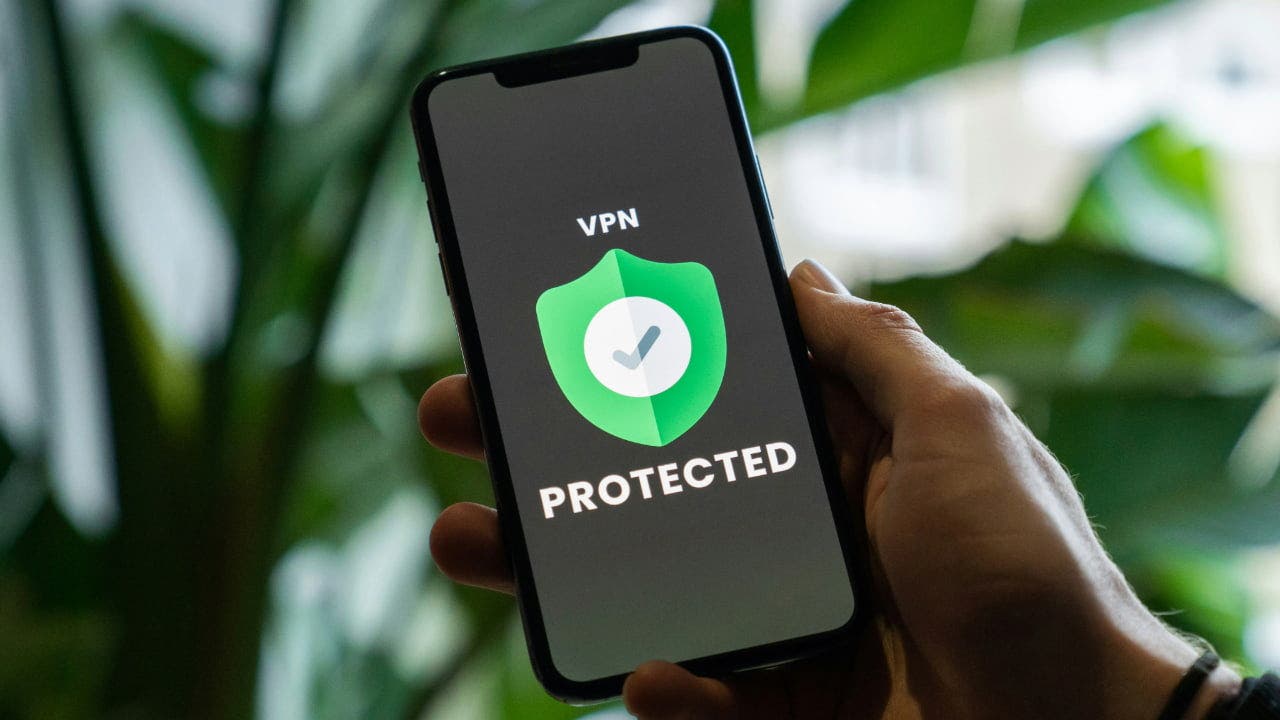
A virtual private network (VPN) is a useful tool that allows you to mask your IP and create a secure, encrypted connection between your device and the internet. This means you can browse the web more privately, especially when connected to a public Wi-Fi network. Another use case for VPNs is accessing sites that are blocked in your region. For example, you could be sitting in New York and accessing content on Chinese social media platforms (though I wouldn’t recommend doing that). However, a VPN can sometimes have the opposite effect, blocking you from accessing content that you were otherwise able to view.
I recently received an email from Carol in Douglasville, Georgia, who asked:
“Why am I blocked from seeing a site when I use a VPN? I am being blocked from answering emails I receive from the VA, Social Security and government sites that I need to connect to concerning my benefits.”
She says she attempted changing servers and even switched to different cities within the U.S., but she still couldn’t access the sites. Carol, that sounds like a serious issue. Understandably, you would want to use a VPN when visiting websites, and not being able to access them can be quite frustrating. This situation may even force you to disable your VPN, which could put you at risk. Below, I’ll discuss why this happens and how you can work around the issue.
GET SECURITY ALERTS, EXPERT TIPS — SIGN UP FOR KURT’S NEWSLETTER — THE CYBERGUY REPORT HERE
A VPN on a smartphone. (Kurt “CyberGuy” Knutsson)
What is a VPN?
A virtual private network (VPN) is a secure connection method used to add privacy and security to private and public networks, like the internet and Wi-Fi hotspots. VPNs are often used to protect sensitive data and to ensure that online activities are safe from cyber threats. By encrypting your internet traffic and masking your online identity, a VPN provides anonymity and protects against hackers, snoopers and data breaches. It also allows you to access content that may be restricted based on your geographic location, making it a great tool for boosting your online privacy and freedom. Here are 10 reasons you need a VPN at home.
Why are you not able to access certain websites when using a VPN?
Website owners can decide who gets to access their sites and who doesn’t. Many sites block IPs from known VPNs or data centers, especially if their content is restricted to certain countries or regions.
WHAT IS ARTIFICIAL INTELLIGENCE (AI)?
Big platforms like Netflix or banking sites often use VPN detection tools to prevent people from accessing their services anonymously. Government websites do this, too, mostly to prevent people from bypassing regional or national restrictions. For instance, in countries with strict content rules, blocking VPNs helps prevent people from accessing content the government doesn’t want them to see.
But even setting your VPN to a different location in the same country doesn’t always work. Why? Because some sites are trying to keep cybercriminals out. VPNs can hide your identity and location, which is great for privacy but can also be misused for fraud. Government websites dealing with things like taxes, voting or benefits need to verify who you are and where you’re logging in from to prevent misuse. Allowing VPNs could make it easier for fraudsters to slip through.
Another reason for blocking VPNs is to keep bots at bay. Bots can use VPNs to scrape government websites or overload their systems. Blocking VPN traffic helps protect sensitive information and makes it easier to trace and authenticate real users.
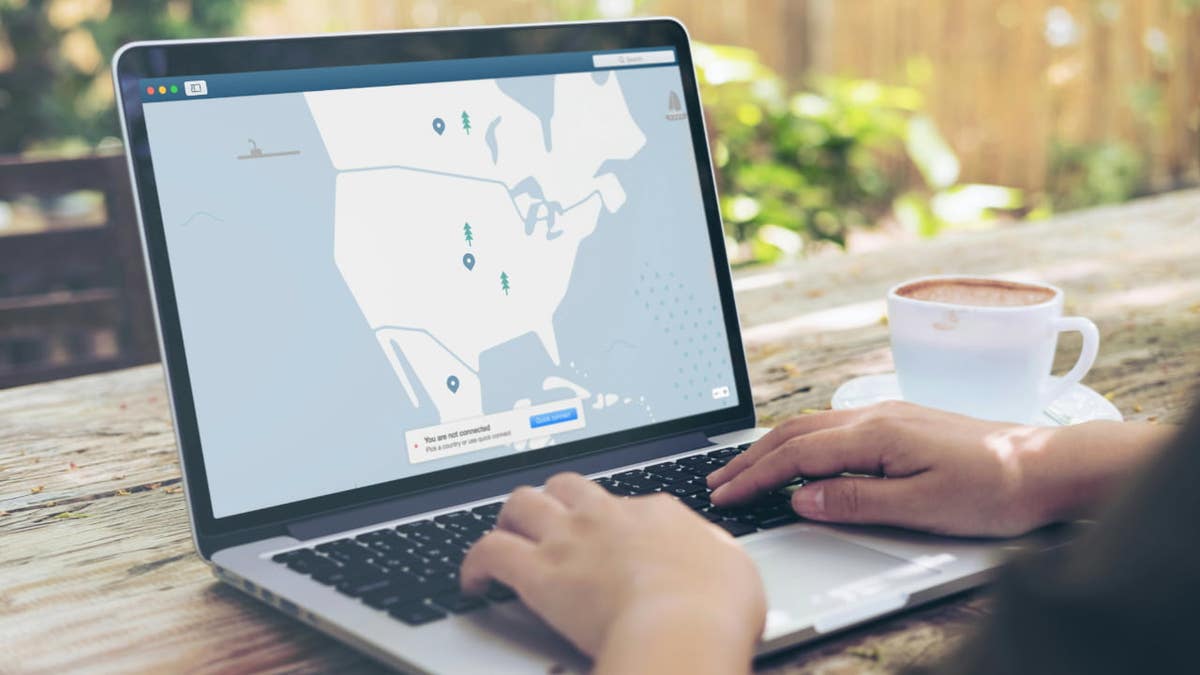
A VPN being used on a laptop. (Kurt “CyberGuy” Knutsson)
HOW TO USE VPNS WITHOUT COMPROMISING YOUR BANKING APPS
6 ways to bypass VPN blockers
If you’re having trouble accessing certain sites with your VPN on, try the steps below. Start from the first step and keep going until the issue is resolved.
1. Use a reliable VPN provider
Using a reliable VPN service is one of the best ways to work around VPN blocks. Not all VPNs are created equal, and choosing a high-quality provider can make a significant difference. Look for a VPN that offers obfuscated or “stealth” servers, which disguise VPN traffic to appear as regular internet usage, making it harder for detection systems to block you.
A good VPN should also have a large server network with plenty of options across different locations so you can easily switch if one server is blocked. Some services even offer dedicated IP addresses, which are less likely to be flagged compared to shared ones. For best VPN software, see my expert review of the best VPNs for browsing the web privately on your Windows, Mac, Android and iOS devices.
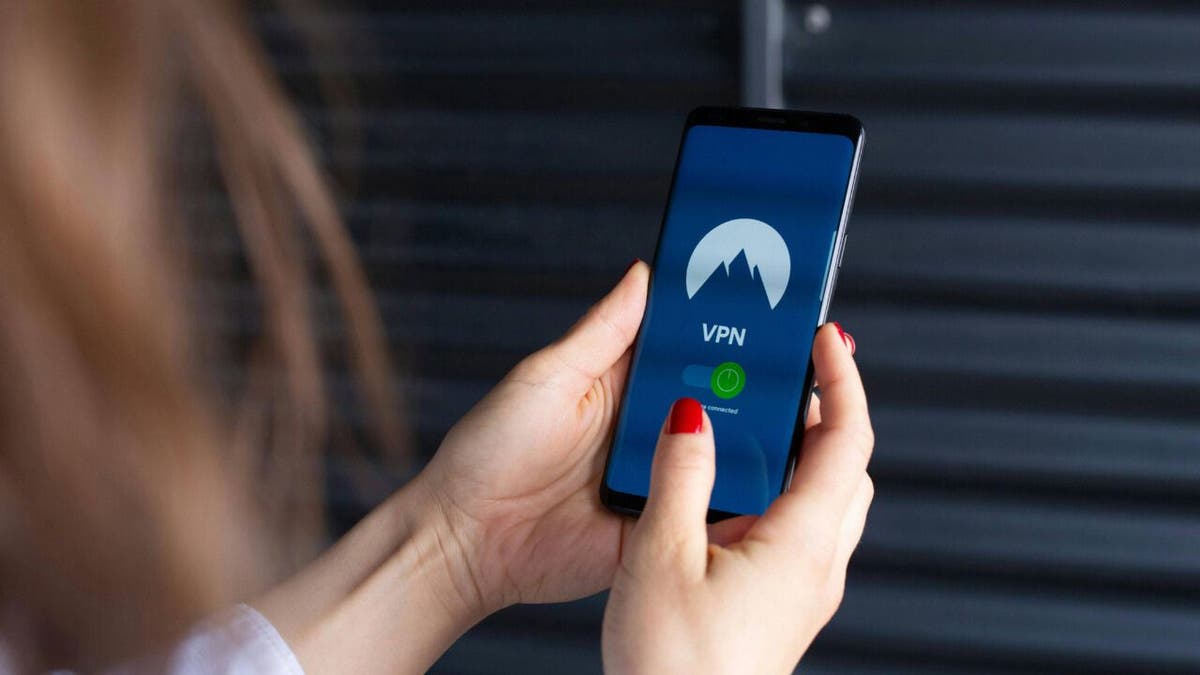
A woman using a VPN on her cellphone. (Kurt “CyberGuy” Knutsson)
HOW TO SECURE YOUR HOTSPOT PRIVACY AND SECURITY WITH A VPN
2. Switch to a different server
If one server isn’t working, try connecting to another in the same country or region. VPN providers usually have multiple servers, and switching might help you bypass the block. If this doesn’t work, use obfuscated servers. These servers are designed to hide the fact that you’re using a VPN. They can bypass strict VPN detection systems, especially on government or streaming websites.
3. Change VPN protocols
To bypass VPN blocks, you can change the connection protocol your device uses. VPN protocols determine how devices link to servers, and some protocols are more adept at evading detection than others.
If you’re facing issues accessing specific websites, switching to a different protocol may help. For instance, some protocols offer a good balance of speed and security, while others prioritize faster performance or efficiency, potentially improving your ability to bypass restrictions.
For more detailed information, it’s important to research which protocols are best suited for specific use cases, as the effectiveness of different protocols can vary.
WILL A VPN PREVENT APPS FROM TRACKING ME?
4. Enable Split Tunneling
If you only need the VPN for certain apps or websites, enable split tunneling in your VPN settings. This lets you access blocked sites using your regular connection while keeping the VPN active for other purposes. For example, you can enable split tunneling to watch a movie on Netflix using your regular internet connection while keeping your banking app secure with the VPN.
5. Try a different VPN provider
Not all VPNs are created equal. Some are better at bypassing blocks than others. If your current VPN isn’t working, consider switching to one that specializes in evading detection.
6. Use mobile data or another network
If all else fails, switch to a mobile data connection or a different network. Sometimes, the issue is with your current ISP (internet service provider) rather than the VPN.
30% OF AMERICANS OVER 65 WANT TO BE REMOVED FROM THE WEB. HERE’S WHY
Kurt’s key takeaway
VPNs are great for getting around restrictions, but some websites have blockers to stop VPN traffic. There are a few ways to get around these blockers, and sometimes, it’s just as easy as switching servers. You’ll have the best chance of getting your VPN unblocked if you’re using a reliable service. They keep an eye on their servers to make sure everything’s running smoothly and offer extra features like dedicated IP addresses.
Have you ever faced any issues accessing websites while using a VPN? Let us know by writing us at Cyberguy.com/Contact
For more of my tech tips & security alerts, subscribe to my free CyberGuy Report Newsletter by heading to Cyberguy.com/Newsletter
Ask Kurt a question or let us know what stories you’d like us to cover.
Follow Kurt on his social channels:
Answers to the most-asked CyberGuy questions:
New from Kurt:
Copyright 2024 CyberGuy.com. All rights reserved.

Technology
Meta’s ‘software update issue’ has been breaking Quest headsets for weeks
/cdn.vox-cdn.com/uploads/chorus_asset/file/24982514/Quest_3_dock.jpg)
Meta updated a note on the top of its Quest support site to say that a “software update issue” has been bricking Quest 2, Quest 3, and Quest 3S headsets. The company writes that while “most” people can now use their headsets normally, it’s “actively working on resolving the issue for all users.”
That Meta is now saying it’s working on a fix “for all users” may be good news for Quest 2 and 3 owners who’ve reported that Meta wouldn’t fix or replace their headsets because they were out of warranty. Some Reddit users say the company has emailed a confirmation that they were getting out-of-warranty service for the issue, and a Meta support forum community manager wrote in an update yesterday that Meta’s customer support “should have new directions on how to support users now.”
Meta posted on December 6th that there were software update issues affecting “some new Quest 3S devices,” but didn’t mention Quest 2 or 3 headsets or what software version was involved, either then or in an earlier version of the new support site message that UploadVR reported this week. The company announced on December 9th that it was rolling out its most recent update, Meta Quest v71, adding features like a revamped virtual desktop display connection method and keyboard passthrough support in virtual environments.
Technology
Android 15's new Private Space feature puts an end to app snooping
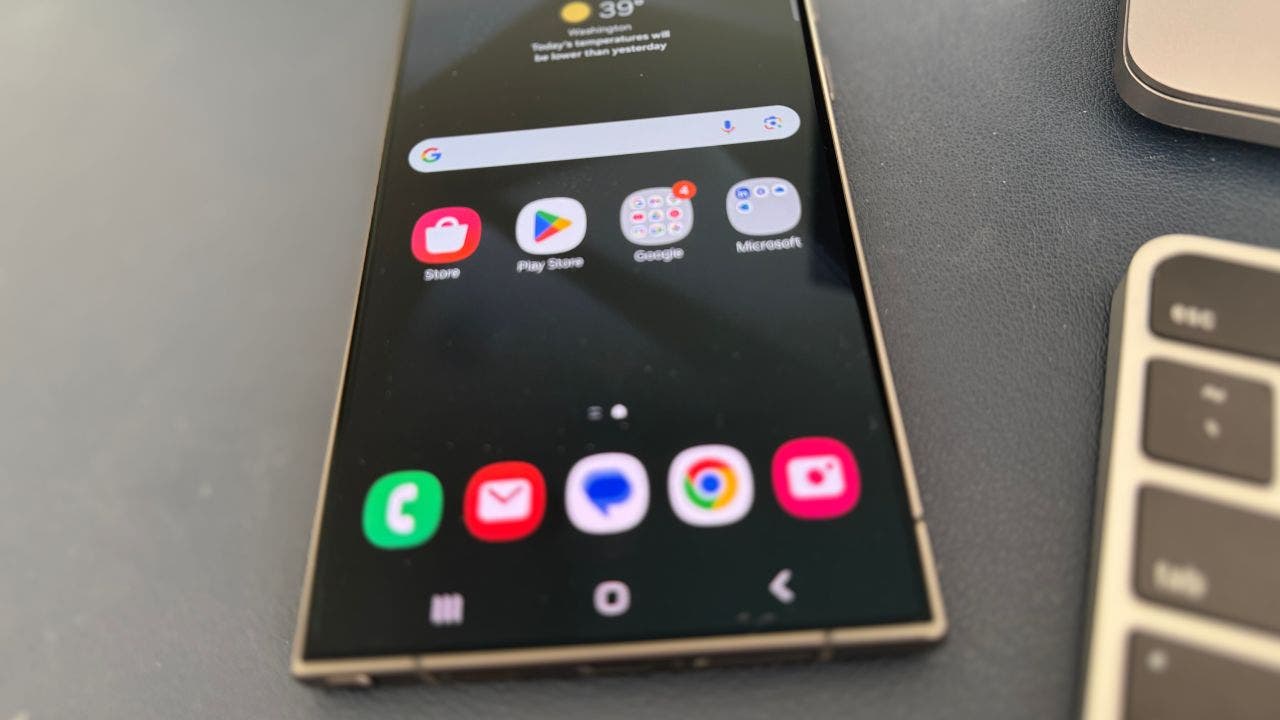
Get ready to level up your privacy game with Android 15’s latest feature, Private Space.
This nifty addition is about to change the way you keep your sensitive apps and data under wraps.
Let’s dive into what Private Space is all about and how you can make the most of it. (iPhone users, learn how to hide apps on your device here.)
GET SECURITY ALERTS, EXPERT TIPS — SIGN UP FOR KURT’S NEWSLETTER — THE CYBERGUY REPORT HERE
Private Space on Android (Kurt “CyberGuy” Knutsson)
What is Private Space?
Private Space is Android 15’s answer to keeping your personal or sensitive apps away from prying eyes. Think of it as a secret vault within your phone where you can stash away apps you’d rather keep private, whether they’re work-related, financial, or just your guilty pleasure games.
Unlike hiding apps — typically done by moving them to a folder or using a third-party launcher, which still leaves them accessible from the app drawer — Private Space creates a separate, secure area within your phone that is completely isolated. Only you can access it using a unique passcode or biometric authentication, ensuring your private content remains truly private.
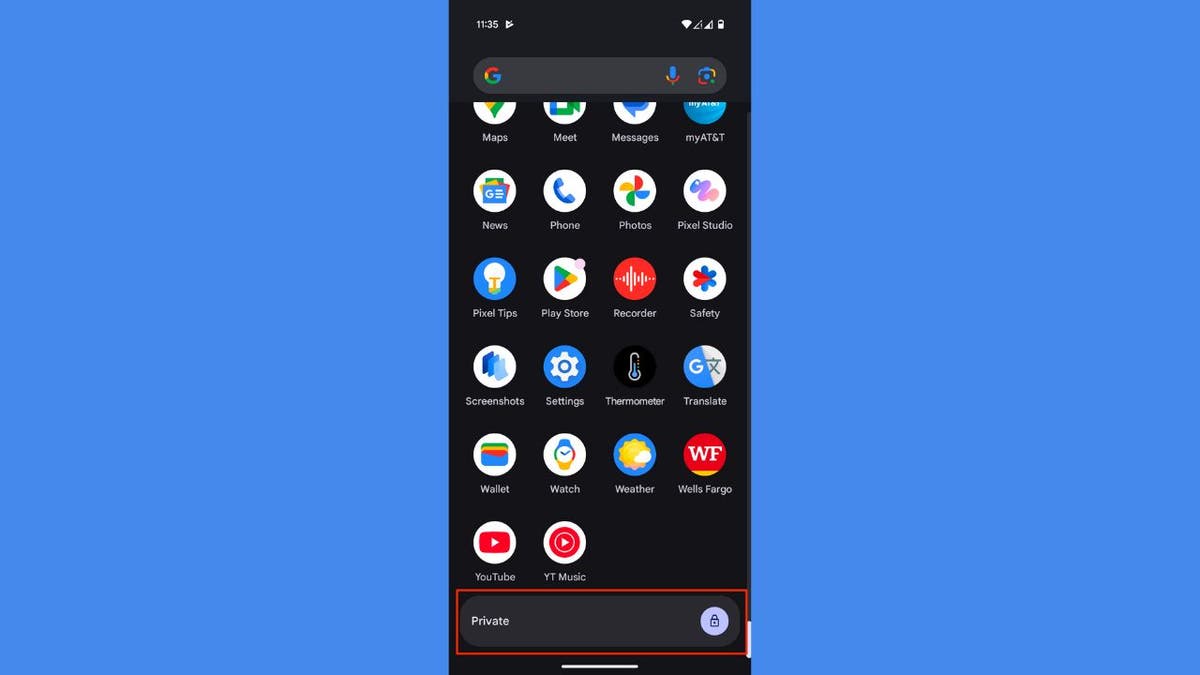
Private Space on Android. (Kurt “CyberGuy” Knutsson)
BEST ANTIVIRUS FOR ANDROIDS — CYBERGUY PICKS 2024
What you need
You can use Private Space when:
- Your device is running on Android 15 or higher.
- Your device has more than 6 GB of RAM.
- Your device isn’t managed by an organization.
- There’s no supervised account signed in on the main space.
WHAT IS ARTIFICIAL INTELLIGENCE (AI)?
You can’t use Private Space when:
- It is disabled by the device manufacturer or Enterprise Admin.
- It is within a secondary user profile.
- Your device has more than four user profiles.
Note: You can only use Private Space as the main user of the device, not as a guest or secondary user. Consider creating a dedicated Google account for your Private Space. This helps prevent private data like notifications and files from appearing outside Private Space.
Which devices can use Private Space?
Private Space is available on devices running Android 15. As of now, this includes:
- Google Pixel devices (Pixel 6 and newer)
- Select devices from Samsung, Lenovo, Motorola, Nothing, OnePlus, and more (coming in the following months)
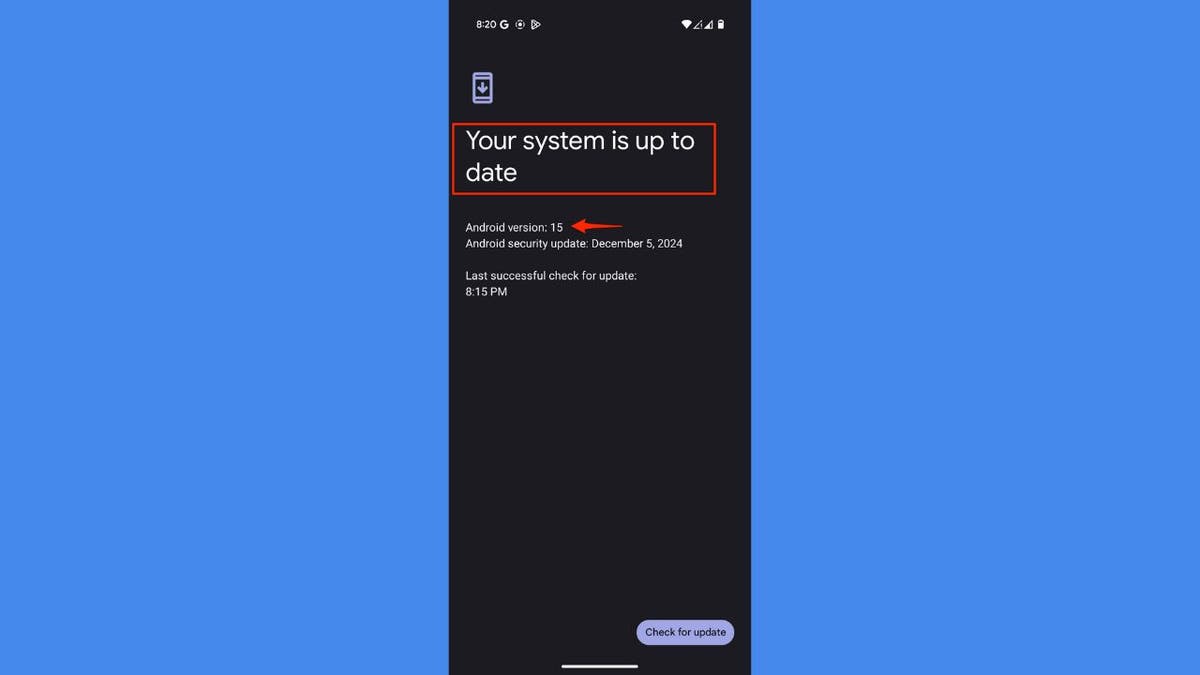
Android version 15 on device (Kurt “CyberGuy” Knutsson)
ANDROID BANKING TROJAN EVOLVES TO EVADE DETECTION AND STRIKE GLOBALLY
How to get Android 15 on your device
Ready to upgrade? Here’s how to get Android 15:
Settings may vary depending on your Android phone’s manufacturer.
- Back up your device data (just in case).
- Go to Settings.
- Click System.
- Tap Software updates.
- Then, click System Updates.
- If available, tap “Download and install.”
- Wait for the download to complete and your device to restart.
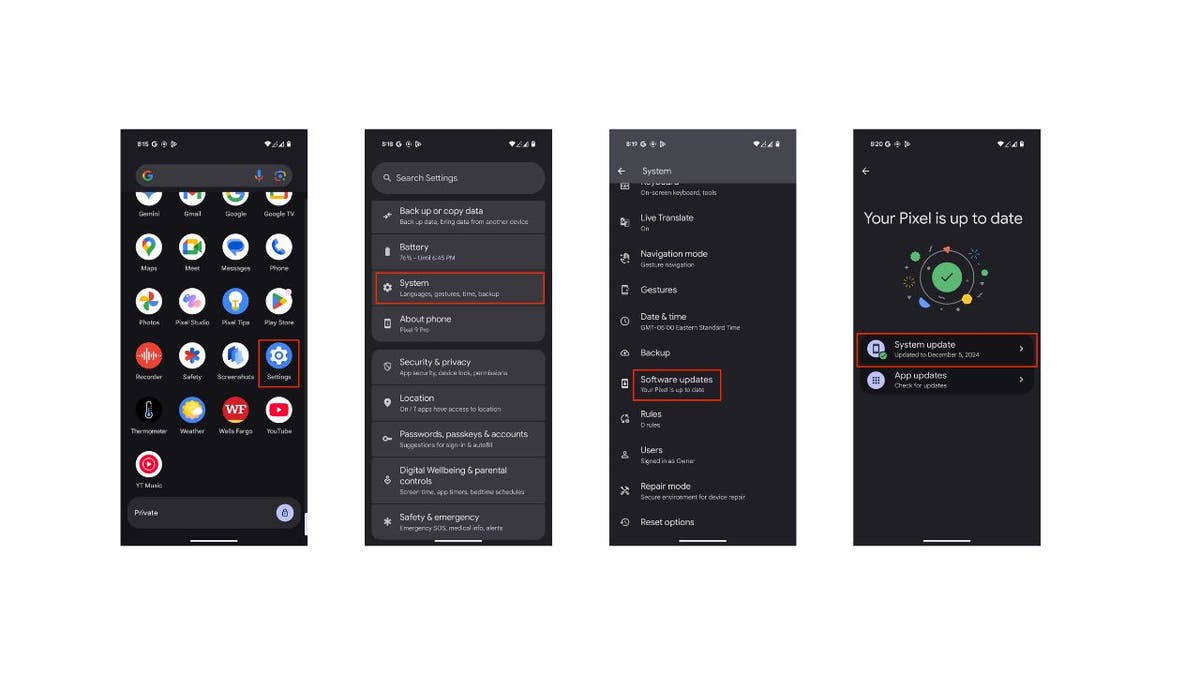
Steps to install Android 15 on your device (Kurt “CyberGuy” Knutsson)
Disclaimer: The availability of the Android 15 update may vary by device and region. If the update is not yet available for your Android device, please check with your manufacturer or carrier for more information on the release schedule.
ANDROID BANKING TROJAN MASQUERADES AS GOOGLE PLAY TO STEAL YOUR DATA
Setting up Private Space
Now that you’ve got Android 15, let’s set up your Private Space:
Settings may vary depending on your Android phone’s manufacturer.
- Open the Settings app.
- Scroll to “Security & privacy.”
- Tap on “Private Space.”
- Verify your identity using your device’s unlock method.
- Tap the “Set up” button.
- Enter your Google account credentials.
- Agree to the terms and conditions.
Now, your Private Space is ready to use.
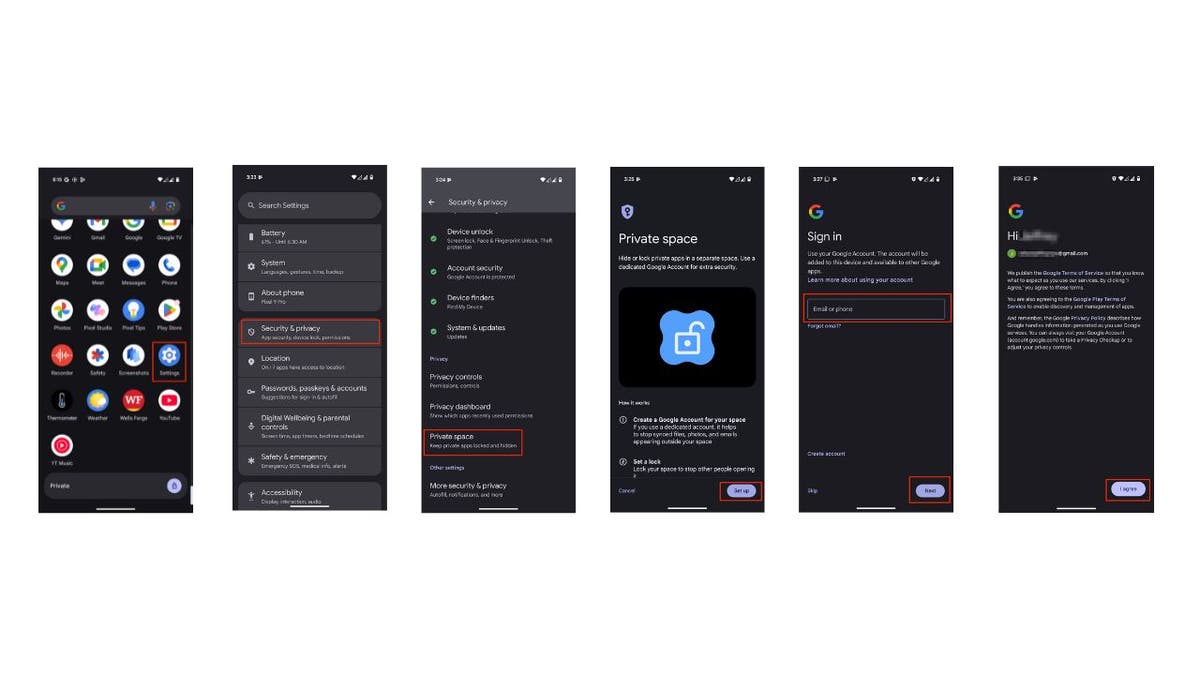
Steps to set up Private Space (Kurt “CyberGuy” Knutsson)
Using Private Space
Here’s how to move apps from your home screen into Private Space or install apps directly into Private Space from Google Play.
Settings may vary depending on your Android phone’s manufacturer.
How to move your apps from your home screen into Private Space
- Access Private Space by scrolling to the bottom of your app drawer.
- Tap the lock icon to unlock it.
- You’ll be asked to enter your passcode or use biometric authentication.
- To move apps to Private Space, long-press an app in your main drawer.
- Tap Install in private.
- Confirm your decision by clicking Install.
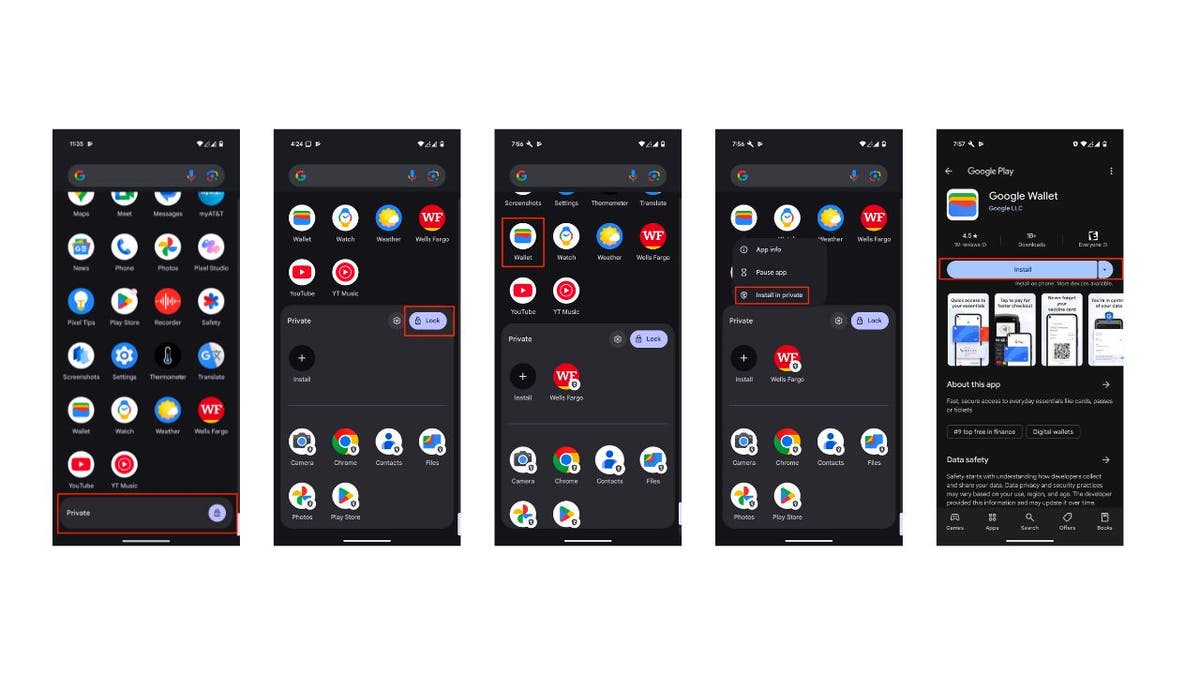
Steps to use Private Space on Android (Kurt “CyberGuy” Knutsson)
How to install apps directly into Private Space from Google Play
- You can also click Install, where you will see the plus sign in the black circle, to install apps directly from Google Play into Private Space.
- Just click on the app you want to install into Private Space.
- Then click Install again.
- Head back to Private Space, and you will see the app installed there.
SUBSCRIBE TO KURT’S YOUTUBE CHANNEL FOR QUICK VIDEO TIPS ON HOW TO WORK ALL OF YOUR TECH DEVICES
Kurt’s key takeaways
Space is a game-changer for anyone looking to enhance their digital privacy. This feature provides a secure, dedicated area for your sensitive apps and data, ensuring that only you have access. With just a few simple steps, you can create your own digital vault and enjoy peace of mind knowing your private information is well-protected.
What role should the government play in protecting your privacy and data, and how should it react to growing public concerns? Let us know by writing us at Cyberguy.com/Contact
For more of my tech tips and security alerts, subscribe to my free CyberGuy Report Newsletter by heading to Cyberguy.com/Newsletter
Ask Kurt a question or let us know what stories you’d like us to cover.
Follow Kurt on his social channels:
Answers to the most-asked CyberGuy questions:
New from Kurt:
Copyright 2024 CyberGuy.com. All rights reserved.
Technology
The US proposes rules to make healthcare data more secure
/cdn.vox-cdn.com/uploads/chorus_asset/file/23318437/akrales_220309_4977_0292.jpg)
The US Department of Health and Human Services’ (HHS) Office for Civil Rights (OCR) is proposing new cybersecurity requirements for healthcare organizations aimed at protecting patients’ private data in the event of cyberattacks, reports Reuters. The rules come after major cyberattacks like one that leaked the private information of more than 100 million UnitedHealth patients earlier this year.
The OCR’s proposal includes requiring that healthcare organizations make multifactor authentication mandatory in most situations, that they segment their networks to reduce risks of intrusions spreading from one system to another, and that they encrypt patient data so that even if it’s stolen, it can’t be accessed. It would also direct regulated groups to undertake certain risk analysis practices, keep compliance documentation, and more.
The rule is part of the cybersecurity strategy that the Biden administration announced last year. Once finalized, it would update the Security Rule of the Health Insurance Portability and Accountability Act of 1996 (HIPAA), which regulates doctors, nursing homes, health insurance companies, and more, and was last updated in 2013.
US deputy national security advisor Anne Neuberger put the cost of implementing the requirements at “an estimated $9 billion in the first year, and $6 billion in years two through five,” writes Reuters. The proposal is due to be published in the Federal Register on January 6th, which will kick off the 60-day public comment period before the final rule is set.
-
/cdn.vox-cdn.com/uploads/chorus_asset/file/24924653/236780_Google_AntiTrust_Trial_Custom_Art_CVirginia__0003_1.png)
/cdn.vox-cdn.com/uploads/chorus_asset/file/24924653/236780_Google_AntiTrust_Trial_Custom_Art_CVirginia__0003_1.png) Technology1 week ago
Technology1 week agoGoogle’s counteroffer to the government trying to break it up is unbundling Android apps
-

 News1 week ago
News1 week agoNovo Nordisk shares tumble as weight-loss drug trial data disappoints
-

 Politics1 week ago
Politics1 week agoIllegal immigrant sexually abused child in the U.S. after being removed from the country five times
-

 Entertainment1 week ago
Entertainment1 week ago'It's a little holiday gift': Inside the Weeknd's free Santa Monica show for his biggest fans
-

 Lifestyle1 week ago
Lifestyle1 week agoThink you can't dance? Get up and try these tips in our comic. We dare you!
-
/cdn.vox-cdn.com/uploads/chorus_asset/file/25672934/Metaphor_Key_Art_Horizontal.png)
/cdn.vox-cdn.com/uploads/chorus_asset/file/25672934/Metaphor_Key_Art_Horizontal.png) Technology4 days ago
Technology4 days agoThere’s a reason Metaphor: ReFantanzio’s battle music sounds as cool as it does
-

 News5 days ago
News5 days agoFrance’s new premier selects Eric Lombard as finance minister
-

 Business4 days ago
Business4 days agoOn a quest for global domination, Chinese EV makers are upending Thailand's auto industry














