At long last, Apple’s newest iPad Pro and iPad Air are finally, officially real. Preorders opened May 7th, with the former tablet starting at $999 and the latter at $599. Both models come in 11- and 13-inch sizes and are set to arrive in stores on Wednesday, May 15th.
Technology
Here’s where you can preorder Apple’s latest iPad Air and iPad Pro
/cdn.vox-cdn.com/uploads/chorus_asset/file/25437166/Apple_iPad_Air_2024_Lifestyle_Image.jpg)
One of the most notable changes in the Pro models is the switch from LCD-based displays to OLED, which could be the killer feature for creatives. But there’s a lot more to like, such as the new M4 chip that is said to offer 50 percent faster CPU performance than the prior model’s M2 chip, plus a new 10-core GPU that supports mesh shading and ray tracing. The new iPad Pro also gets a slight camera shakeup, as it now only features two rear cameras (it ditches the ultra-wide from the previous model, but there’s an improved adaptive flash). There’s also a repositioned front-facing camera that now sits centered along the horizontal edge, which allows for less awkward video calls.
The new iPad Air, meanwhile, now comes in two sizes, both with Apple’s M2 processor. The new models support the Apple Pencil hover feature that was once exclusive to the M2 iPad Pro, and both include Wi-Fi 6E support. Neither size features an OLED screen, but you still get a vibrant Liquid Retina XDR display, and the 13-inch model has improved stereo speakers (in landscape orientation) that supposedly “double the bass” of the 11-inch model. You can read our iPad Pro vs. iPad Air breakdown for more granular details about how they differ.
As for accessories, both tablets support the new Apple Pencil Pro, which builds on the second-gen magnetic version with built-in Find My, a squeeze gesture with haptic feedback, and a gyroscope sensor. The new iPad Pros have a refreshed Magic Keyboard to match, now with a dedicated function row and a bigger trackpad with haptic feedback. (Those going for the iPad Air can use them with the original Magic Keyboards that are still available for older iPad Pro models.)
Where to preorder the new iPad Air
The newest iPad Air will be available in an 11-inch configuration and a second 13-inch configuration that makes it easier for fans of the bigger display size to have it without paying the premiums for an iPad Pro.
Right now, you can preorder the 11-inch iPad Air directly from Apple and at Best Buy, Amazon, and B&H Photo. It starts at $599 for the base model with Wi-Fi and 128GB of storage, though you can also jump to 256GB for $699, 512GB for $899, or 1TB for $1,099. You can get the 11-inch Air with 5G starting at $749 for a 128GB model, $849 for 256GB, $1,049 for 512GB, and $1,249 for 1TB. You can get the unlocked cellular model from Apple, Best Buy, and B&H Photo.
The 13-inch iPad Air is also available for preorder from Apple, Amazon, Best Buy, and B&H Photo and starts at $799 for a 128GB / Wi-Fi model. If you need more storage, you can get it with 256GB for $899, 512GB for $1,099, and 1TB for $1,299. The 5G-equipped model, meanwhile, starts at $949 for 128GB, $1,049 for 256GB, $1,249 for 512GB, and $1,449 for 1TB. You’ll find it at the same crop of retailers: Apple, Amazon, Best Buy, and B&H Photo.
Both sizes are available in blue, purple, starlight, and space gray. Apple and Best Buy are accepting trade-ins of older models that you can apply instantly to your order. Amazon and B&H Photo also let you trade devices in, but you’ll have to wait until the inspection process concludes before receiving credit.
$599
The newest iPad Air comes in either an 11- or 13-inch configuration with Apple’s M2 processor. Both models also feature a Liquid Retina display, new horizontal placement for the front camera, and support for the Apple Pencil Pro.
Where to preorder the new iPad Pro
Like the latest Air, the new iPad Pro comes in 11-inch and 13-inch sizes. The 11-inch iPad Pro in its base 256GB / Wi-Fi configuration is available from Apple, Amazon, Best Buy, and B&H Photo starting at $999. You can also get it in 512GB, 1TB, and 2TB configurations for $1,199, $1,599, and $1,999, respectively. The 5G model is available at the same retailers: Apple, Amazon, Best Buy, and B&H Photo. It starts at $1,199 for 256GB, $1,399 for 512GB, $1,799 for 1TB, and $2,199 for 2TB.
The 13-inch iPad Pro is the same device, only bigger. It’s available for preorder via Apple, Amazon, Best Buy, and B&H Photo starting at $1,299 for a 256GB / Wi-Fi model, $1,499 for 512GB, $1,899 for 1TB, and $2,299 for 2TB. If you want to add 5G connectivity, those respective prices are $1,499, $1,699, $2,099, and $2,499 at Apple, Amazon, Best Buy, and B&H Photo.
Both sizes are available in silver or space gray. You can trade in older models for an instant credit at Apple and Best Buy, and you can also trade devices in at Amazon and B&H Photo if you don’t mind waiting for an inspection.
It’s worth noting that the 2024 iPad Pro also comes with the option to add nano-textured glass at checkout, but only if you’re buying a 1TB or 2TB model. For a $100 premium, the upgraded glass is said to reduce screen reflectivity and scatter ambient light without a big impact on overall contrast and image quality, making it easier to do creative work in brighter conditions.
Potential performance upgrades are another reason you might want to consider going for a 1TB or higher iPad Pro. In addition to the usual RAM upgrade (you’ll get 16GB of RAM in a 1TB or 2TB model compared to 8GB in lesser storage configurations), you’ll also get a 10-core M4 chipset, whereas lower storage tiers come with a nine-core version.
$999
Apple’s latest iPad Pro is the first Apple device with an M4 processor and an OLED-based Ultra Retina XDR display. It also features an improved camera system with adaptive flash and compatibility with the Apple Pencil Pro.
Correction, May 8th: An earlier version of this article misstated the camera features on the new iPad Pro. The new model has one fewer rear camera; its rear cameras have not been improved.

Technology
China will be the first to retrieve soil samples from the far side of the Moon
/cdn.vox-cdn.com/uploads/chorus_asset/file/25477225/10543450.jpg)
China’s Chang’e 6 spacecraft lifted off from the lunar surface today, bringing with it the first samples taken from the far side of the Moon.
Chang’e 6’s ascender launched from the back of the Moon, the side facing away from Earth, at 7:38AM Beijing time. The spacecraft had landed there, at the South Pole–Aitken Basin, around two days earlier. Its lander carried cameras, a soil structure detector, and a mineral spectrometer for analyzing geologic samples. The probe used its robotic arm and drilling tools to take samples. Chang’e 6 also carried payloads from the European Space Agency, France, and Italy for “scientific exploration.”
Governments want to know if they can use lunar minerals to set up bases on the Moon to facilitate long-term missions, Reuters reports. The samples collected are also expected to help researchers better understand how the Solar System and Moon formed roughly 4.5 billion years ago and how its far side differs from the side we see from Earth.
It’s a lot harder to get to the Moon’s far side, which is bumpier. The Moon itself also blocks radio signals to the far side, which made it more difficult to collect samples there. China’s Chang’e 4 became the first spacecraft to successfully make it to the Moon’s far side when it landed in 2019. It launched a lunar satellite the year prior to facilitate communication between Earth and rovers on the far side of the Moon.
A second lunar satellite, Queqiao-2, that launched earlier this year sent data from the probe back to scientists, allowing them to make sampling decisions from Earth. That satellite also played a crucial role in the Chang’e 6’s ascender launching today. It lacks a fixed launch tower and ground control support. Instead, Chang’e 6 used its lander as a temporary tower and relied on its own sensors and the Queqiao-2 satellite to autonomously position itself before launch.
The Chang’e 6 ascender is supposed to rendezvous with a separate spacecraft in lunar orbit and then wait for the best time to return to Earth at a landing site in Inner Mongolia.
Technology
Avoid iPhone privacy disasters with these 10 smart tips

One of the most popular reasons people choose an iPhone over an Android phone is because of how secure the iOS operating system is. While it is true that Apple does a fantastic job of rolling out constant security updates and iOS is harder to crack than Android, you still need to do some work to make the most out of your iPhone’s security features.
GET SECURITY ALERTS, EXPERT TIPS – SIGN UP FOR KURT’S NEWSLETTER – THE CYBERGUY REPORT HERE
A person holding an iPhone (Kurt “CyberGuy” Knutsson)
10 essential security tips to fortify your iPhone against digital threats
We’ve got 10 smart tips to help you get the most out of your iPhone; let’s dive right in.
Tip #1 – Make sure your iPhone is up to date
When considering keeping any device, especially your iPhone, safe, you should first ensure its software is updated. iOS’s new software updates are routinely rolled out, and they help your phone perform better, fix bugs and make it more secure.
It is important to install the new iOS updates as soon as possible. Hackers are always looking for new ways to exploit iOS, and Apple’s programmers are readily battling them with new updates. Here’s a simple way to install iOS updates:
- Open the Settings app
- Scroll down and tap General
- Tap on Software Update
- If there’s a new update available, tap Update Now
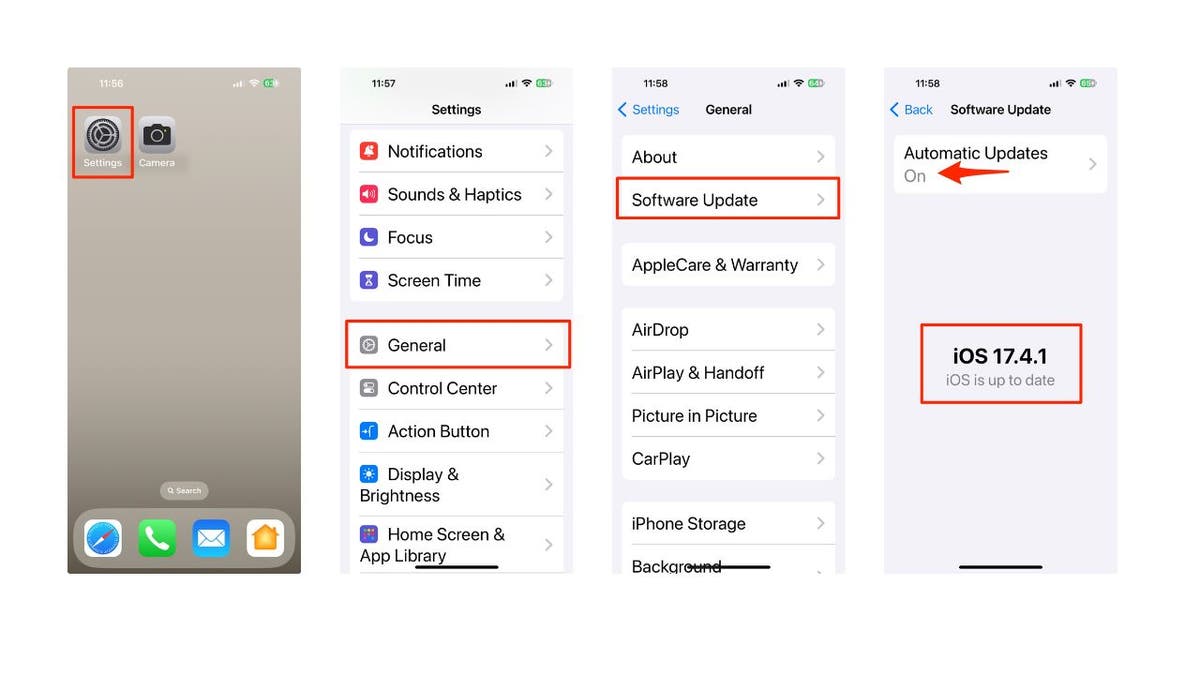
Steps to update your iPhone (Kurt “CyberGuy” Knutsson)
- While in these settings, it’s a great idea to go to the Automatic Updates section and ensure you have iOS Updates and Security Responses & System Files toggled on.
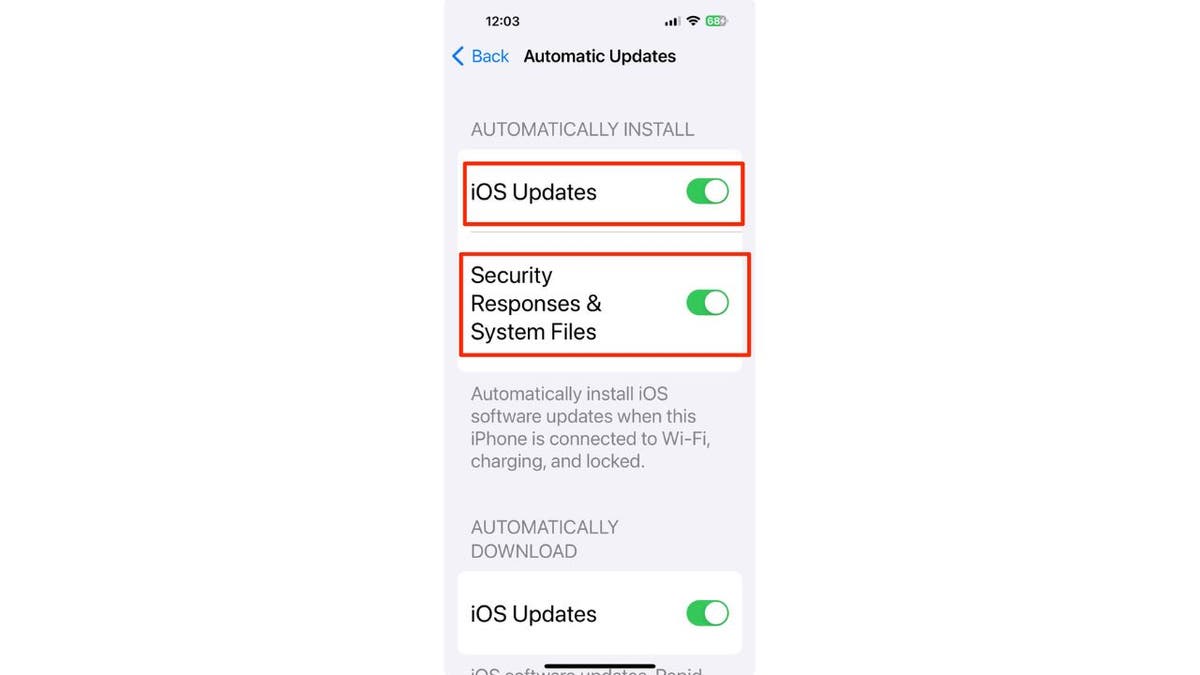
Ways to automatically install iPhone updates (Kurt “CyberGuy” Knutsson)
HOW TO PROTECT YOUR IPHONE & IPAD FROM MALWARE
Tip #2 – Set up 2FA (two-factor authentication)
Two-factor authentication (2FA) is an easy way to ensure that only you can access your iPhone. When you have 2FA active, even if someone manages to get your Apple ID and password, you’ll be notified that they are trying to log in. Here’s how to set up 2FA with your Apple ID:
- Open the Settings app
- Tap on your Apple ID at the top of the screen
- Go to Sign-In & Security
- Tap on Turn On Two-Factor Authentication
- Select Continue
- Follow the instructions presented to set 2FA on your iPhone.
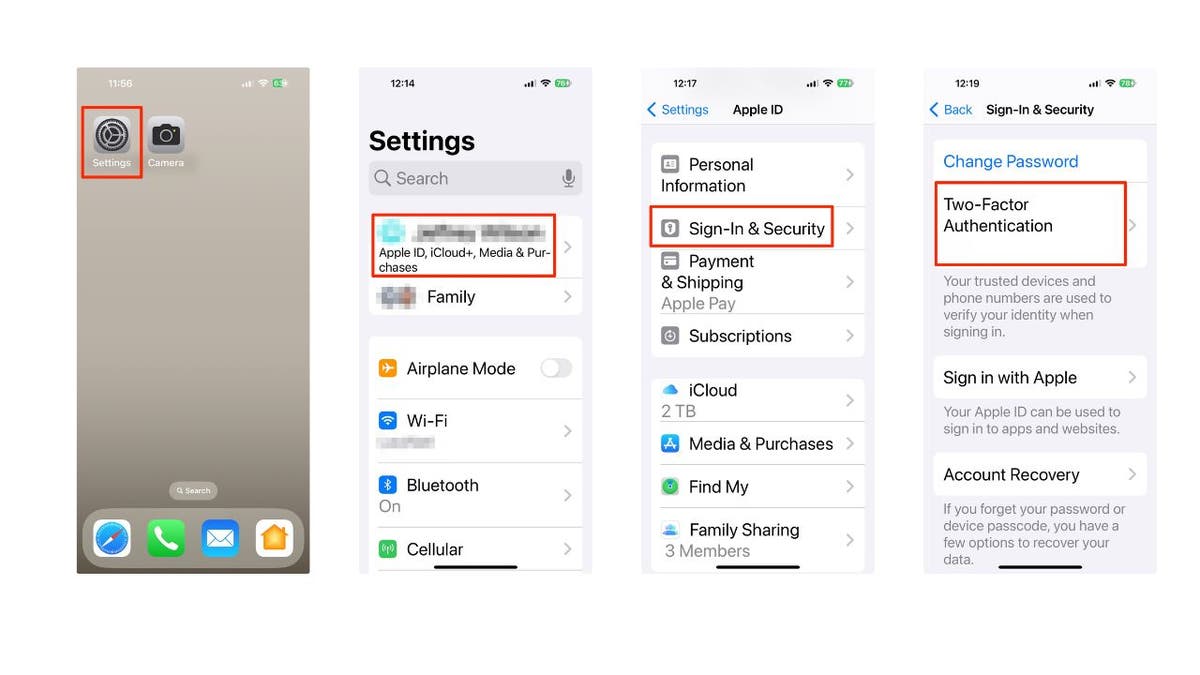
Steps to set up 2FA on your iPhone (Kurt “CyberGuy” Knutsson)
Once 2FA is set up, the next time you try to log in to your Apple ID from another device or on the web, a notification will pop up on your iPhone asking you to give yourself access and providing a six-digit code you’ll need to finish logging in.
HOW TO AVOID PHISHING SCAMS AND PROTECT YOUR IPHONE
Tip #3 – Turn off web access to your iCloud data
iCloud data can be accessed from any web browser and any device. This means that even if you have a Windows laptop, you can still log into your Apple ID and access all of your stored iCloud data. While this may be helpful for some users, overall, it’s pretty dangerous to have your iCloud accessible. Thankfully, it’s easy to turn off. Here’s how:
- Go to the Settings app
- Open your Apple ID at the top of the screen
- Select iCloud
- Scroll down to disable Access iCloud Data on the Web by toggling it off (it will turn from green to gray)
- Then scroll down and tap Don’t Access
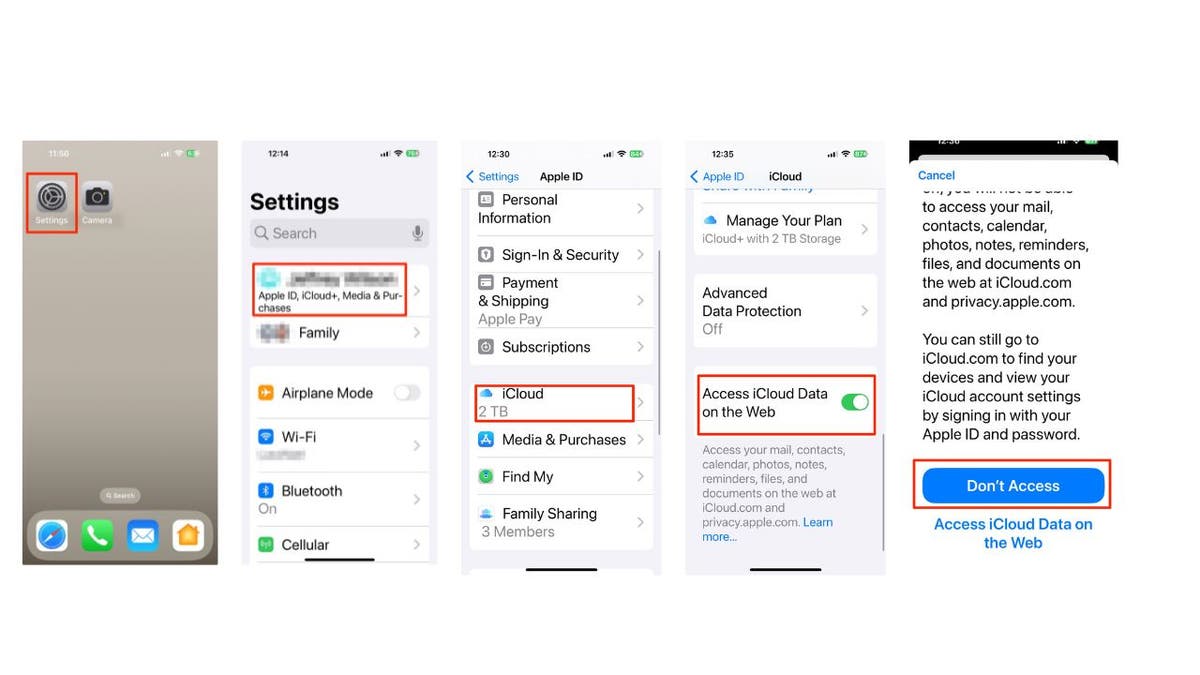
Steps to turn off your iCloud data on your iPhone (Kurt “CyberGuy” Knutsson)
If you ever need to access your iCloud data on the web, you can repeat these steps to turn iCloud Data back on.
BEST ACCESSORIES FOR YOUR PHONE
Tip #4 – Lock your private Safari Tabs behind Face ID
Another simple way to secure your personal data is by locking your private browsing behind your iPhone’s Face ID (Touch ID on older iPhone models). This way, only you can access your private browsing activity. To turn this on, you will need iOS 17 or later. Here’s how to turn it on:
- Open the Settings app
- Scroll down and go to Safari (or your browser of choice)
- Scroll down to Privacy & Security, enable Require Face ID to Unlock Private Browsing
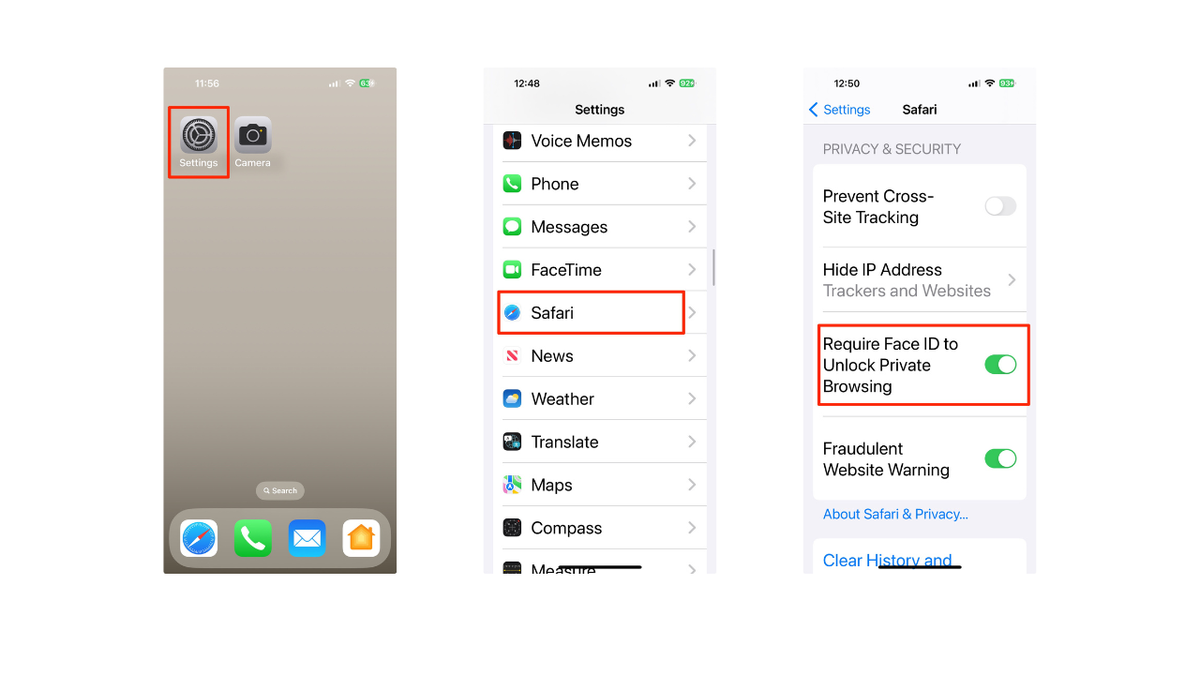
Steps to lock your private Safari tabs (Kurt “CyberGuy” Knutsson)
SUBSCRIBE TO KURT’S YOUTUBE CHANNEL FOR QUICK VIDEO TIPS ON HOW TO WORK ALL OF YOUR TECH DEVICES
Tip #5 – Control what you can access from the lock screen
Your iPhone’s Lock Screen has access to several features to make your experience more streamlined. However, this also means anyone could grab your iPhone and look at your Today View to check all of your personal information within your widgets.
To avoid this from happening, your iPhone makes it easy to manage what sort of things you can see directly from the Lock Screen. Here’s how to change what is viewable from the lock screen:
- Open the Settings app
- Scroll down and tap on Face ID & Passcode
- Enter your passcode
- Scroll down until Allow Access When Locked
- From here, disable anything you want to not be viewable from the lock screen
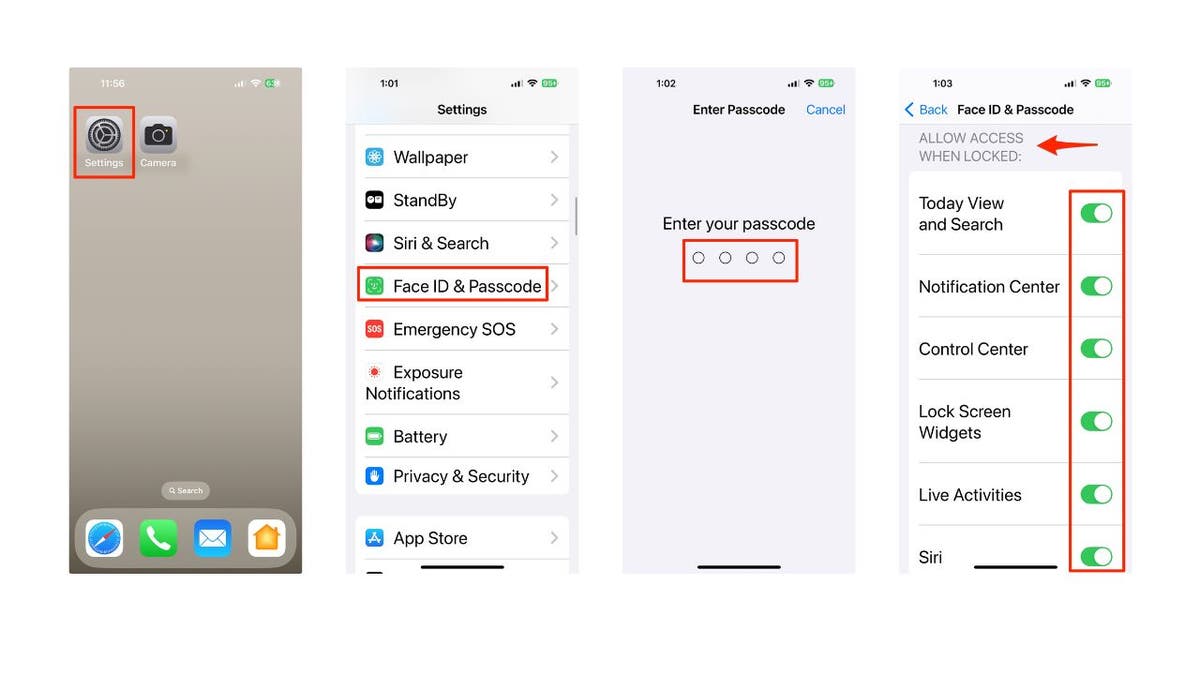
Steps to control what you access from your lock screen on iPhone (Kurt “CyberGuy” Knutsson)
TOP IPHONE CASES OF 2024
Tip #6 – Choose what you can use Face ID for
Apple also makes it easy to change the things Face ID can do for you to keep your data private. By default, you’re able to use Face ID to make purchases with Apple Pay, download apps and autofill passwords. However, this also means that if someone has cracked the Face ID feature, they might be able to do all of this without you even knowing about it. To change this:
- Open the Settings app
- Scroll down and go to Face ID & Passcode
- Enter your passcode
- Under Use Face ID For, at the top, disable all the things you don’t want Face ID used for.
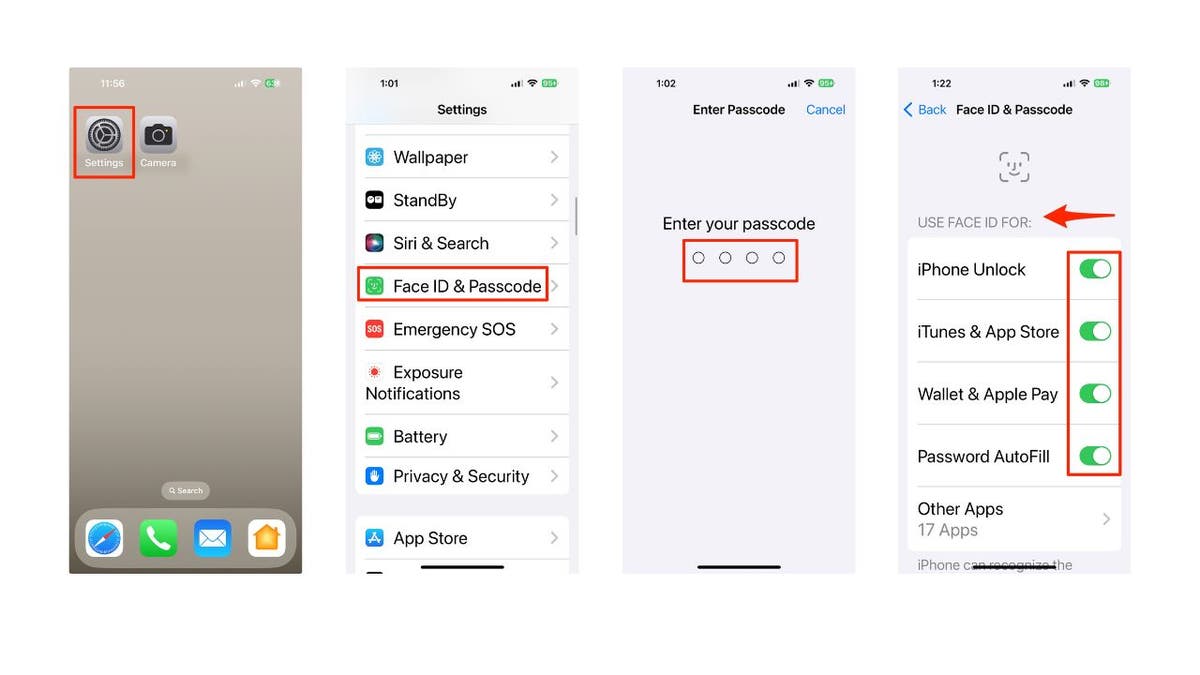
Steps to choose what you can use Face ID for (Kurt “CyberGuy” Knutsson)
Tip #7 – Create a stronger passcode
Many people have transitioned to using Face ID or Touch ID to unlock their iPhones, so it’s understandable if you haven’t given much thought to a passcode you rarely use.
However, the weaker your passcode is, the easier it is to get into your iPhone. The good news is that you can create an even stronger password than just a simple six-digit code. Here’s how to do it:
- Open the Settings app
- Scroll down and go to Face ID & Passcode
- Enter your passcode
- Scroll down and tap on Change Passcode
- Enter your current passcode
- Before entering a new passcode, tap on Passcode Options at the bottom.
- Select how hard you want your passcode to be
- Now, enter your new passcode
This will make your passcode harder to crack, but in case you forget which passcode you used, you’ll have up to 72 hours to use your previous passcode to reset the new one if you forget it.
MORE: I’M A TECH EXPERT STILL IN SHOCK AT THESE WAYS HACKERS STEAL YOUR PASSWORD
Tip #8 – Keep AirDrop turned off
AirDrop is a useful feature that helps you transfer files with people near you in a flash. It’s an especially great feature to swap photos with your friends and family members on vacations. However, if you leave it on all the time, you might get files or photos from people you don’t want.
AirDrop also leaves your iPhone open to hackers who may be able to use it to glean more information about your iPhone. Granted, this is very difficult to do, but you should still keep AirDrop off when you aren’t using it.
Here’s how to disable AirDrop:
- Open your Control Center
- Press and hold the Wi-Fi button in the top left corner.
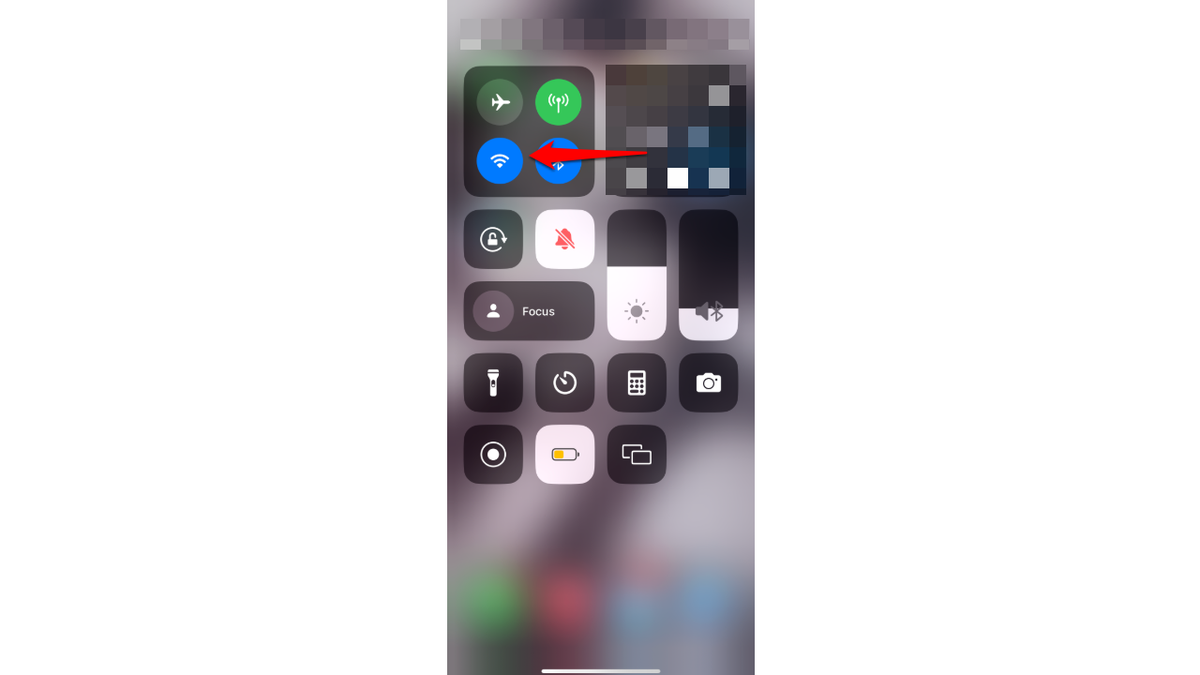
Screen showing Wi-Fi button (Kurt “CyberGuy” Knutsson)
- Tap on AirDrop
- Select Receiving Off
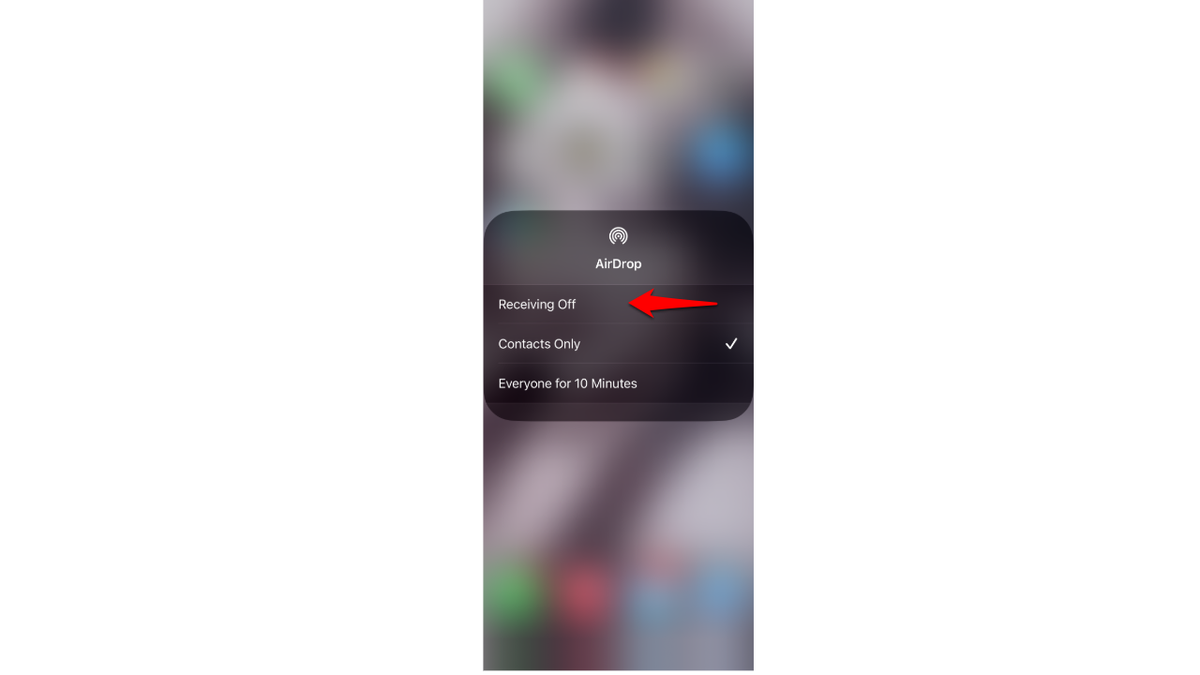
Screen showing Receiving Off on iPhone (Kurt “CyberGuy” Knutsson)
Tip #9 – Get iCloud+
If you’re willing to invest a small amount each month, Apple’s iCloud+ service is a fantastic option that has seen significant improvements in recent years. The benefits of subscribing to iCloud+ are numerous and well worth considering.
iCloud+ is an enhanced version of the previous iCloud service. In addition to providing you with additional cloud storage space, it also offers a range of security features that can greatly improve your online safety and privacy.
One of these features is iCloud Private Relay. When you use Safari to browse the internet, this feature conceals your IP address and browsing activity from prying eyes. Furthermore, it safeguards your unencrypted internet traffic, providing an extra layer of protection.
Another notable feature is Hide My Email. As the name suggests, this feature allows you to create unique, randomly generated email addresses that you can use when signing up for websites or platforms. The great thing about this feature is that you’ll still receive messages sent to these addresses in your personal inbox, but websites and other individuals won’t have access to your actual email address.
iCloud+ offers many more features, and the best part is that you can access all of these benefits for as little as $0.99 per month. It’s a small price to pay for the added convenience, security and peace of mind that iCloud+ provides.
Tip #10 – Start using a VPN
Virtual private networks, or VPNs, are a great and easy way to keep your iPhone safe at all times, especially if you’re constantly using public Wi-Fi networks.
A VPN automatically hides your IP address, so it’s harder for companies and individuals to track you. Not only that, but you can also select a server from a different country to make it look like you’re somewhere else. See my expert review of the best VPNs for browsing the web privately on your Windows, Mac, Android & iOS devices.
Kurt’s key takeaways
In today’s digital age, ensuring the security of your iPhone is more important than ever. By following these 10 smart tips, you can significantly enhance your device’s security and protect your personal information from potential threats.
Remember to keep your iPhone updated with the latest iOS version, enable two-factor authentication, and be mindful of what you share from your lock screen. Additionally, consider investing in iCloud+ for its advanced security features and using a reputable VPN like ExpressVPN to safeguard your online activities.
By implementing these measures, you’ll be taking proactive steps to maintain the integrity of your iPhone and your sensitive data. While no security system is perfect, these tips will help you stay one step ahead of potential hackers and enjoy a more secure and private iPhone experience.
In what ways do you think iPhone security features could be improved in future updates? Let us know by writing us at Cyberguy.com/Contact.
For more of my tech tips and security alerts, subscribe to my free CyberGuy Report Newsletter by heading to Cyberguy.com/Newsletter.
Ask Kurt a question or let us know what stories you’d like us to cover.
Follow Kurt on his social channels:
Answers to the most asked CyberGuy questions:
Copyright 2024 CyberGuy.com. All rights reserved.
Technology
Even the Raspberry Pi is getting in on AI
/cdn.vox-cdn.com/uploads/chorus_asset/file/25362061/STK_414_AI_CHATBOT_R2_CVirginia_D.jpg)
As the AI craze continues, even the microcomputer company Raspberry Pi plans to sell an AI chip. It’s integrated with Raspberry Pi’s camera software and can run AI-based applications like chatbots natively on the tiny computer.
Raspberry Pi partnered with chipmaker Hailo for its AI Kit, which is an add-on for its Raspberry Pi 5 microcomputer that will run Hailo’s Hailo-8L M.2 accelerator. The kits will be available “soon from the worldwide network of Raspberry Pi-approved resellers” for $70.
Hailo CEO and co-founder Orr Danon tells The Verge that its accelerator’s “power consumption is below 2W and is passively cooled.” The accelerator offers 13 tera operations per second (TOPS), which is lower than chips planned for AI laptops like Intel’s 40 TOPS Lunar Lake processors.
Most AI applications run on the cloud because they often require massive amounts of energy and computing power to work. However, there has been a move to make smaller AI models and processors that require less power to bring AI to portable devices. That way, laptops and phones can run coding assistants or AI-powered photo editing applications without needing to do an API call.
-

 Politics1 week ago
Politics1 week agoHouse lawmakers visit Taiwan as China warns US to stay out
-

 Movie Reviews1 week ago
Movie Reviews1 week agoIn Flames review: Complex tale of patriarchal oppression with a horror edge
-

 News1 week ago
News1 week agoNebraska activists seek to put opposing abortion questions on the ballot
-
/cdn.vox-cdn.com/uploads/chorus_asset/file/25463994/creality_bambu_Verge_Sean_Hollister_1_7.jpg)
/cdn.vox-cdn.com/uploads/chorus_asset/file/25463994/creality_bambu_Verge_Sean_Hollister_1_7.jpg) Technology1 week ago
Technology1 week agoThere’s no easy 3D printer, but Bambu has won me over
-

 Politics6 days ago
Politics6 days agoTop adviser to Dem Senate candidate posted photo with religious leader who compared Jews to termites
-
News1 week ago
Visa program draws foreign teachers to a rural Alaska school district facing a staffing crisis
-

 Politics1 week ago
Politics1 week agoKevin McCarthy's ghost is haunting House GOPs' next big legislative fight
-

 Politics1 week ago
Politics1 week agoNATO boss takes apparent swipe at Biden, argues to end restrictions on US weapons for Russian targets
:format(webp)/cdn.vox-cdn.com/uploads/chorus_asset/file/25437161/iPad_Air_M2_Press_Image_2024.jpg)
:format(webp)/cdn.vox-cdn.com/uploads/chorus_asset/file/25437161/iPad_Air_M2_Press_Image_2024.jpg)
:format(webp)/cdn.vox-cdn.com/uploads/chorus_asset/file/25437191/iPad_Pro_2024_Press_Image_M4.jpg)
:format(webp)/cdn.vox-cdn.com/uploads/chorus_asset/file/25437191/iPad_Pro_2024_Press_Image_M4.jpg)















