Las Vegas is punishingly dry. The arid winter air means I woke up on Day 3 of CES 2025 with a nosebleed, chapped lips, and ashy legs. This in spite of the fact I slathered myself with two pumps of a fermented bean essence, eye cream, moisturizer, and a lip mask. Staring at my face in the hotel mirror, I wonder if any of those products were doing what they’re supposed to — and if maybe, I should try something different.
Technology
Windows flaw lets hackers sneak into your PC over Wi-Fi

A new security issue was found in the Windows Wi-Fi driver that let hackers break into your PC through wireless networks.
This flaw, which is now fixed, allowed attackers to run malicious programs on affected computers. It impacted all modern versions of Windows and Windows Server, and the hackers didn’t need to have any previous access to the target computer.
Fortunately, Microsoft has released a security update that addresses this Wi-Fi driver vulnerability. However, it’s crucial to keep your software up to date and follow best practices to minimize the risk of such attacks.
We’ll provide tips below on what you should do to protect yourself if a similar issue arises in the future.
GET SECURITY ALERTS, EXPERT TIPS – SIGN UP FOR KURT’S NEWSLETTER – THE CYBERGUY REPORT HERE
Windows laptop computers (Microsoft)
What you need to know about the security flaw
Microsoft labeled the vulnerability CVE-2024-30078 with a maximum severity of “Important.” It is described as a “Windows Wi-Fi Driver Remote Code Execution Vulnerability.” If we break down these terms, you’d understand that the flaw allows an attacker within Wi-Fi range of your computer to send a specially crafted network packet to the target and exploit your PC.
This vulnerability is dangerous because it can bypass all security checks, doesn’t need special permissions and requires no action from the user. For example, imagine you’re at a cafe using its public Wi-Fi. You’d expect some security measures to protect your device. But with this vulnerability, an attacker could easily sneak malware onto your laptop without you knowing. You wouldn’t have to click anything or give permission — just being connected to the Wi-Fi is enough. This could happen at any public hot spot, like at hotels, airports or cafes, putting many people at risk.
WHAT IS ARTIFICIAL INTELLIGENCE (AI)?
Microsoft admitted there weren’t any known active attacks utilizing this security hole. However, it described the vulnerability itself as fairly easy to exploit. While Microsoft downplays the immediate risk, these announcements can sometimes attract malicious hackers. The vulnerability affects every supported version of Windows, including unpatched versions of Windows 10 and Windows 11. It also affects all Windows Server versions from 2008 onward.

A woman working (Kurt “CyberGuy” Knutsson)
DON’T LET SNOOPS NEARBY LISTEN TO YOUR VOICEMAIL WITH THIS QUICK TIP
Microsoft’s response to its security vulnerability
On June 11, Microsoft released a patch that eliminates the security vulnerability. This patch also addresses 49 CVEs across Windows and its components, Office and its components, Azure Dynamic Business Central and Visual Studio. This is applicable if you are using a version of Windows that still receives security updates. If you are using an end-of-life version of Windows without an extended service contract, it is recommended to update to a supported version as soon as possible.
Update your Windows software now
In light of the recently discovered and patched Wi-Fi driver vulnerability, it is crucial for all Windows users to promptly update their software to ensure maximum protection against potential cyber threats. Keeping your operating system and other software up to date is one of the most effective ways to safeguard your devices from known vulnerabilities and security flaws. To update your Windows software and benefit from the latest security patches, follow these simple steps:
For Windows 10 and Windows 11
- Click on the Start menu and select “Settings” (or press the Windows key + I shortcut).
- In the Settings window, click on “Update & Security.”
- Under the “Windows Update” section, click on “Check for updates.”
- If updates are available, including the patch for the Wi-Fi driver vulnerability, Windows will download and install them automatically.
- Once the installation is complete, you may be prompted to restart your computer to apply the updates.
For Windows 8.1 and earlier versions
- Open the Control Panel and navigate to “System and Security.”
- Under the “Windows Update” section, click on “Check for updates.”
- If updates are available, including the patch for the Wi-Fi driver vulnerability, select them and click “Install updates.”
- Follow the on-screen instructions to complete the installation process.
- Restart your computer if prompted to apply the updates.
By keeping your Windows software up to date, you not only protect yourself from the recently discovered Wi-Fi driver vulnerability but also ensure that your system is fortified against other known security threats. Regular software updates are essential for maintaining a secure and reliable computing environment. Remember, cybercriminals are constantly seeking new ways to exploit vulnerabilities, so it’s crucial to stay vigilant and promptly install updates as they become available.

Windows laptop (Microsoft)
CYBER SCAMMERS USE AI TO MANIPULATE GOOGLE SEARCH RESULTS
Six ways to protect yourself from Wi-Fi cyberattacks
There are many ways a Wi-Fi network can be exploited by bad actors. However, you can protect yourself by following these steps.
1. Enable encryption: WPA2 and WPA3 (Wi-Fi-protected access) are the standard encryptions now. If your network is using WEP (wired equivalent privacy) security, this is outdated. New routers should automatically come with WPA2 or WPA3 encryption, but you may have to enable it to be sure your router is secure. Your wireless network manual will show you how to enable this on your particular network, but be sure to do so so your Wi-Fi requires a password.
2. Update your Wi-Fi password often: When you first set up a new router, it will come with a pre-set Wi-Fi router name and password. Be sure to change this as soon as you set it up and use a strong password. Always make sure your network requires a password to log in. It’s also important to change this information regularly. This makes it harder for anyone to hack into your network. Use these Best Password Managers for 2024 to help create and store your passwords.
3. Update firmware and software: As with computers and phones, it’s essential to keep your software up to date to help protect against security threats. Always run the latest software. Some routers will call this firmware, so make sure to keep that updated.
4. Install a strong antivirus program: Hackers often gain access to devices by sending infected emails or documents or tricking users into clicking a link that downloads malware. You can avoid all of this by installing antivirus software that will detect any potential threat before it can take over your device or router. Get my picks for the best 2024 antivirus protection winners for your Windows, Mac, Android & iOS devices.
5. Pick a secure router: If you’re in the market for a new router, check out my list of top routers. These routers are recommended not only for their security features but also for their compatibility with VPN service providers.
6. Use a VPN: A Virtual Private Network (VPN) can provide an additional layer of security, especially when accessing your network remotely. For best VPN software, see my expert review of the best VPNs for browsing the web privately on your Windows, Mac, Android and iOS devices
Remember, while no system can be completely invulnerable, these steps can significantly reduce the risk of cyberattacks on your Wi-Fi network.
Kurt’s key takeaway
The Wi-Fi driver flaw on Windows is particularly concerning because it gives bad actors an open invitation to exploit your computer. Since Microsoft has now made the vulnerability public, cybercriminals may try to exploit it even though the Redmond-based company says it has patched it. As a rule of thumb, avoid using public Wi-Fi networks you don’t trust. If necessary, connect to a VPN, turn off file sharing, and disable auto-connect.
Do you often use public Wi-Fi networks? If yes, do you take any measures to protect your digital privacy and safety? Let us know by writing us at Cyberguy.com/Contact
For more of my tech tips and security alerts, subscribe to my free CyberGuy Report Newsletter by heading to Cyberguy.com/Newsletter
Ask Kurt a question or let us know what stories you’d like us to cover
Follow Kurt on his social channels
Answers to the most asked CyberGuy questions:
Copyright 2024 CyberGuy.com. All rights reserved.

Technology
L’Oréal’s new skincare gadget told me I should try retinol
/cdn.vox-cdn.com/uploads/chorus_asset/file/25826211/lorealcellbioprint.jpg)
This is why I was so eager to try L’Oréal’s Cell BioPrint.
For anyone who’s struggled with their complexion, the Cell BioPrint feels like a holy grail gadget. The device is a mini-lab setup that analyzes a skin sample to generate a report about your skin’s current condition. It’ll also “grade” your skin with regard to oiliness, wrinkles, skin barrier function, pore size, and uneven skin tone. Based on the proteins in your skin, you’ll also see whether you’re more likely to be susceptible to those issues down the line — even if they aren’t issues now. The test also determines whether you’re responsive to retinol, a popular and well-studied skincare ingredient that nevertheless causes a ton of confusion online.
In my demo, using the Cell BioPrint was simple. Mainly because I didn’t have to do a thing. While L’Oréal hopes to one day make Cell BioPrint an at-home device, it’ll first be aimed at retail, dermatology offices, and skincare clinics. As in, the actual test will be done by a professional to ensure accuracy. A L’Oréal staffer collected a sample from both my cheeks using a special kind of sticker. I watched as he then dissolved it in a buffer liquid, placed the resulting solution into a cartridge, and fed that cartridge into a machine. I also had my cheeks and forehead scanned with an imaging wand before answering two questions about my age and demographic data.
After a few minutes, I got to see my results. Apparently, I’m doing something right because the report said that my chronological and biological age were aligned. But it also said that while my skin barrier function is currently good, I’m biologically prone to have issues with that as I get older. My report also said that I don’t have to be concerned with pore size — either now or in the future, and that I am highly responsive to retinol, meaning my skin is likely to tolerate it well.
There were several other insights I won’t bore you with, but after going over my results, I have a better sense of what I need to focus on. For instance, I should continue using moisturizers with ceramides, button up my sun care habits outside of sunscreen, add a vitamin C to help with my skin tone, and add a retinol. I also know what I don’t need or can remove from my routine. For example, I don’t need to buy products targeted toward shrinking pores.
Most of this wasn’t surprising. My results aligned with the concerns I’ve noticed and where I tend to concentrate my skincare routine. For example, the few times I’ve tried retinol, I’ve never had an hint of the sensitivities other people seem to experience.
Of course, this kind of personalized recommendation is only as good as the science behind it. After all, lots of health and beauty tech companies promise the moon, but are intentionally coy when it comes to explaining why you should trust them. Barring regulatory certification (which isn’t generally required for wellness and beauty tech), it’s left up to the individual to try to discern whether an explanation passes the smell test.
With that in mind, I asked L’Oréal to dive deep into the science — which Guive Balooch, global vice president of L’Oréal’s Technology Incubator, happily obliged.
Balooch says the company had 800 biologists working (and publishing clinical studies) to discover whether there are specific proteins expressed in skin cells that could determine your risk factors for certain skin conditions. The challenge, he says, is that there are a lot of proteins produced by the body. Finding the few out of the thousands that can give actionable skincare insights is like finding a handful of needles in a giant haystack. It required L’Oréal’s researchers to sequence all of them and then find the relevant biomarkers.
This particular branch of research, Balooch says, is called proteomics — or the study of how proteins are expressed in the body. “It’s understanding that our cells every day are making proteins. Depending on our lifestyle, our geography, and our genes, they will make more or less of these proteins. It changes over time and habits can change it as well.”
Balooch says L’Oréal tested 4,000 people over 10 years across the US, Europe, South America and Asia, and found five proteins related to skin health, including two that are related to how well a person’s skin will respond to retinol. And while the Cell BioPrint can only currently analyze responsiveness to retinol, other ingredients like niacinamide and hyaluronic acid are also in the works.
“In some ways, it’s meant to tell people what not to buy.”
Cynically speaking, a device like this could also be viewed as a pseudoscientific way to sell more products to a group of people already prone to reach for their wallets. But Balooch argues the Cell BioPrint isn’t meant to encourage people to buy more.
“In some ways, it’s meant to tell people what not to buy,” he says. “Of course, we would love to sell more products, but not by overconsumption. That’s not actually good for your skin. It’s about helping people find the right products based on science.”
To that end, Balooch has a point. The skincare market right now is rife with misinformation and influencers pushing expensive 10-step routines that sometimes do more harm than good. I know better, and yet I’m as guilty as the next skincare nerd. (I’m still haunted by the full bottle of snail mucin influencers claimed would fix all my problems. It broke me out instead.) Even now, I know that I’ll probably get influenced again. The difference is at least I can choose to be influenced towards a retinol cream or vitamin C serum — things that have a higher chance of helping me — rather than throwing my money to the wind.
Technology
Best cutting-edge health and fitness tech from CES 2025

CES 2025 has once again showcased a remarkable array of health and fitness technology that promises to transform our well-being.
From artificial intelligence-powered sleep aids to smart ear-cleaning devices, this year’s event highlights cutting-edge solutions designed to enhance our health and fitness routines.
These groundbreaking innovations are sure to offer something for everyone.
I’M GIVING AWAY THE LATEST & GREATEST AIRPODS PRO 2
Kurt giving a thumbs up to CES 2025 (Kurt “CyberGuy” Knutsson)
1. AI sleep wearable promises better rest and sharper focus

Frenz Brainband (Earable Neuroscience)
The Frenz Brainband is this cool new AI-powered sleep headband that not only tracks your sleep, but actually helps you sleep better and focus more during the day. The Frenz Brainband uses some seriously advanced tech to monitor your brain waves, eye movements and even tiny facial twitches while you snooze.
The Brainband uses all that info to play personalized audio through bone-conduction speakers, helping you fall asleep faster and sleep more deeply. The folks at Earable Neuroscience, the company behind Frenz, have done their homework. They’ve got research backing up their claims, and they’ve even snagged a CES Innovation Award. So, whether you’re struggling with insomnia or just want to optimize your sleep and daytime focus, the Frenz Brainband might be worth checking out. It’s available for purchase at a price of $680 or through a rental option for $45 per month.
A BREAKTHROUGH GADGET COULD HELP YOU DETECT MICROPLASTICS IN YOUR DRINKING WATER
2. The smart ear-cleaning device that lets you watch in real time

The Bebird EarSight Flow is an innovative ear care device that combines high-resolution imaging with advanced cleaning technology. Featuring a 1 million-pixel camera and Aquatic Ear Canal Cleaning Technology, this device allows you to safely remove earwax while providing a live view through a smartphone app. As a CES 2025 Innovation Awards honoree in the digital health category, the EarSight Flow offers a modern solution to ear hygiene, enabling you to see inside your ear canal during the cleaning process.
The device comes equipped with a high-definition camera with over 1 million pixels and a Ball Axis Adjustment Megapixel Lens for precise positioning. You can easily integrate the device with your smartphone, using compatible Android and iOS apps to stream the real-time cleaning process. The advanced cleaning technology gently removes earwax and debris, providing a safe and interactive ear care experience. You can buy a Bebird EarSight Flow by clicking here.
Note: Health care professionals recommend consulting with a medical expert before using any ear-cleaning device to ensure safe and proper usage.
SUBSCRIBE TO KURT’S YOUTUBE CHANNEL FOR QUICK VIDEO TIPS ON HOW TO WORK ALL OF YOUR TECH DEVICES
3. Next-gen smart ring offers digital sizing

Circular Ring 2 (Circular)
The Circular Ring 2 introduces a groundbreaking digital sizing method that allows you to determine your ring size using only a smartphone camera and a dedicated app. This innovative approach eliminates the traditional plastic sizing kit used by competitors like Oura Ring and Samsung Galaxy Ring.
A standout feature of the Circular Ring 2 is its FDA-approved atrial fibrillation detection algorithm, which marks the first such certification in the smart ring market. The Circular Ring 2 will launch in mid-to-late January 2025 with an expected retail price of $349 to $380, depending on the finish selected (gold, silver, black or rose gold). The ring will ship in March 2025 and is notable for being subscription-free.
NEW PROSTHETICS RESTORE NATURAL MOVEMENT VIA NERVE CONNECTION
4. The AI-powered home gym
The Amp Fitness machine is a groundbreaking $1,795 home gym powered by advanced artificial intelligence that transforms strength training. Featuring adjustable cable machine weights, an integrated camera and a smart companion app, the device provides dynamic workouts that adapt in real time to maximize your fitness gains.
You can access hundreds of workout variations, participate in fitness challenges and even compete on a global leaderboard that tracks strength and progress. The machine’s AI technology continuously analyzes performance, adjusting resistance and workout intensity to ensure you are constantly challenged and making consistent progress. The Amp Fitness machine is priced at $1,795 and is available with a $99 deposit. It is expected to ship in early 2025.
COULD THESE EXOSKELETON “POWERED PANTS” MAKE OUTDOOR ACTIVITIES EASIER IN THE FUTURE?
5. Revolutionizing hearing technology with AI-powered features

Elehear Beyond Pro (Elehear)
The Elehear Beyond Pro is an innovative over-the-counter hearing aid that combines cutting-edge AI technology with user-friendly features. This smart hearing wearable offers real-time translation capabilities across multiple languages, making it an invaluable tool for global communication.
The device also provides customizable tinnitus relief, addressing a common concern for many individuals with hearing issues. At the heart of the Beyond Pro is Elehear’s proprietary Vocclear technology, which significantly enhances sound clarity and speech intelligibility. The Elehear Beyond Pro hearing aid is expected to be released later in 2025.
HOW TO STAY CONNECTED NO MATTER WHERE YOU TRAVEL IN THE WORLD
6. Shocking your taste buds with an electric salt spoon

Electric salt spoon (Kirin Holdings)
Kirin Holdings has unveiled an innovative electric salt spoon that uses a mild electrical current to enhance food flavor without adding sodium. This $127 device concentrates sodium ions on the tongue, making low-sodium foods taste up to 1.5 times saltier. The spoon offers four adjustable intensity levels, ranging from mild (yellow light) to intense (blue light).
Developed in collaboration with Meiji University, the device addresses critical health concerns by helping people enjoy flavorful meals while reducing salt intake. First-time users are recommended to start at the lowest intensity setting to acclimate to the unique sensory experience. You can purchase the electric salt spoon through Kirin’s official online store.
BEST WAYS TO KEEP ORGANIZED IN THE KITCHEN
7. The smart air purifier that pampers your feline friend

LG’s innovative AeroCatTower is a device that seamlessly blends pet comfort with air purification technology. The tower features a dome-shaped seat where cats can relax, complete with a built-in heater and an attachable stepper to help older cats climb.
Its intelligent air purification system automatically adjusts airflow when a cat is present, ensuring minimal disturbance to your furry companion. Through the LG ThinQ app, pet owners can track their cat’s weight and sleep patterns, adding an extra layer of pet care technology. Pricing and availability remain undisclosed by LG.
THIS IS THE WAY CLEAN FREAKS GET THEIR FILTHY TECH SPOTLESS
8. Your personal AI yoga instructor

The YoctoMat is a smart yoga mat that transforms your practice through cutting-edge embedded sensor technology, providing real-time feedback on your posture, balance and weight distribution. By creating a visual map of your movements, this intelligent mat acts like a personal yoga instructor, helping you perfect your alignment and technique with precision and ease.
The mat’s advanced IoT capabilities allow you to track your progress, analyze your performance and receive instant corrections, making every yoga session an opportunity for growth and mindfulness. Lightweight and portable, the YoctoMat brings the expertise of a professional yoga studio directly to your home, enabling practitioners of all levels to enhance their practice.
Its AI-powered system not only improves physical technique but also supports stress reduction and mental well-being, turning your yoga routine into a holistic wellness experience. Whether you’re a beginner seeking guidance or an experienced yogi looking to refine your skills, the YoctoMat offers an interactive, data-driven approach to yoga that adapts to your individual needs. The YoctoMat is available for purchase through the company’s inquiry form here.
SKYROCKET TO A HEALTHIER LIFESTYLE WITH THIS GEAR IN 2025
9. Digital glasses for enhanced vision

ESight, renowned for its medical vision enhancement devices, is showcasing its latest innovation, eSight Go, at CES. These cutting-edge digital glasses are designed to assist individuals with central vision loss caused by conditions like macular degeneration and diabetic retinopathy. The eSight Go features a high-definition camera on the nosepiece that captures continuous video footage, which is then optimized and displayed on HD OLED screens for enhanced viewing.
Users can integrate their prescription lenses for further visual optimization. Engineered for all-day wear, these lightweight glasses come equipped with built-in controls and a neck-worn battery pack that provides up to three hours of continuous use. The eSight Go is priced at $4,950, and you can get a free consultation here.
FACIAL RECOGNITION GLASSES TURN EVERYDAY LIFE INTO A CREEPY PRIVACY NIGHTMARE
10. The contactless sleep-tracking solution

WHAT IS ARTIFICIAL INTELLIGENCE (AI)?
The iSleePad is a contactless sleep-tracking solution designed to monitor vital health data without the discomfort of wearable devices. Utilizing advanced low-power microwave sensor technology, the lightweight and foldable pad can track essential sleep metrics, including heart rate, breathing and sleep position with remarkable precision.
Positioned conveniently under the shoulders and torso, the iSleePad offers a unique feature set that goes beyond traditional sleep tracking, including real-time alerts for bed exits and a Schumann wave mode that promotes deep, restful sleep. Its flexible pressure-sensitive antenna provides over 95% accuracy in monitoring sleep activities, making it especially beneficial for elderly users, medical care settings and families with infants. The device seamlessly integrates with a smartphone app, allowing users to access real-time data and long-term physiological records. No specific information is available regarding its price or availability.
TOP SLEEP ACCESSORIES 2025
11. AI smart mirror reveals what’s beyond reflection
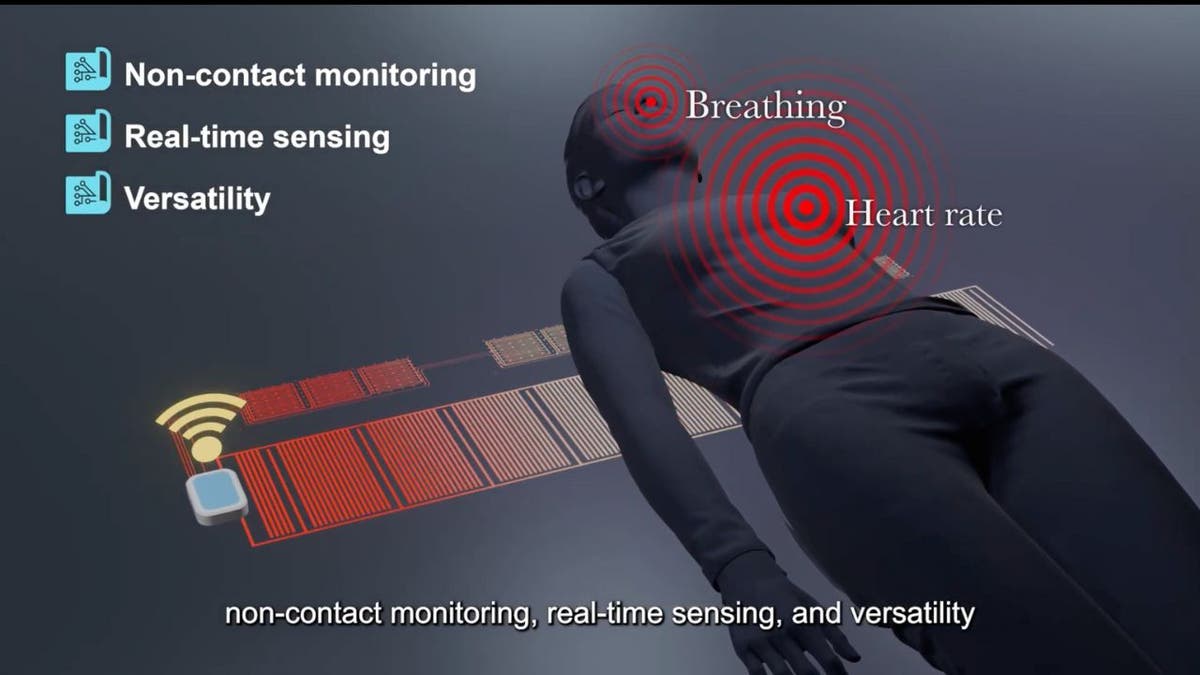
Withings has unveiled the Omnia, an innovative AI-powered smart mirror that provides comprehensive health screening through advanced sensor technology. The full-length mirror, equipped with a sophisticated base, can capture an extensive range of health metrics, including weight, heart health, metabolic data and body composition.
Using integrated AI, the Omnia not only displays health data but also offers personalized insights through a voice assistant that can provide recommendations and potentially connect users with health care professionals. The device seamlessly integrates data from multiple Withings devices and third-party health apps, creating a holistic health monitoring ecosystem. The Omnia is still a concept product and is not yet available for purchase. It is in development with no clear pricing details provided at this time.
SMART RINGS THAT CAN TRACK YOUR SLEEP, FITNESS, COULD SAVE YOUR LIFE
12. Sleep smarter and rest better with intelligent biosensing earbuds

NextSense has unveiled the Tone Buds, a groundbreaking biosensing smart earbud that goes far beyond traditional sleep technology by actively monitoring and improving sleep quality. These innovative earbuds use clinical-grade EEG technology to precisely assess sleep stages and depth, providing unprecedented insights into a user’s nocturnal experience.
When the Tone Buds detect stage N3 sleep, the deepest stage of non-rapid eye movement sleep, they emit subtle pink noise stimulation to enhance rest. The AI-powered, closed-loop audio system responds dynamically to the user’s brain waves, providing comforting audio for falling asleep and sound-neutralizing tracks to help users stay asleep.
With sleep disorders affecting approximately 70 million Americans and poor sleep linked to serious health risks like heart disease, stroke and cognitive decline, the Tone Buds represent a significant advancement in personal sleep technology. By continuously monitoring brain activity and actively improving sleep in real time, NextSense is offering a sophisticated solution for those struggling to achieve restful, high-quality sleep. Tone Buds are available for preorder and will retail for $349.
12 MUST-HAVE APPS TO CRUSH YOUR NEW YEAR’S RESOLUTIONS
13. Smart glasses with built-in hearing aids to help hear better

Nuance Audio glasses (EssilorLuxottica)
EssilorLuxottica’s Nuance Audio glasses feature six strategically placed microphones that capture sound with remarkable precision and directional accuracy. These innovative glasses offer users two distinct listening modes — a focused directional setting that amplifies the voice of the person directly in front of you and a 360-degree audio mode that enhances surrounding sounds for complete environmental awareness.
The embedded micro-speakers, positioned discreetly above the ears, deliver crystal-clear audio directly to the user, creating an invisible and stylish hearing solution for individuals with mild to moderate hearing loss. With a companion app and remote control, users can easily customize volume levels, switch between sound modes and fine-tune their listening experience in real time.
The glasses not only provide exceptional sound clarity but also eliminate the traditional stigma associated with hearing aids by seamlessly integrating advanced audio technology into a sleek, fashionable eyewear design. The launch timeline is pending FDA approval here in the U.S., but the glasses are expected to be available for purchase starting in Q1 2025
HOW THIS EX-APPLE GUY’S AI GLASSES INVENTION WORKS
14. Nutritional tracking just got easier

Amazfit has unveiled its V1tal device, a compact gadget designed to revolutionize nutritional tracking. The V1tal uses a built-in camera to record your meals, automatically logging food intake and providing detailed nutritional information without manual input.
This innovative device analyzes eating behavior, offering insights and tips to improve dietary habits. The V1tal integrates seamlessly with the Zepp app, creating a comprehensive health ecosystem when used alongside Amazfit’s smartwatches and fitness trackers. While in the prototype stage, Amazfit plans to launch the V1tal in the United States during the first or second quarter of 2025.
FOOD TRACKING JUST GOT LAZY (IN THE BEST WAY POSSIBLE) WITH THIS WEARABLE
15. Never miss a pill again with this smart pillbox
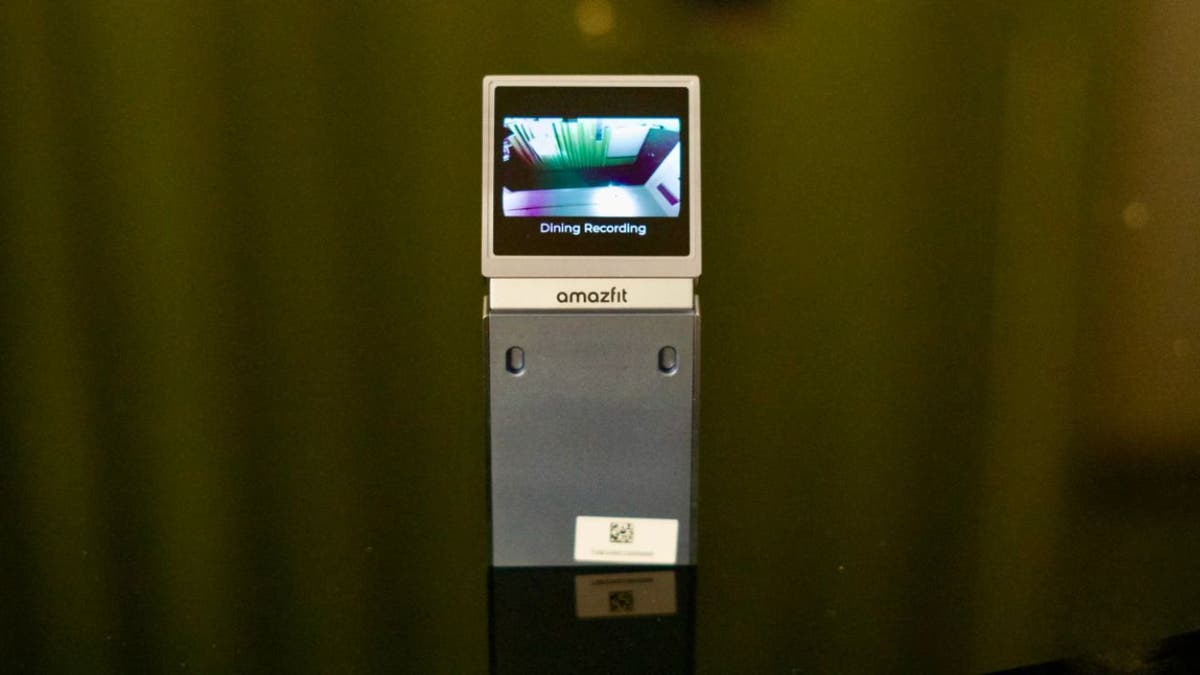
Smart Pillbox (HealthBuddy)
The Smart Pillbox HealthBuddy app, recently launched on both Apple and Google Play stores, will transform how users manage their medications. This innovative app offers features such as medication tracking, pill reminders and the ability to log missed or taken doses, making it an essential tool for medication adherence. The app can be used independently or in conjunction with the upcoming Smart Pillbox device, which is in its pilot program phase.
When paired with the device, the app will sync effortlessly, providing real-time tracking and automated logging of medication intake. The Smart Pillbox device, expected to be widely available in the coming months, will feature built-in sensors to detect when pill compartments are opened, as well as cellular connectivity to transmit adherence data securely to health care providers.
This comprehensive system aims to improve medication management for users and enable health care providers to monitor patient adherence remotely, potentially enhancing overall health outcomes. The Smart Pillbox HealthBuddy app is available for free on iOS and Android, with the companion device available for preorder and expected to be widely available in the coming months.
THE BEST TRAVEL GEAR FOR 2025
The content of this article is intended solely for educational and informational purposes. It should not be considered a substitute for professional health or medical advice. We strongly recommend consulting a qualified health care provider or physician with any questions or concerns you may have regarding your medical conditions or health goals.
Kurt’s key takeaways
These health and fitness advancements not only highlight the increasing synergy between technology and wellness, but also empower individuals to take control of their well-being in transformative ways. As these products hit the market, they have the potential to change how we approach fitness, nutrition and overall health, marking a pivotal moment for personal wellness. Embracing these innovations can lead to more informed choices and enhanced quality of life, making it an opportune time to explore what these technologies have to offer.
Which of the innovative health and fitness technologies from CES 2025 are you most excited about and why? Let us know by writing us at Cyberguy.com/Contact
For more of my tech tips and security alerts, subscribe to my free CyberGuy Report Newsletter by heading to Cyberguy.com/Newsletter
Ask Kurt a question or let us know what stories you’d like us to cover
Follow Kurt on his social channels
Answers to the most asked CyberGuy questions:
New from Kurt:
Copyright 2025 CyberGuy.com. All rights reserved.
Technology
Amazon Prime will shut down its clothing try-on program
/cdn.vox-cdn.com/uploads/chorus_asset/file/23935558/acastro_STK103__01.jpg)
Given the combination of Try Before You Buy only scaling to a limited number of items and customers increasingly using our new AI-powered features like virtual try-on, personalized size recommendations, review highlights, and improved size charts to make sure they find the right fit, we’re phasing out the Try Before You Buy option, effective January 31, 2025. Of course, customers will continue to enjoy fast, free shipping, with easy, free returns on our full apparel selection.
-

 Politics1 week ago
Politics1 week agoNew Orleans attacker had 'remote detonator' for explosives in French Quarter, Biden says
-

 Politics1 week ago
Politics1 week agoCarter's judicial picks reshaped the federal bench across the country
-

 Politics1 week ago
Politics1 week agoWho Are the Recipients of the Presidential Medal of Freedom?
-

 Health7 days ago
Health7 days agoOzempic ‘microdosing’ is the new weight-loss trend: Should you try it?
-

 World1 week ago
World1 week agoSouth Korea extends Boeing 737-800 inspections as Jeju Air wreckage lifted
-
/cdn.vox-cdn.com/uploads/chorus_asset/file/25822586/STK169_ZUCKERBERG_MAGA_STKS491_CVIRGINIA_A.jpg)
/cdn.vox-cdn.com/uploads/chorus_asset/file/25822586/STK169_ZUCKERBERG_MAGA_STKS491_CVIRGINIA_A.jpg) Technology3 days ago
Technology3 days agoMeta is highlighting a splintering global approach to online speech
-

 World1 week ago
World1 week agoWeather warnings as freezing temperatures hit United Kingdom
-

 News1 week ago
News1 week agoSeeking to heal the country, Jimmy Carter pardoned men who evaded the Vietnam War draft















