Technology
Make these changes now to protect your kids online
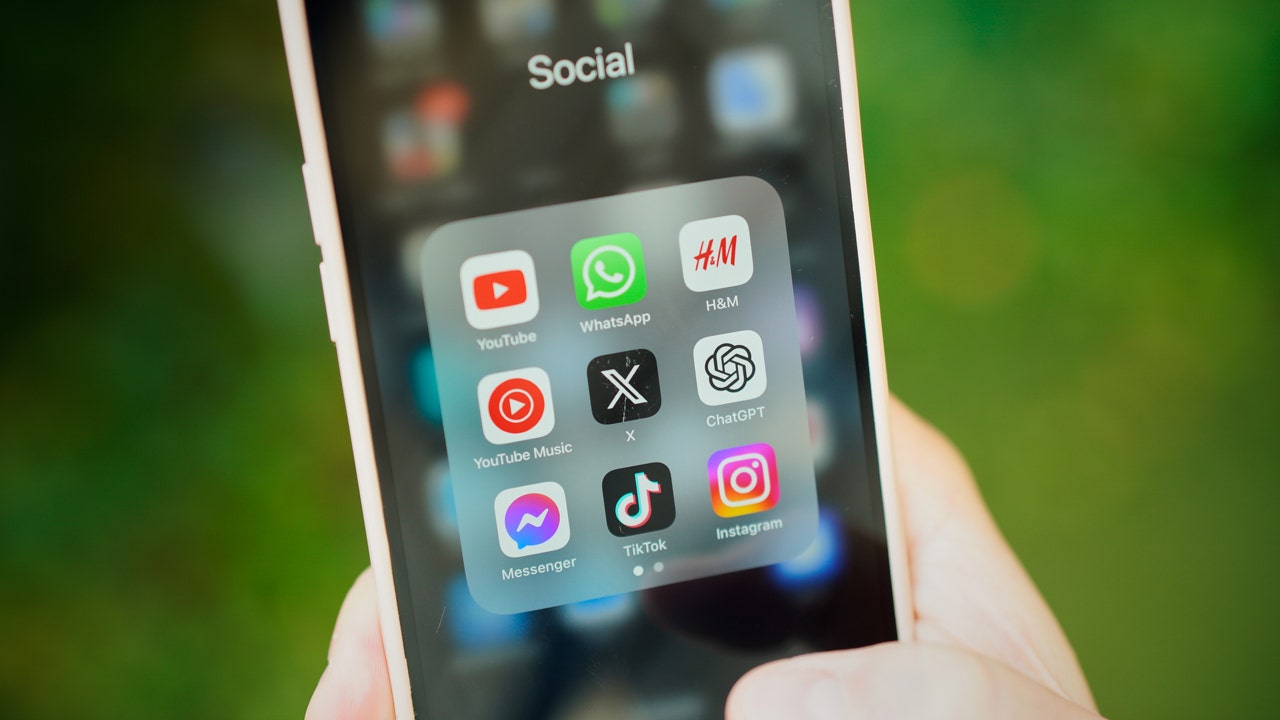
Social media is a minefield of dangers for teens, exposing them to extreme content like anorexia “thinspiration,” drug culture, hardcore pornography, suicide glorification and even predatory grooming. Algorithms push the darkest corners of the internet right onto their screens, sometimes with devastating consequences.
We’re giving away a new iPhone 16. No purchase required. Enter to win now!
With increasing pressure from Washington, D.C., and outraged parents, social media platforms are finally starting to act. They’re rolling out much-needed tools to help monitor kids’ online activity, offering control over what teens are exposed to so you, as parents or guardians, can watch out for their mental health and safety.
HOSPITALS FACING UNPRECEDENTED THREATS; YOU MUST SECURE YOUR HEALTH RECORDS TODAY
Know the Instagram settings
From Family Center, you can see how much time your teen spends in the app (but not what they’re doing). You can set daily time limits and establish times to put the app in “sleep mode” so they won’t get notifications.
It starts with an invite: In the Instagram app, tap your profile picture (bottom right), followed by the menu button (top right) and then Family Center to connect to your teen. They can do it from their end, too, by choosing Supervision from the same menu.
Social media applications are seen on an iPhone screen in this illustration photo (Photo by Jaap Arriens/NurPhoto via Getty Images)
Two-way street: You can put hard rules in place or just have Instagram show warnings when your kid has gone beyond their limit. They can also request more time in the app, so be prepared for some negotiation.
Put the ‘you’ in YouTube
You can’t see what your teen is watching on YouTube or set time limits, but you can get alerts when they start a livestream or upload a new video. You can also see who’s subscribing to and commenting on their videos.
3 SECURITY AND DATA CHECKS YOU SHOULD DO ONCE A YEAR
Get connected: Open the YouTube app on your phone, tap your profile picture (bottom right), followed by the gear icon (top right), and pick Family Center. Tap Invite a teen to ask to supervise your kid’s YouTube account.
Keep communicating: This won’t work unless you talk to your teen about it and explain how it keeps them safe. They can kick you out of their account any time they like, so you might have to rely on your diplomacy skills pretty regularly.
Related: Watch extended interviews and get more tech tips at our YouTube Channel.

In this photo illustration, the Snapchat logo is displayed on an iPhone in the Apple App Store. (Sheldon Cooper/SOPA Images/LightRocket via Getty Images)
Restrict the chats on Snapchat
You can’t see your teen’s Snapchat messages or private photos and videos (which is probably for the best), but you can see who they’re making friends with and who they’ve chatted with the most over the past seven days.
Team up with your teen: From the Snapchat app on your phone, make sure you’re friends with your teen. Then, tap your profile picture (top left), followed by the settings gear icon (top right) and Family Center to set up the parent-to-kid link.
ONE LIE SECURITY EXPERTS USE ALL THE TIME AND YOU SHOULD, TOO
Taking more control: There’s also a toggle switch for restricting your teen’s access to content labeled “sensitive” in Stories and the Spotlight part of Snapchat. Additionally, you can disable your teen’s access to the AI bot inside Snapchat.
Action plan for parents
Remember when you had a fake driver’s license or told a little white lie to get what you wanted? Kids have ways around parental controls and know how to spin the birth year wheel when signing up to get around age restrictions.
- Have the passcode to their phone: You need access to everything, at any time. Make this a non-negotiable if you pay for their phone. Even if you don’t check, your kid knowing you could is a good deterrent for risky behavior.
- Set limits: Use the built-in app controls to monitor their time spent in the apps and tools like content filters to limit their exposure to inappropriate material.
- “Friend” or “Follow” them: Stay connected on social media to see their circle and interactions. Without open dialogue, they’ll find ways around you.
- Learn about “finstas”: “Finsta” is slang for a fake Instagram account, and more than 50% of high schoolers have them. It’s a space where kids post unfiltered photos and opinions.
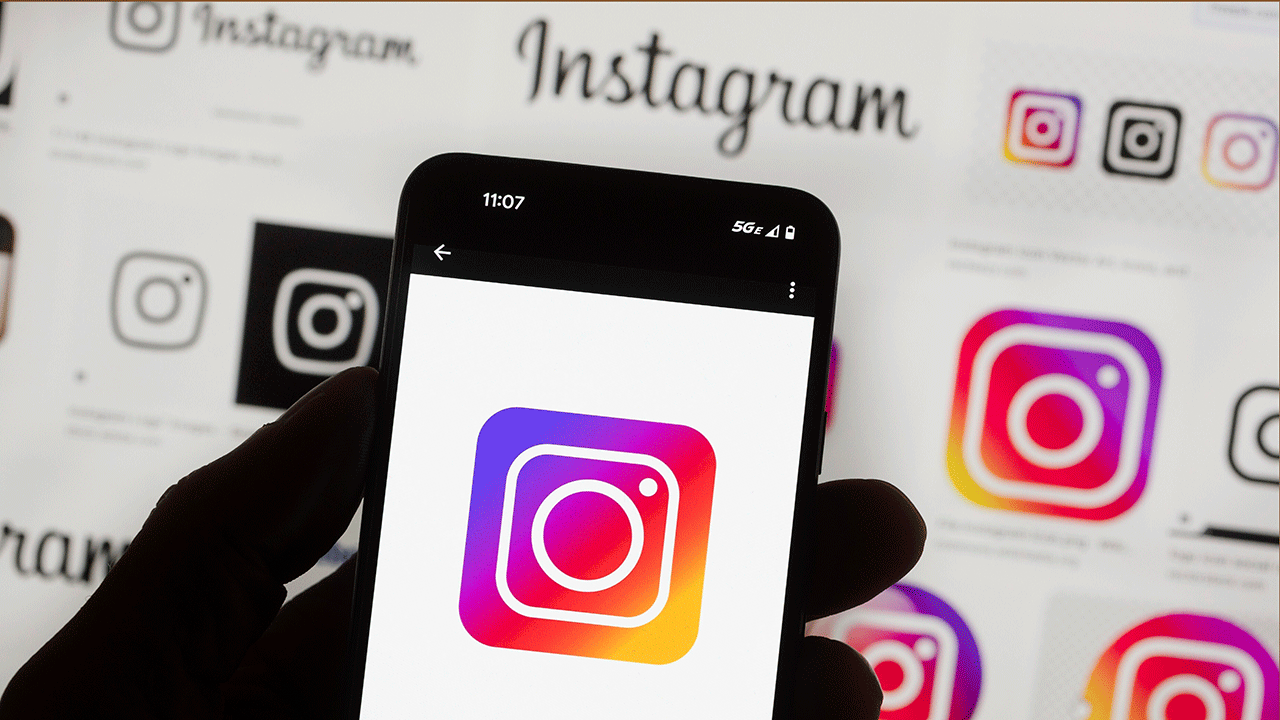
The Instagram logo is seen on a cell phone in Boston, Oct. 14, 2022. (AP Photo/Michael Dwyer, File)
Talk to your kid
I was open and honest with my son about the dangers of social media and the internet from a young age. I didn’t do that to scare him, but to explain why I had certain rules in place. Knowing the why made it feel more like we were on the same team. If you need help, get our free Tech Contract for Kids.
Get tech-smarter on your schedule
Award-winning host Kim Komando is your secret weapon for navigating tech.
Copyright 2024, WestStar Multimedia Entertainment. All rights reserved.

Technology
Drone takes out Super Scooper fighting Los Angeles wildfires
/cdn.vox-cdn.com/uploads/chorus_asset/file/25825427/2192342441.jpg)
An aircraft helping to fight wildfires that are raging across Los Angeles was struck by a civilian drone on Thursday. The collision damaged the wing of the aircraft — a CL-415 “Super Scooper” capable of scooping up 1,600 gallons of ocean water to drop onto nearby blazes — according to a statement by the LA County Fire Department posted on X, putting it out of service until it can be repaired.
Cal Fire spokesman Chris Thomas told The New York Times that grounding the aircraft will likely set back local firefighting efforts. Super Scoopers can typically refill in about five minutes. But even if it takes ten, that’s six water drops that are lost each hour according to Thomas. “So whose house is not going to get that water to protect it?” The Federal Aviation Administration (FAA) says the Super Scooper landed safely after the drone impact, and that the incident is now under investigation.
Temporary flight restrictions have been implemented in the Los Angeles area that prohibit drones and other aircraft from flying without FAA authorization in an effort to protect firefighting efforts.
According to LA County Fire Chief Anthony Marrone, the drone was not assigned to help tackle the Palisades fires, and was destroyed in the collision. Marrone told the LA Times that the FBI is now planning to implement so-called “aerial armor” in the area to prevent further interference from drones.
Several people online have violated the FAA-enforced flight restrictions, posting viral drone photos and video footage across social media showing the devastation from what appears to be prohibited airspace. Fire response agencies are often forced to ground their own aircraft to avoid collisions when dummies fly drones near wildfires for online clout.
“It’s a federal crime, punishable by up to 12 months in prison, to interfere with firefighting efforts on public lands,” the FAA said in a statement. “Additionally, the FAA can impose a civil penalty of up to $75,000 against any drone pilot who interferes with wildfire suppression, law enforcement or emergency response operations. The FAA treats these violations seriously and immediately considers swift enforcement action for these offenses.”
Technology
How to easily print photos from your phone
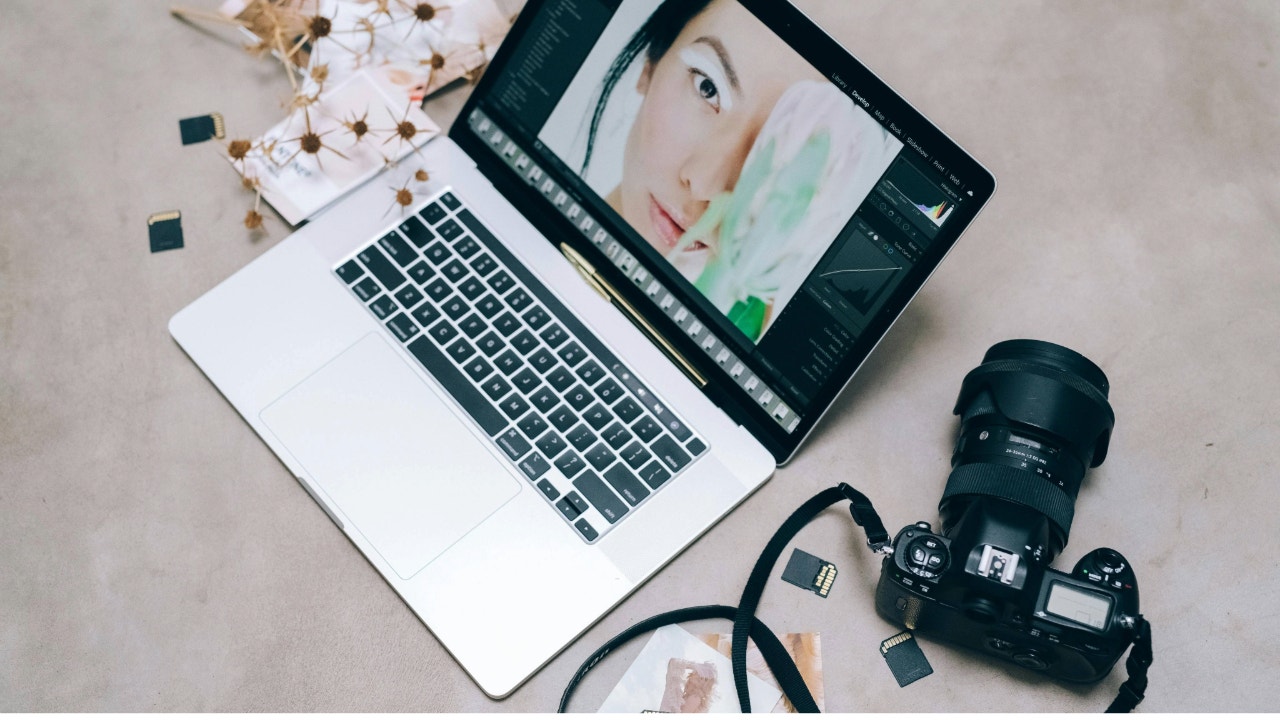
Are you an aspiring Android or iPhone photographer? Both Android OS 15 and iOS 18 bring professional photography features to their new smartphones with advancements made in artificial intelligence-assisted photo processing and top-of-the-line digital camera sensors in the top-line smartphones.
Even if you don’t enjoy taking photos directly from your smartphone, most cameras now allow you to instantly transfer pictures from a camera to a smartphone via Bluetooth.
You can also print high-quality pictures from your phone, and it’s surprisingly easy. Here are a few different ways to print a photograph from your smartphone.
I’M GIVING AWAY THE LATEST & GREATEST AIRPODS PRO 2
A photo printer with SD cards sitting on top of it. (Kurt “CyberGuy” Knutsson)
Using a Wi-Fi-enabled printer
Many of the most popular printers available today feature Wi-Fi functionality, and if you have a Wi-Fi-enabled printer, you can print photographs directly from your phone. Most modern photo printers are fully wireless, allowing you to easily print photos directly from their Android or iOS smartphones. Check out my top printer picks here. Here’s how to print from a wireless printer on both Android and iOS:
For iPhone:
- Ensure your printer supports AirPrint and is connected to your phone’s Wi-Fi network.
- Open the Photos app, select the photo you want to print, tap the share icon, and choose Print.
- Choose your printer and adjust any print settings.
- Click Print in the upper right of the screen.
For Android:
Settings may vary depending on your Android phone’s manufacturer.
- Connect your printer to the same Wi-Fi network as your phone.
- Go to Settings > Connected devices > Connection preferences > Printing.
- Select Default Print Service or a third-party print service plugin.
- Open the photo you want to print in your gallery app, tap the share icon, and select Print.
Using a portable photo printer
Portable photo printers are handy for printing on the go. They usually connect via Bluetooth or Wi-Fi and come with apps for easy printing. Portable photo printers are a great idea if you want a compact photograph printer that’s great for taking with you on trips. Many portable printers are small enough to fit in a travel bag and are battery-powered, so there’s no wired setup necessary. Check on my picks for the best portable printers here.

A portable photo printer being used. (Kurt “CyberGuy” Knutsson)
TOP PRINTERS 2025
Using an online photo printing service
You can also use apps or websites like Shutterfly or Snapfish that offer photo printing services. Upload your photos, choose your print options, and have them delivered to your home or picked up at a local store. Similar services are also available at your local print shops or even at big-box stores such as Staples, which also provide high-quality poster and image printing. Using a print service and shop to process your photographs can be a great idea, as you can rest assured that your photographs are being printed on high-quality prints with great printers.
WHAT IS ARTIFICIAL INTELLIGENCE (AI)?
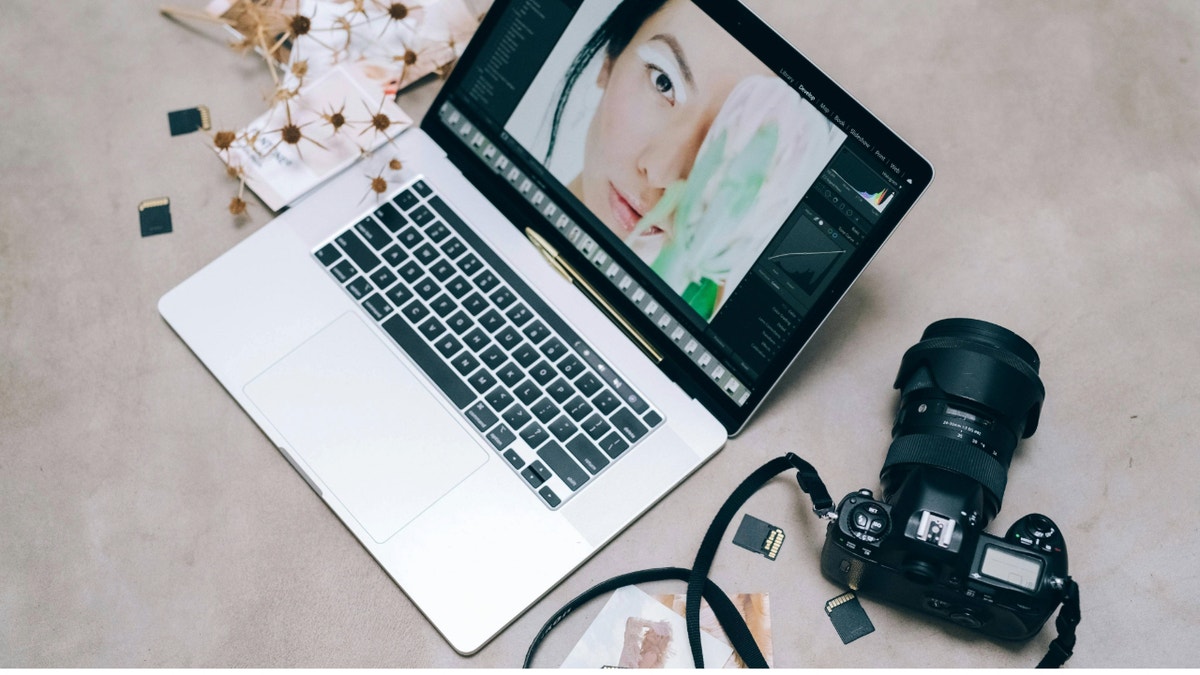
Laptop with photos. (Kurt “CyberGuy” Knutsson)
4 WAYS TO PRINT OUT, SAVE, AND SEND YOUR IPHONE’S TEXT MESSAGES
Transferring photos to your computer
You can transfer your photos to your computer and print them from there using your home printer. This is a great option if you have an older printer or an older photo printer that doesn’t support Wi-Fi. Here’s a list of our printer recommendations. I recommend looking at the options for color printers that we’ve highlighted. We made the list for everyone, so we made sure to include printers that can print beautiful photographs with ease. Here’s how to do it from an iPhone to your computer:
- Use a USB cable to connect your iPhone to your computer.
- Make sure your iPhone or Android is unlocked.
- If prompted, tap “Trust This Computer” on your iPhone or Android.
- On a Mac, open the Photos app.
- On a Windows PC, open the Photos app or File Explorer.
- On a Mac, click on “Import” in the Photos app and select the photos you want to transfer.
- On a Windows PC, click “Import” in the Photos app, or copy and paste photos from File Explorer.
Printing photos
- Make sure your printer is connected to your computer (via USB or network).
- Open the photos you want to print on your computer.
- On a Mac, go to “File” > “Print” in the Photos app.
- On a Windows PC, right-click the photo and select “Print” or use the print option in the Photos app.
- Choose your printer and configure print settings (size, quality, etc.).
- Click “Print” to start printing your photos.

A man transferring photos from his phone to his computer to print. (Kurt “CyberGuy” Knutsson)
HOW TO PRINT, SAVE, AND SEND ANDROID TEXT MESSAGES
Kurt’s key takeaways
It’s exciting to see how both Android and iPhone have stepped up their game in mobile photography. With all the cool AI features and top-notch camera tech, taking amazing photos is a breeze. Plus, printing those memories is super easy now, whether you’re using a Wi-Fi printer, a portable one, or an online service.
What challenges have you faced while trying to capture or print your photos, and how did you overcome them? Let us know by writing us at Cyberguy.com/Contact
For more of my tech tips and security alerts, subscribe to my free CyberGuy Report Newsletter by heading to Cyberguy.com/Newsletter
Ask Kurt a question or let us know what stories you’d like us to cover.
Follow Kurt on his social channels:
Answers to the most-asked CyberGuy questions:
New from Kurt:
Copyright 2025 CyberGuy.com. All rights reserved.
Technology
This wildfire evacuation alert accidentally went out to everyone in LA
/cdn.vox-cdn.com/uploads/chorus_asset/file/25824936/Image_from_iOS__2_.jpg)
After two days of dealing with wildfires that have burned thousands of acres, residents across Los Angeles County received a wildfire evacuation alert on Thursday afternoon that was a mistake. Shortly after, officials sent a follow-up alert saying that the notice was intended only for people near the Kenneth Fire in Woodland Hills.
Los Angeles County shared a message on X explaining what happened: “An evacuation order for residents near the Kenneth Fire currently burning in West Hills was mistakenly issued Countywide. This alert was only intended for residents of Calabasas and Agoura Hills.”
CBS News quotes a local official who said that the alert, which included a broken URL, was sent “due to a technical error.”
Many wildfires are burning in the LA area, and officials have confirmed at least six deaths, CNN reports. LA County has a population of nearly 10 million people, which is the “largest population of any county in the nation,” according to the county’s website.
-

 Business1 week ago
Business1 week agoThese are the top 7 issues facing the struggling restaurant industry in 2025
-

 Culture1 week ago
Culture1 week agoThe 25 worst losses in college football history, including Baylor’s 2024 entry at Colorado
-

 Sports1 week ago
Sports1 week agoThe top out-of-contract players available as free transfers: Kimmich, De Bruyne, Van Dijk…
-

 Politics1 week ago
Politics1 week agoNew Orleans attacker had 'remote detonator' for explosives in French Quarter, Biden says
-

 Politics1 week ago
Politics1 week agoCarter's judicial picks reshaped the federal bench across the country
-

 Politics6 days ago
Politics6 days agoWho Are the Recipients of the Presidential Medal of Freedom?
-

 Health5 days ago
Health5 days agoOzempic ‘microdosing’ is the new weight-loss trend: Should you try it?
-

 World1 week ago
World1 week agoIvory Coast says French troops to leave country after decades















