Technology
Mac malware mayhem as 100 million Apple users at risk of having personal data stolen
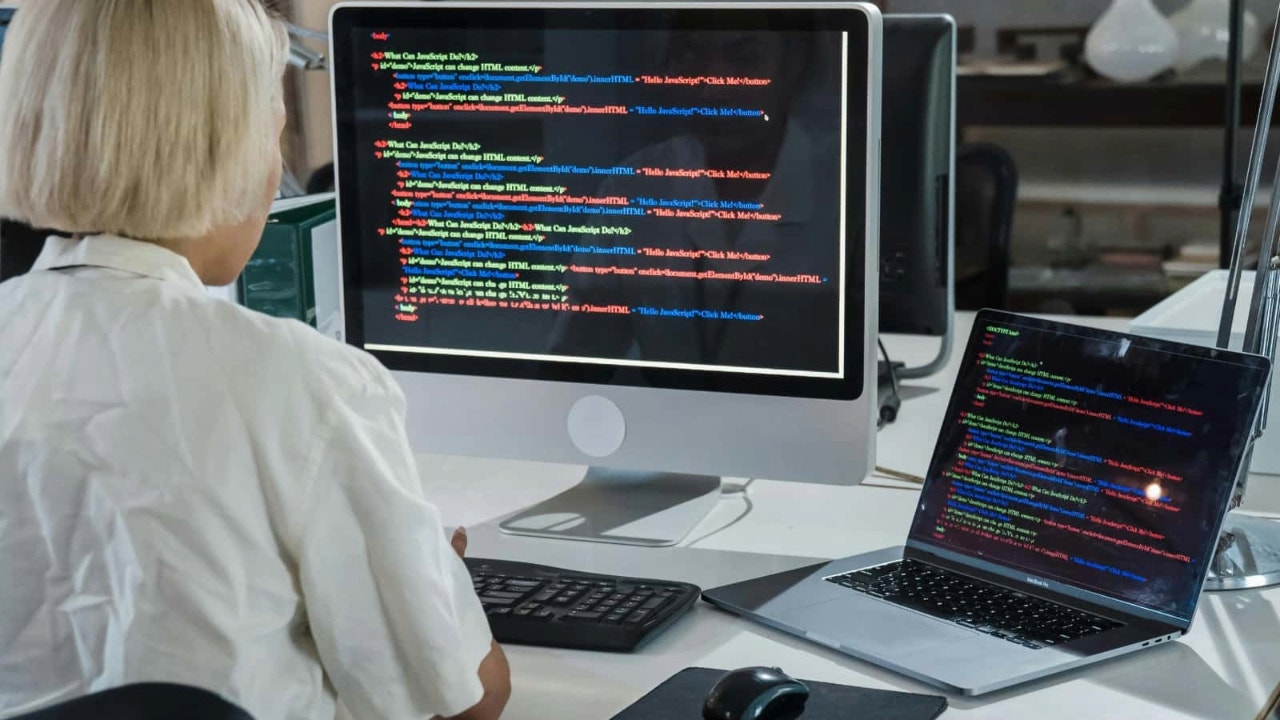
Apple’s Macs are generally considered more secure than Windows PCs, but they are not immune to hackers. Numerous incidents demonstrate that Macs are not impenetrable, and a new one has recently been added to the list. Security researchers have discovered a new variant of stealer malware that targets browser credentials, cryptocurrency wallets and other personal data. I reported on this malware in 2024 as well. Previously, it relied on macOS browser extensions to steal data. Now, it uses phishing websites and fake GitHub repositories to target Macs, which have a user base of 100 million people.
I’M GIVING AWAY THE LATEST & GREATEST AIRPODS PRO 2
Enter the giveaway by signing up for my free newsletter.
A person working on their Apple laptop (Kurt “CyberGuy” Knutsson)
The evolution of info-stealer Mac malware
Cybersecurity company Check Point has discovered a new variant of info-stealer malware, BanShee. Elastic Security Labs first highlighted this malware in mid-2024, noting that it operates as malware-as-a-service, a business model in which cybercriminals provide access to malicious software and related infrastructure for a fee. At that time, it was available for as much as $3,000 per month.
Check Point says this malware evolved in September after being exposed. This time, its developers had “stolen” a string encryption algorithm from Apple’s own XProtect antivirus engine, which replaced the plain text strings used in the original version. Since antivirus programs expect to see this kind of encryption from Apple’s legitimate security tools, they weren’t flagged as suspicious, allowing the BanShee to remain undetected and quietly steal data from targeted devices.
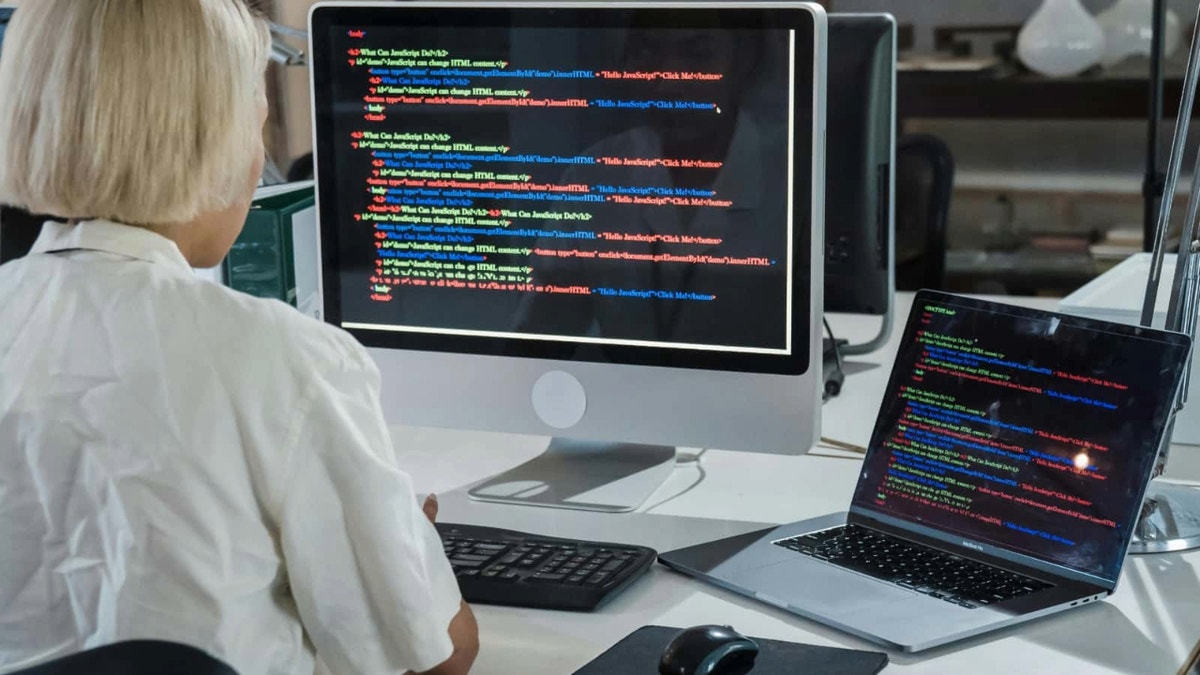
A woman working on her Apple desktop and Apple laptop (Kurt “CyberGuy” Knutsson)
4.3 MILLION AMERICANS EXPOSED IN MASSIVE HEALTH SAVINGS ACCOUNT DATA BREACH
How the Mac malware operates
BanShee Stealer is a prime example of how advanced malware has become. Once it’s on a system, it gets straight to work stealing all kinds of sensitive information. It goes after data from browsers like Chrome, Brave, Edge and Vivaldi, as well as cryptocurrency wallet extensions. It even takes advantage of two-factor authentication (2FA) extensions to grab credentials. On top of that, it collects details about the device’s software and hardware, as well as the external IP address.
The Mac malware also tricks users with fake pop-ups that look like real system prompts, tricking victims into entering their macOS passwords. Once it has gathered the stolen information, BanShee exfiltrates it to command-and-control servers, using encrypted and encoded files to ensure the data remains secure.
The malware’s creators used GitHub repositories to spread BanShee. They set up fake repositories that looked like they hosted popular software, complete with stars and reviews, to seem trustworthy. These campaigns didn’t just target macOS users with BanShee. They also hit Windows users with a different malware called Lumma Stealer. Over three waves, the attackers used these fake repositories to trick people into downloading their malicious files.

A woman working on her laptop (Kurt “CyberGuy” Knutsson)
MASSIVE SECURITY FLAW PUTS MOST POPULAR BROWSERS AT RISK ON MAC
5 tips to protect yourself from Mac malware
Follow these essential tips to safeguard your Mac from the latest malware threats, including the notorious BanShee Stealer.
1) Have strong antivirus software: The best way to safeguard yourself from malicious links that install malware, potentially accessing your private information, is to have antivirus software installed on all your devices. This protection can also alert you to phishing emails and ransomware scams, keeping your personal information and digital assets safe. Get my picks for the best 2025 antivirus protection winners for your Windows, Mac, Android and iOS devices.
2) Be cautious with downloads and links: Only download software from reputable sources such as the Mac App Store or official websites of trusted developers. Be wary of unsolicited emails or messages prompting you to download or install updates, especially if they contain links. Phishing attempts often disguise themselves as legitimate update notifications or urgent messages.
3) Keep your software updated: Ensure that both macOS and all installed applications are up to date. Apple frequently releases security patches and updates that address vulnerabilities. Enable automatic updates for macOS and your apps to stay protected without having to manually check for updates. If you need more help, see my guide on keeping all your devices updated.
4) Use strong and unique passwords: To protect your Mac from malware, it’s also crucial to use strong, unique passwords for all your accounts and devices. Avoid reusing passwords across different sites or services. A password manager can be incredibly helpful here; it generates and stores complex passwords for you, making them difficult for hackers to crack.
It also keeps track of all your passwords in one place and automatically fills them in when you log into accounts, so you don’t have to remember them yourself. By reducing the number of passwords you need to recall, you’re less likely to reuse them, which lowers the risk of security breaches. Get more details about my best expert-reviewed password managers of 2025 here.
5) Use two-factor authentication (2FA): Enable 2FA for your important accounts, including your Apple ID, email and any financial services. This adds an extra step to the login process, making it harder for attackers to gain access even if they have your password.
HOW TO REMOVE YOUR PRIVATE DATA FROM THE INTERNET
Kurt’s key takeaway
No device is immune to cyberattacks when a human operator is involved. Take the BanShee Stealer, for example. It managed to target Macs not due to weak cybersecurity measures by Apple but because it successfully tricked users into installing it and granting the required permissions. Most breaches, hacks and other cyberattacks stem from human error. This highlights the importance of maintaining basic cybersecurity hygiene. It’s crucial to know what you’re downloading, ensure it’s from a trusted source and carefully review the permissions you grant to any online service or application.
When downloading new software, how do you determine if it’s safe to install? Do you rely on app store ratings, reviews or something else? Let us know by writing us at Cyberguy.com/Contact.
For more of my tech tips and security alerts, subscribe to my free CyberGuy Report Newsletter by heading to Cyberguy.com/Newsletter.
Ask Kurt a question or let us know what stories you’d like us to cover.
Follow Kurt on his social channels:
Answers to the most asked CyberGuy questions: New from Kurt:
Copyright 2024 CyberGuy.com. All rights reserved.

Technology
Sony cancels an unannounced live service God of War game
/cdn.vox-cdn.com/uploads/chorus_asset/file/8694095/large_1.jpg)
One was from Syphon Filter and Days Gone developer Bend Games, while Schreier reports the other shuttered title was a live-service God of War game that Bluepoint Games “has been working on for the last couple of years.”
Bluepoint Games is one of several developers Sony acquired in recent years as it was building up a queue of live service projects, with many ports and remasters under its belt, including Demon’s Souls, the first three Uncharted games, Shadow of the Colossus, and others. Now, Schreier says the studios won’t close, but there’s no word yet on what their next projects will be.
The live service approach to gaming once seemed wide open following the success of Fortnite and other titles, but games like Concord, Anthem, and Redfall have shown how difficult it can be. At Sony alone, the list of canceled service titles Bloomberg has already reported on included the Spider-Man game revealed by the Insomniac ransomware breach, Twisted Metal, and a Destiny-linked game from Bungie called Payback.
However, we’re still expecting to hear more about Bungie’s revived Marathon extraction shooter and Fairgames, a PvP heist title from Haven Studios.
Technology
Apple is pausing notification summaries for news in the latest iOS 18.3 beta
/cdn.vox-cdn.com/uploads/chorus_asset/file/25626687/DSC08433.jpg)
Apple has temporarily stopped showing notification summaries for news and entertainment apps as part of the iOS 18.3 developer beta released Thursday, according to reports from MacRumors and 9to5Mac. The Apple Intelligence-powered feature was criticized after it inaccurately summarized content from outlets such as the BBC.
Apple will reenable the notifications “with a future software update” as it continues to work on the feature, 9to5Mac reports. In the new beta, Apple will make it clear that the notification summary feature is a beta and “may contain errors.”
Additionally, 9to5Mac says Apple will let you disable notifications for specific apps from the lock screen or Notification Center in iOS 18.3 by “swiping, tapping ‘Options,’ then choosing the ‘Turn Off Summaries.’” The company will also use italicized text on the lock screen to make it easier to tell notification summaries and standard notifications apart.
The Verge reached out to Apple with a request for more information about these changes but didn’t immediately hear back.
Last month, the BBC called out Apple after the company’s notification summary feature wrongly summarized its coverage of the UnitedHealth shooter, suggesting the outlet reported that Luigi Mangione shot himself. Apple later said it would roll out an update to “further clarify when the text being displayed is summarization provided by Apple Intelligence.”
Technology
What to do if you think your PC has a virus

If you suspect your PC has a virus, it’s important to act quickly to remove it and protect your data.
Keep reading to discover the key warning signs and the steps you can take to address the issue.
Illustration of a virus on a PC (Kurt “CyberGuy” Knutsson)
Signs your PC has a virus
There are several red flags that could signal your computer may have a virus. One of the most common is if your computer starts running unusually slow.
I’M GIVING AWAY THE LATEST & GREATEST AIRPODS PRO 2
Another warning sign is the appearance of unfamiliar apps or programs that you don’t remember installing. Additionally, if your usual programs start crashing frequently or behaving oddly, it’s a cause for concern.
Finally, an overheating computer is a good reason to start investigating further.

A man frustrated at getting a virus on his PC (Kurt “CyberGuy” Knutsson)
WINDOW USERS ARE BEING TRICKED BY SNEAKY MALWARE SCHEME
Steps to remove a virus from your PC
Realizing you have a virus can be scary, but there’s no need to panic. Here’s what to do next.
1. Disconnect from the internet:
- This helps prevent the virus from spreading or communicating with its server.
2. Enter safe mode:
- Restart your PC and press F8 (or Shift + F8) before Windows starts to load.
- Select Safe Mode with Networking. This mode loads only the essential drivers and services.
3. Run a virus scan:
- Use strong antivirus software to run a full system scan.
- Install antivirus software as early as possible to safeguard against malicious links, phishing emails, ransomware and malware that can compromise your private information.
- The best way to safeguard yourself from malicious links that install malware, potentially accessing your private information, is to have antivirus software installed on all your devices. This protection can also alert you to phishing emails and ransomware scams, keeping your personal information and digital assets safe. Get my picks for the best 2025 antivirus protection winners for your Windows, Mac, Android and iOS devices.
WHAT IS ARTIFICIAL INTELLIGENCE (AI)?
4. Delete or quarantine infected files:
- Follow the instructions provided by your antivirus software to delete or quarantine any detected threats.
5. Clear temporary files:
- Use the Disk Cleanup tool to delete temporary files that might harbor the virus.
- Press Windows + R, type cleanmgr and press Enter. Select the drive you want to clean and follow the prompts.
6. Reset browser settings:
- Reset your web browser to its default settings to remove any malicious extensions or settings changes.
- In Chrome, go to Settings > Advanced > Reset and clean up > Restore settings to their original defaults.
- In Firefox, go to Help > Troubleshooting Information > Refresh Firefox.
- In Edge: Go to Settings > Reset settings > Restore settings to their default values.
7. Check Startup Programs
- Viruses often embed themselves in startup programs.
- Press Ctrl + Shift + Esc to open the Task Manager.
- Navigate to the Startup tab and disable any unfamiliar or suspicious programs.
8. Update your software:
- Ensure your operating system, antivirus software and all other programs are up to date to protect against future threats. Updates often include security patches to protect against known vulnerabilities.
9. Backup your data:
HOW TO REMOVE MALWARE ON A PC
Tips to avoid future viruses
Here’s how to be proactive about protecting your PC from viruses down the road.
Use safe browsing practices: Avoid clicking on suspicious links or downloading files from untrusted sources.
Enable firewall: Make sure your firewall is enabled to block unauthorized access to your computer.
Download apps and software from trusted sites only: Check the number of downloads, as more suggests greater reliability.
Use a secure VPN connection: Mask your IP address with a trusted VPN (virtual private network) service to secure your online activity. Many sites can read your IP address and, depending on their privacy settings, may display the city from which you are corresponding. A VPN will disguise your IP address to show an alternate location. For the best VPN software, see my expert review of the best VPNs for browsing the web privately on your Windows, Mac, Android and iOS devices.

Illustration of protecting your technology (Kurt “CyberGuy” Knutsson)
SUBSCRIBE TO KURT’S YOUTUBE CHANNEL FOR QUICK VIDEO TIPS ON HOW TO WORK ALL OF YOUR TECH DEVICES
Kurt’s key takeaways
By following these steps, you can effectively remove a virus from your PC and protect your data. Staying vigilant and practicing good cybersecurity habits will help safeguard your system from future threats.
What other PC issues would you like help with? Let us know by writing us at Cyberguy.com/Contact.
For more of my tech tips and security alerts, subscribe to my free CyberGuy Report Newsletter by heading to Cyberguy.com/Newsletter.
Ask Kurt a question or let us know what stories you’d like us to cover.
Follow Kurt on his social channels:
Answers to the most asked CyberGuy questions:
New from Kurt:
Copyright 2025 CyberGuy.com. All rights reserved.
-
/cdn.vox-cdn.com/uploads/chorus_asset/file/25822586/STK169_ZUCKERBERG_MAGA_STKS491_CVIRGINIA_A.jpg)
/cdn.vox-cdn.com/uploads/chorus_asset/file/25822586/STK169_ZUCKERBERG_MAGA_STKS491_CVIRGINIA_A.jpg) Technology1 week ago
Technology1 week agoMeta is highlighting a splintering global approach to online speech
-

 Science6 days ago
Science6 days agoMetro will offer free rides in L.A. through Sunday due to fires
-
/cdn.vox-cdn.com/uploads/chorus_asset/file/25821992/videoframe_720397.png)
/cdn.vox-cdn.com/uploads/chorus_asset/file/25821992/videoframe_720397.png) Technology1 week ago
Technology1 week agoLas Vegas police release ChatGPT logs from the suspect in the Cybertruck explosion
-

 News1 week ago
News1 week agoPhotos: Pacific Palisades Wildfire Engulfs Homes in an L.A. Neighborhood
-

 Education1 week ago
Education1 week agoFour Fraternity Members Charged After a Pledge Is Set on Fire
-

 Business1 week ago
Business1 week agoMeta Drops Rules Protecting LGBTQ Community as Part of Content Moderation Overhaul
-

 Politics1 week ago
Politics1 week agoTrump trolls Canada again, shares map with country as part of US: 'Oh Canada!'
-
/cdn.vox-cdn.com/uploads/chorus_asset/file/23935558/acastro_STK103__01.jpg)
/cdn.vox-cdn.com/uploads/chorus_asset/file/23935558/acastro_STK103__01.jpg) Technology5 days ago
Technology5 days agoAmazon Prime will shut down its clothing try-on program














