xAI has released an iOS app in the US for its Grok chatbot, as spotted earlier by TechCrunch. The standalone app version of the chatbot, which xAI calls a beta, can perform the same functions as the one built into X, as it can field real-time information, answer questions, and generate images.
Technology
Top 5 methods to equip your car with Wi-Fi

We’ve all been there, stuck in the car and wishing for a reliable Wi-Fi connection.
Whether you’re trying to finish up some work on your laptop, enjoying a road trip in a camper van and craving a movie night or keeping the kids entertained with games on their iPads during a long drive, having Wi-Fi can make all the difference.
It’s not just a luxury anymore; it’s become a necessity for many of us. So, if you’re looking to stay connected while on the go, let’s explore the top five methods to equip your car with Wi-Fi.
GET SECURITY ALERTS, EXPERT TIPS – SIGN UP FOR KURT’S NEWSLETTER – THE CYBERGUY REPORT HERE
A woman using Wi-Fi while working on her laptop in the back of a car. (Kurt “CyberGuy” Knutsson)
1. Use a hot spot from your phone
Most smartphones have a built-in feature that allows you to share your mobile data connection as a Wi-Fi hot spot. This is a quick and convenient solution if you need internet access on the go. All you need to do is enable the hot spot feature in your phone’s settings, connect your devices to the Wi-Fi network it creates and you’re good to go. However, keep in mind that this will consume your mobile data and can drain your phone’s battery quickly. So, make sure to monitor your data usage and have a charger handy if you plan to use it for an extended period.
How to turn on a hot spot on an iPhone
- Open the Settings app
- Tap on Personal hot spot
- Toggle the switch to turn on the Allow Others to Join option
How to turn on a hot spot on an Android
Settings may vary depending on your Android phone’s manufacturer
- Open the Settings app
- Tap on Network & Internet
- Select hot spot & tethering
- Tap on Wi-Fi hot spot
- Toggle the switch to turn on the hot spot
If you’ve never turned on your hot spot, it may ask you to set a password. Choose a secure password like you would for any account to prevent strangers from logging into your hot spot and putting yourself at risk. When you open the other device that you want to connect to your hot spot, the hot spot name should appear like any other Wi-Fi name you’d connect to, at which point anyone who wants to connect to it will need that password.
2. Buy a mobile hot spot device
A mobile hot spot device is a dedicated gadget designed to provide internet access via cellular data, similar to the hot spot feature on your smartphone. However, these devices offer several advantages over using a smartphone hot spot.
Mobile hot spots can support multiple devices simultaneously, allowing you to connect laptops, tablets and other gadgets without sacrificing performance. They typically have longer battery life than smartphones, making them ideal for extended use while on the go. Additionally, many mobile hots pots are engineered to deliver a more reliable and robust signal compared to smartphone hot spots.
You can find mobile hot spot devices at various carriers, and they often come bundled with their own data plans tailored to your usage needs. However, it is important to keep in mind that mobile hots pots rely on cellular networks for internet access. If you are in an area without cell service, a mobile hot spot will not provide a Wi-Fi connection because it cannot connect to the internet without a nearby cellular signal. Check out our top mobile hot spots to find the best in speed, security and convenience for your needs.
CLICK HERE FOR MORE U.S. NEWS

People using Wi-Fi on their laptop while traveling (Kurt “CyberGuy” Knutsson)
THE BEST TRAVEL GEAR FOR 2024
3. Built-in car Wi-Fi
Some modern cars come with built-in Wi-Fi. Many manufacturers offer this handy feature as part of their connected car services. For example, you might find AT&T Connected Car in Toyota vehicles, OnStar in GM cars or Uconnect in Chrysler models. While these services typically require a subscription, they’re definitely worth considering. Not only do they provide internet access on the go, but they also come packed with a ton of other cool features to enhance your driving experience. So, if you’re in the market for a new car, keep an eye out for those Wi-Fi capabilities.
BEST TRAVEL ADAPTERS FOR 2024
4. Connect at a rest stop, café or restaurant
This may be a no-brainer, but if you’re on a long road trip and need to get online, many rest stops, cafés and restaurants offer free Wi-Fi to their customers. If the connection is strong enough, you may not even need to leave your car. But if you do (and you’ll likely need to go in to ask for the password unless it’s a free connection), take the opportunity to grab a bite to eat, stretch your legs or use the restroom. However, be cautious because public Wi-Fi networks can be insecure, making your personal information vulnerable to hackers.

Couple using Wi-Fi on a tablet while traveling (Kurt “CyberGuy” Knutsson)
5 WAYS TO SECURELY ACCESS WI-FI ON YOUR PHONE WHILE TRAVELING
5. Use a Wi-Fi extender or mesh network
If you frequently park near a location with a strong Wi-Fi signal, such as your home or a friend’s house, a Wi-Fi extender or mesh network can help boost the signal to reach your car. These devices amplify the existing Wi-Fi signal, allowing you to connect from a greater distance. Simply plug the extender into an outlet near the edge of the Wi-Fi range, and it will help bridge the gap to your car.
Alternatively, a mesh network consists of multiple nodes that work together to provide seamless coverage over a larger area, ensuring a strong and consistent signal even at the farthest points. This method is particularly useful if you often work from your car while parked in your driveway or near a reliable Wi-Fi source. Check out our picks for the best Wi-Fi range extenders and best mesh networks.
HOW TO CHECK IF SOMEONE IS STEALING YOUR WI-FI
Kurt’s key takeaways
Staying connected while on the road has never been easier with the variety of options available. Whether you opt for a simple phone hot spot, invest in a dedicated mobile hot spot device or take advantage of built-in car Wi-Fi, there’s a solution to fit every need and budget. By choosing the right method for your situation, you can ensure that you and your passengers remain entertained, productive and connected, no matter where your journey takes you.
What are your must-have tech gadgets for road trips, and how do they enhance your travel experience? Let us know by writing us at Cyberguy.com/Contact
For more of my tech tips and security alerts, subscribe to my free CyberGuy Report Newsletter by heading to Cyberguy.com/Newsletter
Ask Kurt a question or let us know what stories you’d like us to cover
Follow Kurt on his social channels
Answers to the most asked CyberGuy questions:
New from Kurt:
Copyright 2024 CyberGuy.com. All rights reserved.

Technology
This wildfire evacuation alert accidentally went out to everyone in LA
/cdn.vox-cdn.com/uploads/chorus_asset/file/25824936/Image_from_iOS__2_.jpg)
After two days of dealing with wildfires that have burned thousands of acres, residents across Los Angeles County received a wildfire evacuation alert on Thursday afternoon that was a mistake. Shortly after, officials sent a follow-up alert saying that the notice was intended only for people near the Kenneth Fire in Woodland Hills.
Los Angeles County shared a message on X explaining what happened: “An evacuation order for residents near the Kenneth Fire currently burning in West Hills was mistakenly issued Countywide. This alert was only intended for residents of Calabasas and Agoura Hills.”
CBS News quotes a local official who said that the alert, which included a broken URL, was sent “due to a technical error.”
Many wildfires are burning in the LA area, and officials have confirmed at least six deaths, CNN reports. LA County has a population of nearly 10 million people, which is the “largest population of any county in the nation,” according to the county’s website.
Technology
Solar device transforms used tires to help purify water so that it's drinkable
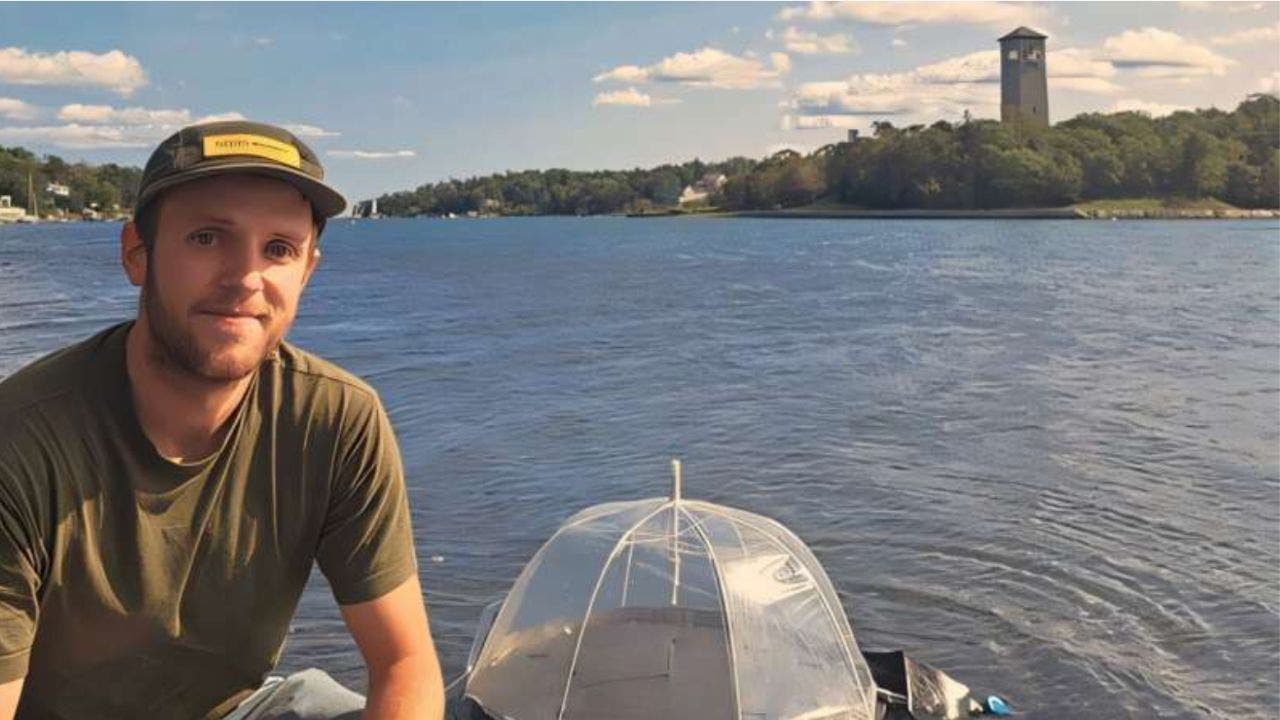
Imagine a world where clean drinking water is readily available even in the most remote areas.
This vision is becoming a reality thanks to innovative research from scientists in Canada.
A team of scientists at Dalhousie University in Halifax, Nova Scotia, has developed a groundbreaking device that could revolutionize water desalination, offering hope to millions facing water scarcity worldwide.
I’M GIVING AWAY THE LATEST & GREATEST AIRPODS PRO 2
Floating solar still process (Dalhousie University)
The power of plasmonic solar stills
At the heart of this innovation is a floating solar still, a device that harnesses the sun’s energy to purify seawater.
Dr. Mita Dasog, an associate professor of chemistry and Killam Memorial chair at Dalhousie, explains the science behind it: “Refractory plasmonic nanomaterials are very good at capturing light and converting that light into heat.”
This principle forms the foundation of their ingenious design. The solar still, conceptualized by Dr. Matthew Margeson during his Ph.D. studies, addresses challenges that have long plagued similar devices. It minimizes thermal losses, prevents salt buildup and can withstand harsh maritime conditions.

Researcher pictured next to floating solar still (Matthew J. Margeson)
A BREAKTHROUGH GADGET COULD HELP YOU DETECT MICROPLASTICS IN YOUR DRINKING WATER
How it works
The floating solar still operates through an elegantly simple yet highly effective process. First, ocean water is drawn up to the device’s foam surface through a wicking system. Once the water reaches the surface, it is evaporated by solar-heated plasmonic materials. As the water vapor rises, the salt is left behind, ensuring that only purified water is collected. The vapor then recondenses on a clear plastic dome situated above the device. Finally, the purified water is funneled down the sides of the dome and collected in a sealed bag for easy access.
The results of this process are impressive. In real-world tests conducted in Halifax Harbour, the device produced up to 0.97 gallons of clean water daily, which was a record-breaking yield for passive floating solar stills.
WHAT IS ARTIFICIAL INTELLIGENCE (AI)?
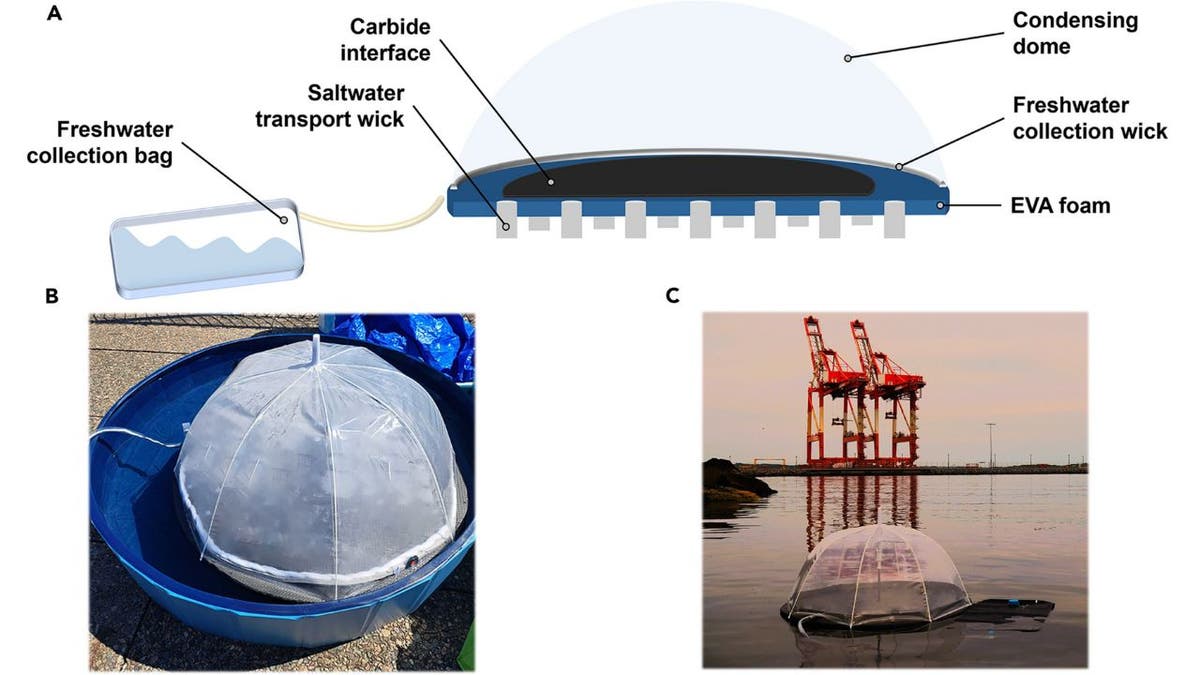
Floating solar still process (Dalhousie University)
AUTONOMOUS TRASH-GOBBLING ROBO BOAT WAGES WAR ON WATERWAY WASTE
Upcycling for sustainability
What sets this device apart is its use of unconventional materials. Instead of relying on expensive precious metals, the team turned to an unlikely source: used tires. Through a process called pyrolysis, carbon waste from tires is transformed into a crucial component of the desalination unit.
Dr. Dasog emphasizes the importance of accessibility: “We shouldn’t be making an expensive or very complicated device. It has to be easy to manufacture, last for a long time and be easy to take apart and move.” This approach not only makes the technology more affordable but also addresses the environmental issue of tire waste.
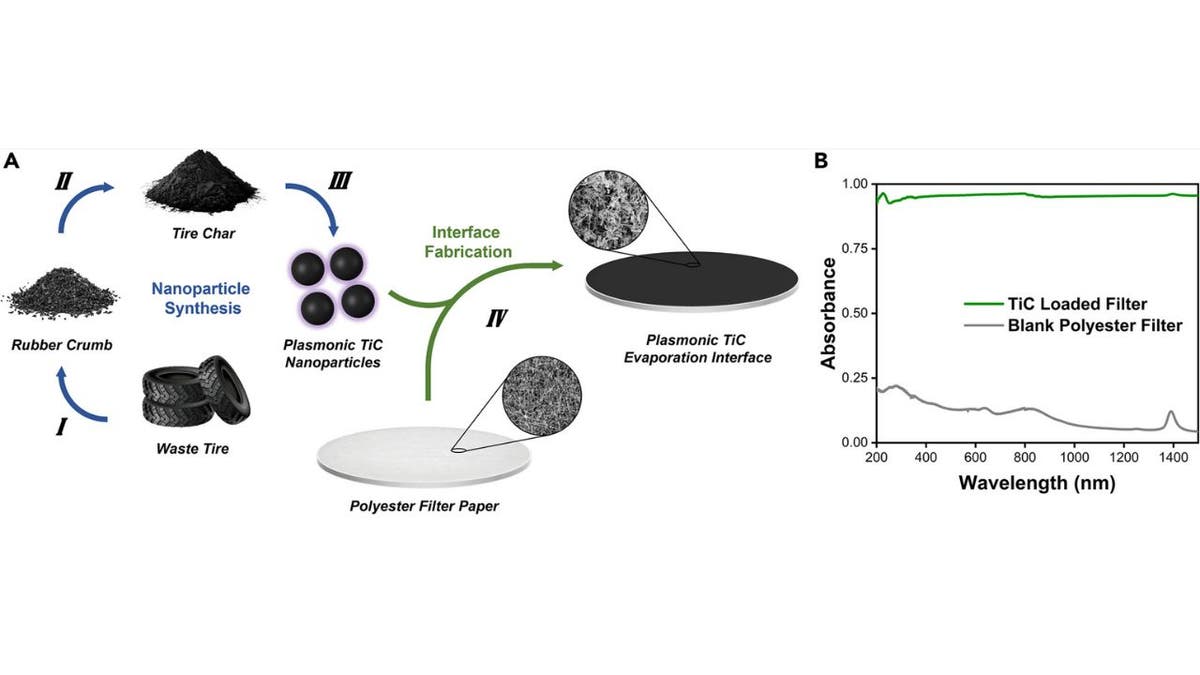
Floating solar still process (Dalhousie University)
THE SHAPE-SHIFTING UNDERWATER ROBOT PIONEERING THE DEPTHS OF THE SEA
Affordable water purification and energy generation in one device
The device’s capabilities extend beyond water purification. It can simultaneously desalinate, disinfect and decontaminate water at a remarkably low cost: less than one cent per liter. It can also generate a small amount of thermoelectricity, potentially powering onboard water quality sensors.
SUBSCRIBE TO KURT’S YOUTUBE CHANNEL FOR QUICK VIDEO TIPS ON HOW TO WORK ALL OF YOUR TECH DEVICES
Looking ahead
The team’s next step is to conduct further testing in South Asia, with the ultimate goal of making the device available worldwide. Dasog, nominated for the Emerging Leader award at the Water Canada Summit, envisions the device as a lifeline for communities displaced by war or climate change.
Kurt’s key takeaways
As we tackle the growing challenges of water security, innovations like the plasmonic solar still shine a light of hope. By blending cutting-edge science with sustainable materials, the researchers at Dalhousie University are doing more than just purifying water; they’re paving the way for a future that is both equitable and resourceful. This device not only makes clean drinking water accessible but also highlights how we can use renewable energy sources to address pressing global issues.
If the sun could power one solution to improve human life, what would you want it to be? Let us know by writing us at Cyberguy.com/Contact.
For more of my tech tips and security alerts, subscribe to my free CyberGuy Report Newsletter by heading to Cyberguy.com/Newsletter.
Ask Kurt a question or let us know what stories you’d like us to cover.
Follow Kurt on his social channels:
Answers to the most asked CyberGuy questions:
New from Kurt:
Copyright 2025 CyberGuy.com. All rights reserved.
Technology
X launches Grok’s iPhone app in the US
/cdn.vox-cdn.com/uploads/chorus_asset/file/25330839/STK262_GROK_B.png)
xAI started testing Grok’s standalone iOS app in December in a handful of countries. There’s no word on when it may come to Android.
Though Grok was initially only available to X Premium subscribers, the platform started letting all users access the chatbot last month, bringing it in line with other free-to-use chatbots like OpenAI’s ChatGPT, Anthropic’s Claude, Google Gemini, and Microsoft Copilot.
As pointed out by TechCrunch, it seems xAI is also working on a dedicated Grok.com website that currently has a “coming soon” message on it. After raising $6 billion in June, xAI reported another $6 billion funding round, including from “strategic investors” like Nvidia and AMD.
-

 Business1 week ago
Business1 week agoThese are the top 7 issues facing the struggling restaurant industry in 2025
-

 Culture1 week ago
Culture1 week agoThe 25 worst losses in college football history, including Baylor’s 2024 entry at Colorado
-

 Sports1 week ago
Sports1 week agoThe top out-of-contract players available as free transfers: Kimmich, De Bruyne, Van Dijk…
-

 Politics1 week ago
Politics1 week agoNew Orleans attacker had 'remote detonator' for explosives in French Quarter, Biden says
-

 Politics1 week ago
Politics1 week agoCarter's judicial picks reshaped the federal bench across the country
-

 Politics6 days ago
Politics6 days agoWho Are the Recipients of the Presidential Medal of Freedom?
-

 Health5 days ago
Health5 days agoOzempic ‘microdosing’ is the new weight-loss trend: Should you try it?
-

 World1 week ago
World1 week agoIvory Coast says French troops to leave country after decades















