On Monday, it initially seemed like the beginning of the end for Intel’s desktop CPU instability woes — the company confirmed a patch is coming in mid-August that should address the “root cause” of exposure to elevated voltage. But if your 13th or 14th Gen Intel Core processor is already crashing, that patch apparently won’t fix it.
Technology
How to prevent malware moving from an old computer to new one

What is malware?
Kurt “CyberGuy” Knutsson discusses how to protect yourself from malware and ransomware.
When it’s time to upgrade to a new computer, the excitement can be overshadowed by the concern of transferring existing data without bringing along any unwanted viruses or malware. Philip from Troy, Michigan, shares this concern and asks for the best way to ensure a clean transition.
“When buying a new computer, what is the best way to prevent transferring any viruses or malware from the old computer to the new computer?”
Transferring data from an old computer to a new one can be daunting, especially when you want to ensure a clean and secure transition. Fortunately, there are several effective methods to safeguard your data and prevent the spread of malicious software during the upgrade process.
GET SECURITY ALERTS, EXPERT TIPS – SIGN UP FOR KURT’S NEWSLETTER – THE CYBERGUY REPORT HERE
A woman who appears stressed looking at her laptop screen (Kurt “CyberGuy” Knutsson)
6 ways to safeguard data during a computer upgrade
1) Scan your files
Before transferring any data from your old computer to the new one, it’s crucial to perform a thorough scan of your files using a reputable antivirus program. This step is essential to identify and remove any potential viruses, malware, or other malicious software that may be present on your old system. Antivirus programs are designed to detect and eliminate various types of threats, including viruses, worms, trojans, spyware and adware.
By running a full system scan, you can ensure that your files are thoroughly checked for any known threats and that any detected malware can be quarantined or removed. It’s important to keep your antivirus software up to date, as new threats are constantly emerging, and outdated definitions may not be able to detect the latest malware variants. Most antivirus programs offer automatic updates to ensure that you have the latest virus definitions and protection features.

A man working on his laptop (Kurt “CyberGuy” Knutsson)
MAC AND MACBOOK HIT WITH ‘CUCKOO’ MALWARE STEALING SENSITIVE INFORMATION
2) Back up and scan again
After performing the initial scan and removing any detected threats, it’s recommended to create a backup of your important files and data on an external storage device, such as an external hard drive or a USB flash drive. This backup serves as a precautionary measure in case any issues arise during the transfer process or if additional threats are discovered later. Once you have created a backup, it’s advisable to perform another scan on the backed-up files.
This redundancy ensures that any potential threats that may have been missed during the initial scan are detected and removed before transferring the data to your new computer. By scanning your files twice, you significantly reduce the risk of inadvertently transferring any viruses or malware to your new system, providing an additional layer of protection for your data.
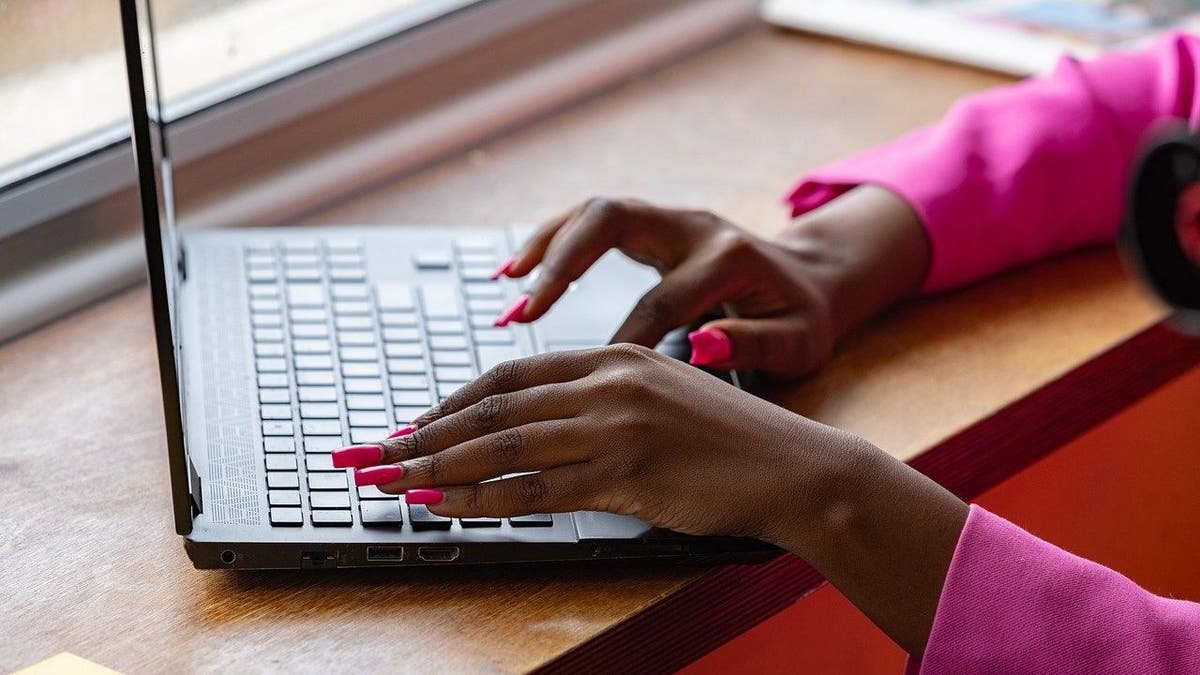
A woman on her laptop (Kurt “CyberGuy” Knutsson)
BEWARE OF ENCRYPTED PDFs AS LATEST TRICK TO DELIVER MALWARE TO YOU
3) Use Windows Backup or Time Machine
If you’re a Windows user, you can take advantage of the built-in Windows Backup feature to create a comprehensive backup of your files, folders, settings, and preferences. This backup can be stored on an external hard drive or a network location, making it easier to restore your data and settings on the new computer.
For Mac users, the Time Machine feature serves a similar purpose. Time Machine automatically creates backups of your files, applications, and system settings, allowing you to restore your data to a previous state or transfer it to a new Mac. Using these built-in backup solutions can simplify the process of transferring your data and settings to a new computer while also providing an additional layer of protection against potential data loss or corruption.

A woman working on her laptop (Kurt “CyberGuy” Knutsson)
HOW HACKERS ARE EXPLOITING WINDOWS SMARTSCREEN VULNERABILITY TO SPREAD MALWARE
4) Avoid booting the infected system
If you suspect that your old computer may be infected with malware, it’s crucial to avoid booting from the old system’s operating system during the transfer process. Booting from an infected system can potentially spread the malware to any connected devices or storage media, including your new computer. Instead, consider using a clean, bootable USB thumb drive or a live operating system environment, such as a Linux live CD or USB, to access and transfer your data.
These bootable media are designed to run independently from your computer’s hard drive, providing a safe and isolated environment for data transfer. By avoiding booting from the potentially infected system, you can significantly reduce the risk of transferring any malware or viruses to your new computer during the data migration process.

A woman working on her laptop (Kurt “CyberGuy” Knutsson)
BEST LAPTOPS FOR 2024
5) Protect sensitive data with encryption
While encryption alone does not prevent malware transfer, it can add an extra layer of security for your sensitive information during the data migration process. Consider encrypting files containing confidential or personal data, such as financial documents, personal records, or business-critical information.
- Windows Users: You can enable BitLocker Drive Encryption or use third-party encryption tools. BitLocker is accessible under Settings > About in Windows.
- Mac Users: Utilize FileVault, Apple’s built-in encryption feature for macOS.
Encryption converts your data into a coded format that can only be accessed with a specific key or password, making it unreadable to unauthorized parties. This measure helps protect your sensitive information from potential data breaches or unauthorized access, even if your files are accidentally transferred with any malware.
However, it’s important to note that encryption alone does not prevent malware from being transferred along with the encrypted files. Malware can infect encrypted files, and when those files are decrypted on the new computer, the malware can spread. Therefore, encryption should be used in conjunction with other security measures, such as thorough scanning, cleaning and safe file transfer methods, to minimize the risk of malware transfer during the computer upgrade process.

A woman on her laptop (Kurt “CyberGuy” Knutsson)
BEST DESKTOP COMPUTERS FOR 2024
6) Update your antivirus software
Keeping your antivirus software up-to-date is crucial for maintaining effective protection against the latest threats. Antivirus companies regularly release updates that include new virus definitions, improved scanning engines, and enhanced security features to combat emerging malware and cyberthreats.
Before transferring your data to the new computer, ensure that your antivirus software is fully updated on both the old and new systems. This step ensures that you have the most recent protection against known threats, reducing the risk of transferring any undetected malware during the migration process.
Additionally, it’s recommended to schedule regular updates and scans on your new computer to maintain ongoing protection against potential threats. Many antivirus programs offer automatic updates and scanning features, making it easier to keep your system secure without manual intervention. Get my picks for the best 2024 antivirus protection winners for your Windows, Mac, Android & iOS devices.
By following these steps, you can significantly reduce the risk of transferring viruses or malware from your old computer to your new system, ensuring a smooth and secure transition for your data and files.

A woman working on her laptop (Kurt “CyberGuy” Knutsson)
KURT’S BEST FATHER’S DAY GIFT GUIDE 2024
Kurt’s key takeaways
Transferring data to a new computer doesn’t have to be a risky endeavor. By following these steps, you can significantly reduce the chances of carrying over any viruses or malware. It’s important to remember that while no method is entirely foolproof, diligence and the use of reliable antivirus software can provide substantial protection. If at any point the process seems overwhelming, don’t hesitate to seek assistance from a professional. With these precautions in place, you can enjoy your new computer with peace of mind, knowing that your data is as secure as possible.
Have you ever dealt with data loss or corruption during a computer transition? What lessons did you learn from that experience? Let us know by writing us at Cyberguy.com/Contact.
For more of my tech tips and security alerts, subscribe to my free CyberGuy Report Newsletter by heading to Cyberguy.com/Newsletter.
Ask Kurt a question or let us know what stories you’d like us to cover.
Follow Kurt on his social channels:
Answers to the most asked CyberGuy questions:
Copyright 2024 CyberGuy.com. All rights reserved.

Technology
Here’s your first look at Amazon’s Like a Dragon: Yakuza
/cdn.vox-cdn.com/uploads/chorus_asset/file/25547838/YAKZA_3840_2160_A_Elogo.jpg)
Amazon says that the show “showcases modern Japan and the dramatic stories of these intense characters, such as the legendary Kazuma Kiryu, that games in the past have not been able to explore.” Kiryu will be played by Ryoma Takeuchi, while Kento Kaku also starts as Akira Nishikiyama. The series is directed by Masaharu Take.
Like a Dragon: Yakuza starts streaming on Prime Video on October 24th with its first three episodes.
Technology
Exciting AI tools and games you can try for free

I’m not an artist. My brain just does not work that way. I tried to learn Photoshop but gave up. Now, I create fun images using AI.
You need a vacation. We’re giving away a $1,000 getaway gift card for your favorite airline. Enter to win now!
Some AI tech is kind of freaky (like this brain-powered robot), but many of the new AI tools out there are just plain fun. Let’s jump into the wide world of freebies that will help you make something cool.
20 TECH TRICKS TO MAKE LIFE BETTER, SAFER OR EASIER
Create custom music tracks
Not everyone is musically inclined, but AI makes it pretty easy to pretend you are. At the very least, you can make a funny tune for a loved one who needs some cheering up.
AI to try: Udio
Perfect for: Experimenting with song styles
Starter prompt: “Heartbreak at the movie theater, ‘80s ballad”
Cheerful man sitting in front of his computer monitor eating and working. (iStock)
Just give Udio a topic for a song and a genre, and it’ll do the rest. I asked it to write a yacht rock song about a guy who loves sunsets, and it came up with two one-minute clips that were surprisingly good. You can customize the lyrics, too.
Produce quick video clips
The built-in software on our phones does a decent job at editing down the videos we shoot (like you and the family at the beach), but have you ever wished you could make something a little snazzier?
AI to try: Invideo
Perfect for: Quick content creation
TIME-SAVING TRICKS USING YOUR KEYBOARD
Starter prompt: “Cats on a train”
Head to Invideo to produce your very own videos, no experience needed. Your text prompts can be simple, but you’ll get better results if you include more detail.
You can add an AI narration over the top (David Attenborough’s AI voice is just too good). FYI, the free account puts a watermark on your videos, but if you’re just doing it for fun, no biggie.
Draft digital artwork
You don’t need to be an AI whiz skilled at a paid program like Midjourney to make digital art. Here’s an option anyone can try.

Closeup shot of an unrecognizable woman using a laptop while working from home. (iStock)
AI to try: OpenArt
Perfect for: Illustrations and animations
Starter prompt: “A lush meadow with blue skies”
OpenArt starts you off with a simple text prompt, but you can tweak it in all kinds of funky ways, from the image style to the output size. You can also upload images of your own for the AI to take its cues from and even include pictures of yourself (or friends and family) in the art.
If you’ve caught the AI creative bug and want more of the same, try the OpenArt Sketch to Image generator. It turns your original drawings into full pieces of digital art.
YOUR BANK WANTS YOUR VOICE. JUST SAY NO.
More free AI fun
Maybe creating videos and works of art isn’t your thing. There’s still lots of fun to be had with AI.
- Good time for kids and adults: Google’s Quick, Draw! Try to get the AI to recognize your scribblings before time runs out in this next-gen Pictionary-style game.
- Expose your kid to different languages: Another option from Google, Thing Translator, lets you snap a photo of something to hear the word for it in a different language. Neat!
- Warm up your vocal chords: Freddimeter uses AI to rate how well you can sing like Freddie Mercury. Options include “Don’t Stop Me Now,” “We Are the Champions,” “Bohemian Rhapsody” and “Somebody To Love.”

A mother uses a laptop while a little boy uses a tablet. (iStock)
If you’re not tech-ahead, you’re tech-behind
Award-winning host Kim Komando is your secret weapon for navigating tech.
Copyright 2024, WestStar Multimedia Entertainment. All rights reserved.
Technology
There is no fix for Intel’s crashing 13th and 14th Gen CPUs — any damage is permanent
/cdn.vox-cdn.com/uploads/chorus_asset/file/25546355/intel_13900k_tomwarren__2_.jpg)
Citing unnamed sources, Tom’s Hardware reports that any degradation of the processor is irreversible, and an Intel spokesperson did not deny that when we asked. Intel is “confident” the patch will keep it from happening in the first place. (As another preventative measure, you should update your BIOS ASAP.) But if your defective CPU has been damaged, your best option is to replace it instead of tweaking BIOS settings to try and alleviate the problems.
And, Intel confirms, too-high voltages aren’t the only reason some of these chips are failing. Intel spokesperson Thomas Hannaford confirms it’s a primary cause, but the company is still investigating. Intel community manager Lex Hoyos also revealed some instability reports can be traced back to an oxidization manufacturing issue that was fixed at an unspecified date last year.
This raises lots of questions. Will Intel recall these chips? Extend their warranty? Replace them no questions asked? Pause sales like AMD just did with its Ryzen 9000? Identify faulty batches with the manufacturing defect?
We asked Intel these questions, and I’m not sure you’re going to like the answers.
Why are these still on sale without so much as an extended warranty?
Intel has not halted sales or clawed back any inventory. It will not do a recall, period. The company is not currently commenting on whether or how it might extend its warranty. It would not share estimates with The Verge of how many chips are likely to be irreversibly impacted, and it did not explain why it’s continuing to sell these chips ahead of any fix.
Intel’s not yet telling us how warranty replacements will work beyond trying customer support again if you’ve previously been rejected. It did not explain how it will contact customers with these chips to warn them about the issue.
But Intel does tell us it’s “confident” that you don’t need to worry about invisible degradation. If you’re not currently experiencing issues, the patch “will be an effective preventative solution for processors already in service.” (If you don’t know if you’re experiencing issues, Intel currently suggests the Robeytech test.)
And, perhaps for the first time, Intel has confirmed just how broad this issue could possibly be. The elevated voltages could potentially affect any 13th or 14th Gen desktop processor that consumes 65W or more power, not just the highest i9-series chips that initially seemed to be experiencing the issue.
Here are the questions we asked Intel and the answers we’ve received by email from Intel’s Hannaford:
How many chips does Intel estimate are likely to be irreversibly impacted by these issues?
Intel Core 13th and 14th Generation desktop processors with 65W or higher base power – including K/KF/KS and 65W non-K variants – could be affected by the elevated voltages issue. However, this does not mean that all processors listed are (or will be) impacted by the elevated voltages issue.
Intel continues validation to ensure that scenarios of instability reported to Intel regarding its Core 13th and 14th Gen desktop processors are addressed.
For customers who are or have been experiencing instability symptoms on their 13th and/or 14th Gen desktop processors, Intel continues advising them to reach out to Intel Customer Support for further assistance. Additionally, if customers have experienced these instability symptoms on their 13th and/or 14th Gen desktop processors but had RMA [return merchandise authorization] requests rejected we ask that they reach out to Intel Customer Support for further assistance and remediation.
Will Intel issue a recall?
Will Intel proactively warn buyers of these chips about the warning signs or that this update is required? If so, how will it warn them?
Intel targets to release a production microcode update to OEM/ODM customers by mid-August or sooner and will share additional details on the microcode patch at that time.
Intel is investigating options to easily identify affected processors on end user systems. In the interim, as a general best practice Intel recommends that users adhere to Intel Default Settings on their desktop processors, along with ensuring their BIOS is up to date.
Has Intel halted sales and / or performed any channel inventory recalls while it validates the update?
Does Intel anticipate the fix will be effective for chips that have already been in service but are not yet experiencing symptoms (i.e., invisible degradation)? Are those CPUs just living on borrowed time?
Intel is confident that the microcode patch will be an effective preventative solution for processors already in service, though validation continues to ensure that scenarios of instability reported to Intel regarding its Core 13th/14th Gen desktop processors are addressed.
Intel is investigating options to easily identify affected or at-risk processors on end user systems.
It is possible the patch will provide some instability improvements to currently impacted processors; however customers experiencing instability on their 13th or 14th Generation desktop processor-based systems should contact Intel customer support for further assistance.
Will Intel extend its warranty on these 13th Gen and 14th Gen parts, and for how long?
Given how difficult this issue was for Intel to pin down, what proof will customers need to share to obtain an RMA? (How lenient will Intel be?)
What will Intel do for 13th Gen buyers after supply of 13th Gen parts runs out? Final shipments were set to end last month, I’m reading.
Intel is committed to making sure all customers who have or are currently experiencing instability symptoms on their 13th and/or 14th Gen desktop processors are supported in the exchange process. This includes working with Intel’s retail and channel customers to ensure end users are taken care of regarding instability symptoms with their Intel Core 13th and/or 14th Gen desktop processors.
What will Intel do for 14th Gen buyers after supply of 14th Gen parts run out?
Will replacement / RMA’d chips ship with the microcode update preapplied beginning in August? Is Intel still shipping replacement chips ahead of that update?
Intel will be applying to microcode to 13th/14th Gen desktop processors that are not yet shipped once the production patch is released to OEM/ODM partners (targeting mid-August or sooner). For 13th /14th Gen desktop processors already in service, users will need to apply the patch via BIOS update once available.
What, if anything, can customers do to slow or stop degradation ahead of the microcode update?
Intel recommends that users adhere to Intel Default Settings on their desktop processors, along with ensuring their BIOS is up to date. Once the microcode patch is released to Intel partners, we advise users check for the relevant BIOS updates.
Will Intel share specific manufacturing dates and serial number ranges for the oxidized processors so mission-critical businesses can selectively rip and replace?
Intel will continue working with its customers on Via Oxidation-related reports and ensure that they are fully supported in the exchange process.
Why does Intel believe the instability issues do not affect mobile laptop chips?
Intel is continuing its investigation to ensure that reported instability scenarios on Intel Core 13th/14th Gen processors are properly addressed.
This includes ongoing analysis to confirm the primary factors preventing 13th / 14th Gen mobile processor exposure to the same instability issue as the 13th/14th Gen desktop processors.
That’s all we’ve heard from Intel so far, though Hannaford assured us more answers are on the way and that the company is working on remedies.
Again, if your CPU is already damaged, you need to get Intel to replace it, and if Intel won’t do so, please let us know. In the meanwhile, you’ll want to update your BIOS as soon as possible because your processor could potentially be invisibly damaging itself — and if you know your way around a BIOS, you may want to adjust your motherboard to Intel’s default performance profiles, too.
Lastly, here is that Robeytech video that Intel is recommending to Redditors to potentially help them identify if their chip has an issue. Intel says it’s looking into other ways to identify that, too.
-

 World1 week ago
World1 week agoOne dead after car crashes into restaurant in Paris
-

 Midwest1 week ago
Midwest1 week agoMichigan rep posts video response to Stephen Colbert's joke about his RNC speech: 'Touché'
-

 News1 week ago
News1 week agoVideo: Young Republicans on Why Their Party Isn’t Reaching Gen Z (And What They Can Do About It)
-

 Movie Reviews1 week ago
Movie Reviews1 week agoMovie Review: A new generation drives into the storm in rousing ‘Twisters’
-

 News1 week ago
News1 week agoIn Milwaukee, Black Voters Struggle to Find a Home With Either Party
-

 Politics1 week ago
Politics1 week agoFox News Politics: The Call is Coming from Inside the House
-

 News1 week ago
News1 week agoVideo: J.D. Vance Accepts Vice-Presidential Nomination
-

 World1 week ago
World1 week agoTrump to take RNC stage for first speech since assassination attempt
















