On Monday, it initially seemed like the beginning of the end for Intel’s desktop CPU instability woes — the company confirmed a patch is coming in mid-August that should address the “root cause” of exposure to elevated voltage. But if your 13th or 14th Gen Intel Core processor is already crashing, that patch apparently won’t fix it.
Technology
How to get your TV game-ready for the Super Bowl

Get ready for the Super Bowl this Sunday as the San Francisco 49ers face the Kansas City Chiefs at Allegiant Stadium on the Las Vegas strip.
You don’t want to settle for a mediocre TV experience.
So, it’s time to learn how to improve your current TV setup or upgrade to a new one before game day.
CHIEFS’ TRAVIS KELCE FOCUSED ON ONLY 1 RING HEADING INTO SUPER BOWL
Remote in hand in front of a flat screen (Kurt “CyberGuy” Knutsson)
5 ways to enhance your current TV setup
If you’re already content with your current TV and setup and just want to gear up for the game, below are the top five ways to enhance your viewing experience:
1) Check your connection
Services like Paramount+ offer the ability to stream the Super Bowl this year. You’ll want to make sure you don’t lose the game in two ways:
Make sure you’re using a wired connection to the internet if possible. That way, you’re not depending on a Wi-Fi signal, which may be impacted by how many people are over at your home for the game and using your Wi-FI for their devices or who else is streaming elsewhere in your home. On that note, make sure you’re maximizing bandwidth by making sure your kids or spouse isn’t streaming in higher resolutions while the game is on.
MORE: BEST WI-FI RANGE EXTENDERS
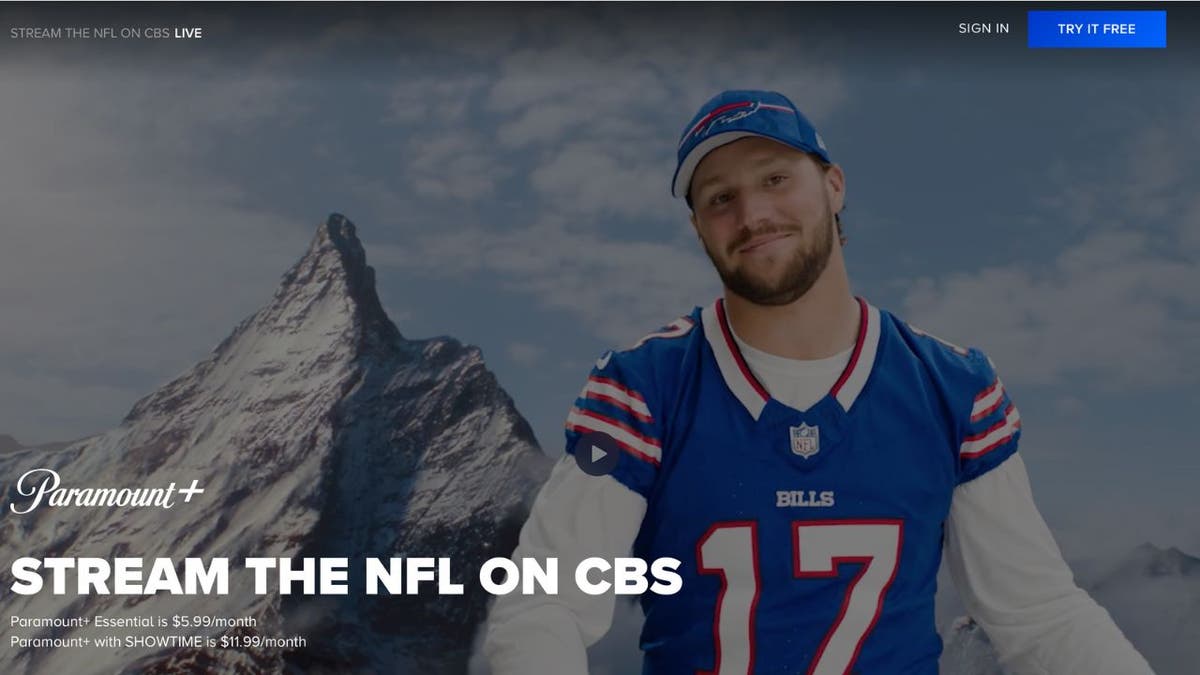
Paramount+ promotion (Paramount)
2) Backup connection
The game is the most popular thing to watch that Sunday, so if you’ve got spotty coverage and are concerned about drops in service, you should have a way to broadcast the game traditionally (aka “over the air”), so keep an antenna ready.
3) Adjust the sound
While the picture quality often steals the show when it comes to watching the Super Bowl, sound quality can enhance or diminish the experience. Most TVs these days have audio settings, which, if adjusted, can really enhance the game experience in your home. If you’re more interested in the commentary, then you can adjust the sound to boost the dialogue.
In most TVs, you can usually find the audio presets and adjustments under “Setting,” then “Audio” or “Sound.”
There, you can play around with the treble, bass and equalizer. Some of the presets, such as “movie,” enhance dialogue or “standard” to level out the commentary. Sometimes, it is worth checking to make sure the bass is at optimal levels, as having it too high can cause distortion. On the other hand, if you prefer to hear every impact of every play, you can turn on the bass ‘just so’ to add to the drama.
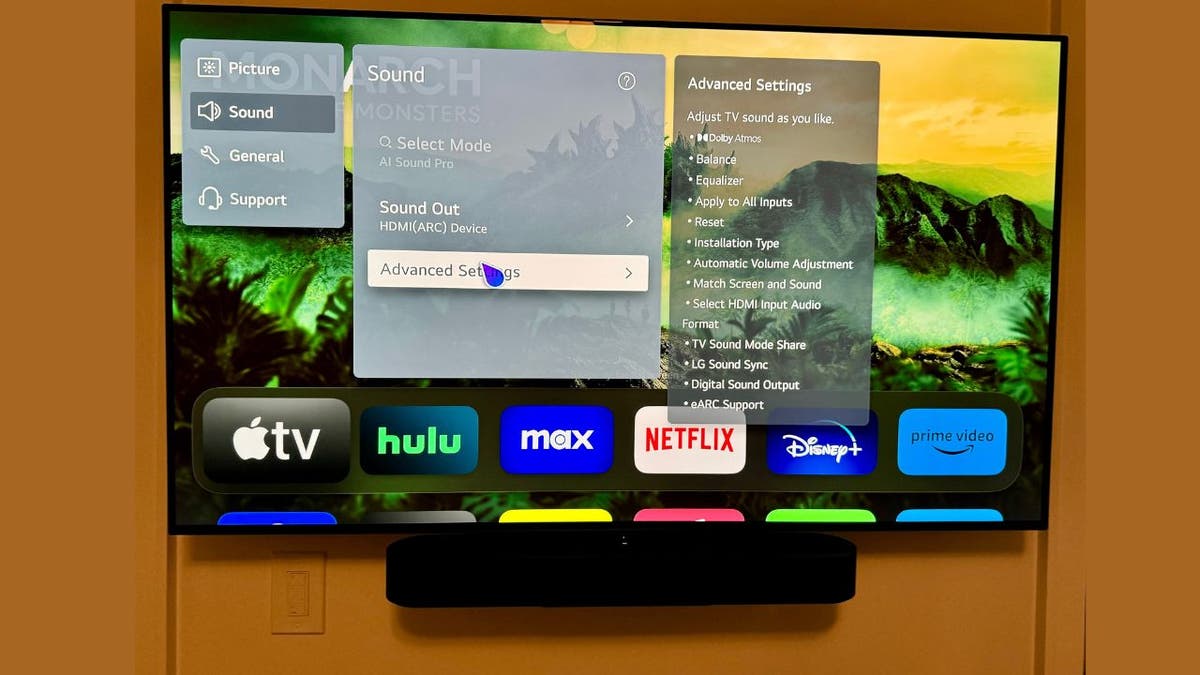
TV showing setting adjustments for sound (Kurt “CyberGuy” Knutsson)
MORE: TOP 10 SOUNDBARS TO ENHANCE YOUR TV AUDIO EXPERIENCE
4) Brighten the picture
To make sure that friends behind those huddled in front of the TV can enjoy the game just as much, check the picture quality of your set.
For LEDs, if it seems too dark or dim, turn up the backlight control, which can increase the brightness behind the LCD screen.
For OLEDs, instead of just turning up the brightness, turn up the OLED light setting. Additionally, make sure you turn off the energy saver or auto-brightness control settings before game day, as it can impact screen brightness.
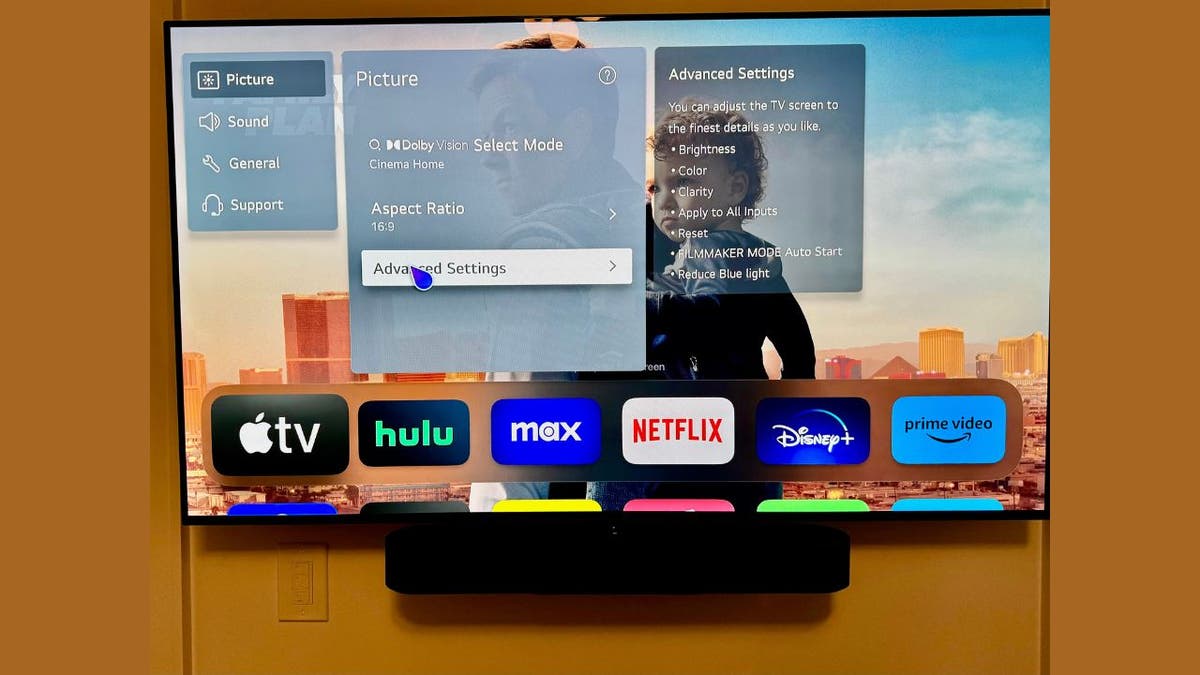
TV showing settings for the picture quality (Kurt “CyberGuy” Knutsson)
5) Keep the motion real
Some TVs come with smoothing or dejudder settings, sometimes referred to as the “Soap Opera effect.” It can be helpful to adjust this setting or turn it off or on, depending on your preference, before the game. On one hand, it could smooth out motions made on the field or create too much distraction by creating graphical trails from fast motions.
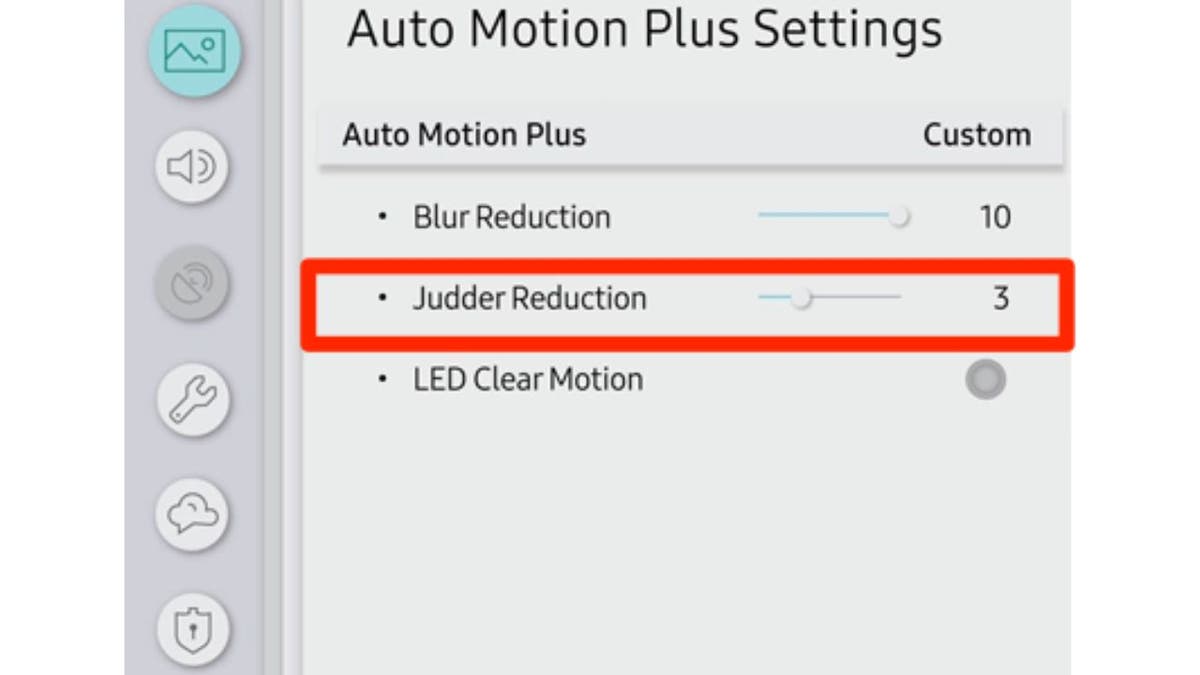
Auto Motion Plus Settings on a TV (Samsung)
Upgrade your current setup
If you were just waiting for an excuse to upgrade your TV setup for game day, delay no more. Here are five things to look for in a new TV.
1) Screen size and resolution: You want a TV that can display the game in high definition and has a large enough screen to enjoy the action from any angle. Look for TVs that have at least 4K resolution (3840 x 2160 pixels) and a screen size of 55 inches or more. Some TVs also offer 8K resolution (7680 x 4320 pixels) for even more detail, but they are more expensive and not widely available.
2) Refresh rate and motion handling: You want a TV that can handle fast-moving scenes without blurring or stuttering. Look for TVs that have a high refresh rate (the number of times the screen updates per second) and a low input lag (the time it takes for the TV to respond to your commands). A refresh rate of 120 Hz or more and an input lag of 15 ms or less are ideal for gaming and sports. Some TVs also have features like variable refresh rate (VRR) and auto low latency mode (ALLM) that can adjust the refresh rate and input lag dynamically according to the content.
3) HDR and color performance: You want a TV that can deliver vivid and realistic colors and contrast. Look for TVs that support high dynamic range (HDR) formats like HDR10, Dolby Vision, or HDR10+. These formats can enhance the brightness, contrast, and color range of the image. Also, look for TVs that have a wide color gamut (the range of colors the TV can produce) and high color accuracy (how close the colors are to the original source).
4) Sound quality and features: You want a TV that can produce clear and immersive sound. Look for TVs that have a good sound system with multiple speakers and a subwoofer. Some TVs also have features like Dolby Atmos or DTS:X that can create a surround sound effect with overhead and directional audio. Alternatively, you can also connect your TV to a soundbar or a home theater system for a better audio experience.
5) Smart features and connectivity: You want a TV that can stream your favorite apps and services and connect to your other devices. Look for TVs that have a smart platform like Android TV, Roku TV, Fire TV, or webOS. These platforms can offer a variety of apps and services like Netflix, Hulu, Amazon Prime Video, Paramount+, Max, Disney+, YouTube and more.
Also, look for TVs that have multiple HDMI ports and USB ports to connect your gaming consoles, streaming devices, soundbars, and other peripherals. Some TVs also have features like voice control, AirPlay, Chromecast or Miracast that can let you control your TV or cast content from your smartphone or tablet.
Check out how to score a great deal on a TV before the Super Bowl.
Kurt’s key takeaways
There is really no bad way to enjoy the big game this year, but if you want to maximize your game viewing experience, there are many ways to enhance your current setup. And, of course, if you need an excuse to splurge, there are some top contenders that fit the bill. If you are splurging, do remember that the cost of these units doesn’t include the cost of installation. Some of these TVs need to be mounted for best viewing, which might incur additional costs.
Do you pay attention to all these details before game day, or do you just turn on the set and get lost in the game no matter what? What are your plans for this year’s Super Bowl game? Let us know by writing us at Cyberguy.com/Contact.
For more of my tech tips & security alerts, subscribe to my free CyberGuy Report Newsletter by heading to Cyberguy.com/Newsletter.
Ask Kurt a question or let us know what stories you’d like us to cover.
Answers to the most asked CyberGuy questions:
Copyright 2024 CyberGuy.com. All rights reserved.

Technology
Here’s your first look at Amazon’s Like a Dragon: Yakuza
/cdn.vox-cdn.com/uploads/chorus_asset/file/25547838/YAKZA_3840_2160_A_Elogo.jpg)
Amazon says that the show “showcases modern Japan and the dramatic stories of these intense characters, such as the legendary Kazuma Kiryu, that games in the past have not been able to explore.” Kiryu will be played by Ryoma Takeuchi, while Kento Kaku also starts as Akira Nishikiyama. The series is directed by Masaharu Take.
Like a Dragon: Yakuza starts streaming on Prime Video on October 24th with its first three episodes.
Technology
Exciting AI tools and games you can try for free

I’m not an artist. My brain just does not work that way. I tried to learn Photoshop but gave up. Now, I create fun images using AI.
You need a vacation. We’re giving away a $1,000 getaway gift card for your favorite airline. Enter to win now!
Some AI tech is kind of freaky (like this brain-powered robot), but many of the new AI tools out there are just plain fun. Let’s jump into the wide world of freebies that will help you make something cool.
20 TECH TRICKS TO MAKE LIFE BETTER, SAFER OR EASIER
Create custom music tracks
Not everyone is musically inclined, but AI makes it pretty easy to pretend you are. At the very least, you can make a funny tune for a loved one who needs some cheering up.
AI to try: Udio
Perfect for: Experimenting with song styles
Starter prompt: “Heartbreak at the movie theater, ‘80s ballad”
Cheerful man sitting in front of his computer monitor eating and working. (iStock)
Just give Udio a topic for a song and a genre, and it’ll do the rest. I asked it to write a yacht rock song about a guy who loves sunsets, and it came up with two one-minute clips that were surprisingly good. You can customize the lyrics, too.
Produce quick video clips
The built-in software on our phones does a decent job at editing down the videos we shoot (like you and the family at the beach), but have you ever wished you could make something a little snazzier?
AI to try: Invideo
Perfect for: Quick content creation
TIME-SAVING TRICKS USING YOUR KEYBOARD
Starter prompt: “Cats on a train”
Head to Invideo to produce your very own videos, no experience needed. Your text prompts can be simple, but you’ll get better results if you include more detail.
You can add an AI narration over the top (David Attenborough’s AI voice is just too good). FYI, the free account puts a watermark on your videos, but if you’re just doing it for fun, no biggie.
Draft digital artwork
You don’t need to be an AI whiz skilled at a paid program like Midjourney to make digital art. Here’s an option anyone can try.

Closeup shot of an unrecognizable woman using a laptop while working from home. (iStock)
AI to try: OpenArt
Perfect for: Illustrations and animations
Starter prompt: “A lush meadow with blue skies”
OpenArt starts you off with a simple text prompt, but you can tweak it in all kinds of funky ways, from the image style to the output size. You can also upload images of your own for the AI to take its cues from and even include pictures of yourself (or friends and family) in the art.
If you’ve caught the AI creative bug and want more of the same, try the OpenArt Sketch to Image generator. It turns your original drawings into full pieces of digital art.
YOUR BANK WANTS YOUR VOICE. JUST SAY NO.
More free AI fun
Maybe creating videos and works of art isn’t your thing. There’s still lots of fun to be had with AI.
- Good time for kids and adults: Google’s Quick, Draw! Try to get the AI to recognize your scribblings before time runs out in this next-gen Pictionary-style game.
- Expose your kid to different languages: Another option from Google, Thing Translator, lets you snap a photo of something to hear the word for it in a different language. Neat!
- Warm up your vocal chords: Freddimeter uses AI to rate how well you can sing like Freddie Mercury. Options include “Don’t Stop Me Now,” “We Are the Champions,” “Bohemian Rhapsody” and “Somebody To Love.”

A mother uses a laptop while a little boy uses a tablet. (iStock)
If you’re not tech-ahead, you’re tech-behind
Award-winning host Kim Komando is your secret weapon for navigating tech.
Copyright 2024, WestStar Multimedia Entertainment. All rights reserved.
Technology
There is no fix for Intel’s crashing 13th and 14th Gen CPUs — any damage is permanent
/cdn.vox-cdn.com/uploads/chorus_asset/file/25546355/intel_13900k_tomwarren__2_.jpg)
Citing unnamed sources, Tom’s Hardware reports that any degradation of the processor is irreversible, and an Intel spokesperson did not deny that when we asked. Intel is “confident” the patch will keep it from happening in the first place. (As another preventative measure, you should update your BIOS ASAP.) But if your defective CPU has been damaged, your best option is to replace it instead of tweaking BIOS settings to try and alleviate the problems.
And, Intel confirms, too-high voltages aren’t the only reason some of these chips are failing. Intel spokesperson Thomas Hannaford confirms it’s a primary cause, but the company is still investigating. Intel community manager Lex Hoyos also revealed some instability reports can be traced back to an oxidization manufacturing issue that was fixed at an unspecified date last year.
This raises lots of questions. Will Intel recall these chips? Extend their warranty? Replace them no questions asked? Pause sales like AMD just did with its Ryzen 9000? Identify faulty batches with the manufacturing defect?
We asked Intel these questions, and I’m not sure you’re going to like the answers.
Why are these still on sale without so much as an extended warranty?
Intel has not halted sales or clawed back any inventory. It will not do a recall, period. The company is not currently commenting on whether or how it might extend its warranty. It would not share estimates with The Verge of how many chips are likely to be irreversibly impacted, and it did not explain why it’s continuing to sell these chips ahead of any fix.
Intel’s not yet telling us how warranty replacements will work beyond trying customer support again if you’ve previously been rejected. It did not explain how it will contact customers with these chips to warn them about the issue.
But Intel does tell us it’s “confident” that you don’t need to worry about invisible degradation. If you’re not currently experiencing issues, the patch “will be an effective preventative solution for processors already in service.” (If you don’t know if you’re experiencing issues, Intel currently suggests the Robeytech test.)
And, perhaps for the first time, Intel has confirmed just how broad this issue could possibly be. The elevated voltages could potentially affect any 13th or 14th Gen desktop processor that consumes 65W or more power, not just the highest i9-series chips that initially seemed to be experiencing the issue.
Here are the questions we asked Intel and the answers we’ve received by email from Intel’s Hannaford:
How many chips does Intel estimate are likely to be irreversibly impacted by these issues?
Intel Core 13th and 14th Generation desktop processors with 65W or higher base power – including K/KF/KS and 65W non-K variants – could be affected by the elevated voltages issue. However, this does not mean that all processors listed are (or will be) impacted by the elevated voltages issue.
Intel continues validation to ensure that scenarios of instability reported to Intel regarding its Core 13th and 14th Gen desktop processors are addressed.
For customers who are or have been experiencing instability symptoms on their 13th and/or 14th Gen desktop processors, Intel continues advising them to reach out to Intel Customer Support for further assistance. Additionally, if customers have experienced these instability symptoms on their 13th and/or 14th Gen desktop processors but had RMA [return merchandise authorization] requests rejected we ask that they reach out to Intel Customer Support for further assistance and remediation.
Will Intel issue a recall?
Will Intel proactively warn buyers of these chips about the warning signs or that this update is required? If so, how will it warn them?
Intel targets to release a production microcode update to OEM/ODM customers by mid-August or sooner and will share additional details on the microcode patch at that time.
Intel is investigating options to easily identify affected processors on end user systems. In the interim, as a general best practice Intel recommends that users adhere to Intel Default Settings on their desktop processors, along with ensuring their BIOS is up to date.
Has Intel halted sales and / or performed any channel inventory recalls while it validates the update?
Does Intel anticipate the fix will be effective for chips that have already been in service but are not yet experiencing symptoms (i.e., invisible degradation)? Are those CPUs just living on borrowed time?
Intel is confident that the microcode patch will be an effective preventative solution for processors already in service, though validation continues to ensure that scenarios of instability reported to Intel regarding its Core 13th/14th Gen desktop processors are addressed.
Intel is investigating options to easily identify affected or at-risk processors on end user systems.
It is possible the patch will provide some instability improvements to currently impacted processors; however customers experiencing instability on their 13th or 14th Generation desktop processor-based systems should contact Intel customer support for further assistance.
Will Intel extend its warranty on these 13th Gen and 14th Gen parts, and for how long?
Given how difficult this issue was for Intel to pin down, what proof will customers need to share to obtain an RMA? (How lenient will Intel be?)
What will Intel do for 13th Gen buyers after supply of 13th Gen parts runs out? Final shipments were set to end last month, I’m reading.
Intel is committed to making sure all customers who have or are currently experiencing instability symptoms on their 13th and/or 14th Gen desktop processors are supported in the exchange process. This includes working with Intel’s retail and channel customers to ensure end users are taken care of regarding instability symptoms with their Intel Core 13th and/or 14th Gen desktop processors.
What will Intel do for 14th Gen buyers after supply of 14th Gen parts run out?
Will replacement / RMA’d chips ship with the microcode update preapplied beginning in August? Is Intel still shipping replacement chips ahead of that update?
Intel will be applying to microcode to 13th/14th Gen desktop processors that are not yet shipped once the production patch is released to OEM/ODM partners (targeting mid-August or sooner). For 13th /14th Gen desktop processors already in service, users will need to apply the patch via BIOS update once available.
What, if anything, can customers do to slow or stop degradation ahead of the microcode update?
Intel recommends that users adhere to Intel Default Settings on their desktop processors, along with ensuring their BIOS is up to date. Once the microcode patch is released to Intel partners, we advise users check for the relevant BIOS updates.
Will Intel share specific manufacturing dates and serial number ranges for the oxidized processors so mission-critical businesses can selectively rip and replace?
Intel will continue working with its customers on Via Oxidation-related reports and ensure that they are fully supported in the exchange process.
Why does Intel believe the instability issues do not affect mobile laptop chips?
Intel is continuing its investigation to ensure that reported instability scenarios on Intel Core 13th/14th Gen processors are properly addressed.
This includes ongoing analysis to confirm the primary factors preventing 13th / 14th Gen mobile processor exposure to the same instability issue as the 13th/14th Gen desktop processors.
That’s all we’ve heard from Intel so far, though Hannaford assured us more answers are on the way and that the company is working on remedies.
Again, if your CPU is already damaged, you need to get Intel to replace it, and if Intel won’t do so, please let us know. In the meanwhile, you’ll want to update your BIOS as soon as possible because your processor could potentially be invisibly damaging itself — and if you know your way around a BIOS, you may want to adjust your motherboard to Intel’s default performance profiles, too.
Lastly, here is that Robeytech video that Intel is recommending to Redditors to potentially help them identify if their chip has an issue. Intel says it’s looking into other ways to identify that, too.
-

 World1 week ago
World1 week agoOne dead after car crashes into restaurant in Paris
-

 Midwest1 week ago
Midwest1 week agoMichigan rep posts video response to Stephen Colbert's joke about his RNC speech: 'Touché'
-

 News1 week ago
News1 week agoVideo: Young Republicans on Why Their Party Isn’t Reaching Gen Z (And What They Can Do About It)
-

 Movie Reviews1 week ago
Movie Reviews1 week agoMovie Review: A new generation drives into the storm in rousing ‘Twisters’
-

 News1 week ago
News1 week agoIn Milwaukee, Black Voters Struggle to Find a Home With Either Party
-

 Politics1 week ago
Politics1 week agoFox News Politics: The Call is Coming from Inside the House
-

 News1 week ago
News1 week agoVideo: J.D. Vance Accepts Vice-Presidential Nomination
-

 World1 week ago
World1 week agoTrump to take RNC stage for first speech since assassination attempt
















