On Monday, it initially seemed like the beginning of the end for Intel’s desktop CPU instability woes — the company confirmed a patch is coming in mid-August that should address the “root cause” of exposure to elevated voltage. But if your 13th or 14th Gen Intel Core processor is already crashing, that patch apparently won’t fix it.
Technology
Hidden feature in your Amazon Echo that improves your Wi-Fi signal

If you work from home, you know how important it is to have a fast and reliable Wi-Fi connection. But sometimes, your Wi-Fi can get slow or spotty, especially if you have a large house or a lot of devices using the network at the same time.
You might think that the only solution is to move closer to your router or buy a more expensive one. But what if we told you that you can extend your Wi-Fi coverage by using your Amazon Echo device and an Eero mesh system?
That’s right, with the new Eero Built-In feature, you can turn your Echo device into a Wi-Fi extender that can boost your signal by up to 1,000 square feet. This way, you can enjoy a strong and consistent Wi-Fi connection from any corner of your home. Here’s how to set it up.
CLICK TO GET KURT’S FREE CYBERGUY NEWSLETTER WITH SECURITY ALERTS, QUICK VIDEO TIPS, TECH REVIEWS, AND EASY HOW-TO’S TO MAKE YOU SMARTER
A woman uses Wi-Fi to participate in a video conference on her laptop. (Kurt “CyberGuy” Knutsson)
What is the Eero system?
The Eero system is a whole-home Wi-Fi system. Essentially, it will help give you a Wi-Fi connection throughout your home, which is especially helpful if you have a few “dead” spots in your house or spots where the Wi-Fi is very slow or won’t work at all.
The Eero system works by having a system of nodes that connect together to create one mesh network. The nodes can plug into any outlet in your home, and then you can download the Eero app to your smartphone to help walk you through the steps for how to set it up.
MORE: TOP APPS TO TROUBLESHOOT YOUR WI-FI SIGNAL
How to boost your Wi-Fi coverage with Amazon Echo and Eero devices
Amazon’s acquisition of Eero happened back in 2020, and ever since then, Eero has produced some of the industry’s top mesh WiFi routers. Now these routers can extend your Wi-Fi connection up to 1,000 square feet by connecting your Amazon Echo and Eero accounts.
You might not have known this already; however, there are certain Echo devices that come with an Eero Built-In badge. This badge is what makes it possible for your Wi-Fi network to be extended.
Which Amazon Echo devices have the Eero Built-In badge?
The following Amazon Echo devices can automatically be connected with an Eero mesh system based on their Eero Built-In badges:
Echo Dot with clock (5th Gen)

Echo Dot with clock 5th Gen (Amazon) (Kurt “CyberGuy” Knutsson)
The Echo Dot 5th Generation with the clock is the best-sounding Echo device yet. With an enhanced LED clock display and complete with clearer vocals, deeper bass and vibrant sound in any room, you’ll be sure to get the most out of this device.
Echo Dot (5th Gen)

Echo Dot 5th Gen (Amazon) (Kurt “CyberGuy” Knutsson)
This Echo Dot 5th generation also has incredible audio with it as well as the handy Alexa assistant to help answer any questions or complete any requests you might have. You can control compatible smart devices with it and pair it with devices like your Fire TV or your Eero network.
Echo (4th Gen)

Echo 4th Gen (Amazon) (Kurt “CyberGuy” Knutsson)
The Echo Dot 4th Generation can also pair with your Eero network and is designed to protect your privacy at all times as well. It also has a built-in hub to voice control compatible lights, locks, and sensors. Plus, it has a rich, detailed sound that automatically adapts to any room.
Echo Dot with clock (4th Gen)

Echo Dot with clock 4th Gen (Amazon) (Kurt “CyberGuy” Knutsson)
The Echo Dot 4th Generation with the clock display has a sleek and compact design that delivers crisp vocals and a balanced bass for full sound. Alexa will be ready to help you 24/7, and you can use voice control to operate different parts of your home as well as to call friends and family.
With the exception of the first generation 2016 Eero Home Wi-Fi System, all Eero systems are compatible with Echo upgrades.
MORE: BEST WAYS TO BOOST YOUR INTERNET WI-FI SIGNAL IN YOUR HOME
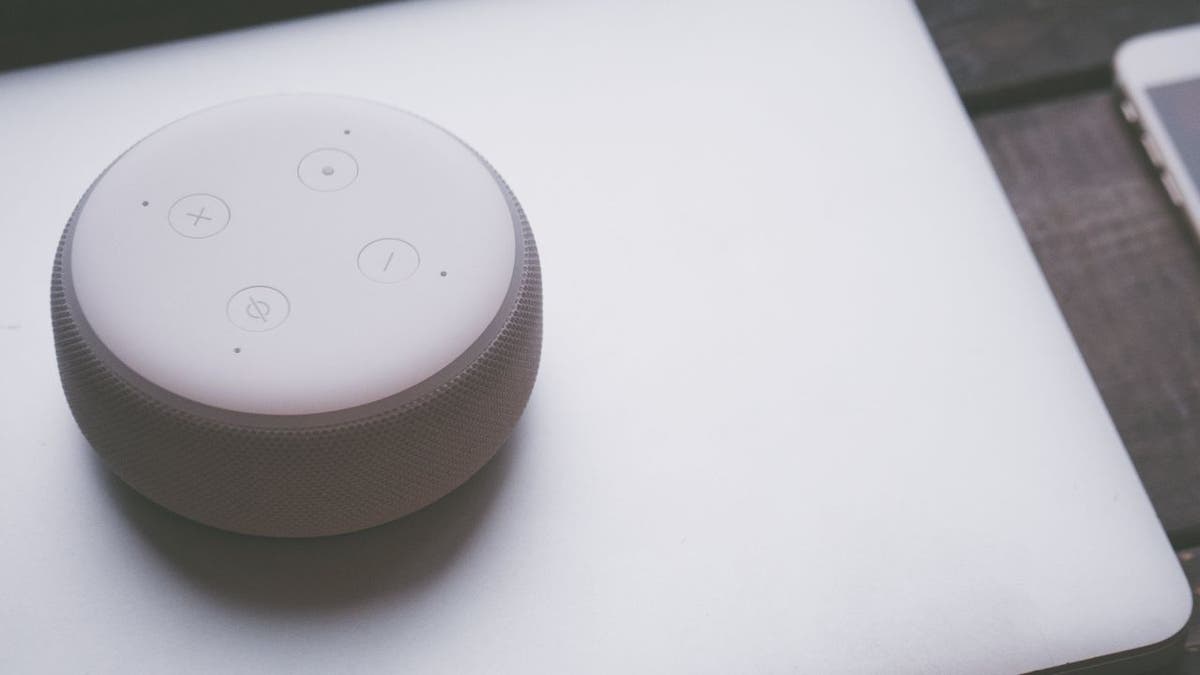
An Echo device is placed on a laptop. (Kurt “CyberGuy” Knutsson)
How exactly do I connect the two to extend my Wi-Fi?
Before you connect your devices together, you should make sure that all these things have the latest software updates. Here’s how to check for each.
1) Update your software
How to check for software updates on your Eero device
- Open your Eero app
- Go to Settings
- Click Software version
- Update your software if there is an option available to do so
How to check for software updates on your Echo device
- Simply say, “Echo, check for software updates”
- If Alexa says there is an update available, ask her to update
2) How to check for software updates on your Alexa app
For iPhone:
- Open your App Store app
- Click the profile icon in the top right corner
- See if Alexa has an update available under Available updates
For Android:
Settings may vary depending on your Android phone’s manufacturer
- Open the Google Play Store app
- Click the profile icon in the top right corner
- Click Manage apps and devices
- Update Alexa if available
Once all your devices are fully up-to-date, you can connect your Eero system to your Amazon Echo device.
MORE: BEST WI-FI RANGE EXTENDERS

A woman uses her cellphone while on her laptop. (Kurt “CyberGuy” Knutsson)
3) Connect your Eero system
How to connect your Eero system to your Amazon Echo device
- Open your Eero app
- Click the Discover tab
- Tap Amazon Connected Home
- Toggle on Eero Built-In
- Your compatible Echo devices will be listed here. Select the ones that you wish to extend Wi-Fi for
Once your software is updated on everything and your Eero and Amazon Echo devices are connected, you can then use Alexa to control your Eero network. Some things that you can ask Alexa to do include checking the software for updates, getting more information about your network, restarting your network, or even pausing Wi-Fi connection for specific devices.
It’s a much more convenient way to not only have your network stable throughout your home but also to have your Wi-Fi network easily monitored at all times.
GET MORE OF MY SECURITY ALERTS, QUICK TIPS & EASY VIDEO TUTORIALS WITH THE FREE CYBERGUY NEWSLETTER – CLICK HERE
Kurt’s key takeaways
As you can see, boosting your Wi-Fi coverage with Amazon Echo and Eero devices is not only possible but also very easy. All you need are some compatible devices, the latest software updates, and a few taps on your Eero app.
With this setup, you can enjoy a fast and reliable Wi-Fi connection from any corner of your home, whether you’re working, streaming, or browsing. You should definitely give this a try. You’ll be amazed by the difference it makes.
What other steps have you taken to further improve your Wi-Fi connection and range? Let us know by writing us at Cyberguy.com/Contact.
For more of my tech tips & security alerts, subscribe to my free CyberGuy Report Newsletter by heading to Cyberguy.com/Newsletter.
Ask Kurt a question or let us know what stories you’d like us to cover.
Answers to the most asked CyberGuy questions:
CyberGuy Best Holiday Gift Guide
Copyright 2023 CyberGuy.com. All rights reserved.

Technology
Here’s your first look at Amazon’s Like a Dragon: Yakuza
/cdn.vox-cdn.com/uploads/chorus_asset/file/25547838/YAKZA_3840_2160_A_Elogo.jpg)
Amazon says that the show “showcases modern Japan and the dramatic stories of these intense characters, such as the legendary Kazuma Kiryu, that games in the past have not been able to explore.” Kiryu will be played by Ryoma Takeuchi, while Kento Kaku also starts as Akira Nishikiyama. The series is directed by Masaharu Take.
Like a Dragon: Yakuza starts streaming on Prime Video on October 24th with its first three episodes.
Technology
Exciting AI tools and games you can try for free

I’m not an artist. My brain just does not work that way. I tried to learn Photoshop but gave up. Now, I create fun images using AI.
You need a vacation. We’re giving away a $1,000 getaway gift card for your favorite airline. Enter to win now!
Some AI tech is kind of freaky (like this brain-powered robot), but many of the new AI tools out there are just plain fun. Let’s jump into the wide world of freebies that will help you make something cool.
20 TECH TRICKS TO MAKE LIFE BETTER, SAFER OR EASIER
Create custom music tracks
Not everyone is musically inclined, but AI makes it pretty easy to pretend you are. At the very least, you can make a funny tune for a loved one who needs some cheering up.
AI to try: Udio
Perfect for: Experimenting with song styles
Starter prompt: “Heartbreak at the movie theater, ‘80s ballad”
Cheerful man sitting in front of his computer monitor eating and working. (iStock)
Just give Udio a topic for a song and a genre, and it’ll do the rest. I asked it to write a yacht rock song about a guy who loves sunsets, and it came up with two one-minute clips that were surprisingly good. You can customize the lyrics, too.
Produce quick video clips
The built-in software on our phones does a decent job at editing down the videos we shoot (like you and the family at the beach), but have you ever wished you could make something a little snazzier?
AI to try: Invideo
Perfect for: Quick content creation
TIME-SAVING TRICKS USING YOUR KEYBOARD
Starter prompt: “Cats on a train”
Head to Invideo to produce your very own videos, no experience needed. Your text prompts can be simple, but you’ll get better results if you include more detail.
You can add an AI narration over the top (David Attenborough’s AI voice is just too good). FYI, the free account puts a watermark on your videos, but if you’re just doing it for fun, no biggie.
Draft digital artwork
You don’t need to be an AI whiz skilled at a paid program like Midjourney to make digital art. Here’s an option anyone can try.

Closeup shot of an unrecognizable woman using a laptop while working from home. (iStock)
AI to try: OpenArt
Perfect for: Illustrations and animations
Starter prompt: “A lush meadow with blue skies”
OpenArt starts you off with a simple text prompt, but you can tweak it in all kinds of funky ways, from the image style to the output size. You can also upload images of your own for the AI to take its cues from and even include pictures of yourself (or friends and family) in the art.
If you’ve caught the AI creative bug and want more of the same, try the OpenArt Sketch to Image generator. It turns your original drawings into full pieces of digital art.
YOUR BANK WANTS YOUR VOICE. JUST SAY NO.
More free AI fun
Maybe creating videos and works of art isn’t your thing. There’s still lots of fun to be had with AI.
- Good time for kids and adults: Google’s Quick, Draw! Try to get the AI to recognize your scribblings before time runs out in this next-gen Pictionary-style game.
- Expose your kid to different languages: Another option from Google, Thing Translator, lets you snap a photo of something to hear the word for it in a different language. Neat!
- Warm up your vocal chords: Freddimeter uses AI to rate how well you can sing like Freddie Mercury. Options include “Don’t Stop Me Now,” “We Are the Champions,” “Bohemian Rhapsody” and “Somebody To Love.”

A mother uses a laptop while a little boy uses a tablet. (iStock)
If you’re not tech-ahead, you’re tech-behind
Award-winning host Kim Komando is your secret weapon for navigating tech.
Copyright 2024, WestStar Multimedia Entertainment. All rights reserved.
Technology
There is no fix for Intel’s crashing 13th and 14th Gen CPUs — any damage is permanent
/cdn.vox-cdn.com/uploads/chorus_asset/file/25546355/intel_13900k_tomwarren__2_.jpg)
Citing unnamed sources, Tom’s Hardware reports that any degradation of the processor is irreversible, and an Intel spokesperson did not deny that when we asked. Intel is “confident” the patch will keep it from happening in the first place. (As another preventative measure, you should update your BIOS ASAP.) But if your defective CPU has been damaged, your best option is to replace it instead of tweaking BIOS settings to try and alleviate the problems.
And, Intel confirms, too-high voltages aren’t the only reason some of these chips are failing. Intel spokesperson Thomas Hannaford confirms it’s a primary cause, but the company is still investigating. Intel community manager Lex Hoyos also revealed some instability reports can be traced back to an oxidization manufacturing issue that was fixed at an unspecified date last year.
This raises lots of questions. Will Intel recall these chips? Extend their warranty? Replace them no questions asked? Pause sales like AMD just did with its Ryzen 9000? Identify faulty batches with the manufacturing defect?
We asked Intel these questions, and I’m not sure you’re going to like the answers.
Why are these still on sale without so much as an extended warranty?
Intel has not halted sales or clawed back any inventory. It will not do a recall, period. The company is not currently commenting on whether or how it might extend its warranty. It would not share estimates with The Verge of how many chips are likely to be irreversibly impacted, and it did not explain why it’s continuing to sell these chips ahead of any fix.
Intel’s not yet telling us how warranty replacements will work beyond trying customer support again if you’ve previously been rejected. It did not explain how it will contact customers with these chips to warn them about the issue.
But Intel does tell us it’s “confident” that you don’t need to worry about invisible degradation. If you’re not currently experiencing issues, the patch “will be an effective preventative solution for processors already in service.” (If you don’t know if you’re experiencing issues, Intel currently suggests the Robeytech test.)
And, perhaps for the first time, Intel has confirmed just how broad this issue could possibly be. The elevated voltages could potentially affect any 13th or 14th Gen desktop processor that consumes 65W or more power, not just the highest i9-series chips that initially seemed to be experiencing the issue.
Here are the questions we asked Intel and the answers we’ve received by email from Intel’s Hannaford:
How many chips does Intel estimate are likely to be irreversibly impacted by these issues?
Intel Core 13th and 14th Generation desktop processors with 65W or higher base power – including K/KF/KS and 65W non-K variants – could be affected by the elevated voltages issue. However, this does not mean that all processors listed are (or will be) impacted by the elevated voltages issue.
Intel continues validation to ensure that scenarios of instability reported to Intel regarding its Core 13th and 14th Gen desktop processors are addressed.
For customers who are or have been experiencing instability symptoms on their 13th and/or 14th Gen desktop processors, Intel continues advising them to reach out to Intel Customer Support for further assistance. Additionally, if customers have experienced these instability symptoms on their 13th and/or 14th Gen desktop processors but had RMA [return merchandise authorization] requests rejected we ask that they reach out to Intel Customer Support for further assistance and remediation.
Will Intel issue a recall?
Will Intel proactively warn buyers of these chips about the warning signs or that this update is required? If so, how will it warn them?
Intel targets to release a production microcode update to OEM/ODM customers by mid-August or sooner and will share additional details on the microcode patch at that time.
Intel is investigating options to easily identify affected processors on end user systems. In the interim, as a general best practice Intel recommends that users adhere to Intel Default Settings on their desktop processors, along with ensuring their BIOS is up to date.
Has Intel halted sales and / or performed any channel inventory recalls while it validates the update?
Does Intel anticipate the fix will be effective for chips that have already been in service but are not yet experiencing symptoms (i.e., invisible degradation)? Are those CPUs just living on borrowed time?
Intel is confident that the microcode patch will be an effective preventative solution for processors already in service, though validation continues to ensure that scenarios of instability reported to Intel regarding its Core 13th/14th Gen desktop processors are addressed.
Intel is investigating options to easily identify affected or at-risk processors on end user systems.
It is possible the patch will provide some instability improvements to currently impacted processors; however customers experiencing instability on their 13th or 14th Generation desktop processor-based systems should contact Intel customer support for further assistance.
Will Intel extend its warranty on these 13th Gen and 14th Gen parts, and for how long?
Given how difficult this issue was for Intel to pin down, what proof will customers need to share to obtain an RMA? (How lenient will Intel be?)
What will Intel do for 13th Gen buyers after supply of 13th Gen parts runs out? Final shipments were set to end last month, I’m reading.
Intel is committed to making sure all customers who have or are currently experiencing instability symptoms on their 13th and/or 14th Gen desktop processors are supported in the exchange process. This includes working with Intel’s retail and channel customers to ensure end users are taken care of regarding instability symptoms with their Intel Core 13th and/or 14th Gen desktop processors.
What will Intel do for 14th Gen buyers after supply of 14th Gen parts run out?
Will replacement / RMA’d chips ship with the microcode update preapplied beginning in August? Is Intel still shipping replacement chips ahead of that update?
Intel will be applying to microcode to 13th/14th Gen desktop processors that are not yet shipped once the production patch is released to OEM/ODM partners (targeting mid-August or sooner). For 13th /14th Gen desktop processors already in service, users will need to apply the patch via BIOS update once available.
What, if anything, can customers do to slow or stop degradation ahead of the microcode update?
Intel recommends that users adhere to Intel Default Settings on their desktop processors, along with ensuring their BIOS is up to date. Once the microcode patch is released to Intel partners, we advise users check for the relevant BIOS updates.
Will Intel share specific manufacturing dates and serial number ranges for the oxidized processors so mission-critical businesses can selectively rip and replace?
Intel will continue working with its customers on Via Oxidation-related reports and ensure that they are fully supported in the exchange process.
Why does Intel believe the instability issues do not affect mobile laptop chips?
Intel is continuing its investigation to ensure that reported instability scenarios on Intel Core 13th/14th Gen processors are properly addressed.
This includes ongoing analysis to confirm the primary factors preventing 13th / 14th Gen mobile processor exposure to the same instability issue as the 13th/14th Gen desktop processors.
That’s all we’ve heard from Intel so far, though Hannaford assured us more answers are on the way and that the company is working on remedies.
Again, if your CPU is already damaged, you need to get Intel to replace it, and if Intel won’t do so, please let us know. In the meanwhile, you’ll want to update your BIOS as soon as possible because your processor could potentially be invisibly damaging itself — and if you know your way around a BIOS, you may want to adjust your motherboard to Intel’s default performance profiles, too.
Lastly, here is that Robeytech video that Intel is recommending to Redditors to potentially help them identify if their chip has an issue. Intel says it’s looking into other ways to identify that, too.
-

 World1 week ago
World1 week agoOne dead after car crashes into restaurant in Paris
-

 Midwest1 week ago
Midwest1 week agoMichigan rep posts video response to Stephen Colbert's joke about his RNC speech: 'Touché'
-

 News1 week ago
News1 week agoVideo: Young Republicans on Why Their Party Isn’t Reaching Gen Z (And What They Can Do About It)
-

 Movie Reviews1 week ago
Movie Reviews1 week agoMovie Review: A new generation drives into the storm in rousing ‘Twisters’
-

 News1 week ago
News1 week agoIn Milwaukee, Black Voters Struggle to Find a Home With Either Party
-

 Politics1 week ago
Politics1 week agoFox News Politics: The Call is Coming from Inside the House
-

 News1 week ago
News1 week agoVideo: J.D. Vance Accepts Vice-Presidential Nomination
-

 World1 week ago
World1 week agoTrump to take RNC stage for first speech since assassination attempt















