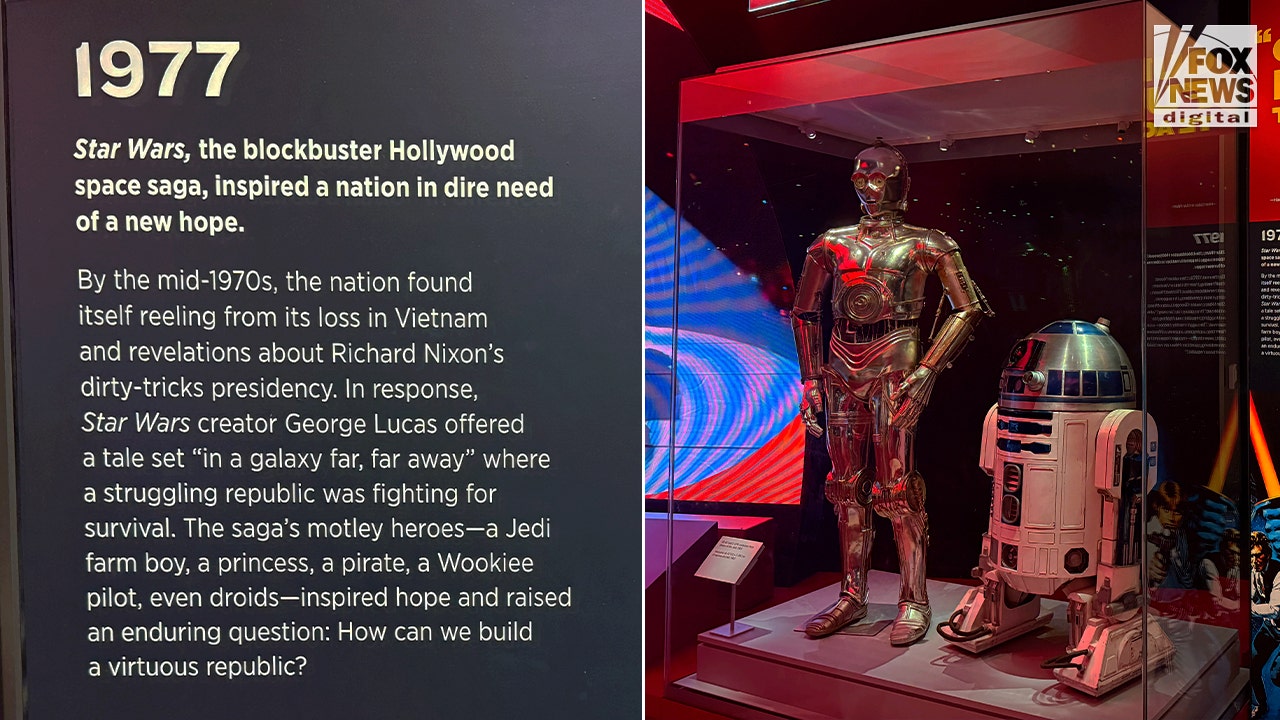Technology
Gemini is making Gmail’s smart replies smarter
/cdn.vox-cdn.com/uploads/chorus_asset/file/23954509/acastro_STK459_11.jpg)
Google is rolling out a Gemini-powered update to Gmail for Android and iOS that will tailor smart replies more specifically to emails. First announced back in May, Google says its new contextual Smart Replies will “offer more detailed responses to fully capture the intent of your message” by taking the entire content of the email thread into consideration.
Users can hover over each of the suggested contextual smart replies to preview the text, and select the option that best matches their needs or writing style. Suggested replies can be edited or sent immediately. The idea is that this will both save time (especially if you’re often buried in your Gmail inbox) and improve the variety of automated responses available beyond a simple “Yes, I’m working on it” or “No worries, thanks for the heads up!” — even adding an initial greeting and a signoff message.
The new contextual Smart Replies are now rolling out for Gemini Business, Enterprise, Education, Education Premium, and Google One AI Premium subscribers. The feature is currently only available in English and builds on the original Smart Replies added to Gmail in 2017.

Technology
Apple’s latest AirPods are already on sale for $99 before Prime Day

Amazon Prime Day kicks off tomorrow, July 8th, but you don’t have to wait until then to pick up Apple’s latest pair of AirPods at a discount. Right now, the AirPods 4 are available for around $99 ($30 off) at Amazon, Best Buy, and Walmart, while the AirPods 4 with noise cancellation are going for around $149 ($30 off) at Amazon, Best Buy, and Walmart. That’s within $10 of the lowest price we’ve seen on the ANC model and matches the lowest price to date on the base pair.
Both versions of Apple’s current-gen earbuds feature shorter stems and larger buds than previous models, allowing them to accommodate a broader range of ear shapes. The open-style earbuds use a hard plastic body that doesn’t create a tight seal inside your ear, which means they sacrifice some bass response compared to gummy-tipped earbuds. Hardshell earbuds won’t create pressure in your ear, though, which can feel uncomfortable after listening to music for a few hours.
Overall, the fourth-gen AirPods sound better than previous models due to a custom amplifier and new acoustic architecture. Audio quality is somewhat subjective and largely depends on how the music was recorded, mixed, and mastered; however, former Verge staffer Chris Welch noted in his review that he was pleased with the sound of Apple’s latest pair of wireless earbuds. If you’re upgrading from an older pair, you’ll notice a difference.
The AirPods 4 run on Apple’s H2 chip, which is required for Voice Isolation, a feature that reduces background noise and amplifies the volume of your voice during calls. If you’re using an iPhone, you can say “Hey Siri” to evoke Apple’s smart assistant to place calls, hear and return messages, and play music. You can also locate the earbuds using the Find My app on Apple devices if they’re misplaced.
The entry-level model can last up to five hours on a single charge and can be fully charged five times using the included USB-C charging case (the ANC model also offers wireless charging). Both pairs of earbuds are also IP54-rated for dust, sweat, and water resistance, ensuring you can wear them safely during workouts. Needless to say, the AirPods 4 are excellent earbuds at their current price, whether you opt for the model with active noise cancellation or not.
Three more deals worth your time
Technology
How micro-robots may soon treat your sinus infections

NEWYou can now listen to Fox News articles!
A breakthrough in medical technology could soon change how sinus infections are treated. Scientists have created micro-robots for sinus infection treatment that can enter the nasal cavity, eliminate bacteria directly at the source, and exit without harming surrounding tissue. This drug-free, targeted approach may reduce our dependence on antibiotics.
Sign up for my FREE CyberGuy Report
Get my best tech tips, urgent security alerts, and exclusive deals delivered straight to your inbox. Plus, you’ll get instant access to my Ultimate Scam Survival Guide – free when you join my CYBERGUY.COM/NEWSLETTER.
A woman with a sinus infection. (Kurt “CyberGuy” Knutsson)
What are micro-robots for sinus infection treatment?
These microscopic robots are smaller than a speck of dust. They are made of magnetic particles enhanced with copper atoms. Doctors insert them through a narrow duct in the nostril. Once inside, the micro-robots are guided by magnetic fields to reach the infected area.
At that point, a fiber optic light heats the particles and triggers a chemical reaction. This reaction breaks through thick mucus and destroys harmful bacteria at the infection site. As a result, treatment becomes faster, more precise, and far less invasive.
This latest advancement comes from a collaboration of researchers at the Chinese University of Hong Kong, along with universities in Guangxi, Shenzhen, Jiangsu, Yangzhou, and Macau. Their work, published in “Science Robotics,” has helped move micro-robotic medical technology closer to real-world applications.
Why use micro-robots instead of antibiotics?
Traditional antibiotics circulate throughout the entire body. In contrast, micro-robots target only the infected area. This reduces side effects and lowers the risk of antibiotic resistance. Furthermore, patients may recover faster because the treatment goes straight to the source.

A woman with a sinus infection. (Kurt “CyberGuy” Knutsson)
Are micro-robots safe?
So far, animal trials have shown promising results. Micro-robots successfully cleared infections in pig sinuses and live rabbits, without causing tissue damage. However, scientists still need to ensure that every robot exits the body after treatment. Leftover particles could pose long-term risks.
In addition, public acceptance remains a challenge. The idea of tiny machines inside the body makes some people uncomfortable. Nevertheless, experts believe those fears will fade over time.
What other uses are possible?
Researchers are already exploring how micro-robots could treat infections in the bladder, stomach, intestines, and bloodstream. Several teams around the world are working to make the technology more advanced and adaptable for deep internal use. If successful, these innovations could revolutionize the way we fight bacteria in the human body.

A doctor examining a woman with a sinus infection. (Kurt “CyberGuy” Knutsson)
Kurt’s key takeaways
The rise of micro-robots for sinus infection treatment marks a major shift in medical care. By offering precise, non-invasive therapy without antibiotics, this method could redefine how infections are treated. With continued research and testing, these tiny tools may soon become powerful allies in modern medicine.
Would you let microscopic robots crawl through your sinuses if it meant never needing antibiotics again? Let us know by writing to us at Cyberguy.com/Contact.
Sign up for my FREE CyberGuy Report
Get my best tech tips, urgent security alerts, and exclusive deals delivered straight to your inbox. Plus, you’ll get instant access to my Ultimate Scam Survival Guide – free when you join my CYBERGUY.COM/NEWSLETTER.
Copyright 2025 CyberGuy.com. All rights reserved.
Technology
Cyberpunk Edgerunners 2 will be even sadder and bloodier

The new season will be directed by Kai Ikarashi, who also directed episode six in the first season, “Girl on Fire.” There’s no word yet on when Cyberpunk: Edgerunners 2 will premiere, but they did show off this new poster artwork. A trailer will be shown later tonight during a panel at 8:30PM PT for the animation studio, Trigger.
Showrunner and writer Bartosz Sztybor said during Friday’s panel that for season one, “I just wanted to make the whole world sad… when people are sad, I’m a bit happy,” and that this new 10-episode season will be “…of course, sadder, but it will be also darker, more bloody, and more raw.”
A brief summary of the follow-up series tells fans what to expect following the end of David’s story in season one:
Cyberpunk: Edgerunners 2 presents a new standalone 10-episode story from the world of Cyberpunk 2077— a raw chronicle of redemption and revenge. In a city that thrives in the spotlight of violence, one question remains: when the world is blinded by spectacle, what extremes do you have to go to make your story matter?
-

 News1 week ago
News1 week agoHow Every Senator Voted on the Iran War Powers Resolution
-

 Politics1 week ago
Politics1 week agoTrump's 'big, beautiful bill' faces Republican family feud as Senate reveals its final text
-

 Technology1 week ago
Technology1 week agoFacebook is starting to feed its Meta AI with private, unpublished photos
-

 Health1 week ago
Health1 week agoWhy Mariah Carey Doesn’t Use a Scale After Her 70-Lb Weight Loss
-
World1 week ago
Tech industry group sues Arkansas over new social media laws
-

 News1 week ago
News1 week agoWhat is birthright citizenship and what happens after the Supreme Court ruling?
-

 Business1 week ago
Business1 week agoCalifornia lawmakers approve expanded $750-million film tax credit program
-

 Science1 week ago
Science1 week agoAfter U.S. and Israeli Strikes, Could Iran Make a Nuclear Bomb?