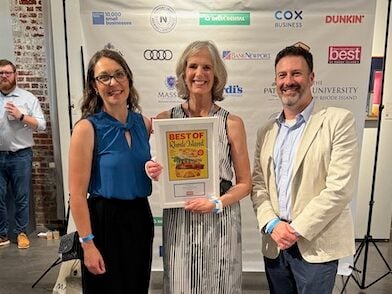On Monday, it initially seemed like the beginning of the end for Intel’s desktop CPU instability woes — the company confirmed a patch is coming in mid-August that should address the “root cause” of exposure to elevated voltage. But if your 13th or 14th Gen Intel Core processor is already crashing, that patch apparently won’t fix it.
Technology
5 ways to make your Facebook account bulletproof

Scammers are constantly looking for ways to access your Facebook account. It doesn’t matter who you are; they want your information. They’re even stealing accounts from dog shelters. And if they get in, some users say recovering your account is a hassle. That’s why it’s important to make sure your account is locked down.
Here’s how to keep your Facebook account secure and safe from any potential scammers or hackers.
CLICK TO GET KURT’S FREE CYBERGUY NEWSLETTER WITH SECURITY ALERTS, QUICK VIDEO TIPS, TECH REVIEWS AND EASY HOW-TO’S TO MAKE YOU SMARTER
Facebook app on a smartphone (Kurt “CyberGuy” Knutsson)
1) Change your Facebook password
One of the biggest things you can do is use a secure password on your account. Make sure it’s different from your other accounts. However, with data leaks becoming more frequent, it would be wise to change your passwords frequently — we recommend every three months.
How to change your password from your computer
- Log into your Facebook account
- Click the Account icon at the top right of the page (where your Profile picture should be)
- Select Settings & Privacy
- Select Settings
- From the menu on the left of the screen, in the “Meta Accounts Center,” click “See more in Accounts Center“
- On the next page, click “Password and security” towards the bottom of the left-hand navigation
- Select Change Password
- Choose an account to make changes. Select your Facebook account.
- Enter your current password and then your new one twice to confirm in the edit fields
- Tap on Change password
How to change your Facebook password from your iPhone
Changing your Facebook password from your iPhone is not much different from changing it from your computer. Here’s what you do:
- Open the Facebook app and make sure you are logged in with the account for which you want to change the password
- Tap the Facebook Menu button in the bottom right of the screen
- Now tap Settings & Privacy
- Click Settings
- At the top in the “Meta Accounts Center,” click “See more in Accounts Center“
- On the next page, click “Password and security“
- Select Change Password
- Choose an account to make changes. Select your Facebook account.
- Enter your current password and then your new one twice to confirm in the edit fields
- Tap on Change password
How to change your Facebook password from your Android
Changing your Facebook password from your Android also has very similar steps. Keep in mind that many Android phones act slightly different from one another, so these instructions may be similar, though not exact, for your phone and version of Android software.
- Open the Facebook app and make sure you are logged in with the Facebook account for which you want to change the password
- Tap the three horizontal lines on the navigation bar at the top of the screen
- Tap Settings and Privacy
- Then tap Settings
- At the top in the “Meta Accounts Center,” click “See more in Accounts Center“
- On the next page, click “Password and security“
- Select Change Password
- Choose an account to make changes. Select your Facebook account.
- Enter your current password and then your new one twice to confirm in the edit fields
- Tap on Change password
Use a password manager
Consider using a password manager to generate and store complex passwords for your Facebook account. It will help you create unique and difficult-to-crack passwords that a hacker could never guess. Second, it also keeps track of all your passwords in one place and fills in passwords for you when you’re logging into an account so that you never have to remember them yourself. The fewer passwords you remember, the less likely you will be to reuse them for your accounts.

Facebook account on laptop (Kurt “CyberGuy” Knutsson)
MORE: DON’T FALL FOR THAT ‘LOOK WHO DIED’ FACEBOOK MESSAGE TRAP
2) Set up two-factor authentication
Also known as 2FA, two-factor authentication has become a standard security setting. Working from home has made this even more common, as companies want to make sure you’re on a secure network before you use their programs. While it might seem annoying to follow a few extra steps to log in to your Facebook account, it’s worth it to protect your account from anyone else getting in.
Two-factor authentication requires you to approve a login on a separate device, so you’ll need to enable this feature on a desktop computer and then make sure you have the Facebook mobile app installed and logged in on your smartphone. Here’s how to turn it on from your computer:
- Click the profile icon in the top right corner
- Click Settings & privacy
- Click Settings
- At the top in the “Meta Accounts Center,” click “See more in Accounts Center“
- Select Passwords and security on the left-hand sidebar
- Click Two-factor authentication
- Choose your account
- Follow the prompts to enable two-factor authentication
Here’s how to turn it on from your smartphone:
- Open the Facebook app
- Tap the Facebook Menu button in the bottom right of the screen
- Now tap Settings & Privacy
- Click Settings
- At the top in the “Meta Accounts Center,” click “See more in Accounts Center“
- On the next page, click “Password and security“
- Click Two-factor authentication
- Choose your account
- Follow the prompts to enable two-factor authentication
MORE: HOW TO OUTSMART CRIMINAL HACKERS BY LOCKING THEM OUT OF YOUR DIGITAL ACCOUNTS
3) Set up alerts for logins from unrecognized devices
You can opt in for text messages and email updates if anyone logs into your Facebook account from a device you haven’t marked as a recognized device. You can also have the notification pop up on your Facebook app. Here’s how to set up alerts for logins from unrecognized devices on your computer:
- Click the profile icon in the top right corner
- Click Settings & privacy
- Click Settings
- At the top in the “Meta Accounts Center,” click “See more in Accounts Center“
- Select Passwords and security on the left-hand sidebar
- Scroll down, and under “Security Checks,” tap Login alerts.
- Click the account you want to set up the alerts for logins from unrecognized devices
- Then, check either in-app notifications or email
Here’s how to set up alerts for logins from unrecognized devices on your smartphone:
- Open the Facebook app
- Tap the Facebook Menu button in the bottom right of the screen
- Now tap Settings & Privacy
- Click Settings
- At the top in the “Meta Accounts Center,” click “See more in Accounts Center“
- Click “Password and security“
- Scroll down, and under “Security Checks,” click Login alerts
- Click the account you want to set up the alerts for logins from unrecognized devices
- Then, check either in-app notifications or email

Facebook app (Kurt “CyberGuy” Knutsson)
MORE: SCAMMERS ARE USING FAKE NEWS AND MALICIOUS LINKS TO TARGET YOU IN AN EMOTIONAL FACEBOOK PHISHING TRAP
4) Conduct a privacy checkup
Conduct a Privacy Checkup on your account about once a month to ensure it is still secure. Facebook will guide you through settings so you can ensure your data settings, ad preferences and search settings are all as you’d like them to be.
- On a computer, click the profile icon in the top right corner of your Facebook page to find Settings & Privacy, then tap Privacy Checkup. Facebook will then guide you through some settings so you can make the right choice for your account.
- On a mobile app, tap Menu at the bottom right, then tap Settings & Privacy, then Settings and tap Privacy Checkup. Facebook will then guide you through some settings so you can make the right choice for your account.
5) Never click suspicious links on Facebook
Do not click on suspicious links on Facebook, even if they appear to come from a friend or a company you know. This includes links as posts or in emails. Here’s what you can do to protect yourself:
Hover over the link: Most browsers show the actual destination URL when you hover your cursor over a link. Check if it matches the text displayed and looks legitimate.
Report suspicious links on Facebook. If you see a suspicious link on Facebook, be sure to report it. This helps keep the platform safe for everyone.
Have good antivirus software: The best way to protect yourself from clicking malicious links that install malware that may get access to your private information is to have antivirus protection installed on all your devices. This can also alert you of any phishing emails or ransomware scams. Get my picks for the best 2024 antivirus protection winners for your Windows, Mac, Android & iOS devices.
How to recover your Facebook account if you’ve already been hacked
You may realize a hacker has taken over your account if you can’t log in, or you may notice some red flags while still logged into your account – like posts you didn’t create. If you’ve already been hacked, follow these steps:
- The first step is to check if you still have access to the phone number or email you set up your Facebook account.
- If you do, go to facebook.com, make sure you’re logged out of any other account and click Forgot Account.
- Follow the on-screen instructions to receive a recovery link to your email or phone number.
If you do not have access to the phone number or email associated with your Facebook account, head to facebook.com/login/identify. You’ll be able to fill out a form to have Facebook review your account while answering a few security questions to prove the account you’re trying to recover is yours. You’ll have to provide proof of ID, like a photo of a driver’s license. We understand there is hesitance to upload your ID, but Facebook says these uploads are encrypted and stored securely.
Another option:
- Go to facebook.com/hacked from any device.
- Notify Facebook about your compromised account.
- Choose the relevant reason to help Facebook comprehend the situation. Then, proceed by clicking on Continue.
- Facebook will prompt you to enhance your account settings. Initiate the process by clicking on Get Started.
- Subsequently, it will commence evaluating your passwords, email addresses, connected apps and other pertinent details.
- After selecting the reason, click on the Get Started button.
- Upon completion of the analysis, you will be provided with the option to change your password once your email address is verified.
- Follow the prompts to regain access to your Facebook account.
Kurt’s key takeaways
While locking down your Facebook account seems like a lot of work, it’s worth it. The peace of mind you’ll have knowing that hackers will have a hard time breaking into your account is priceless. Recovering your account can be difficult, so it’s better to get ahead of any hackers.
Do you feel like Facebook’s parent company, Meta, is doing enough to protect your Facebook account from hackers? What else do you think should be done to protect your account? Let us know by writing us at Cyberguy.com/Contact.
For more of my tech tips & security alerts, subscribe to my free CyberGuy Report Newsletter by heading to Cyberguy.com/Newsletter.
Ask Kurt a question or let us know what stories you’d like us to cover.
Answers to the most asked CyberGuy questions:
Copyright 2024 CyberGuy.com. All rights reserved.

Technology
Here’s your first look at Amazon’s Like a Dragon: Yakuza
/cdn.vox-cdn.com/uploads/chorus_asset/file/25547838/YAKZA_3840_2160_A_Elogo.jpg)
Amazon says that the show “showcases modern Japan and the dramatic stories of these intense characters, such as the legendary Kazuma Kiryu, that games in the past have not been able to explore.” Kiryu will be played by Ryoma Takeuchi, while Kento Kaku also starts as Akira Nishikiyama. The series is directed by Masaharu Take.
Like a Dragon: Yakuza starts streaming on Prime Video on October 24th with its first three episodes.
Technology
Exciting AI tools and games you can try for free

I’m not an artist. My brain just does not work that way. I tried to learn Photoshop but gave up. Now, I create fun images using AI.
You need a vacation. We’re giving away a $1,000 getaway gift card for your favorite airline. Enter to win now!
Some AI tech is kind of freaky (like this brain-powered robot), but many of the new AI tools out there are just plain fun. Let’s jump into the wide world of freebies that will help you make something cool.
20 TECH TRICKS TO MAKE LIFE BETTER, SAFER OR EASIER
Create custom music tracks
Not everyone is musically inclined, but AI makes it pretty easy to pretend you are. At the very least, you can make a funny tune for a loved one who needs some cheering up.
AI to try: Udio
Perfect for: Experimenting with song styles
Starter prompt: “Heartbreak at the movie theater, ‘80s ballad”
Cheerful man sitting in front of his computer monitor eating and working. (iStock)
Just give Udio a topic for a song and a genre, and it’ll do the rest. I asked it to write a yacht rock song about a guy who loves sunsets, and it came up with two one-minute clips that were surprisingly good. You can customize the lyrics, too.
Produce quick video clips
The built-in software on our phones does a decent job at editing down the videos we shoot (like you and the family at the beach), but have you ever wished you could make something a little snazzier?
AI to try: Invideo
Perfect for: Quick content creation
TIME-SAVING TRICKS USING YOUR KEYBOARD
Starter prompt: “Cats on a train”
Head to Invideo to produce your very own videos, no experience needed. Your text prompts can be simple, but you’ll get better results if you include more detail.
You can add an AI narration over the top (David Attenborough’s AI voice is just too good). FYI, the free account puts a watermark on your videos, but if you’re just doing it for fun, no biggie.
Draft digital artwork
You don’t need to be an AI whiz skilled at a paid program like Midjourney to make digital art. Here’s an option anyone can try.

Closeup shot of an unrecognizable woman using a laptop while working from home. (iStock)
AI to try: OpenArt
Perfect for: Illustrations and animations
Starter prompt: “A lush meadow with blue skies”
OpenArt starts you off with a simple text prompt, but you can tweak it in all kinds of funky ways, from the image style to the output size. You can also upload images of your own for the AI to take its cues from and even include pictures of yourself (or friends and family) in the art.
If you’ve caught the AI creative bug and want more of the same, try the OpenArt Sketch to Image generator. It turns your original drawings into full pieces of digital art.
YOUR BANK WANTS YOUR VOICE. JUST SAY NO.
More free AI fun
Maybe creating videos and works of art isn’t your thing. There’s still lots of fun to be had with AI.
- Good time for kids and adults: Google’s Quick, Draw! Try to get the AI to recognize your scribblings before time runs out in this next-gen Pictionary-style game.
- Expose your kid to different languages: Another option from Google, Thing Translator, lets you snap a photo of something to hear the word for it in a different language. Neat!
- Warm up your vocal chords: Freddimeter uses AI to rate how well you can sing like Freddie Mercury. Options include “Don’t Stop Me Now,” “We Are the Champions,” “Bohemian Rhapsody” and “Somebody To Love.”

A mother uses a laptop while a little boy uses a tablet. (iStock)
If you’re not tech-ahead, you’re tech-behind
Award-winning host Kim Komando is your secret weapon for navigating tech.
Copyright 2024, WestStar Multimedia Entertainment. All rights reserved.
Technology
There is no fix for Intel’s crashing 13th and 14th Gen CPUs — any damage is permanent
/cdn.vox-cdn.com/uploads/chorus_asset/file/25546355/intel_13900k_tomwarren__2_.jpg)
Citing unnamed sources, Tom’s Hardware reports that any degradation of the processor is irreversible, and an Intel spokesperson did not deny that when we asked. Intel is “confident” the patch will keep it from happening in the first place. (As another preventative measure, you should update your BIOS ASAP.) But if your defective CPU has been damaged, your best option is to replace it instead of tweaking BIOS settings to try and alleviate the problems.
And, Intel confirms, too-high voltages aren’t the only reason some of these chips are failing. Intel spokesperson Thomas Hannaford confirms it’s a primary cause, but the company is still investigating. Intel community manager Lex Hoyos also revealed some instability reports can be traced back to an oxidization manufacturing issue that was fixed at an unspecified date last year.
This raises lots of questions. Will Intel recall these chips? Extend their warranty? Replace them no questions asked? Pause sales like AMD just did with its Ryzen 9000? Identify faulty batches with the manufacturing defect?
We asked Intel these questions, and I’m not sure you’re going to like the answers.
Why are these still on sale without so much as an extended warranty?
Intel has not halted sales or clawed back any inventory. It will not do a recall, period. The company is not currently commenting on whether or how it might extend its warranty. It would not share estimates with The Verge of how many chips are likely to be irreversibly impacted, and it did not explain why it’s continuing to sell these chips ahead of any fix.
Intel’s not yet telling us how warranty replacements will work beyond trying customer support again if you’ve previously been rejected. It did not explain how it will contact customers with these chips to warn them about the issue.
But Intel does tell us it’s “confident” that you don’t need to worry about invisible degradation. If you’re not currently experiencing issues, the patch “will be an effective preventative solution for processors already in service.” (If you don’t know if you’re experiencing issues, Intel currently suggests the Robeytech test.)
And, perhaps for the first time, Intel has confirmed just how broad this issue could possibly be. The elevated voltages could potentially affect any 13th or 14th Gen desktop processor that consumes 65W or more power, not just the highest i9-series chips that initially seemed to be experiencing the issue.
Here are the questions we asked Intel and the answers we’ve received by email from Intel’s Hannaford:
How many chips does Intel estimate are likely to be irreversibly impacted by these issues?
Intel Core 13th and 14th Generation desktop processors with 65W or higher base power – including K/KF/KS and 65W non-K variants – could be affected by the elevated voltages issue. However, this does not mean that all processors listed are (or will be) impacted by the elevated voltages issue.
Intel continues validation to ensure that scenarios of instability reported to Intel regarding its Core 13th and 14th Gen desktop processors are addressed.
For customers who are or have been experiencing instability symptoms on their 13th and/or 14th Gen desktop processors, Intel continues advising them to reach out to Intel Customer Support for further assistance. Additionally, if customers have experienced these instability symptoms on their 13th and/or 14th Gen desktop processors but had RMA [return merchandise authorization] requests rejected we ask that they reach out to Intel Customer Support for further assistance and remediation.
Will Intel issue a recall?
Will Intel proactively warn buyers of these chips about the warning signs or that this update is required? If so, how will it warn them?
Intel targets to release a production microcode update to OEM/ODM customers by mid-August or sooner and will share additional details on the microcode patch at that time.
Intel is investigating options to easily identify affected processors on end user systems. In the interim, as a general best practice Intel recommends that users adhere to Intel Default Settings on their desktop processors, along with ensuring their BIOS is up to date.
Has Intel halted sales and / or performed any channel inventory recalls while it validates the update?
Does Intel anticipate the fix will be effective for chips that have already been in service but are not yet experiencing symptoms (i.e., invisible degradation)? Are those CPUs just living on borrowed time?
Intel is confident that the microcode patch will be an effective preventative solution for processors already in service, though validation continues to ensure that scenarios of instability reported to Intel regarding its Core 13th/14th Gen desktop processors are addressed.
Intel is investigating options to easily identify affected or at-risk processors on end user systems.
It is possible the patch will provide some instability improvements to currently impacted processors; however customers experiencing instability on their 13th or 14th Generation desktop processor-based systems should contact Intel customer support for further assistance.
Will Intel extend its warranty on these 13th Gen and 14th Gen parts, and for how long?
Given how difficult this issue was for Intel to pin down, what proof will customers need to share to obtain an RMA? (How lenient will Intel be?)
What will Intel do for 13th Gen buyers after supply of 13th Gen parts runs out? Final shipments were set to end last month, I’m reading.
Intel is committed to making sure all customers who have or are currently experiencing instability symptoms on their 13th and/or 14th Gen desktop processors are supported in the exchange process. This includes working with Intel’s retail and channel customers to ensure end users are taken care of regarding instability symptoms with their Intel Core 13th and/or 14th Gen desktop processors.
What will Intel do for 14th Gen buyers after supply of 14th Gen parts run out?
Will replacement / RMA’d chips ship with the microcode update preapplied beginning in August? Is Intel still shipping replacement chips ahead of that update?
Intel will be applying to microcode to 13th/14th Gen desktop processors that are not yet shipped once the production patch is released to OEM/ODM partners (targeting mid-August or sooner). For 13th /14th Gen desktop processors already in service, users will need to apply the patch via BIOS update once available.
What, if anything, can customers do to slow or stop degradation ahead of the microcode update?
Intel recommends that users adhere to Intel Default Settings on their desktop processors, along with ensuring their BIOS is up to date. Once the microcode patch is released to Intel partners, we advise users check for the relevant BIOS updates.
Will Intel share specific manufacturing dates and serial number ranges for the oxidized processors so mission-critical businesses can selectively rip and replace?
Intel will continue working with its customers on Via Oxidation-related reports and ensure that they are fully supported in the exchange process.
Why does Intel believe the instability issues do not affect mobile laptop chips?
Intel is continuing its investigation to ensure that reported instability scenarios on Intel Core 13th/14th Gen processors are properly addressed.
This includes ongoing analysis to confirm the primary factors preventing 13th / 14th Gen mobile processor exposure to the same instability issue as the 13th/14th Gen desktop processors.
That’s all we’ve heard from Intel so far, though Hannaford assured us more answers are on the way and that the company is working on remedies.
Again, if your CPU is already damaged, you need to get Intel to replace it, and if Intel won’t do so, please let us know. In the meanwhile, you’ll want to update your BIOS as soon as possible because your processor could potentially be invisibly damaging itself — and if you know your way around a BIOS, you may want to adjust your motherboard to Intel’s default performance profiles, too.
Lastly, here is that Robeytech video that Intel is recommending to Redditors to potentially help them identify if their chip has an issue. Intel says it’s looking into other ways to identify that, too.
-

 World1 week ago
World1 week agoOne dead after car crashes into restaurant in Paris
-

 Midwest1 week ago
Midwest1 week agoMichigan rep posts video response to Stephen Colbert's joke about his RNC speech: 'Touché'
-

 News1 week ago
News1 week agoVideo: Young Republicans on Why Their Party Isn’t Reaching Gen Z (And What They Can Do About It)
-

 News1 week ago
News1 week agoIn Milwaukee, Black Voters Struggle to Find a Home With Either Party
-

 Politics1 week ago
Politics1 week agoFox News Politics: The Call is Coming from Inside the House
-

 Movie Reviews1 week ago
Movie Reviews1 week agoMovie Review: A new generation drives into the storm in rousing ‘Twisters’
-

 News1 week ago
News1 week agoVideo: J.D. Vance Accepts Vice-Presidential Nomination
-

 World1 week ago
World1 week agoTrump to take RNC stage for first speech since assassination attempt