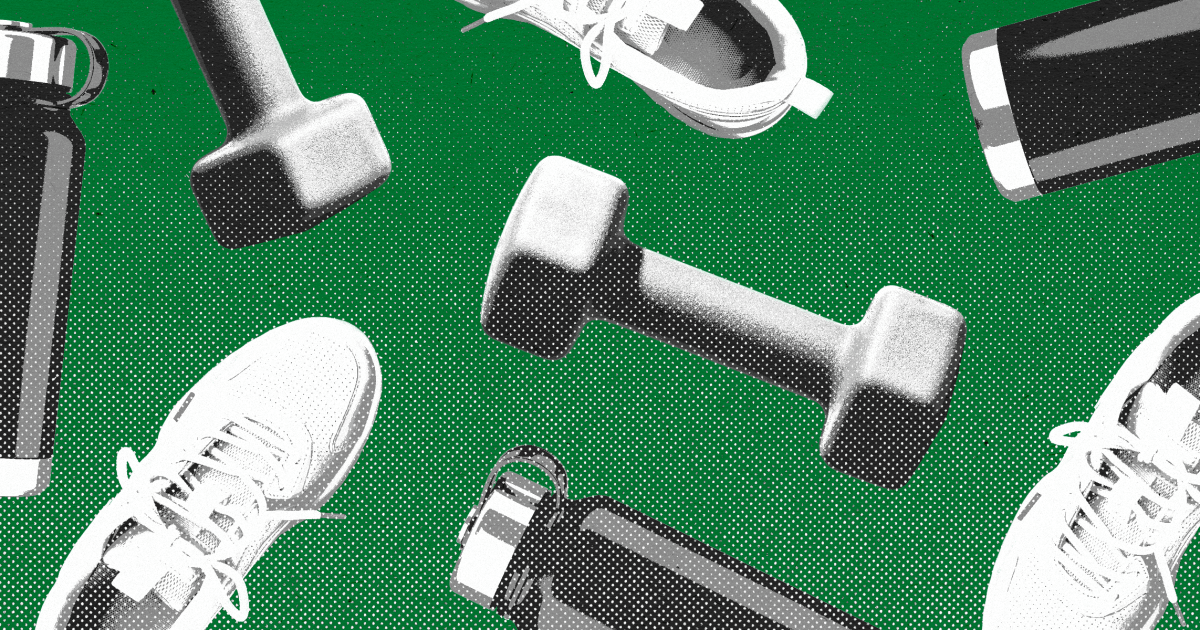Every month, we like to ask our staff about their favorite stuff — whether it’s tech, kitchen tools, or camping gear. What they answer gives us some interesting insights into what the folks here like to use when they’re at the job or enjoying some time off.
Technology
AI-powered scam targets 2.5 billion Gmail users in sophisticated phishing attacks
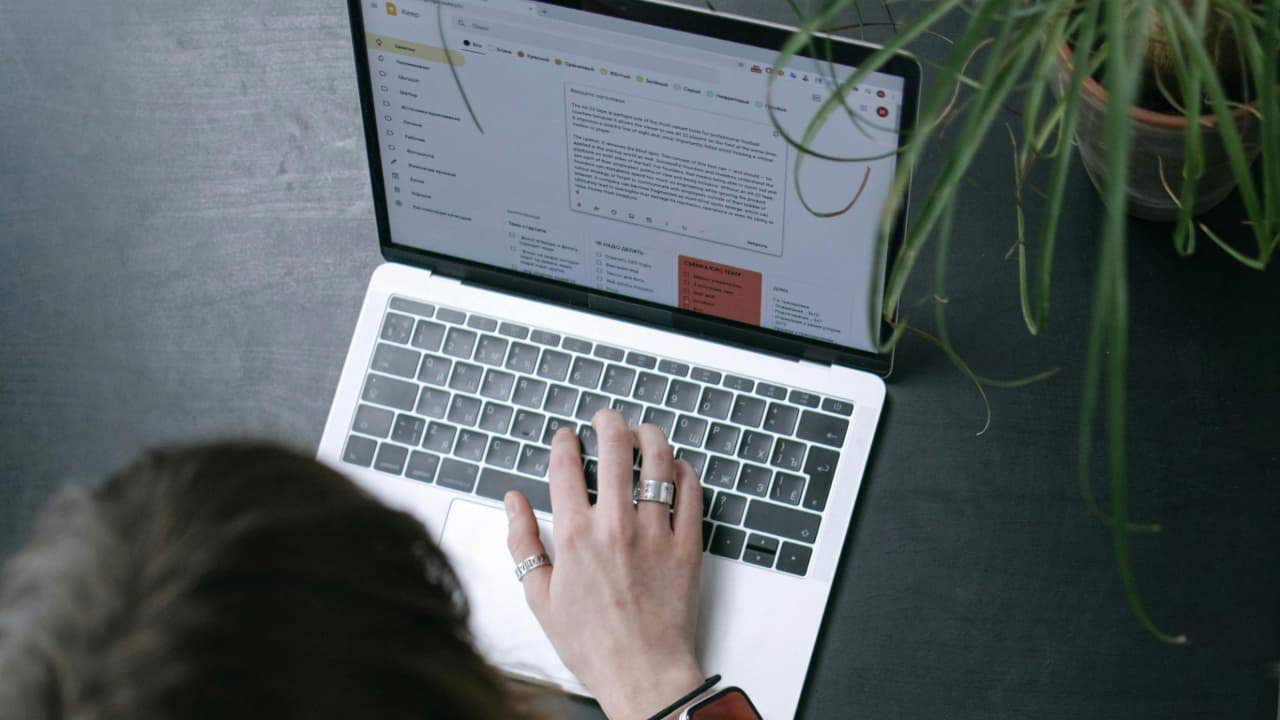
Gmail is used by nearly 2.5 billion users worldwide, making it a frequent target for scammers. If you use Gmail, you’ve probably encountered phishing emails impersonating popular companies like Microsoft, Google, Apple and others. These scams are often easy to spot due to suspicious email addresses and other red flags like poor grammar or urgent requests for personal information.
However, a new AI-powered scam is making the rounds, and it’s much harder to detect unless you’re very cautious. Wondering how this scam works and how to protect yourself? I’ve got you covered. In this article, I’ll share a real-life example and provide practical tips to safeguard your information.
GET SECURITY ALERTS, EXPERT TIPS – SIGN UP FOR KURT’S NEWSLETTER – THE CYBERGUY REPORT HERE
A new AI-powered scam is targeting Gmail users. (Kurt “CyberGuy” Knutsson)
How does this scam work?
Sam Mitrovic, a Microsoft solutions consultant, shared his experience of being targeted by an elaborate scam that preyed on Gmail users. He recounted how it all started with a seemingly innocent notification:
“Recently, I received a notification to approve a Gmail account recovery attempt. The request originated from the United States. I denied the request and, about 40 minutes later, received a missed call. The missed call showed the caller ID as Google Sydney.”
Sam shrugged off the missed call, but the pattern repeated exactly one week later. He received another Gmail account recovery notification from the U.S. followed again by a call. This time, he answered.
“It’s an American voice, very polite and professional. The number is Australian. He introduces himself and says that there is suspicious activity on my account. He asks if I’m travelling (sic). When I said no, he asks if I logged in from Germany to which I reply no. He says that someone has had access to my account for a week and that they have downloaded the account data. (I then get a flashback of the recovery notification a week before).”
Sam quickly Googled the phone number, and it appeared in Google’s official documentation. Still skeptical, he asked the caller to send an email for verification. When the email arrived, the sender seemed legitimate at first glance, coming from a Google domain. However, Sam noticed a red flag: The “To field” contained an email address named GoogleMail at InternalCaseTracking dot com. This address doesn’t belong to Google.
Upon doing research, Sam discovered that the person on the other end wasn’t human but AI. This approach is part of a well-known phishing methodology aimed at confirming account recovery or password resets. But when combined with AI calls and email spoofing, this scam becomes particularly dangerous.
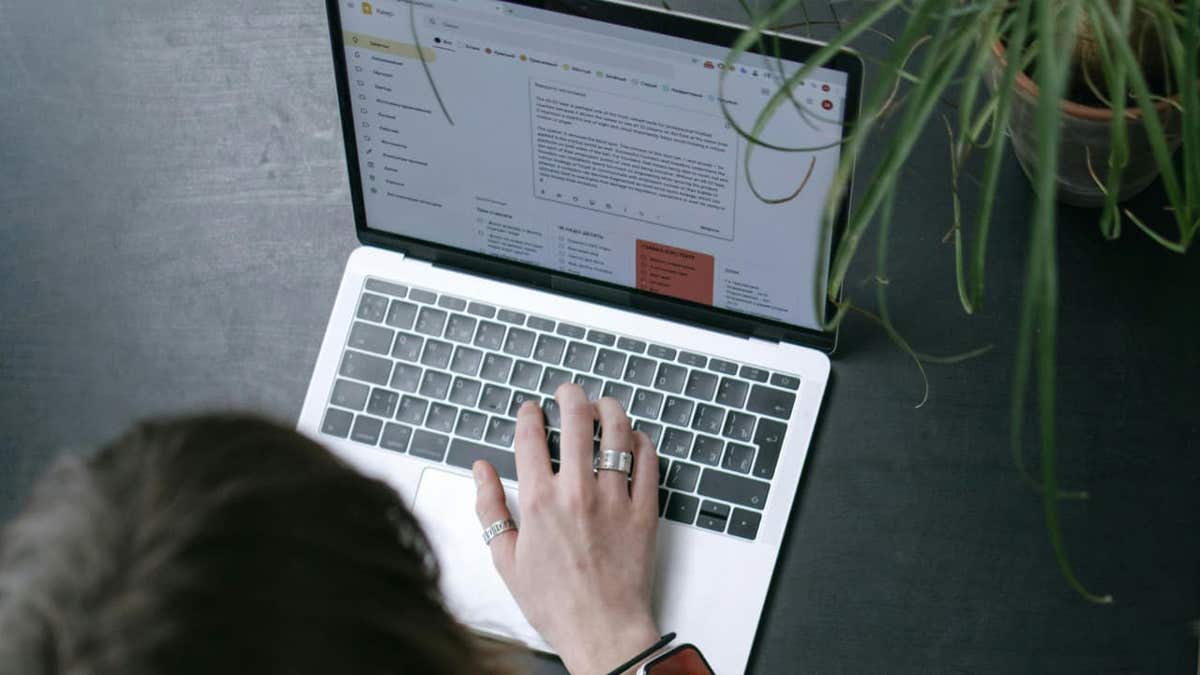
Scammers can target Gmail’s account recovery notifications. (Kurt “CyberGuy” Knutsson)
WINDOWS FLAW LETS HACKERS SNEAK INTO YOUR PC OVER WI-FI
How are scammers spoofing Google’s email address?
Mitrovic pointed out that scammers spoofed the sender’s email address to make it appear as if it were from Google. They utilized Salesforce CRM, a platform that enables users to customize the sender information to anything they choose while sending emails through Gmail and Google servers.
CyberGuy reached out to Google for a comment but did not receive a response by the time of publication.
BEST ANTIVIRUS FOR MAC, PC, IPHONES AND ANDROIDS – CYBERGUY PICKS
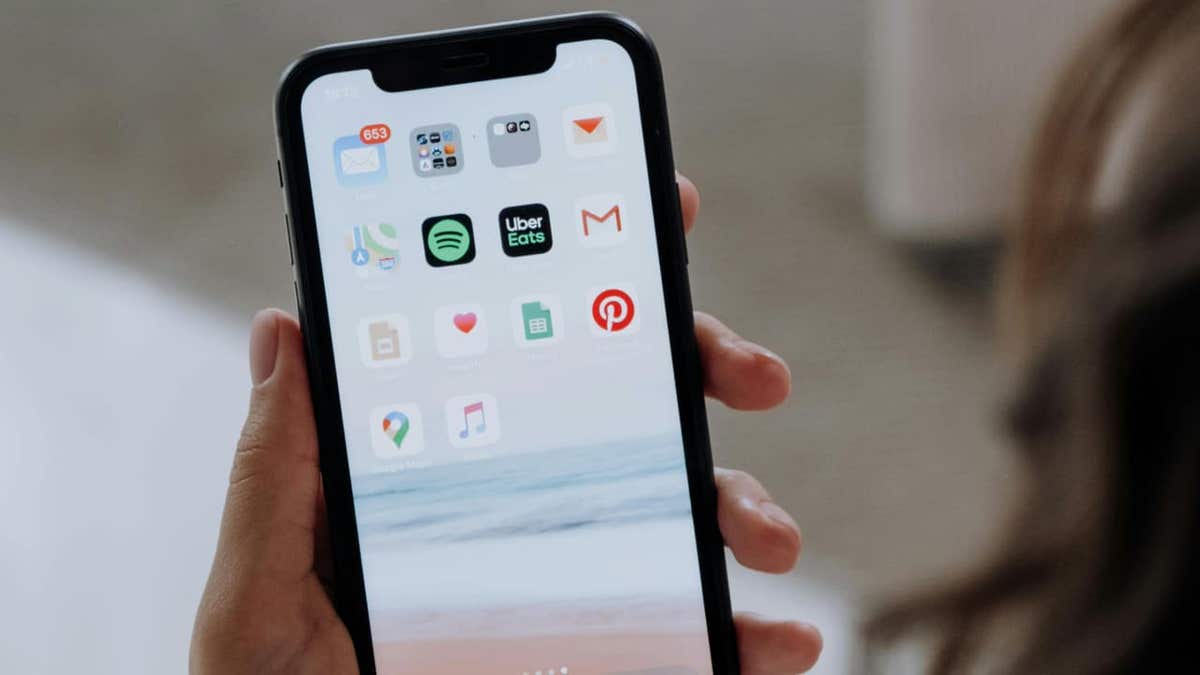
Scammers can spoof Google’s email address. (Kurt “CyberGuy” Knutsson)
CYBERSCAMMERS USE AI TO MANIPULATE GOOGLE SEARCH RESULTS
5 ways to protect yourself from Gmail AI scam
1) Understanding Google’s automated support system: Google has billions of users, so contacting them regarding any issue requires significant resources. Everything is automated, and Google doesn’t call Gmail users unless they have a connected Google Business Profile.
2) Inspect email addresses carefully: Always check the email address carefully. In this case, the email included a recipient address that was not associated with a Google domain. Additionally, there were no other active sessions on the victim’s Google account besides his own.
3) Be cautious with links and attachments: Avoid clicking on links or downloading attachments from unknown or suspicious emails. Instead, navigate directly to the website by typing the URL into your browser.
The best way to safeguard yourself from malicious links that install malware, potentially accessing your private information, is to have antivirus software installed on all your devices. This protection can also alert you to phishing emails and ransomware scams, keeping your personal information and digital assets safe. Get my picks for the best 2024 antivirus protection winners for your Windows, Mac, Android and iOS devices.
4) Enable two-factor authentication (2FA): Use 2FA on your accounts to add an extra layer of security. This requires a second form of verification, such as a text message or authentication app, making it harder for scammers to gain access even if they have your password.
5) Regularly monitor your accounts: Keep a close eye on your accounts for any unusual activity. Set up notifications for login attempts and changes to your account information. Early detection can prevent further damage.
DON’T LET SNOOPS NEARBY LISTEN TO YOUR VOICEMAIL WITH THIS QUICK TIP
Kurt’s key takeaway
While AI has some useful applications, it is more actively exploited by scammers to make their schemes more believable. The Gmail AI scam demonstrates how AI can make scams harder to detect, and anyone who isn’t careful may fall victim to these scams. Google should work on improving scam filters to ensure that these impersonation scams do not reach people’s mailboxes. You can also do your part by being cautious and avoiding unknown links.
How confident are you in your ability to identify a scam? What resources do you use to educate yourself about online security? Let us know by writing us at Cyberguy.com/Contact.
For more of my tech tips and security alerts, subscribe to my free CyberGuy Report Newsletter by heading to Cyberguy.com/Newsletter.
Ask Kurt a question or let us know what stories you’d like us to cover.
Follow Kurt on his social channels:
Answers to the most asked CyberGuy questions:
New from Kurt:
Copyright 2024 CyberGuy.com. All rights reserved.
Technology
Some Verge-favorite gadgets are cheaper during Prime Day 2025

Now that Amazon’s Prime Day sales have come again, we’ve looked through some of our recent “favorites” articles and found deals on a lot of the devices we like. So, we thought we’d list a few in case you have read about them in the past and thought, well, that sort of sounds good, but it’s a bit pricey. (Or — that’s pretty cheap, but maybe I’ll wait until the price goes down even more…)
Here some of our staff’s most-liked gear that is now on sale during Prime Day.

If you’re itching to get out on a bike ride even when it’s 85-plus degrees, you don’t want to be stuck without an adequate supply of water. I only have room for one drink holder on my bike, so I’ve found that it’s just far more convenient to carry water on my back with the aptly named CamelBak Hydrobak hydration pack. It’s a lightweight backpack that holds up to 1.5 liters of water, which it says is enough for a two-hour bike ride.
The backpack also comes with a handy straw that you just lift up and drink from, preventing you from having to stop and drink from your water bottle (unless you’re coordinated enough to take a sip while riding, which I am not). It also keeps your water relatively cool even when the sun is beating down your back.
Aside from storing water, there’s a zipper pocket where you can store car keys, your ID, and other small items. It’s not just ideal for biking, either. Many people use the CamelBak Hydrobak on long hikes, runs, and even for music festivals. — Emma Roth, news writer


I try to bring a Bluetooth speaker everywhere with me when the weather’s good. A pool party, a park day, a golf outing, a hang on the back patio — it’s all better with music! There are obviously lots of good speakers out there, but for me the UE Wonderboom 4 is the perfect one. It’s only $100, it’s small but loud enough to work just about anywhere, its battery lasts all day and then some, it’s waterproof, and it floats. (All the colors look nice, by the way, but… get the blue one.) There are fancier speakers with more features, and the $200 Megaboom does sound a lot better, but I keep a Wonderboom in my trunk, and it has made me the party hero more times than I can count. — David Pierce, editor-at-large


My biggest deterrent to spending some time outside are bugs, mosquitos specifically. I wish they’d bug off. They have me looking like I’m doing interpretive dancing to avoid being poked. Thankfully, a gadget that I got last year has made it so that I don’t need to be (as) protective of my exposed skin.
Thermacell makes rechargeable and refillable mosquito repellers. I got the E-Series model, which creates a safe zone where you likely won’t be bitten. It lasts a little over five hours per charge, meaning I get more than one use out of it before needing to charge it again. Just be sure not to use it in an environment where there isn’t proper ventilation; Thermacell notes that its ingredients shouldn’t be a concern for people or pets, but I don’t want too much insecticide around my loved ones — or my food. — Cameron Faulkner, commerce editor


$24
Small, convenient 5,000mAh charger with foldable USB-C connector; marketed for later iPhones but usable for Android phones as well.
I have a tendency to hold on to my phones as long as they work reasonably well, and although I must admit I’ve been tempted by the Pixel 9A, I will probably still be using my Pixel 6 for a bit longer. The only issue that I’m starting to hit is battery life — after over three years of use, it’s not unexpected that I will sometimes hit the 20 percent mark toward the end of the day. So I recently realized that I’m going to have to start carrying around a portable charger. At first, I was going to go with the 20,000mAh Anker Zolo Power Bank, which had gotten a good number of recommendations. But it weighs over 11 ounces and when I dropped it into my bag, it felt like I had added a small brick. That’s why I traded it in for the less powerful but much lighter Anker Nano Power Bank, which plugs into my phone’s USB-C slot like a small add-on peripheral. The Nano weighs only 3.5 ounces and supplies 5,000mAh of battery power — enough to keep me going to the end of the day. And it comes in several pale colors (I chose Ice Lake Blue), which means I can see it more easily in the dark reaches of my bag. — Barbara Krasnoff, reviews editor


$20
Cooks up to seven eggs three different ways; comes with an omelet bowl that also steams vegetables.
My body composition has become about 70 percent egg in the blissful month since I bought this cooker. I never want to buy new countertop kitchen appliances, because almost every time I do, they end up dusty in the back of the cabinet, but I’m amazed by how useful this simple Hamilton Beach Egg Cooker is. I can prepare hard- or soft-boiled eggs to perfect consistency in minutes (with no cleanup!), and having it on hand has dramatically cut back on my bacon, egg, and cheese sandwich habit. So it’s good for my cholesterol and my bank account. — Kristen Radtke, creative director


$23
Stainless steel 18-ounce water bottle with double-wall vacuum insulation.
This is a sturdy stainless steel water bottle that keeps water cold as I sip it throughout my workday. What more could you ask for? I take it on trips, too, and while it’s got a few dents from some drops onto concrete, I don’t really care. If anything, the dents add some character and make it mine.— Jay Peters, news editor


$90
An 8-quart 11-in-1 air fryer and electric pressure cooker that air fries, steams, slow cooks, sautés, dehydrates, and — in other words — gives you a world of cooking features on your counter.
For the past few years, the Instant Pot has been a staple in my kitchen. From making rice to slow-cooking stews and even frying up chicken, it can do just about anything. The best part is that the Instant Pot can cook most recipes in a fraction of the time it would take in the oven or on the stove. Rice, for example, takes just six minutes to cook (not counting the amount of time it takes to build pressure), and there’s no fussing with covering the pot or adjusting the heat. Sometimes, it’s just easier — and much less stressful — to let the Instant Pot take the wheel. — Emma Roth, news writer


$50
Lightweight, 21-speed hand blender that’s easy to use and put away.
How often do you blend things? Is it never? Maybe the reason is that taking out, assembling, and cleaning up after a normal blender is just way too much work. Do you know how many sauces I’ve thickened since getting an immersion blender? This thing is small, quick to set up, and you can mostly clean it with just a blast under the faucet. You’re going to blend so many things. — Jacob Kastrenakes, executive editor


$19
This reusable sealing rod locks air and moisture out to prevent your snacks from going stale, prevents freezer burn, and keeps food fresh longer.
It’s kind of weird how much I like our Gripstics. Bag of chips open? Quick, grab a Gripstic. Kids vibing between two different cereals this week? A well-placed Gripstic will ensure they don’t get all squishy. Tiny package of chocolate chips you used for a recipe that is now kind of open in your cupboard for who knows how long? Just fold the top over, slide a Gripstic on it — the small blue one, thank you — and stop worrying so much.
I don’t know about you or your family’s shopping and eating habits, but try as we might to shop on the outside walls of the grocery store, we inevitably come home with many products packaged in single-use plastic bags. That in and of itself is a frustration, only compounded by those same products going bad if they’re not stored properly. The Gripstics are a simple solution to this universal problem, and one that I’m certain has paid for itself many times over. — Christopher Grant, group publisher
Technology
How I almost fell for a Microsoft 365 Calendar invite scam
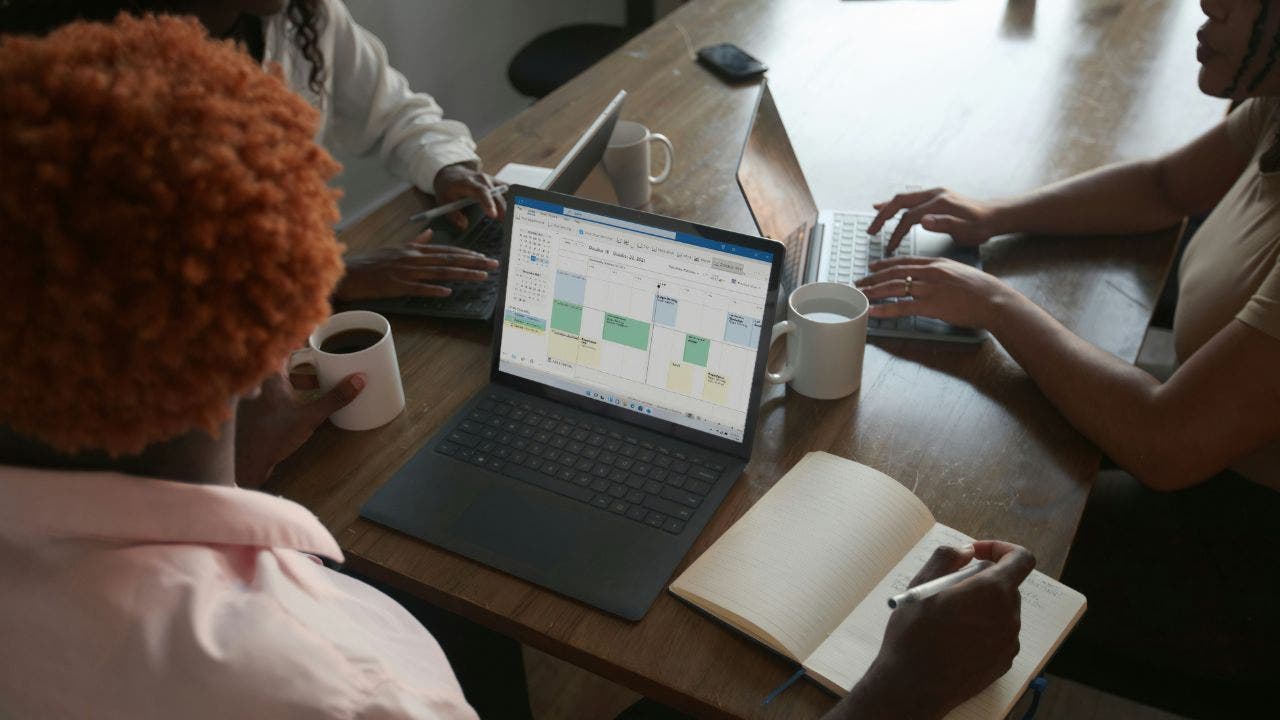
NEWYou can now listen to Fox News articles!
There’s a new phishing scam that’s sneaking past inbox filters in unexpected ways. Instead of sending suspicious links or obvious malware, this one uses something most people trust: calendar invites. Microsoft 365 and Outlook users are being targeted by a tactic that injects fake billing alerts directly into their calendars. Sometimes it includes malicious attachments, but in other cases, it exploits the default settings of calendars. Paul from Cape Coral, Florida, wrote us to share his experience:
“I had a very disturbing experience with a phishing attempt that almost had me hooked. I’m a Microsoft 365 subscriber and recently got the usual renewal emails. But a few days later, I started getting meeting invites saying my payment failed — they showed up directly on my calendar, even though I never opened or clicked anything. I got nervous when I tried to delete them and saw the only option was ‘delete and decline,’ which might have triggered a response to the attacker. I’ve never seen anything like this before.”
Paul verified his subscription status and avoided interacting with the event, which was the safest move, but his story highlights how easily this type of scam can slip through. Here’s how the attack works, and what to do if it shows up on your calendar.
Sign up for my FREE CyberGuy Report
Get my best tech tips, urgent security alerts, and exclusive deals delivered straight to your inbox. Plus, you’ll get instant access to my Ultimate Scam Survival Guide – free when you join my CYBERGUY.COM/NEWSLETTER.
A woman using Microsoft 365 calendar. (Kurt “CyberGuy” Knutsson)
How the Microsoft 365 calendar invite scam works
This type of phishing combines fake calendar events, Microsoft branding, and social engineering tactics to trick users into handing over personal information or clicking on malicious content.
It starts with a fake billing alert: The message appears to be from Microsoft 365, warning that your subscription renewal has either failed or been renewed. Some versions include an .htm attachment designed to look like a billing portal that captures credit card details.
The calendar invite adds pressure: Many of these scams include a calendar file (.ics) that places the event directly on your calendar. If your Microsoft 365 or Outlook settings automatically accept invites, the event appears without you doing anything.
The event looks official: Titles like “Payment Failed” or “Account Suspended” are used to trigger a quick reaction. Even if you never click a link, just seeing the event may prompt panic or confusion.
Deleting can confirm your identity: If your only option is “Delete and Decline,” that sends a response back to the sender. This confirms that your email is active and being monitored, which makes you a bigger target.
Scammers use compromised domains: These events often come from addresses that appear legitimate at a glance but are actually sent through hijacked third-party domains like .shop sites. Some even pass basic security checks, making them harder to detect.
Why Microsoft 365 phishing invites bypass email filters
This tactic is effective because it exploits a loophole in how Microsoft 365 processes calendar invitations. Even if a phishing email is flagged or blocked, the calendar event associated with it can still appear on your calendar. Here’s how:
It bypasses traditional email filters: Tools like Microsoft Defender scan incoming messages for bad links and attachments, but in this case, the attacker sends a malicious calendar invite that gets processed by Microsoft’s backend calendar services. So even if the email itself gets caught, the event still lands on your calendar.
You don’t have to click or open anything: If your settings allow calendar invites to be added automatically, that fake billing alert can show up instantly, making it feel urgent and legitimate, especially when it looks like it’s from Microsoft.
It exploits trust in internal tools: Because the invite appears inside Microsoft 365 or Teams, tools you use every day, it feels more “real” than an email from a random domain. That trust is exactly what scammers are counting on.
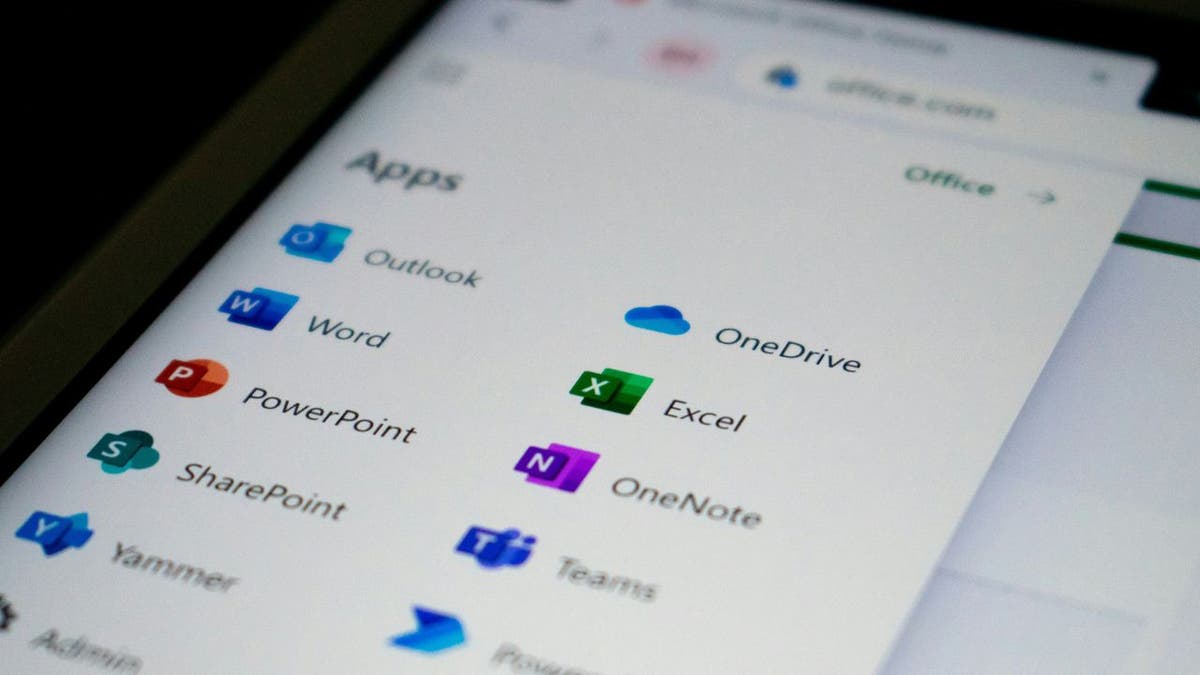
Microsoft 365. (Kurt “CyberGuy” Knutsson)
What to do if you get a phishing calendar invite in Microsoft 365
If a suspicious calendar event shows up and you didn’t accept it yourself, do not interact with it. Don’t click links, don’t download attachments, and don’t decline the invite; even that response can confirm your email is active.
Outlook is Microsoft’s interface for managing email and calendar events, and it comes in several different versions. The instructions below cover all three:
- New Outlook: The modern web-based and desktop app bundled with Microsoft 365 (formerly Office 365). Most users on Microsoft 365 today are using the new Outlook.
- Classic Outlook: The older desktop version (common in corporate setups) with more granular calendar settings.
- Outlook.com: The free personal version of Outlook that you access through a web browser. It shares many features with the new Outlook, but some settings are unique to the web version.
Most people using Microsoft 365 today are on the new Outlook. Here’s what to do next, depending on your version:

A woman using Microsoft 365 on her laptop. (Kurt “CyberGuy” Knutsson)
1) Don’t click or decline the phishing calendar invite
It might be tempting to hit “Decline” and move on, but that can actually send a response back to the attacker, letting them know your account is active. Previewing the event is generally safe, but avoid clicking links, opening attachments, or interacting with it in any way.
2) How to delete a phishing calendar event without alerting the attacker
New Outlook (desktop or web): This version no longer offers a “delete without response” option from the calendar view, making it trickier to handle suspicious invites. Here’s what you can do instead:
- Option 1: Leave it alone – If the event is already on your calendar and there’s no inbox email to ignore, your safest bet is to leave it untouched. Even if you uncheck “Email organizer,” it still logs your RSVP. In the new Outlook, there’s no way to fully disable this tracking.
Option 2: Use “Ignore” from the inbox – This won’t necessarily remove the event from your calendar, but it’s a helpful way to get rid of the email without sending a response.
- Go to your Inbox view (not your calendar)
- Find the calendar invite email
- Right-click and choose Ignore
This will move the email to your Trash without sending any response or showing RSVP tracking. However, in some cases, the event may remain on your calendar, and you can delete it manually afterward. Based on testing, this usuallydoesn’t notify the sender, but there is still no guarantee that RSVP tracking is avoided. If the invite is still on your calendar, the safest approach is to leave it.
Note: The “Ignore” option is only available in the inbox/mail view. If you try to manage the invite from the calendar view, your only options are Accept, Tentative, or Decline, all of which either notify the sender or leave behind RSVP tracking.
Classic Outlook desktop (older version)
This version still gives you a clean, no-reply option:
- Right-click the event in your calendar
- Choose Delete
- Select “Do not send a response” when prompted
This removes the invite without alerting the sender or recording your RSVP.
3) Change Outlook settings to block calendar spam and phishing invites
New Outlook
Unfortunately, there is no way to prevent meeting invites from being automatically added to your calendar. Microsoft removed this control in newer versions, and users can only limit certain types of “Events from email” (such as travel reservations), not actual meeting invites.
Classic Outlook desktop
You can limit auto-processing of invites so Outlook doesn’t automatically add them:
- Go to File > Options > Mail
- Scroll to the Tracking section
- Uncheck “Automatically process meeting requests and responses to meeting requests and polls”
This doesn’t block invites completely, but it stops Outlook from acting on them without your input.
4) How to report a phishing calendar invite without alerting the sender
If the event also appeared in your inbox, you can report it using Outlook’s built-in phishing tool.
New Outlook
- Select the invite from your inbox
- In the toolbar ribbon, go to Home > Report > Report phishing
- Or right-click the email and choose Report > Phishing
Do not forward the invite from the calendar, as this may notify the sender and confirm your account is active.
If the phishing report button doesn’t work, you can email a report to phish@office365.microsoft.com. To do this safely:
- Open the email in your inbox view
- Click the three dots on the top right of the message
- Select Other reply actions > Forward as attachment
This method forwards the email as an attachment, avoiding the risk of sending the actual invite and notifying the sender.
Classic Outlook
- Go to your Inbox
- Open the calendar invite email (don’t just select it from the inbox)
- In the top ribbon, click Report phishing or Report message
To manually forward it to Microsoft:
- Open the email in your Inbox view
- Click the three dots on the top right of the message > Forward as attachment
- Send to phish@office365.microsoft.com
Again, do not forward directly from the calendar. Always forward from the inbox view using “Forward as Attachment” to avoid interacting with the calendar invite or notifying the sender.
5) Check your Microsoft account for signs of phishing or hacking and install strong antivirus
Even if you didn’t interact with the invite, it’s smart to review your account just in case:
- Go to mysignins.microsoft.com
- Review your recent sign-ins and devices
- Change your password if anything looks off
- Make sure two-factor authentication (2FA) is turned on
Once you’ve checked your account activity, it’s also worth strengthening your defenses moving forward. The best way to safeguard yourself from malicious links that install malware, potentially accessing your private information, is to have strong antivirus software installed on all your devices. This protection can also alert you to phishing emails and ransomware scams, keeping your personal information and digital assets safe.
Get my picks for the best 2025 antivirus protection winners for your Windows, Mac, Android & iOS devices at CyberGuy.com/LockUpYourTech.
6) Monitor your identity after a phishing attempt
If your email or login info has been exposed, scammers may try again later. Use an identity protection service to scan the dark web for leaked credentials and alert you before they can be misused.
Identity Theft companies can monitor personal information like your Social Security Number (SSN), phone number, and email address, and alert you if it is being sold on the dark web or being used to open an account. They can also assist you in freezing your bank and credit card accounts to prevent further unauthorized use by criminals.
See my tips and best picks on how to protect yourself from identity theft at Cyberguy.com/IdentityTheft.
7) Remove your personal info from data broker sites to avoid future scams
Scammers often buy personal information from data broker sites, which makes it easier for them to target you again later. A removal service can help stop that by automatically scanning and deleting your data from hundreds of these sites.
Check out my top picks for data removal services and get a free scan to find out if your personal information is already out on the web by visiting Cyberguy.com/Delete.
Get a free scan to find out if your personal information is already out on the web: Cyberguy.com/FreeScan.
Kurt’s key takeaways
If a suspicious event suddenly shows up on your calendar, avoid interacting with it. That means no clicking, no declining, and no replies of any kind. Just opening the event is usually safe, but responding in any way can let scammers know your account is active. The new Outlook versions make this harder to manage, so the safest move is to leave the event alone, report it from your inbox, and double-check your account security. Until Microsoft adds stronger controls, calendar scams will continue to sneak through, but a few careful steps can keep you protected.
What responsibility does Microsoft have to protect users from security flaws in its own ecosystem, especially when default settings can expose people to phishing attacks without their knowledge? Let us know by writing to us at Cyberguy.com/Contact.
Sign up for my FREE CyberGuy Report
Get my best tech tips, urgent security alerts, and exclusive deals delivered straight to your inbox. Plus, you’ll get instant access to my Ultimate Scam Survival Guide – free when you join my CYBERGUY.COM/NEWSLETTER.
Copyright 2025 CyberGuy.com. All rights reserved.
Technology
Apple’s latest AirPods are already on sale for $99 before Prime Day

Amazon Prime Day kicks off tomorrow, July 8th, but you don’t have to wait until then to pick up Apple’s latest pair of AirPods at a discount. Right now, the AirPods 4 are available for around $99 ($30 off) at Amazon, Best Buy, and Walmart, while the AirPods 4 with noise cancellation are going for around $149 ($30 off) at Amazon, Best Buy, and Walmart. That’s within $10 of the lowest price we’ve seen on the ANC model and matches the lowest price to date on the base pair.
Both versions of Apple’s current-gen earbuds feature shorter stems and larger buds than previous models, allowing them to accommodate a broader range of ear shapes. The open-style earbuds use a hard plastic body that doesn’t create a tight seal inside your ear, which means they sacrifice some bass response compared to gummy-tipped earbuds. Hardshell earbuds won’t create pressure in your ear, though, which can feel uncomfortable after listening to music for a few hours.
Overall, the fourth-gen AirPods sound better than previous models due to a custom amplifier and new acoustic architecture. Audio quality is somewhat subjective and largely depends on how the music was recorded, mixed, and mastered; however, former Verge staffer Chris Welch noted in his review that he was pleased with the sound of Apple’s latest pair of wireless earbuds. If you’re upgrading from an older pair, you’ll notice a difference.
The AirPods 4 run on Apple’s H2 chip, which is required for Voice Isolation, a feature that reduces background noise and amplifies the volume of your voice during calls. If you’re using an iPhone, you can say “Hey Siri” to evoke Apple’s smart assistant to place calls, hear and return messages, and play music. You can also locate the earbuds using the Find My app on Apple devices if they’re misplaced.
The entry-level model can last up to five hours on a single charge and can be fully charged five times using the included USB-C charging case (the ANC model also offers wireless charging). Both pairs of earbuds are also IP54-rated for dust, sweat, and water resistance, ensuring you can wear them safely during workouts. Needless to say, the AirPods 4 are excellent earbuds at their current price, whether you opt for the model with active noise cancellation or not.
Three more deals worth your time
-

 Politics1 week ago
Politics1 week agoSchumer to force Senate reading of Trump's entire 'big, beautiful bill'
-

 Business1 week ago
Business1 week agoNew L.A. Trader Joe's opens across the street from … another Trader Joe's
-
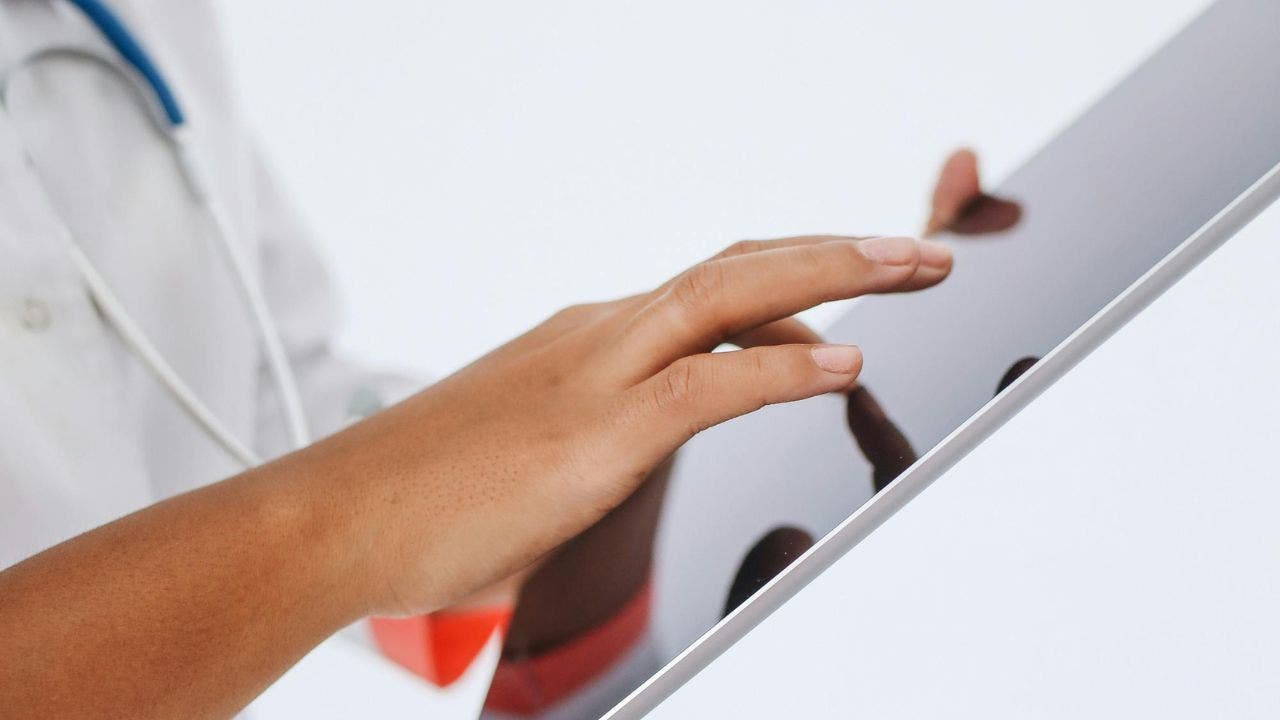
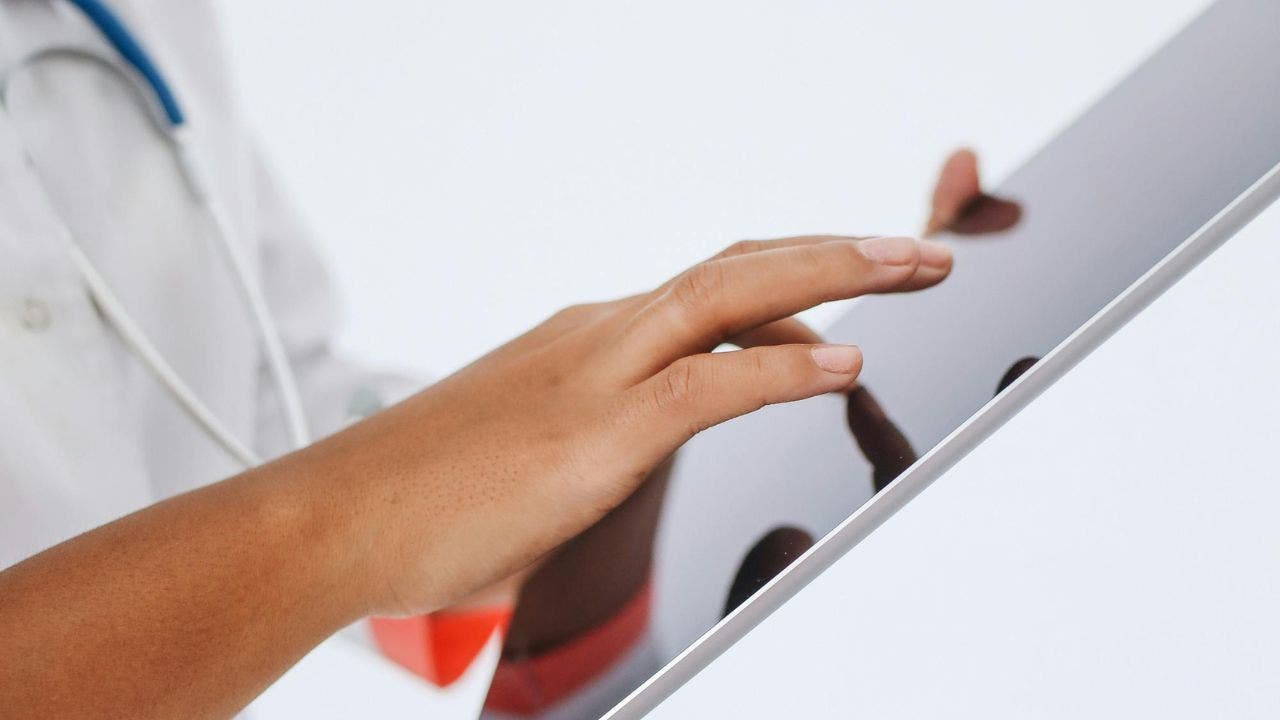 Technology1 week ago
Technology1 week ago5.4 million patient records exposed in healthcare data breach
-

 World1 week ago
World1 week agoCommissioner and MEPs in Budapest to challenge Orban’s Pride ban
-

 Politics1 week ago
Politics1 week agoTrump administration takes on new battle shutting down initial Iran strike assessments
-

 Technology1 week ago
Technology1 week agoTesla says it delivered its first car autonomously from factory to customer
-

 World1 week ago
World1 week agoUganda’s President Museveni confirms bid to extend nearly 40-year rule
-

 News1 week ago
News1 week agoUS multinationals on track for minimum tax reprieve after G7 deal