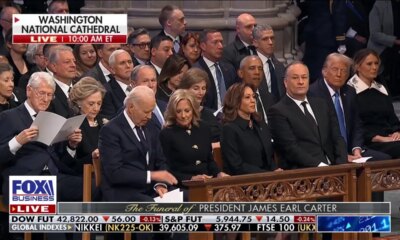Technology
A spaceplane breaks barriers, reaching incredible heights and speeds

Dawn Aerospace, based in Christchurch, New Zealand, is making waves in the aerospace industry with its groundbreaking approach to creating a reusable spaceplane. But why should this matter to you? Imagine a future where space travel is as routine and affordable as flying across the country. This is the vision Dawn Aerospace is working towards, and its recent achievements bring us one step closer to that reality.
GET SECURITY ALERTS, EXPERT TIPS – SIGN UP FOR KURT’S NEWSLETTER – THE CYBERGUY REPORT HERE
Uncrewed Mk-II rocket-powered spaceplane (Dawn Aerospace) (Kurt “CyberGuy” Knutsson)
Major advances in spaceplane technology
Dawn Aerospace’s latest test flight, conducted as part of its Campaign 2-2 development program, saw its uncrewed Mk-II rocket-powered aircraft reach transonic speeds of Mach 0.92 and an altitude of 50,000 feet.
This achievement represents a substantial enhancement in performance, with improvements of three to five times compared to previous metrics. The company is now ready to begin Campaign 2-3 in September, where it hopes to achieve supersonic flight for the first time. The overarching goal is to create a spaceplane that combines the performance of a first-stage rocket with the predictability and rapid turnaround of a conventional aircraft.
KURT’S PICKS: EARLY LABOR DAY DEALS

Uncrewed Mk-II rocket-powered spaceplane (Dawn Aerospace) (Kurt “CyberGuy” Knutsson)
NASA’S DRAGONFLY DRONE CLEARED FOR FLIGHT FOR SATURN’S MOON, TITAN
The vision behind Dawn Aerospace
The philosophy behind Dawn Aerospace’s development strategy is reminiscent of NASA’s X-15 program from the 1950s and 1960s. The company focuses on incrementally developing the spaceplane by starting with a conventional aircraft design and progressively enhancing its performance and capabilities with each campaign cycle. This method allows the aircraft to take off and land from a runway like a traditional plane while gradually incorporating advanced technology.
Campaign 2-2 was a big success for Dawn Aerospace, with three flights achieving all their goals. Now, they’re gearing up for Campaign 2-3, which will use the Mk-IIA aircraft. This plane is expected to break the sound barrier and confirm that the design works well at different speeds and altitudes. After that, they’ll move on to the Mk-IIB, which will have more power, 10% more thrust and 30% more total impulse than before.
HOW TO REMOVE YOUR PRIVATE DATA FROM THE INTERNET

Uncrewed Mk-II rocket-powered spaceplane (Dawn Aerospace) (Kurt “CyberGuy” Knutsson)
THE RACE TO FLOAT TOURISTS TO THE EDGE OF SPACE IS HEATING UP
Future goals and aspirations
Dawn Aerospace has set ambitious targets for its Mk-II spaceplane. By the end of 2025, the company hopes to climb faster than an F-15, fly higher than a MiG-25 and exceed speeds greater than the SR-71 Blackbird. Additionally, they aspire to be the first vehicle to fly above the Karman line, defined as 62 miles altitude, twice in a single day. Many of these records have stood for over 50 years, highlighting the ambitious nature of their goals.
The company has invested approximately $10 million in the program so far and plans to complete it for under $20 million in total. Dawn Aerospace’s rapid progress through flight testing, compared to other rocket development programs, can be attributed to its core philosophy and design methodology. This approach allows the company to move quickly and confidently through flight tests while minimizing risks.
ALERT: 4.3 MILLION AMERICANS EXPOSED IN MASSIVE HEALTH SAVINGS ACCOUNT DATA BREACH

Uncrewed Mk-II rocket-powered spaceplane (Dawn Aerospace) (Kurt “CyberGuy” Knutsson)
SUIT UP FOR THE STARS: SPACEX’S NEW ERA OF SPACE FASHION
The philosophy of design
Dawn Aerospace’s founders, with backgrounds in traditional rocketry and aviation, have designed the Mk-II to embody the properties of an aircraft: rapid reusability, high reliability and low operational costs. This philosophy enables the company to maintain these characteristics throughout the flight test program, allowing for a high flight cadence that fosters rapid testing, iteration and learning.
Every design decision made by Dawn Aerospace prioritizes an aircraft’s essential properties, such as using standard runways, employing storable propellant engines and ensuring quick turnaround times. Achieving an aircraft standard is challenging but ultimately unlocks a development path that has historically propelled aviation advancements.
By approaching the Mk-II as an aircraft with rocket-like performance, Dawn Aerospace can take measured risks in quick succession, allowing for precise adjustments based on high-fidelity flight test data. This methodology has proven effective, saving the company from extensive delays and setbacks often associated with traditional rocket development.
SUBSCRIBE TO KURT’S YOUTUBE CHANNEL FOR QUICK VIDEO TIPS ON HOW TO WORK ALL OF YOUR TECH DEVICES
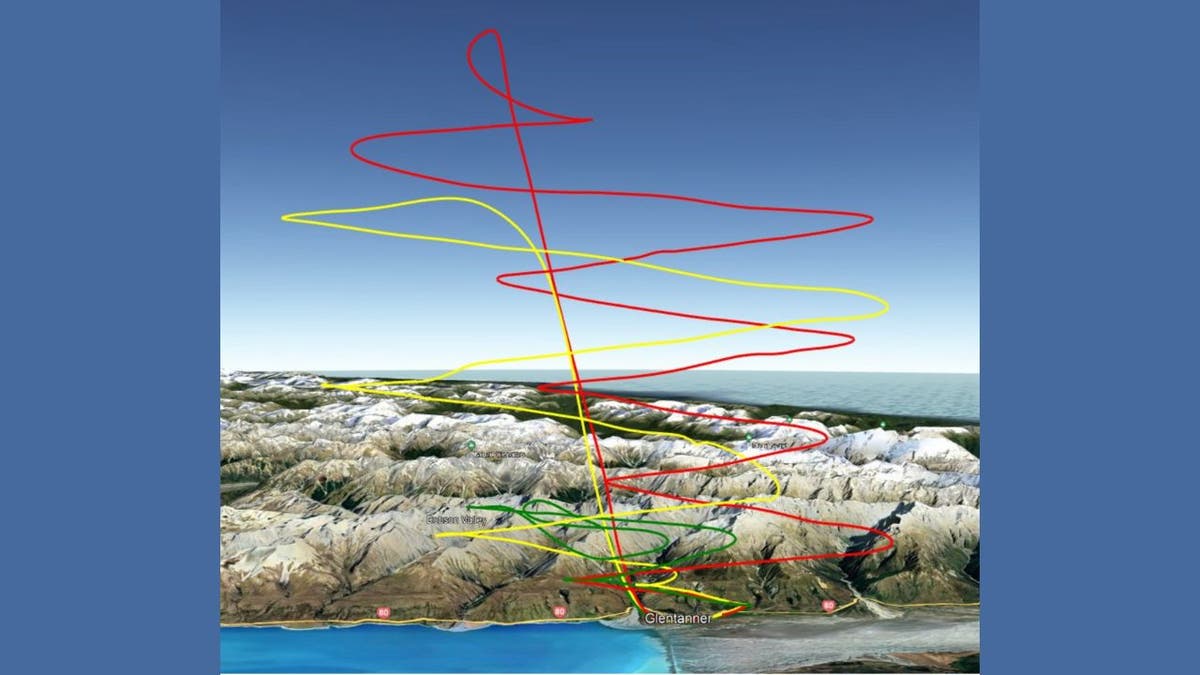
Flight profile of uncrewed Mk-II rocket-powered spaceplane (Dawn Aerospace) (Kurt “CyberGuy” Knutsson)
Kurt’s key takeaways
Dawn Aerospace’s innovative approach to spaceplane development has the potential to revolutionize the aerospace industry. By blending the operational characteristics of aircraft with the performance capabilities of rockets, the company is set to make space more accessible and affordable. As they continue to push the boundaries of aerospace technology, the implications for commercial space travel and satellite deployment could be profound. The success of their upcoming campaigns will be closely watched by the world, and we will, of course, keep you updated as they may set new standards for the future of flight.
Would you want to take a trip on a reusable spaceplane like Dawn Aerospace’s Mk-II, potentially reaching supersonic speeds and soaring above 62 miles into space? Let us know by writing us at Cyberguy.com/Contact.
For more of my tech tips and security alerts, subscribe to my free CyberGuy Report Newsletter by heading to Cyberguy.com/Newsletter.
Ask Kurt a question or let us know what stories you’d like us to cover.
Follow Kurt on his social channels:
Answers to the most asked CyberGuy questions:
New from Kurt:
Copyright 2024 CyberGuy.com. All rights reserved.

Technology
Amazon is ‘winding down’ some of its DEI programs
/cdn.vox-cdn.com/uploads/chorus_asset/file/23935560/acastro_STK103__03.jpg)
As we head toward the end of the year, I want to give another update on the work we’ve been doing around representation and inclusion.
As a large, global company that operates in different countries and industries, we serve hundreds of millions of customers from a range of backgrounds and globally diverse communities. To serve them effectively, we need millions of employees and partners that reflect our customers and communities. We strive to be representative of those customers and build a culture that’s inclusive for everyone.
In the last few years we took a new approach, reviewing hundreds of programs across the company, using science to evaluate their effectiveness, impact, and ROI – identifying the ones we believed should continue. Each one of these addresses a specific disparity, and is designed to end when that disparity is eliminated. In parallel, we worked to unify employee groups together under one umbrella, and build programs that are open to all. Rather than have individual groups build programs, we are focusing on programs with proven outcomes – and we also aim to foster a more truly inclusive culture. You can read more about this on our Together at Amazon page on A to Z.
This approach – where we move away from programs that were separate from our existing processes, and instead integrating our work into existing processes so they become durable— is the evolution to “built in” and “born inclusive,” instead of “bolted on.” As part of this evolution, we’ve been winding down outdated programs and materials, and we’re aiming to complete that by the end of 2024. We also know there will always be individuals or teams who continue to do well-intentioned things that don’t align with our company-wide approach, and we might not always see those right away. But we’ll keep at it.
We’ll continue to share ongoing updates, and appreciate your hard work in driving this progress. We believe this is important work, so we’ll keep investing in programs that help us reflect those audiences, help employees grow, thrive, and connect, and we remain dedicated to delivering inclusive experiences for customers, employees, and communities around the world.
Technology
Chinese auto giant wants to make flying cars your next commute option

GAC Group, a prominent automotive manufacturer from China, is making waves in the transportation sector with the launch of its new eVTOL brand, Govy.
This development reflects GAC’s commitment to sustainable air travel, as the company taps into its extensive automotive expertise and innovative technology to create fresh solutions for urban mobility.
With Govy, GAC is not just entering the flying car market; it’s setting the stage for a new era in how we think about commuting and connectivity in our cities.
I’M GIVING AWAY THE LATEST & GREATEST AIRPODS PRO 2
Flagship aircraft of Govy named AirJet. (Govy)
Introducing the AirJet
The flagship aircraft of Govy, named AirJet, is a revolutionary composite-wing flying car designed to operate as an air taxi for distances of up to 124 miles. This innovative vehicle combines the efficiency of fixed-wing aircraft with the flexibility of multi-rotor systems, allowing for vertical takeoff and landing capabilities.
The AirJet is constructed with over 90% carbon fiber composite materials, making it remarkably lightweight — just one-third the weight of a conventional car of similar size. This lightweight design not only enhances performance but also enables longer electric flights.
WHAT IS ARTIFICIAL INTELLIGENCE (AI)?

Flagship aircraft of Govy named AirJet. (Govy)
EVTOL PROTOTYPE PROMISES 150 MPH CITY-TO-CITY HOPS
Performance and features of the AirJet
In terms of performance, the AirJet is powered by GAC’s proprietary electric drive system, which allows it to reach impressive speeds of up to 155 miles per hour. The current model boasts a range exceeding 124 miles, with ambitious plans to extend this range to 249 miles through the development of future solid-state battery technology. Additionally, the AirJet can be recharged in just 30 minutes, ensuring quick turnaround times for operations.
The AirJet is designed with both luxury and safety in mind. It features a spacious cabin with a “1+1+X” seating arrangement that provides flexibility for passengers. The aircraft is equipped with autonomous flight capabilities, allowing for seamless operation without human intervention. Safety is paramount in the design of the AirJet. It includes advanced safety systems such as redundant power and control systems, real-time monitoring, and obstacle detection to ensure secure flights.

Flagship aircraft of Govy named AirJet. (Govy)
AN ELECTRIC AIRCRAFT THE MILITARY HAS ITS EYES ON CAN TAKE OFF WITH ONLY 150 FEET OF RUNWAY
The robo-air taxi system
GAC’s vision extends beyond individual aircraft to encompass a comprehensive Robo-AirTaxi system that integrates ground and aerial transport for end-to-end smart mobility solutions. This system will utilize the Govy AirCar for short urban trips under 12.4 miles and the AirJet for mid-range travel up to 124 miles. A key aspect of this vision is the creation of a “40-minute Greater Bay Area life circle” in China, which aims to facilitate efficient intercity travel and significantly reduce transit times and costs.

Flagship aircraft of Govy named AirJet. (Govy)
THIS FLYING ELECTRIC VEHICLE BREAKS RECORD WITH 523-MILE NONSTOP FLIGHT
Future plans and commercialization
Looking ahead, GAC has outlined an ambitious roadmap for Govy. By 2025, the company aims to achieve airworthiness certification for its flying cars, establish production lines, and begin taking pre-orders from customers. Furthermore, GAC plans to launch demonstration operations in two to three Greater Bay Area cities of China by 2027.

Flagship aircraft of named AirJet. (Govy)
Kurt’s key takeaways
With the introduction of Govy and its flagship AirJet, GAC Group is positioning itself at the forefront of urban aerial transportation. By combining innovative technology with a comprehensive ecosystem approach, GAC aims to transform urban mobility into something smarter, safer, and more sustainable. As we move toward a future where aerial vehicles become an integral part of our transportation networks, GAC’s initiatives could play a pivotal role in shaping how we navigate our cities and connect with one another.
Would you feel comfortable using flying cars like the Govy AirJet for your daily commute, and why or why not? Let us know by writing us at Cyberguy.com/Contact
For more of my tech tips and security alerts, subscribe to my free CyberGuy Report Newsletter by heading to Cyberguy.com/Newsletter
Ask Kurt a question or let us know what stories you’d like us to cover.
Follow Kurt on his social channels:
Answers to the most asked CyberGuy questions:
New from Kurt:
Copyright 2025 CyberGuy.com. All rights reserved.
Technology
Drone takes out Super Scooper fighting Los Angeles wildfires
/cdn.vox-cdn.com/uploads/chorus_asset/file/25825427/2192342441.jpg)
An aircraft helping to fight wildfires that are raging across Los Angeles was struck by a civilian drone on Thursday. The collision damaged the wing of the aircraft — a CL-415 “Super Scooper” capable of scooping up 1,600 gallons of ocean water to drop onto nearby blazes — according to a statement by the LA County Fire Department posted on X, putting it out of service until it can be repaired.
Cal Fire spokesman Chris Thomas told The New York Times that grounding the aircraft will likely set back local firefighting efforts. Super Scoopers can typically refill in about five minutes. But even if it takes ten, that’s six water drops that are lost each hour according to Thomas. “So whose house is not going to get that water to protect it?” The Federal Aviation Administration (FAA) says the Super Scooper landed safely after the drone impact, and that the incident is now under investigation.
Temporary flight restrictions have been implemented in the Los Angeles area that prohibit drones and other aircraft from flying without FAA authorization in an effort to protect firefighting efforts.
According to LA County Fire Chief Anthony Marrone, the drone was not assigned to help tackle the Palisades fires, and was destroyed in the collision. Marrone told the LA Times that the FBI is now planning to implement so-called “aerial armor” in the area to prevent further interference from drones.
Several people online have violated the FAA-enforced flight restrictions, posting viral drone photos and video footage across social media showing the devastation from what appears to be prohibited airspace. Fire response agencies are often forced to ground their own aircraft to avoid collisions when dummies fly drones near wildfires for online clout.
“It’s a federal crime, punishable by up to 12 months in prison, to interfere with firefighting efforts on public lands,” the FAA said in a statement. “Additionally, the FAA can impose a civil penalty of up to $75,000 against any drone pilot who interferes with wildfire suppression, law enforcement or emergency response operations. The FAA treats these violations seriously and immediately considers swift enforcement action for these offenses.”
-

 Business1 week ago
Business1 week agoThese are the top 7 issues facing the struggling restaurant industry in 2025
-

 Culture1 week ago
Culture1 week agoThe 25 worst losses in college football history, including Baylor’s 2024 entry at Colorado
-

 Sports1 week ago
Sports1 week agoThe top out-of-contract players available as free transfers: Kimmich, De Bruyne, Van Dijk…
-

 Politics1 week ago
Politics1 week agoNew Orleans attacker had 'remote detonator' for explosives in French Quarter, Biden says
-

 Politics1 week ago
Politics1 week agoCarter's judicial picks reshaped the federal bench across the country
-

 Politics6 days ago
Politics6 days agoWho Are the Recipients of the Presidential Medal of Freedom?
-

 Health5 days ago
Health5 days agoOzempic ‘microdosing’ is the new weight-loss trend: Should you try it?
-

 World1 week ago
World1 week agoIvory Coast says French troops to leave country after decades