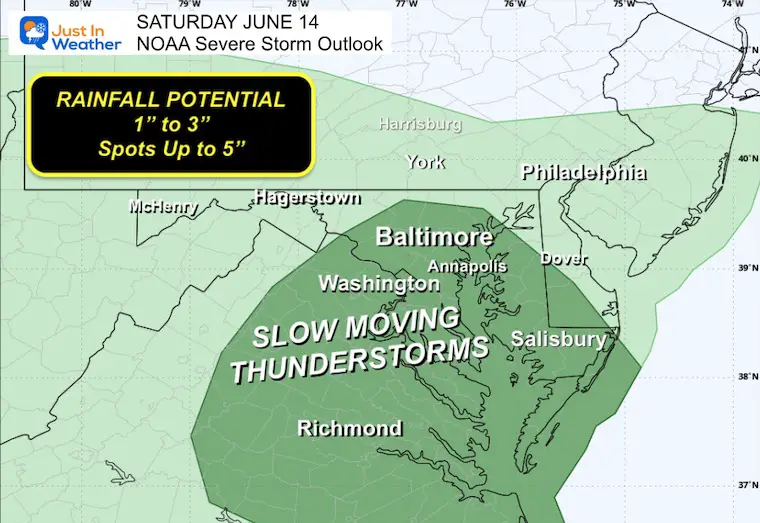AI researchers have recently been asking themselves a version of the question, “Is that really Zuck?”
Technology
11 things to add to your privacy checklist online asap

Did you know that more than 5 billion people use the internet daily? That means there are countless opportunities for hackers, advertisers, and other third parties to access your personal data and track your online behavior.
So, how can you protect yourself from these threats and enjoy the web without compromising your privacy?
I like surfing the internet without worrying about hackers or prying eyes; everyone has the same right to privacy. That’s why I’m revealing the top 11 things to do to remain private online.
CLICK HERE TO GET MY FREE CYBERGUY REPORT NEWSLETTER WITH SECURITY ALERTS AND THE LATEST BLACK FRIDAY DEALS
1. Incognito browsers
Browsing in incognito mode can be helpful, especially when you’re sharing a device with other people, like young kids or grandkids. It does not guarantee complete privacy and security online. It will prevent your browser from saving your browsing history and cookies. While it will reduce the tracking of your activity by some websites, it does not guarantee complete privacy and security online.
Your internet service provider (ISP), school or workplace can still monitor your browsing activities, and your IP address is not hidden. Incognito mode is a useful feature, but it is not a substitute for a VPN or other privacy tools if you want to ensure complete privacy and security online.
How to open an incognito window in Safari
- Open Safari
- At the top left of your screen, click File
- Select New Private Window, and the window will open automatically
How to open an incognito window in Microsoft Edge
- Open Microsoft Edge
- Select Settings and more
- Click New InPrivate window
How to open an incognito window in Firefox
- Open Firefox
- Click the 3 horizontal lines in the top right corner
- Click New Private Window
How to open an incognito window in Chrome
- On your computer, open Chrome
- At the top right, click the 3 horizontal dots
- Click New Incognito Window
- A new window appears. In the top corner, check for the Incognito icon (a hat with a pair of glasses)
MORE: TAKE BACK YOUR PRIVACY WITH THIS NEW IPHONE SAFETY FEATURE
2. Adjust the privacy features on your browsers
You can adjust your privacy settings on each of your devices to best fit your needs. This can put you more in control of your data and who gets to look at it. You can add settings like Face ID, two-factor authentication, and more.
Face ID is a feature that lets you unlock your device or access certain apps with your face. Two-factor authentication is a security measure that requires you to enter a code or a password that is sent to your phone or email, in addition to your regular password, when you sign in to your account.
This makes it harder for harder for hackers to access your account, even if they know your password.
Consider updating your Google security settings (Kurt “CyberGuy” Knutsson )
Where to adjust privacy settings on an iPhone or iPad
- Open Settings
- Tap Your Name
- Click Sign-In & Security
- Here you can change your password, turn on two-factor authentication, add a legacy contact to give someone access to your phone should you pass away, and more. Look at the privacy settings and adjust them to your liking.
Where to adjust privacy settings on a Mac
On a Mac, you can adjust settings, such as choosing which apps can access your camera, microphone, and more.
- Click the Apple icon in the top left corner
- Select System Settings
- In the sidebar on the left, click Privacy & Security
- Go through each option listed and adjust the privacy settings to your liking
Where to adjust privacy settings on an Android
There are multiple ways to change privacy settings on an Android.
WHAT YOUR CAR KNOWS ABOUT YOU AND COULD BE TELLING THE WORLD
To turn on two-factor authentication
Settings may vary depending on your Android phone’s manufacturer:
- Open your Google Account
- In the navigation panel, select Security
- Under Signing into Google, select 2-Step Verification
- Click Get Started or Continue and follow the on-screen steps
To restrict app permissions on Android
Settings may vary depending on your Android phone’s manufacturer:
- Open the Settings app
- Tap Apps
- Tap the app that you want to change. If you can’t find it, tap See all apps. Then, choose your app
- Tap Permissions
- To change a permission setting, tap it and choose Allow or Don’t allow
To disable the microphone and camera access on an Android
Settings may vary depending on your Android phone’s manufacturer:
- Tap on your Settings app
- Go to Privacy on the first menu
- Under Permission Manager, tap on your camera and microphone individually
- Here you can see which apps have permission for your camera and mic. Disable them if they don’t need to use them
Where to adjust privacy settings on Windows
- Select Start
- Open Settings
- Select Privacy & security
- You’ll see a list of general privacy options. There are links to specific privacy settings on the left of the page
3. Use a VPN
There are many reasons why you may consider leaving your VPN on all the time. First off, it can be a helpful tool to protect your online privacy and security. A VPN, or a virtual private network, is a service that creates a secure connection between your device and a server on the internet. This way, your internet traffic is encrypted and hidden from anyone who might try to intercept it, such as hackers or internet service providers. A VPN also lets you access websites and content that might be blocked or censored in your region, such as Netflix, YouTube, or social media.
VPNs can also help you when you’re in a public place, like an airport or a coffee shop, and you’re using public WiFi. With a VPN, you can hide your IP address and keep your data encrypted and hidden while on free, public, secure WiFi networks. You can use a VPN on your computer, smartphone, tablet, or even your smart TV.
Read more of my reviews for best VPNs for your Mac, PC, iPhone and Android devices

A woman staying private on her computer (Kurt “CyberGuy” Knutsson )
MORE: HOW TO OUTSMART CRIMINAL HACKERS BY LOCKING THEM OUT OF YOUR DIGITAL ACCOUNTS
4. Stay private on gas apps
There are many apps available that can help you save money on gas, and it’s tempting to download the first app you see in order to save a few bucks, especially given today’s high gas prices.
Some of the data that gas apps may collect and share include your location, your driving habits, your vehicle information, your email address, your phone number, and more. This data can be used to target you with ads, sell you products or services, or even track your movements.
To avoid the more invasive apps, you should check the app’s privacy policy and settings and opt out of any data collection or sharing that you are not comfortable with. You should also use a VPN when using gas apps, as this can encrypt your internet traffic and prevent anyone from spying on your online activity. Here are some apps you can use that have good ratings and reviews for savings:
Upside
iPhone: 4.8 stars (at time of publishing)
Android: 4.6 stars (at time of publishing)
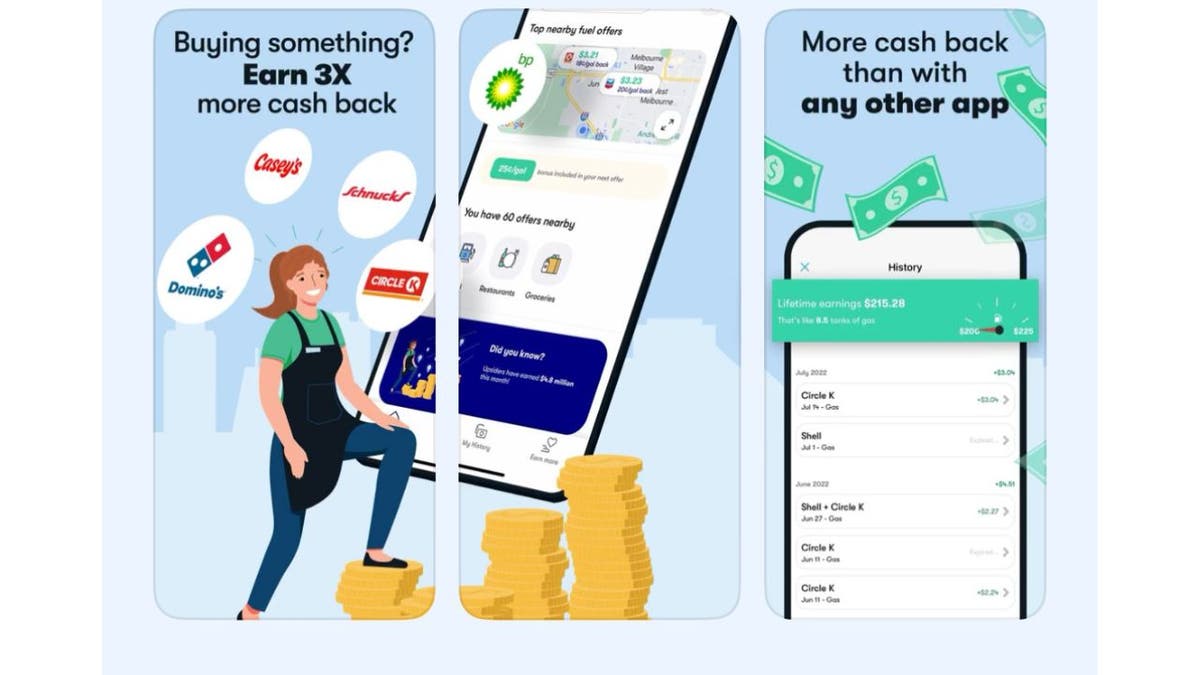
Getting cash back on apps sounds too good to be true, yet that is indeed what the Upside app offers. The app is free, simple to use, and can save you money every time you get gas. All you have to do is download the app, find the best offers in your area, and fill up using your credit or debit card at the pump.
Then follow the app instructions to upload a receipt or check-in, and you’ll earn cash-back points directly in the app. You can cash out quickly and easily whenever you want via your bank account, digital gift card, or PayPal.
Get Upside: iPhone | Android
Upside app privacy?
When it comes to your privacy, Upside does technically collect and sell your data. However, the app also states that it gives you control over who your data is being shared with. You can request information about how your data is being shared, and you can “…ask us to restrict or ‘block’ the processing of your Personal Data in certain circumstances, such as where you contest its accuracy or object to us processing it”, according to the app’s privacy policy.
AAA Mobile
iPhone: 4.6 stars (at time of publishing)
Android: 4.4 stars (at time of publishing)
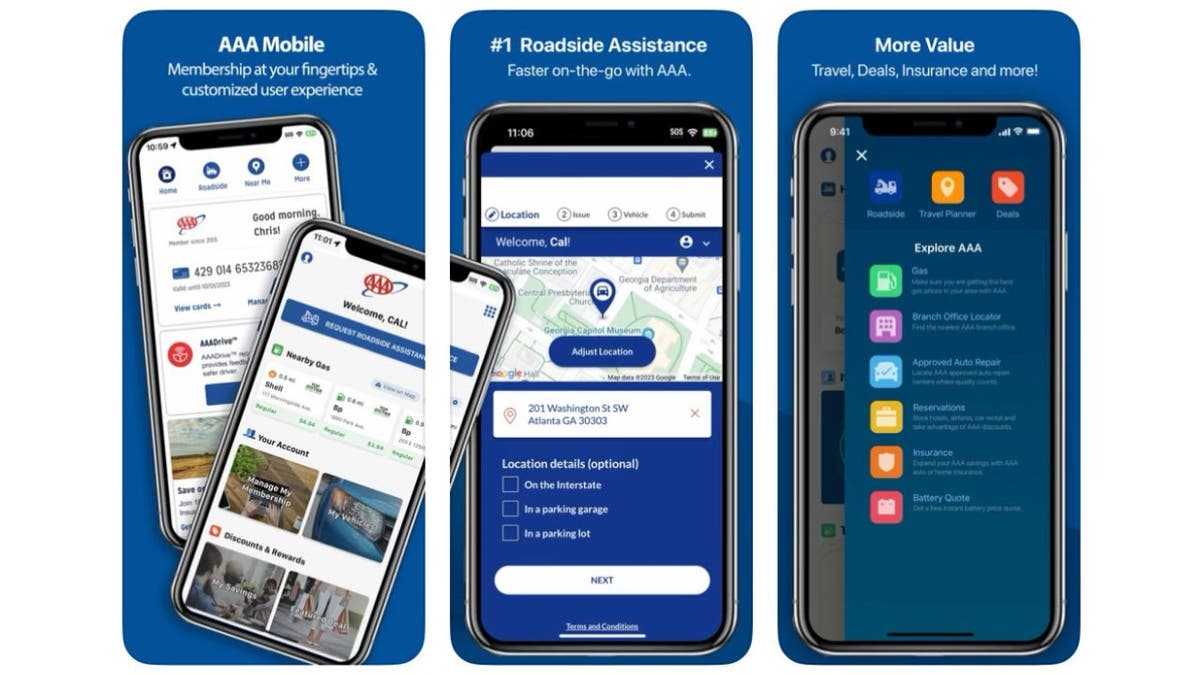
The AAA TripTik app is free and allows you to find gas stations along your route, helping you to choose the station with the lowest prices. It also allows you to plan out an entire road trip, complete with stops at gas stations, hotels, restaurants, attractions, and more. It is compatible with credit card rewards programs and other discounts.
Get AAA Mobile: iPhone | Android
AAA app privacy?
The app states in its privacy policy that although it does collect certain information on you, such as your name, email address, etc., the information is only being used to serve you further, and it is not to be sold to anyone. For example, the app may ask you to share your location when you need roadside assistance so that the roadside assistance provider can get to you. However, once that appointment is complete, AAA Mobile will no longer have access to your location.
Google Maps
iPhone 4.7 stars (at time of publishing)
Android 4.0 stars (at time of publishing)
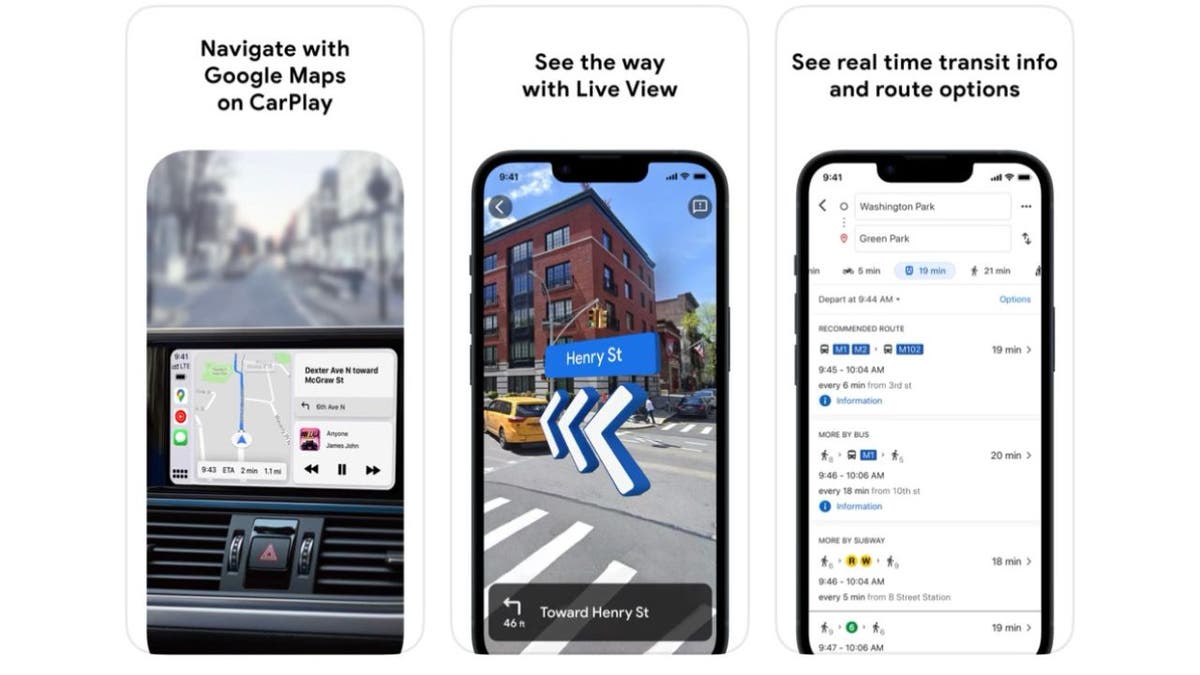
Google Maps just got a massive AI upgrade, and it lets you compare gas station prices, get directions, preview your journey in a multidimensional view, and see traffic and weather conditions, all in an app that you likely already have installed on your smartphone.
The popular navigation app uses your current location to help you find the nearest fuel station and displays up-to-date gas prices in the station’s business profile. Simply open the app, search for fuel, and tap the station you want to view.
Get Google Maps: iPhone | Android
Google Maps app privacy?
Google Maps states in its privacy policy that it does not sell your information to anyone and that your data is kept private at every point. However, your data is being collected and used for various purposes, such as improving the app’s quality, providing you with more helpful products and services, and showing you personalized ads and content.
You can adjust your privacy settings and controls to manage what data and activity can be used by Google Maps and how you can access, delete, or export your data. You can also use a VPN to protect your online privacy while using the app.
Waze
iPhone: 4.8 stars (at time of publishing)
Android: 4.4 stars (at time of publishing)

Waze can show you the nearest gas stations along with up-to-date fuel prices. It even boasts a contactless payment feature at participating gas stations, so you can pay for gas via your iPhone or Android. It also tells you about traffic, roadworks, police accidents, and more, so you’ll always know what’s happening on the roads.
Get Waze: iPhone | Android
Waze app privacy?
Waze does collect data but does not sell or share that data with anyone else. How they collect information is all explained in their privacy policy which says that “When Waze anonymizes data to protect your privacy, we maintain policies and technical measures to avoid re-identifying that information.”
MORE: HOW CLICKING ON THAT FAKE AMAZON AD CAN LEAD TO MICROSOFT SUPPORT SCAM

A man working on a laptop (Kurt “CyberGuy” Knutsson)
5. Stay private on Amazon
Amazon has ways of tracking everything from your browsing history to sending you targeted ads based on items you’ve bought. You can, however, keep your Amazon account private by following these steps.
Desktop:
- From Amazon.com, select the three-line All menu on the upper left
- Tap Your Account under ‘Help & Settings’ section
- Scroll to the Ordering and shopping preferences section
- Choose the link to Your Amazon profile
- Press the white button labeled Edit your profile
- In the Edit public profile area you can change your real name where it says “Your public name” to something else less identifiable
- Empty any of the sections that include Bio, Occupation, and Website
- Click Save
- Now tap the Edit profile public visibility tab to the right of Edit public profile
- Select Hide all activity on your public profile
- Select Hide sensitive activity, which will hide all reviews you create for sensitive products from your Public Profile page
- Click Save
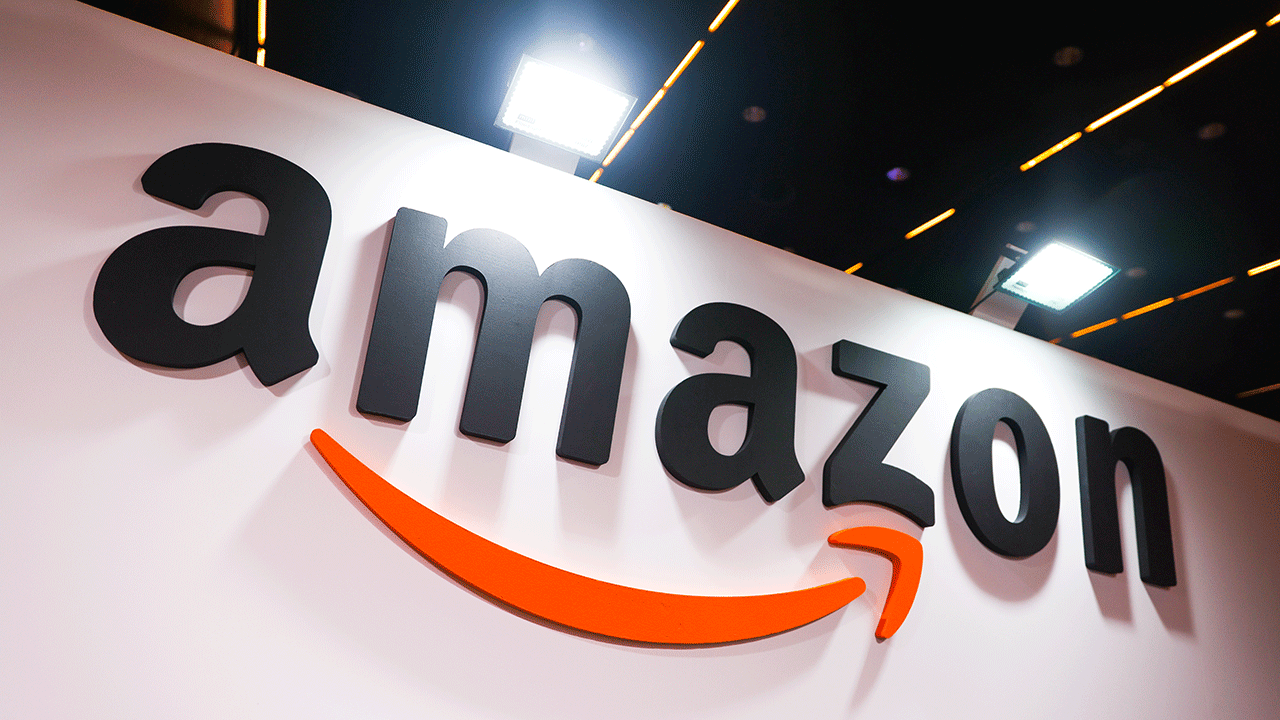
Amazon Logo (Beata Zawrzel/NurPhoto via Getty Images)
Mobile:
- Open the Amazon app on your mobile phone
- Tap on your profile icon at the bottom of the screen that looks like a person
- Tap on Your Account
- Scroll down and tap Profile
- Click Edit your profile
- In the Edit public profile area you can change your real name where it says “Your public name” to something else less identifiable
- Empty any of the sections that include Bio, Occupation, and Website
- Tap Done
- Then click Save
- Now tap the yellow box with the words Privacy setting
- Select Hide all activity on your public profile
- Select Hide sensitive activity, which will hide all reviews you create for sensitive products from your Public Profile page
- Click Save
See my other tips to take control of your online privacy with Amazon
6. Adjust your Echo privacy settings
Using Alexa through your Amazon Echo device is a great and convenient tool. You can use it to play music, check the weather, set reminders, control your smart home devices, and more. However, sometimes it can feel a little invasive knowing that there’s a device in our home that’s listening in all the time.
Alexa learns from your voice and behavior and uses this data to personalize your experience and offer you suggestions. Some people might not like this feature, as they might feel that their privacy is being compromised. Here’s how you can adjust some of the privacy settings on your Echo device with Alexa.
How to manage your Alexa privacy settings
- Open the Alexa app
- Click the 3 horizontal lines
- Select Settings
- Select Alexa Privacy
- Select the setting you want to update, such as Review Voice History, Review History of Detected Sounds, Review Smart Home Device History, Manage Sill Permissions and Ad Preferences, or Manage Your Alexa Data
MORE: STOP SUBSCRIPTION CREEP IN ITS TRACKS WHILE SAVING MONEY AND PROTECTING YOUR PRIVACY
7. Remove yourself from the internet
You might be surprised by just how much information about yourself is on the internet, such as your name, address, phone number, email, photos, social media accounts, and more. This information can be used by other people to find you, contact you, or even harm you.
That’s why you may seriously consider removing your information from the internet to protect your privacy and security. However, this is not an easy task, as there are hundreds of websites that collect and display your information, and they might not always let you delete it.
While no service promises to remove all your data from the internet, having a removal service is great if you want to constantly monitor and automate the process of removing your information from hundreds of sites continuously over a longer period.
Check out my top picks for personal data removal services
8. Lock your photos
Don’t allow someone to go snooping through your photos without your consent. Some of us have some vulnerable things in our photo albums that are not for anyone else’s eyes. For example, you might have photos of your family, your medical records, your travel documents, or your personal hobbies that you don’t want to share with strangers or even some of your friends. That’s why you can lock your photos on your smartphone so that no one else can access them. Here’s how to do it.
How to lock your iPhone photos
- Open your Photos app
- Tap the photo you want to hide
- Select the 3 horizontal dots inside the circle in the top right
- Click Hide and then Hide Photo to confirm
- To find the photo, tap Albums at the bottom of your screen
- Scroll all the way down and tap Hidden. You will need Face ID or your iPhone’s passcode to look at the album
- More directions here
How to lock your Android photos
Settings may vary depending on your Android phone’s manufacturer:
- Open the Google Photos app
- Go to Library
- Select Utilities
- Tap Locked Folder
- Tap Set up Locked Folder
- Follow the on-screen instructions to unlock your device. If your folder is empty, you’ll find “Nothing here yet”
- Select the photos and videos you want in Locked Folder.
- At the top right, tap the 3 vertical dots
- Select Move to Locked Folder
- Tap Move
- More directions here
9. Avoid autofill
Autofill is a feature that automatically fills in the search box or forms with the words or information that you have used before. For example, if you searched for “best chocolate cake recipe” on Google, the next time you type “best” in the search box, autofill will suggest “best chocolate cake recipe” as an option.
This can be helpful if you want to search for the same thing again, but it can also reveal your previous searches to anyone who uses the same device. Although autofill is meant to help you search faster, it doesn’t always serve you best.
10. Be careful what you post
One of the best ways to remain private online is to be cautious about what you post. The world doesn’t have to see every part of your life; you should keep certain things private.
For example, you might not want to share your personal information, such as your full name, address, phone number, or email, with strangers or even some of your friends. You might also want to avoid posting photos or videos that show your location, your family, your belongings, or your activities. These things can be used by hackers, scammers, or identity thieves to harm you or your loved ones.
I understand the desire to post constantly or even just spend long periods scrolling through social media. However, limiting your social media use can help you focus on your priorities, improve your mood, and protect your privacy. Here are the steps to do it.
For iPhone:
- Open Settings
- Click Screen Time
- Select App Limits
- Click Add Limit
- Select the category of apps that you want to put a limit on
- Click Next
- Set the time limit you want in place and click Add
For Android:
Settings may vary depending on your Android phone’s manufacturer:
- Open the Settings app
- Tap Digital Wellbeing & parental controls
- Tap Start if prompted, and then follow the on-screen instructions to enable customization service.
- Scroll down and under where it says app timers – select the app you want to limit by tapping Set timer next to it
- Tap Set timer again on the bottom of the screen
- Choose how much time you can spend on that app
- Tap Done
11. Get an alias email address
Another way to remain private is to use an alias email address to avoid being inundated with spam. An alias email address is an additional email address that can be used to receive emails in the same mailbox as the primary email address. It acts as a forwarding address, directing emails to the primary email address. You can always create an alias email and if you start getting spam sent to that alias email address, you can always delete that alias email and keep your inbox spam-free!
Here’s how to set up an alias email address.
In addition to creating throwaway email accounts for online sign-ups and other circumstances where you would not want to disclose your primary email address, alias email addresses are helpful for handling and organizing incoming communications.
For example, you can create different alias email addresses for different purposes, such as personal, work, family, hobbies, etc. You can also create filters and labels in your email app to sort and categorize your emails based on the alias email address they are sent to. This can help you manage your emails more efficiently and easily.
See my review of best secure and private email services, including my #1 pick which includes unlimited, customized alias email addresses.
Kurt’s key takeaways
Keeping your information private online might seem like a lot of work, but it is very important for your safety and peace of mind. Technology is constantly evolving, and privacy is becoming harder to maintain.
By following these tips, you can protect your personal data, avoid unwanted or harmful emails, and limit your social media exposure. You can also enjoy the benefits of using online tools and services without compromising your privacy. Remember, you have the right to control who can access your information and what they can do with it.
How do you manage to remain private on the internet? Let us know by writing us at Cyberguy.com/Contact
For more of my tech tips & security alerts, subscribe to my free CyberGuy Report Newsletter by heading to Cyberguy.com/Newsletter
Ask Kurt a question or let us know what stories you’d like us to cover
Answers to the most asked CyberGuy questions:
Copyright 2023 CyberGuy.com. All rights reserved.

Technology
Inside Mark Zuckerberg’s AI hiring spree

As first reported by Bloomberg, the Meta CEO has been personally asking top AI talent to join his new “superintelligence” AI lab and reboot Llama. His recruiting process typically goes like this: a cold outreach via email or WhatsApp that cites the recruit’s work history and requests a 15-minute chat. Dozens of researchers have gotten these kinds of messages at Google alone.
For those who do agree to hear his pitch (amazingly, not all of them do), Zuckerberg highlights the latitude they’ll have to make risky bets, the scale of Meta’s products, and the money he’s prepared to invest in the infrastructure to support them. He makes clear that this new team will be empowered and sit with him at Meta’s headquarters, where I’m told the desks have already been rearranged for the incoming team.
Most of the headlines so far have focused on the eye-popping compensation packages Zuckerberg is offering, some of which are well into the eight-figure range. As I’ve covered before, hiring the best AI researcher is like hiring a star basketball player: there are very few of them, and you have to pay up. Case in point: Zuckerberg basically just paid 14 Instagrams to hire away Scale AI CEO Alexandr Wang.
It’s easily the most expensive hire of all time, dwarfing the billions that Google spent to rehire Noam Shazeer and his core team from Character.AI (a deal Zuckerberg passed on). “Opportunities of this magnitude often come at a cost,” Wang wrote in his note to employees this week. “In this instance, that cost is my departure.”
Zuckerberg’s recruiting spree is already starting to rattle his competitors. The day before his offer deadline for some senior OpenAI employees, Sam Altman dropped an essay proclaiming that “before anything else, we are a superintelligence research company.” And after Zuckerberg tried to hire DeepMind CTO Koray Kavukcuoglu, he was given a larger SVP title and now reports directly to Google CEO Sundar Pichai.
I expect Wang to have the title of “chief AI officer” at Meta when the new lab is announced. Jack Rae, a principal researcher from DeepMind who has signed on, will lead pre-training. Meta certainly needs a reset. According to my sources, Llama has fallen so far behind that Meta’s product teams have recently discussed using AI models from other companies (although that is highly unlikely to happen). Meta’s internal coding tool for engineers, however, is already using Claude.
While Meta’s existing AI researchers have good reason to be looking over their shoulders, Zuckerberg’s $14.3 billion investment in Scale is making many longtime employees, or Scaliens, quite wealthy. They were popping champagne in the office this morning.
Then, Wang held his last all-hands meeting to say goodbye and cried. He didn’t mention what he would be doing at Meta. I expect his new team will be unveiled within the next few weeks after Zuckerberg gets a critical number of members to officially sign on.
Apple is accustomed to being on top of the tech industry, and for good reason: the company has enjoyed a nearly unrivaled run of dominance.
After spending time at Apple HQ this week for WWDC, I’m not sure that its leaders appreciate the meteorite that is heading their way. The hubris they display suggests they don’t understand how AI is fundamentally changing how people use and build software.
Heading into the keynote on Monday, everyone knew not to expect the revamped Siri that had been promised the previous year. Apple, to its credit, acknowledged that it dropped the ball there, and it sounds like a large language model rebuild of Siri is very much underway and coming in 2026.
The AI industry moves much faster than Apple’s release schedule, though. By the time Siri is perhaps good enough to keep pace, it will have to contend with the lock-in that OpenAI and others are building through their memory features. Apple and OpenAI are currently partners, but both companies want to ultimately control the interface for interacting with AI, which puts them on a collision course.
Apple’s decision to let developers use its own, on-device foundational models for free in their apps sounds strategically smart, but unfortunately, the models look far from leading. Apple ran its own benchmarks, which aren’t impressive, and has confirmed a measly context window of 4,096 tokens. It’s also saying that the models will be updated alongside its operating systems — a snail’s pace compared to how quickly AI companies move.
I’d be surprised if any serious developers use these Apple models, although I can see them being helpful to indie devs who are just getting started and don’t want to spend on the leading cloud models. I don’t think most people care about the privacy angle that Apple is claiming as a differentiator; they are already sharing their darkest secrets with ChatGPT and other assistants.
Some of the new Apple Intelligence features I demoed this week were impressive, such as live language translation for calls. Mostly, I came away with the impression that the company is heavily leaning on its ChatGPT partnership as a stopgap until Apple Intelligence and Siri are both where they need to be.
AI probably isn’t a near-term risk to Apple’s business. No one has shipped anything close to the contextually aware Siri that was demoed at last year’s WWDC. People will continue to buy Apple hardware for a long time, even after Sam Altman and Jony Ive announce their first AI device for ChatGPT next year. AR glasses aren’t going mainstream anytime soon either, although we can expect to see more eyewear from Meta, Google, and Snap over the coming year.
In aggregate, these AI-powered devices could begin to siphon away engagement from the iPhone, but I don’t see people fully replacing their smartphones for a long time. The bigger question after this week is whether Apple has what it takes to rise to the occasion and culturally reset itself for the AI era.
I would have loved to hear Tim Cook address this issue directly, but the only interview he did for WWDC was a cover story in Variety about the company’s new F1 movie.
- AI agents are coming. I recently caught up with Databricks CEO Ali Ghodsi ahead of his company’s annual developer conference this week in San Francisco. Given Databricks’ position, he has a unique, bird’s-eye view of where things are headed for AI. He doesn’t envision a near-term future where AI agents completely automate real-world tasks, but he does predict a wave of startups over the next year that will come close to completing actions in areas such as travel booking. He thinks humans will need (and want) to approve what an agent does before it goes off and completes a task. “We have most of the airplanes flying automated, and we still want pilots in there.”
- Buyouts are the new normal at Google. That much is clear after this week’s rollout of the “voluntary exit program” in core engineering, the Search organization, and some other divisions. In his internal memo, Search SVP Nick Fox was clear that management thinks buyouts have been successful in other parts of the company that have tried them. In a separate memo I saw, engineering exec Jen Fitzpatrick called the buyouts an “opportunity to create internal mobility and fresh growth opportunities.” Google appears to be attempting a cultural reset, which will be a challenging task for a company of its size. We’ll see if it can pull it off.
- Evan Spiegel wants help with AR glasses. I doubt that his announcement that consumer glasses are coming next year was solely aimed at AR developers. Telegraphing the plan and announcing that Snap has spent $3 billion on hardware to date feels more aimed at potential partners that want to make a bigger glasses play, such as Google. A strategic investment could help insulate Snap from the pain of the stock market. A full acquisition may not be off the table, either. When he was recently asked if he’d be open to a sale, Spiegel didn’t shut it down like he always has, but instead said he’d “consider anything” that helps the company “create the next computing platform.”
If you haven’t already, don’t forget to subscribe to The Verge, which includes unlimited access to Command Line and all of our reporting.
As always, I welcome your feedback, especially if you’re an AI researcher fielding a juicy job offer. You can respond here or ping me securely on Signal.
Technology
AI tennis robot coach brings professional training to players

NEWYou can now listen to Fox News articles!
Finding a reliable tennis partner who matches your energy and skill level can be a challenge.
Now, with Tenniix, an artificial intelligence-powered tennis robot from T-Apex, players of all abilities have a new way to practice and improve.
Tenniix brings smart technology and adaptability to your training sessions, making it easier to get the most out of your time on the court.
Sign up for my FREE CyberGuy Report
Get my best tech tips, urgent security alerts and exclusive deals delivered straight to your inbox. Plus, you’ll get instant access to my Ultimate Scam Survival Guide — free when you join.
Tenniix, the AI-powered tennis robot (T-Apex)
What is Tenniix? Meet the AI tennis robot transforming practice sessions
Tenniix is an AI-powered tennis robot that is compact and weighs only 15 pounds, which is much lighter than traditional ball machines. Despite its small size, it serves balls at speeds of up to 75 mph, with spins reaching 5,000 RPM, and holds up to 100 balls at a time. The robot’s movable base allows it to deliver shots from different angles, keeping practice sessions dynamic and engaging.
TENNIS PRO ERIN ROUTLIFFE EXPLODES OVER LACK OF ‘ROBOTS’ AT AUSTRALIAN OPEN

A player lifting the Tenniix, an AI-powered tennis robot, out of the vehicle. (T-Apex)
NO TENNIS PARTNER? NO WORRIES WITH THIS AI ROBOT
AI tennis coaching: How Tenniix delivers realistic, pro-level practice
One of the standout features of Tenniix is its AI-driven coaching. The robot has been trained on over 8,000 hours of professional tennis data, allowing it to adjust its shots based on your position and playing style. This gives you a realistic and challenging experience every time you step on the court. Tenniix offers a wide variety of training modes, with more than 1,000 drills and three skill levels, so you can focus on everything from timing and footwork to shot accuracy.

Tenniix, the AI-powered tennis robot being carried (T-Apex)
WILL 3D TECH CHANGE SPORTS FOREVER?
Smart and simple: How to control Tenniix with voice, gestures or your phone
Controlling Tenniix is simple and intuitive. You can use voice commands or gestures to change spin, speed or shot type without interrupting your practice. Tenniix also features convenient app controls, letting you select training modes, adjust settings and review session data right from your smartphone for a fully customized and trackable experience. The robot’s modular design means you can start with the model that fits your needs and upgrade as your skills improve. With a built-in camera and AI chip, Tenniix analyzes your shots and provides instant feedback, helping you track your progress over time.
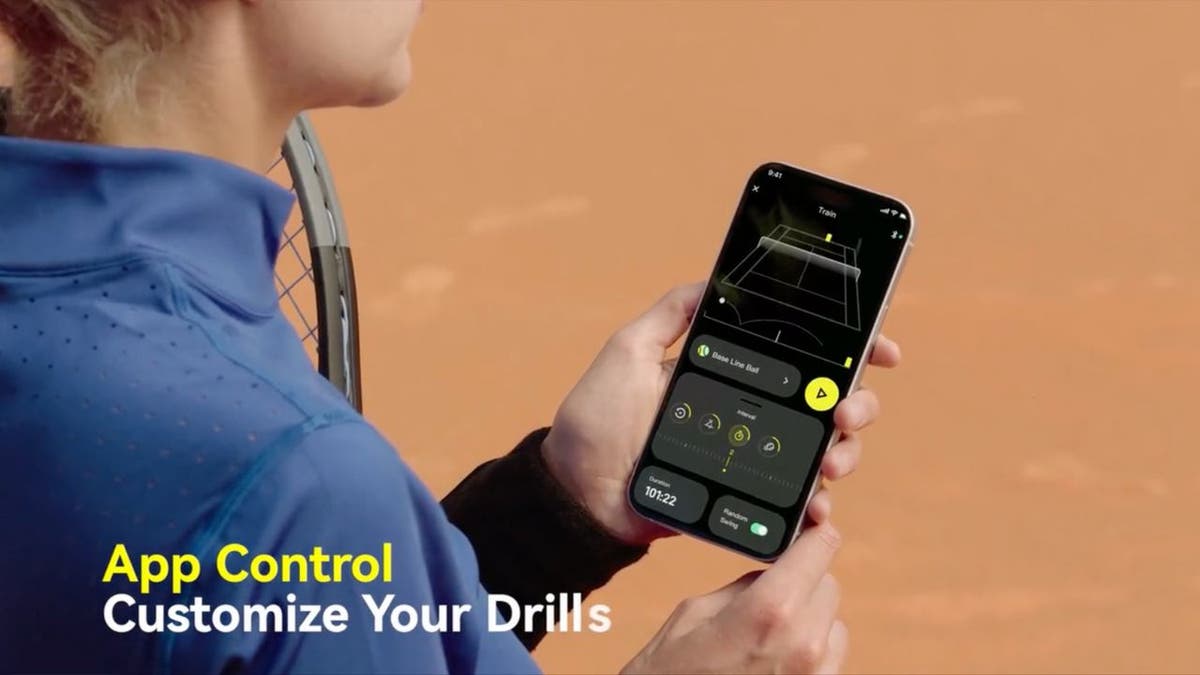
Tenniix, the AI-powered tennis robot (T-Apex)
SKYROCKET TO A HEALTHIER LIFESTYLE WITH THIS GEAR IN 2025
Advanced tracking and movement: How Tenniix adapts to your game in real time
Tenniix uses a combination of visual tracking and ultra-wideband sensors to know exactly where you and the ball are on the court. Its motorized base moves smoothly to deliver a wide range of shots, from high lobs to fast groundstrokes, at different speeds and spins. The battery lasts up to four hours, which is enough for a solid training session.

Tenniix, the AI-powered tennis robot (T-Apex)
BEST FATHER’S DAY GIFTS FOR EVERY DAD
Practice like the pros: Train against Nadal-style shots with Tenniix
Another feature that sets Tenniix apart is its ability to mimic the playing styles of tennis greats like Nadal and Federer. This helps you prepare for matches by practicing against shots and spins similar to those you’ll face in real competition. Coaches and players have noted how Tenniix creates realistic rallies and adapts to different skill levels, making training both efficient and enjoyable.

Tenniix, the AI-powered tennis robot (T-Apex)
Portable, smart and backed by support: Why tennis players love Tenniix
Tenniix is easy to carry and set up, making it convenient for players who want to practice anywhere. With thousands of shot combinations and drills, your workouts stay fresh and challenging. The smart technology, real-time tracking and instant feedback help make every session productive. Each robot comes with a one-year warranty and reliable customer service.
WHAT IS ARTIFICIAL INTELLIGENCE (AI)?

Tenniix, the AI-powered tennis robot (T-Apex)
Tenniix models and pricing: Which AI tennis robot is right for you?
There are three Tenniix models to choose from. The Basic model is priced at $699, the Pro at $999 and the Ultra at $1,499. Each model offers a different set of features, with the Ultra version including advanced options like the movable base and enhanced vision system. Tenniix was launched through a Kickstarter campaign, giving early supporters a chance to back the project and receive the robot at a special price.
SUBSCRIBE TO KURT’S YOUTUBE CHANNEL FOR QUICK VIDEO TIPS ON HOW TO WORK ALL OF YOUR TECH DEVICES
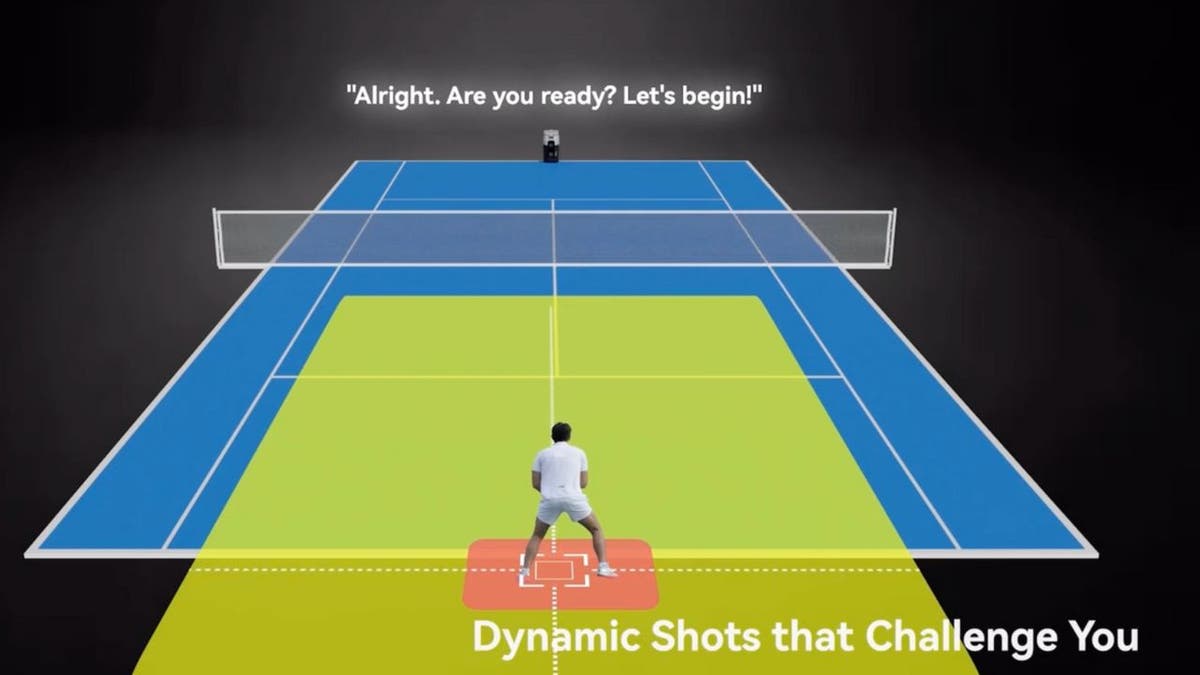
Tenniix, the AI-powered tennis robot (T-Apex)
Kurt’s key takeaways
Tenniix feels less like a machine and more like a smart tennis partner who’s always ready to help you improve. Whether you want to polish your technique or get serious about your game, it offers a flexible and engaging way to train. If you’re looking for a training partner that adapts to you, Tenniix is worth checking out.
Would you rather challenge yourself playing against a robot like Tenniix, or do you prefer training with a human opponent? Let us know by writing us at Cyberguy.com/Contact.
For more of my tech tips and security alerts, subscribe to my free CyberGuy Report Newsletter by heading to Cyberguy.com/Newsletter.
Ask Kurt a question or let us know what stories you’d like us to cover.
Follow Kurt on his social channels:
Answers to the most-asked CyberGuy questions:
New from Kurt:
Copyright 2025 CyberGuy.com. All rights reserved.
Technology
Google is shutting down Android Instant Apps over ‘low’ usage

Google has confirmed that it plans to shut down Android’s Instant Apps later this year, attributing the decision to “low” usage of the functionality.
Instant Apps were introduced in 2017, and allow developers to create mini versions of Android apps that load, well, instantly. Users can try apps and demo games from the click of a link, without having to fully install them. That makes the experience easier for users to navigate and provides developers with more ways to find new audiences.
Android Authority first reported that Google is moving on from the feature, which came to light after developer Leon Omelan spotted a warning about the change in Android Studio:
“Instant Apps support will be removed by Google Play in December 2025. Publishing and all Google Play Instant APIs will no longer work. Tooling support will be removed in Android Studio Otter Feature Drop.”
Google spokesperson Nia Carter confirmed the decision to The Verge, explaining that Instant Apps simply haven’t been popular enough to continue supporting.
“Usage and engagement of Instant Apps have been low, and developers are leveraging other tools for app discovery such as AI-powered app highlights and simultaneous app installs,” Carter says. “This change allows us to invest more in the tools that are working well for developers, and help direct users to full app downloads to foster deeper engagement.”
-

 West1 week ago
West1 week agoBattle over Space Command HQ location heats up as lawmakers press new Air Force secretary
-

 Technology1 week ago
Technology1 week agoiFixit says the Switch 2 is even harder to repair than the original
-

 Business1 week ago
Business1 week agoHow Hard It Is to Make Trade Deals
-
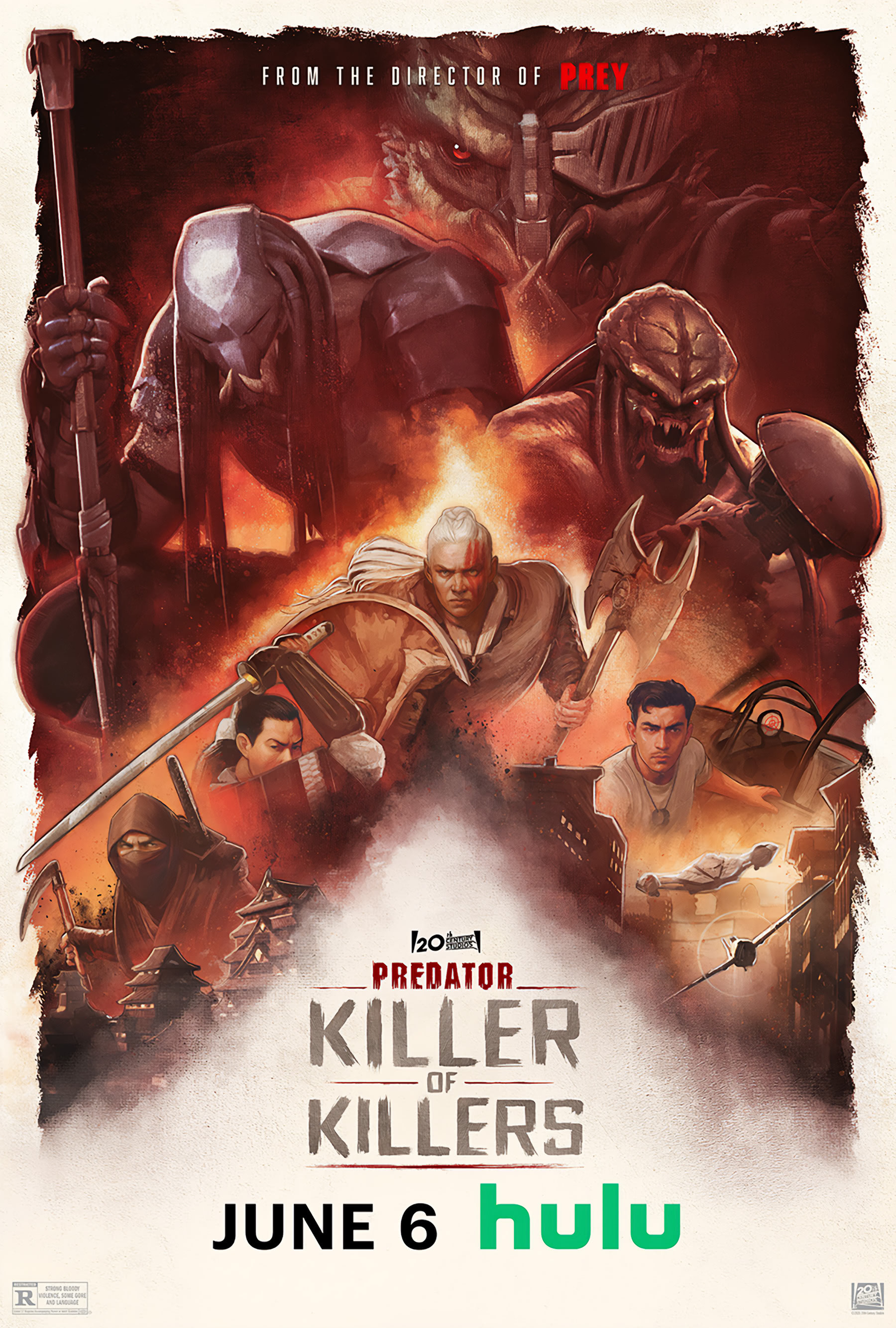
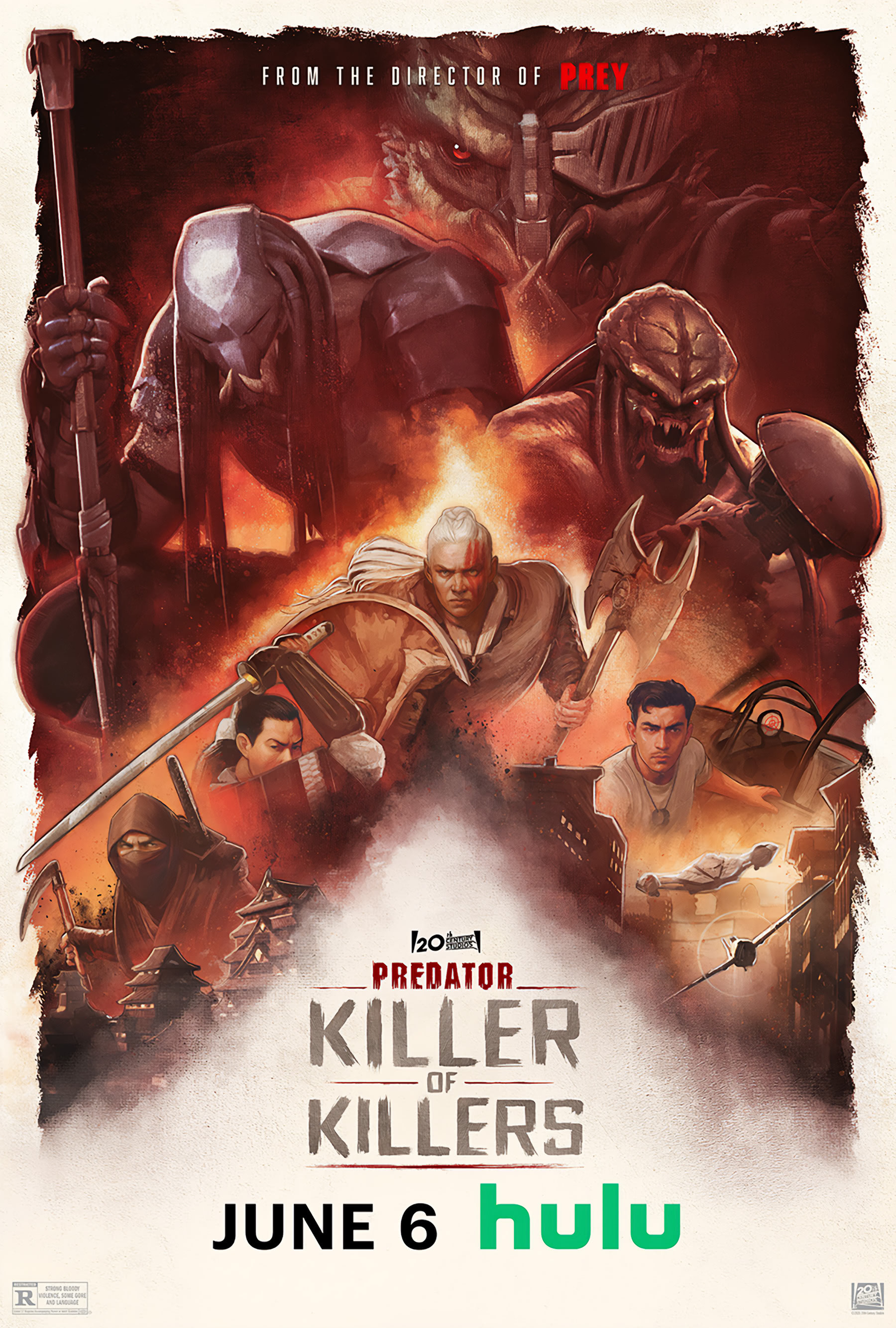 Movie Reviews1 week ago
Movie Reviews1 week agoPredator: Killer of Killers (2025) Movie Review | FlickDirect
-

 Politics1 week ago
Politics1 week agoA History of Trump and Elon Musk's Relationship in their Own Words
-

 World1 week ago
World1 week agoUS-backed GHF group extends closure of Gaza aid sites for second day
-

 World1 week ago
World1 week agoMost NATO members endorse Trump demand to up defence spending
-

 News1 week ago
News1 week agoAmid Trump, Musk blowup, canceling SpaceX contracts could cripple DoD launch program – Breaking Defense