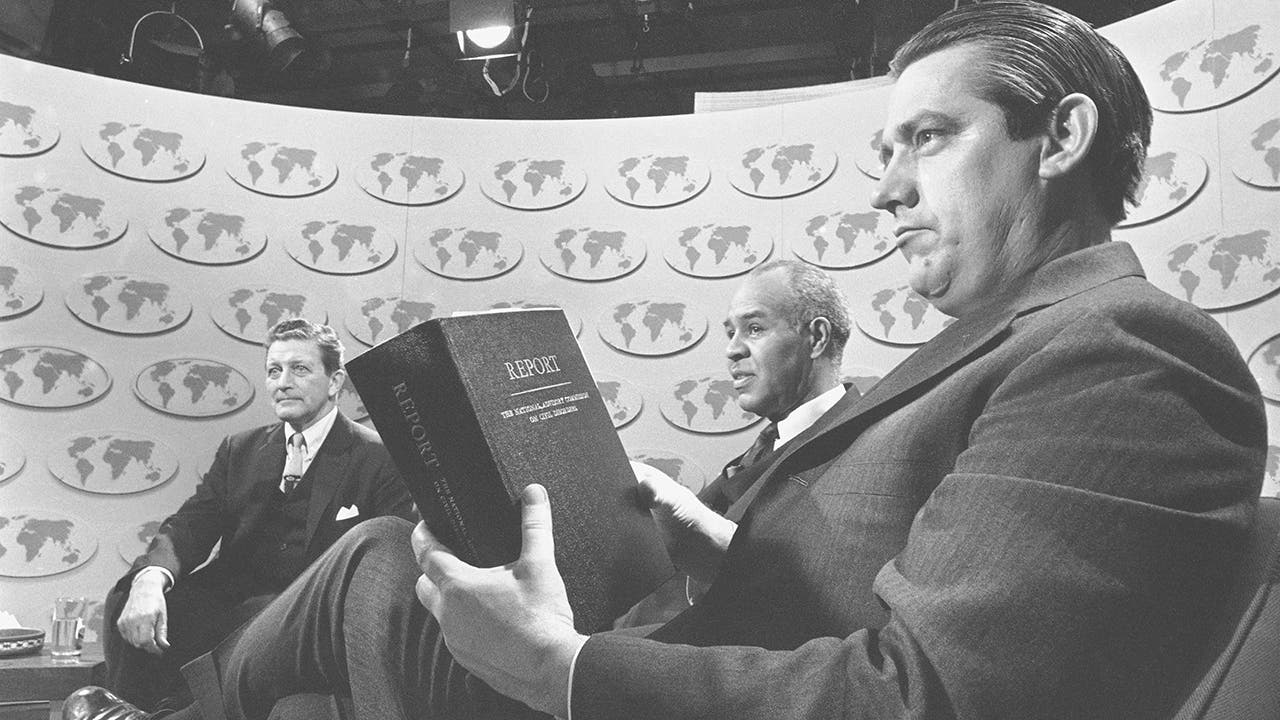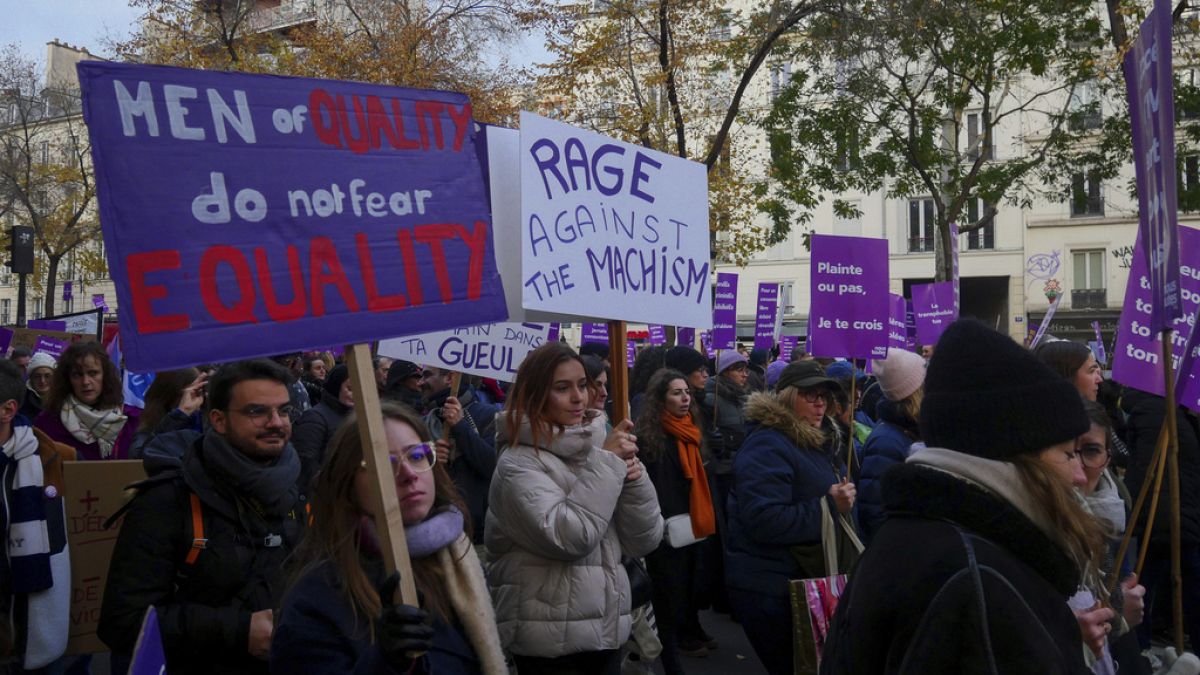Hi, friends! Welcome to Installer No. 61, your guide to the best and Verge-iest stuff in the world. (If you’re new here, welcome, happy Hallmark season, and also you can read all the old editions at the Installer homepage.)
Technology
New anti-theft features rolling out on Android 15

Google’s latest Android update tried to outsmart thieves with a game-changing security feature on your smartphone.
The long-awaited Theft Detection Lock, first teased at Google I/O earlier this year, is now rolling out to Android devices.
This artificial intelligence-powered tool aims to keep your personal information safe if someone tries to snatch your phone.
If you have an iPhone, you’ll want to check out Apple’s stolen device protection.
GET SECURITY ALERTS, EXPERT TIPS – SIGN UP FOR KURT’S NEWSLETTER – THE CYBERGUY REPORT HERE
Theft Detection Lock feature on Android (Google)
How Theft Detection Lock works
Theft Detection Lock uses your phone’s built-in sensors to detect suspicious movements associated with theft. If someone grabs your phone and tries to make a quick getaway, the AI kicks in and locks your screen instantly. This feature utilizes the gyroscope and accelerometer to recognize sudden jerks or jolts followed by rapid acceleration. But, first, make sure your phone is updated to the latest software by following these steps:
Settings may vary depending on your Android phone’s manufacturer
- Go to your phone’s Settings app.
- Tap on “System” or “Software Update” to check for available updates.
- If an update is available, tap “Download and Install” and follow the on-screen instructions.
- Once the update is installed, restart your phone to complete the process.
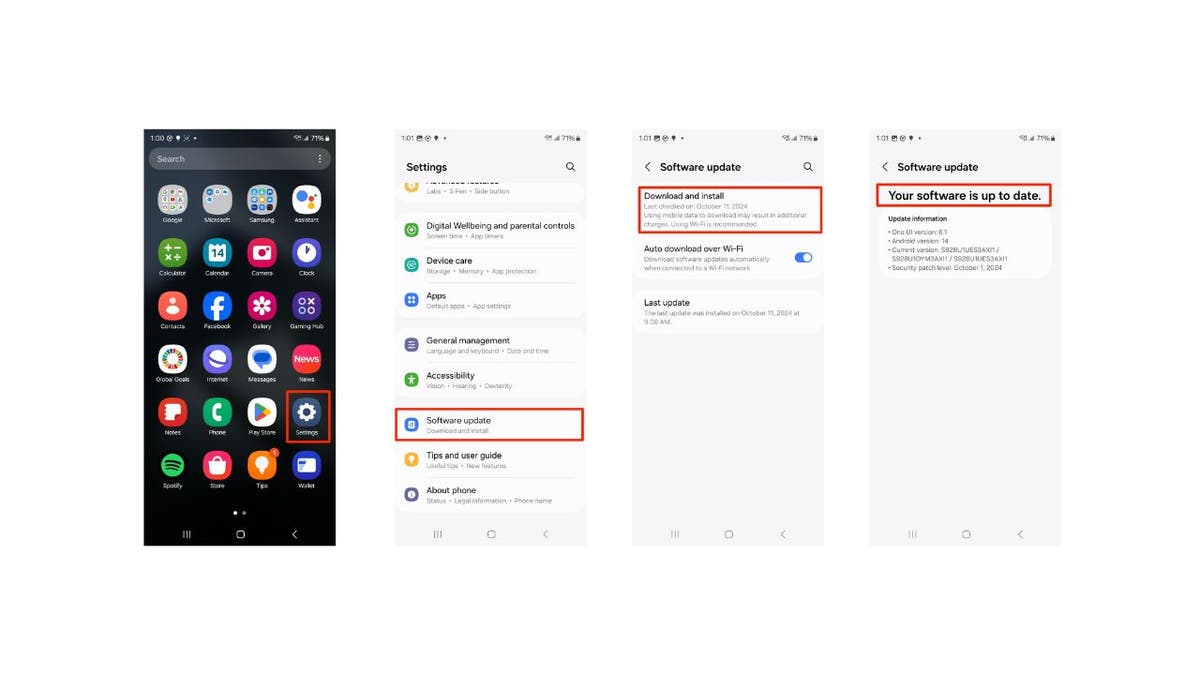
Steps to update software on Android (Kurt “CyberGuy” Knutsson)
BEST ACCESSORIES FOR YOUR ANDROID
Steps to enable Theft Detection Lock
Settings may vary depending on your Android phone’s manufacturer
- Open your phone’s Settings app
- Tap the search icon and type “anti theft”
- Select “Theft Protection” from the results
- Toggle the switch next to “Theft Detection Lock” to turn it on
- Read the pop-up explanation and tap “Turn On” to confirm
WHAT IS ARTIFICIAL INTELLIGENCE (AI)?
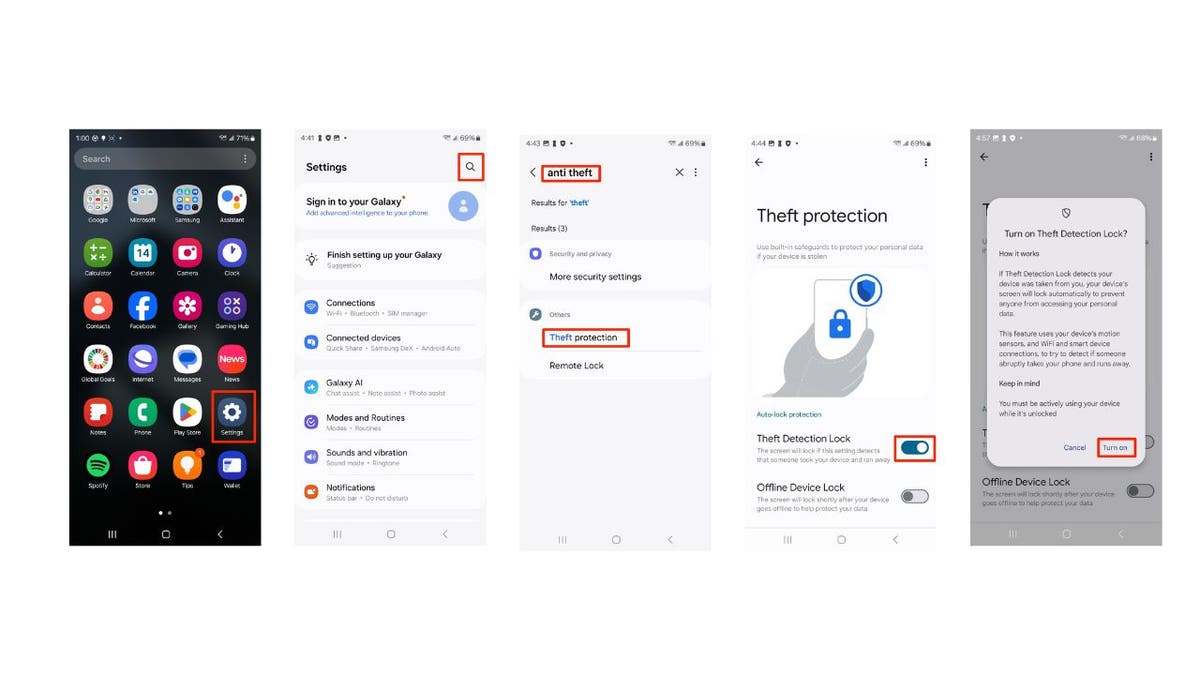
Steps to enable Theft Detection Lock on Android (Kurt “CyberGuy” Knutsson)
ANDROID’S LATEST NIGHTMARE: MILLIONS OF DEVICES INFECTED BY SNEAKY MALWARE
Additional anti-theft features
Along with Theft Detection Lock, Google is rolling out two more security features, Offline Device Lock and Remote Lock.
Offline Device Lock
Offline Device Lock secures your phone if it’s kept offline for an extended period. This feature ensures that your device remains protected even when it’s not connected to the internet. Here’s how to set up Offline Device Lock.
Settings may vary depending on your Android phone’s manufacturer
- Go to your phone’s Settings app.
- Tap the search icon and type “anti theft”
- Select “Theft protection” from the results
- Toggle the switch next to “Offline Device Lock” to turn it on
- Read the pop-up explanation and tap “Turn On” to confirm
- Follow the on-screen instructions to enable Offline Device Lock. This might include setting a PIN, password or pattern.
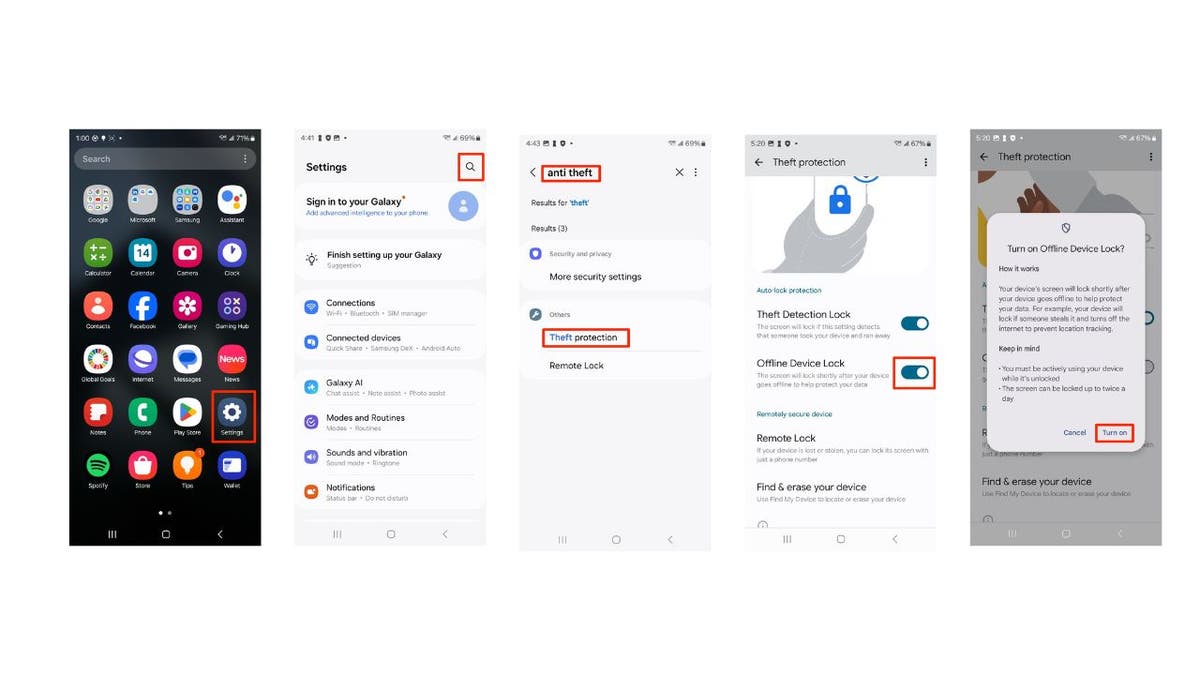
Steps to enable Offline Device Lock on Android (Kurt “CyberGuy” Knutsson)
FREE UP STORAGE SPACE ON YOUR ANDROID WITH THIS UPDATED APP
Remote Lock
It allows you to lock your device remotely using just your phone number. This feature is particularly useful if your phone is lost or stolen. Here’s how to set up Remote Lock.
Settings may vary depending on your Android phone’s manufacturer
- Go to your phone’s Settings app
- Take More Security Settings
- Tap on Theft protection
- Scroll down and tap Remote Lock
- Toggle on next to where it says Use Remote Lock
- Follow the on-screen prompts to link your phone number
PROTECT YOUR ANDROIDS FROM MALWARE
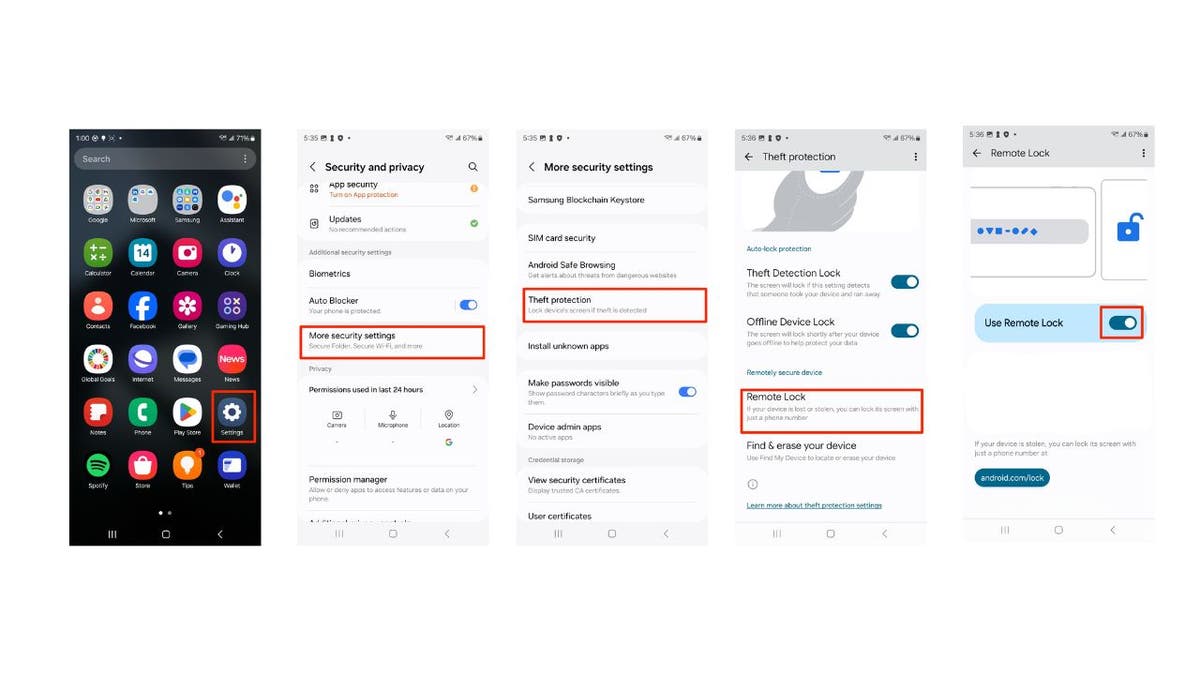
Steps to enable Remote Lock on Android (Kurt “CyberGuy” Knutsson)
Availability
These new features are rolling out to Android devices running Android 10 or later. While some users already have access, others may need to wait a bit longer as the rollout continues.
Kurt’s key takeaways
Google’s new anti-theft features represent a significant step forward in smartphone security. By leveraging AI and on-device sensors, Android phones can now actively protect against theft attempts. As these features become more widely available, they should provide you with greater peace of mind and potentially deter would-be thieves. Remember to keep your Android device updated to ensure you have access to the latest security enhancements.
What other security features would you like to see implemented in future smartphone updates? Let us know by writing us at Cyberguy.com/Contact
For more of my tech tips and security alerts, subscribe to my free CyberGuy Report Newsletter by heading to Cyberguy.com/Newsletter
Ask Kurt a question or let us know what stories you’d like us to cover
Follow Kurt on his social channels
Answers to the most asked CyberGuy questions:
New from Kurt:
Copyright 2024 CyberGuy.com. All rights reserved.

Technology
Two new tech documentaries you really need to see
/cdn.vox-cdn.com/uploads/chorus_asset/file/25749796/installer_61.png)
I missed you all last week — thanks to everyone who told me you missed Installer, too! Warms my heart, and also makes me feel terrible for not being there, but mostly warms my heart. Let’s get back at it. This week, I’ve been reading about venom and deadly car races and hockey phenoms, setting up the new Mac Mini I finally caved and bought, watching The Day of the Jackal (which is spectacular) and Wolfs (which is fine), devouring the Dark Matter and Say Nothing books before I watch the shows, seeing if Google’s Gemini app can replace my search engine, trying to restart my notebooking habit with MyMind, and listening to the Halt and Catch Fire soundtrack on repeat.
I also have for you a delightful new music-making gadget, a couple of interesting new documentaries, a humongous Alexa device, the next big thing in Dune, and much more.
And I have a question: what’s on your gift list this year? Stuff you want, stuff you’re giving, it’s all fair game. I’m putting together an Installer-y gift guide for next week and would love your ideas! (And fair warning, I’m going to be asking for lots of your recommendations the next few weeks — I have some fun year-end things planned.)
Okay, lots going on this week! Let’s get into it.
(As always, the best part of Installer is your ideas and tips. What are you into right now? What should everyone else be watching / reading / playing / listening to / air-frying this week? Tell me everything: installer@theverge.com. And if you know someone else who might enjoy Installer, tell them to subscribe here.)
The Drop
- Surveilled. First, read Ronan Farrow’s latest New Yorker article about how the US government could very easily hack your tech. Then watch this new doc about how this kind of thing is happening all over the world, and Farrow won’t seem so dramatic when he basically advocates hucking your phone out the window.
- Buy Now! The Shopping Conspiracy. This looks like it belongs in the legacy of The Great Hack and The Social Dilemma, which is to say, very alarming and somewhat overstated documentaries about how the world really works. But the tricks companies use to get you to keep spending money, even the obvious ones, are pretty alarming to see laid out like this.
- Teenage Engineering’s OP-XY. The OP-1 is still Teenage Engineering’s classic and most iconic synthesizer, but this new synthesizer / sampler / sequencer looks like an even more powerful portable music maker. TE is maybe the only company that makes me wish I were a musician, just so I’d have a reason to buy this.
- Dune: Prophecy. My obsession with all things Dune is not a secret if you’ve been reading Installer for a while. So far, this super-prequel isn’t exactly fizzing with action, but it’s dramatic and big and I’m into it.
- Year of the Ring. Our friends over at Polygon put together this epic tale about an epic tale: Lord of the Rings. Stories about the books, the movies, the characters, the fanfiction, and so much more. If you’re a Tolkien-head, you won’t want to miss this.
- Queue. A perfectly minimalist iPhone podcast app, this one. You add a show, it puts new episodes in a list, you play things from the list. The more I use it, the more I wonder why any podcast app does anything else.
- Tokyo Override. Intense commentary about capitalism, fascism, AI, and the surveillance state, dressed up in a stylishly animated story about hackers riding motorcycles in futuristic Tokyo? Extremely into it.
- The Amazon Echo Show 21. I’m sorry, but a 21-inch “smart display” is just a TV. But I think Amazon’s idea with these new, bigger Echo devices — which is basically to have one giant screen as the hub of your smart home — is the right one.
- One Billion Users. The folks at Techdirt have a surprisingly strong hit rate for fun games. I bought their CIA card game a while back and played the heck out of Startup Trail. This one’s a card game about starting a social network, and it’ll be a hit at my Thanksgiving one of these years.
- The JVC HA-NP1T “Nearphones”. Another cool-looking set of open-ear headphones, which let you hear your music and the world around you. And unlike so many others, these don’t cost a fortune! A hundred bucks, in that dark green color, sounds like my kind of thing.
- IMG_0001. A few weeks ago, Ben Wallace found a trove of videos on YouTube that had been uploaded directly from iPhones a dozen years ago or so. Riley Walz went and compiled 5 million of the videos, and they’re both incredibly mundane and often weirdly intimate? It’s just, like, people’s real lives, uploaded before anyone knew not to.
Screen share
There aren’t many people who do as good a job explaining tech to regular humans as Rich DeMuro. You might know him as “Rich on Tech” from the teevee if you live in LA, where he’s a tech reporter for KTLA. You might also have heard his radio show / podcast or read his newsletter. I’ve been following his work forever, and we’ve crossed paths a few times at various events as we run to play with new iPhones or Pixel phones.
Like any good reporter, Rich is perpetually using a million gadgets. So I asked him to share his current homescreen and tell me a little about how it all works. I got even more than I bargained for.
The phone: I typically carry three phones with me… my primary SIM is in an iPhone, then I usually have the latest Samsung and Pixel for reference. I answer a lot of questions about these phones on a daily basis for my followers and talk about what you can do with them on my radio show (and podcast!), Rich On Tech. So it’s handy to have them standing by, since the way you do things is slightly different on each.
The wallpaper: My homescreen wallpaper is usually pretty boring. I don’t put a whole lot of thought into it. Sometimes I will have my kids pick something cool for me for the season, but otherwise, my wallpaper can linger for months. I always get it from the app Backdrops. I just head into the “Abstract” category and find it there.
Usually, the wallpapers on my phones will match, but sometimes I’ll change them independently.
The apps: On iPhone: YouTube Music, Notion, Apple News, ElevenReader, Settings, Google Photos, Google Maps, Google Calendar, Claude, Microsoft To Do, JustWatch, Techmeme, Gmail, Email Me, Instagram, X, Phone, Telegram, Messages, Chrome. On Android: mostly the same, plus Samsung Voice Recorder and Voicenotes.
When it comes to my iPhone, I keep it pretty simple with just the apps that I use on a daily basis. I recently switched to YouTube Music from Spotify because it’s included in my YouTube Premium membership. I really like the supermixes that they generate. I still think Spotify is better, but YouTube Music works just fine.
I have tried every single note-taking app in the world, and Notion actually seems to do a majority of the stuff I like. Before that, it was Obsidian, and I liked how it was sort of self-hosted, but Notion is much easier across various devices, and it just works. I have also tried every single to-do list in the world, and once I put something on my to-do list, it’s almost guaranteed it’s not going to be done. There are two things I like about Microsoft To Do: you can start each day fresh with a fresh list just for that day, and you can attach a file to your to-do items.
I use my email inbox as sort of my to-do list, so all articles, random notes, and websites I want to check out later go there first, and I triage when I have time. That means I always have some sort of “email myself” app. On iPhone, I love Email Me, and on Android, I just found a new app to replace my old one, also called EmailMe, but not from the same developer. It basically opens up a Gmail or Outlook compose window with your email address already populated.
Any time I put an article in a read-later app, I never ever get to it. I’m really trying to find a better way for that system, but I love how ElevenReader can read articles to me while I’m at the gym if I want to brush up on things before my radio show.
My preferred AI is Claude. I love how it deals with more summarizations of things and the English language versus image generation and such.
A couple of other apps that I absolutely love: one is an iOS app called Whisper Memos. It will use AI to transcribe what I say with eerie accuracy, and it will email that information to me so I can deal with it later. It’s great for podcasts when you’re in the car and hear something you want to remember. Another is called Voicenotes: it’s more of a digital voice notebook. It’s on iOS and Android, and you can search your notes using AI, sort of like ChatGPT for your notes.
I keep going back and forth on Twitter / X. It’s definitely doomscrolling for me, but I haven’t really gotten used to Threads, nor do I like the idea of one company controlling all of my social media between Facebook, Instagram, and Threads. So I’m still there.
I also asked Rich to share a few things he’s into right now. Here’s what he sent back:
- Because of my wild work schedule (I work early mornings, so I don’t have the typical downtime at night to just watch some TV), I rarely watch TV shows or movies. I mostly watch when I’m traveling — right now, I’m bingeing That ‘90s Show, which I find easy to digest and silly. But I mostly stick to movies.
- Right now, I’m really into the author Teddy Wayne. I loved his book The Winner and have been reading his older stuff.
- I also like any sci-fi and have been reading the author T.J. Newman, who was a flight attendant and wrote her first book doing red-eye flights. Cool success story.
- As for podcasts, I always listen to Techmeme Ride Home each morning (ironically on my way to work) and check Techmeme in general about a gazillion times a day. Fun fact: I was an editor there for a year or so.
Crowdsourced
Here’s what the Installer community is into this week. I want to know what you’re into right now as well! Email installer@theverge.com or message me on Signal — @davidpierce.11 — with your recommendations for anything and everything, and we’ll feature some of our favorites here every week. For even more great recommendations, check out the replies to this post on Threads and this post on Bluesky. That’s right, we’re doing Bluesky now, too. Come hang out!
“A new timed crossword puzzle game called SnowFall. Love how it takes the elements of a crossword puzzle and throws them at you one at a time. Builds a little anxiety to the unlimited time of a traditional crossword. Starts easy but gets hard fast. Helps fill the pockets of time when I cannot do a full crossword.” – Neal
“Deep in Apple TV Plus this past couple weeks. Silo is back, and the second season of Bad Sisters continues to be compelling TV. Small screen rules going into the holidays.” – Matthew
“Cooked has been a huge help turning my ever-growing collection of social media recipes into something actually usable.” – Dylan
“I switched to Thunderbird on my Pixel device, and it is better IMO than the Gmail app. My biggest complaint with the Gmail app was not being able to see if my other accounts have emails without fully switching over to them. When you open up the navigation pane, you can easily see what accounts have an unread email. (I don’t like unified inboxes, either.) Also, the split-pane view on the Pixel Fold’s inner display is very much welcome.” – Sean
“Trying to decide if I want to splurge on the new Razer Wolverine. It’s finally wireless for Xbox, but then the question becomes whether I can tolerate the software on PC. It’s been fascinating finally seeing wireless Xbox controllers from other brands.” – Luke
“Learning about the fascinating and morbid history of vampire burials with the hilarious Milo Rossi!” – Josh
“Sill, by Tyler Fisher, is a new tool that connects to your Bluesky and / or Mastodon accounts, collecting all links posted to your timeline and displaying the most popular ones in your network. It’s similar to Nuzzel for Twitter and free to use. I’ve been finding it incredibly useful to get a feeling for what’s trending.” – Paulo
“Lately, I’ve been really into KarmaZoo, a unique little multiplayer puzzle platformer that features you, as a cute little pixel animal, wordlessly teaming up with a bunch of other player-animals — each with their own special abilities — to navigate levels as a team. It’s giving and gracious and an absolute blast.” – Dan
“Vehicle Motion Cues on iOS to do two things: 1) Prevent motion sickness using the phone while riding in a car and 2) Remind myself that I should not use my phone while riding in a car.” – Johnson
“I bought a couple of these 3-in-1 chargers from Anker for traveling, and I love them so much. My fiance can never remember to bring both of his cords to charge his phone and his watch when we travel, so I’m very excited.” – Luke
“I’m excited that I scored tickets to see Interstellar in 70mm IMAX for its 10th anniversary. It’s one of my favorite movies of all time, and I just happen to live by one of the few theaters that can play it in 70mm. I’m pumped!” – Tony
“I’ve been getting back into listening to music I actually own. It’s tough to find an aesthetic and useful FLAC-compatible music player on the Mac, but Doppler has been filling that role pretty well. A simple interface and Last.fm scrobbling are my favorite features.” – Russ
“Reeder just added Bluesky account integration! Now, it has Mastodon, Bluesky, YouTube, RSS, podcasts… It is slowly becoming my first and only app open!” – Kelly
Signing off
It’s officially the most wonderful time of the year: Holiday Movie Season! I am almost embarrassed to explain how much I love crappy holiday movies and how excited I get when I both get to begin the rotation of the favorites (The Holiday, Love Actually, Elf, and Home Alone are probably my Mount Rushmore, but there are many others) and the seemingly infinite supply of new ones Hallmark and others crank out every year. I have Us Weekly’s full guide to the season bookmarked in my browser, and I am only slightly ashamed to admit that I just signed up for Hallmark Plus. I promise you this: I will be getting my money’s worth. Just please help me to remember to cancel before New Year’s Eve. And if you have a holiday favorite, send it my way! The worse the better.
Technology
Free email services are costing you more than you think

These days, data breaches and privacy concerns are rampant, so choosing the right email service is crucial.
While free email providers may seem convenient, they often come with hidden costs to your privacy.
Let’s explore why secure email services are becoming increasingly important and how you can make the switch to protect your personal information.
I’M GIVING AWAY A $500 GIFT CARD FOR THE HOLIDAYS
A person typing on a laptop (Kurt “CyberGuy” Knutsson)
The hidden costs of free email
Free email services may not charge you money directly, but they often monetize your data in other ways. These providers typically engage in data collection and analysis, which can lead to targeted advertising and tracking of your email activity.
As a result, they create comprehensive user profiles that can compromise your privacy and increase your vulnerability to cyber threats. Users often find themselves inundated with ads tailored to their interests, while their sensitive information remains at risk of misuse.

A person typing on a laptop (Kurt “CyberGuy” Knutsson)
BEST ANTIVIRUS FOR MAC, PC, IPHONES AND ANDROIDS – CYBERGUY PICKS
Benefits of privacy-focused email services
Secure email providers offer several advantages over their free counterparts. One of the most significant benefits is enhanced encryption, which provides better protection for your communications. Unlike many free services that collect and sell user data to third parties, privacy-focused providers do not engage in such practices. They offer an ad-free experience and give you greater control over your personal information. This means that when you choose a secure email service, you are investing in a platform that prioritizes your privacy and security.
HOW TO REMOVE YOUR PRIVATE DATA FROM THE INTERNET
Steps to switch to a secure email service
Switching to a secure email service involves several steps that can enhance your online security. First, you should research and choose a provider that meets your needs by comparing features, pricing and user reviews. Once you have made your selection, create an account with your chosen service; many offer a free tier to get started. After setting up your account, it is essential to enable encryption by following the provider’s instructions.
Next, you can import any existing emails from your old account using the provider’s import tool. Informing your contacts about your new email address is also important to ensure seamless communication moving forward. To further enhance security, enable two-factor authentication on your new account to add an extra layer of protection. Finally, take some time to familiarize yourself with the new interface and features offered by your secure email service.
WHAT IS ARTIFICIAL INTELLIGENCE (AI)?

A person typing on a laptop (Kurt “CyberGuy” Knutsson)
HOW SCAMMERS USE YOUR PERSONAL DATA FOR FINANCIAL SCAMS AND HOW TO STOP THEM
The value of investing in privacy
While paying for an email service might seem unnecessary at first glance, it is an investment in your privacy and security that can yield significant benefits over time. By choosing a subscription-based model, you support the development of privacy-focused technologies that prioritize user interests over advertising revenue. This ensures that the service remains accountable to you rather than marketers or corporate investors. Investing in a secure email service also provides peace of mind, knowing that your communications are protected from prying eyes.
Top choice for safe email solutions
We’ve narrowed down our top choices to protect your privacy, whether you want to keep your existing email address or create a new and completely safe one. To find out more about upgrading the security of your email, head over to CyberGuy.com/Mail
Kurt’s key takeaways
In an era where digital privacy is increasingly under threat, taking control of your email communications is a crucial step toward safeguarding your personal information. Secure email services offer a robust alternative to free providers, ensuring that both personal and professional correspondence remains confidential. Although there may be a small financial cost involved in switching to a secure email provider, the long-term benefits to your privacy and security are invaluable.
What are your thoughts on the importance of email privacy, and have you considered switching to a secure email provider? Let us know by writing us at Cyberguy.com/Contact
For more of my tech tips and security alerts, subscribe to my free CyberGuy Report Newsletter by heading to Cyberguy.com/Newsletter
Ask Kurt a question or let us know what stories you’d like us to cover
Follow Kurt on his social channels
Answers to the most asked CyberGuy questions:
New from Kurt:
Copyright 2024 CyberGuy.com. All rights reserved.
Technology
Microsoft pauses Windows 11 updates for PCs with some Ubisoft games installed
/cdn.vox-cdn.com/uploads/chorus_asset/file/24007866/acastro_STK109_microsoft_02.jpg)
After installing Windows 11, version 24H2, you might encounter issues with some Ubisoft games. These games might become unresponsive while starting, loading or during active gameplay. In some cases, users might receive a black screen. The affected games are:
• Assassin’s Creed Valhalla
• Assassin’s Creed Origins
• Assassin’s Creed Odyssey
• Star Wars Outlaws
• Avatar: Frontiers of Pandora
-

 Business1 week ago
Business1 week agoColumn: Molly White's message for journalists going freelance — be ready for the pitfalls
-

 Science5 days ago
Science5 days agoTrump nominates Dr. Oz to head Medicare and Medicaid and help take on 'illness industrial complex'
-
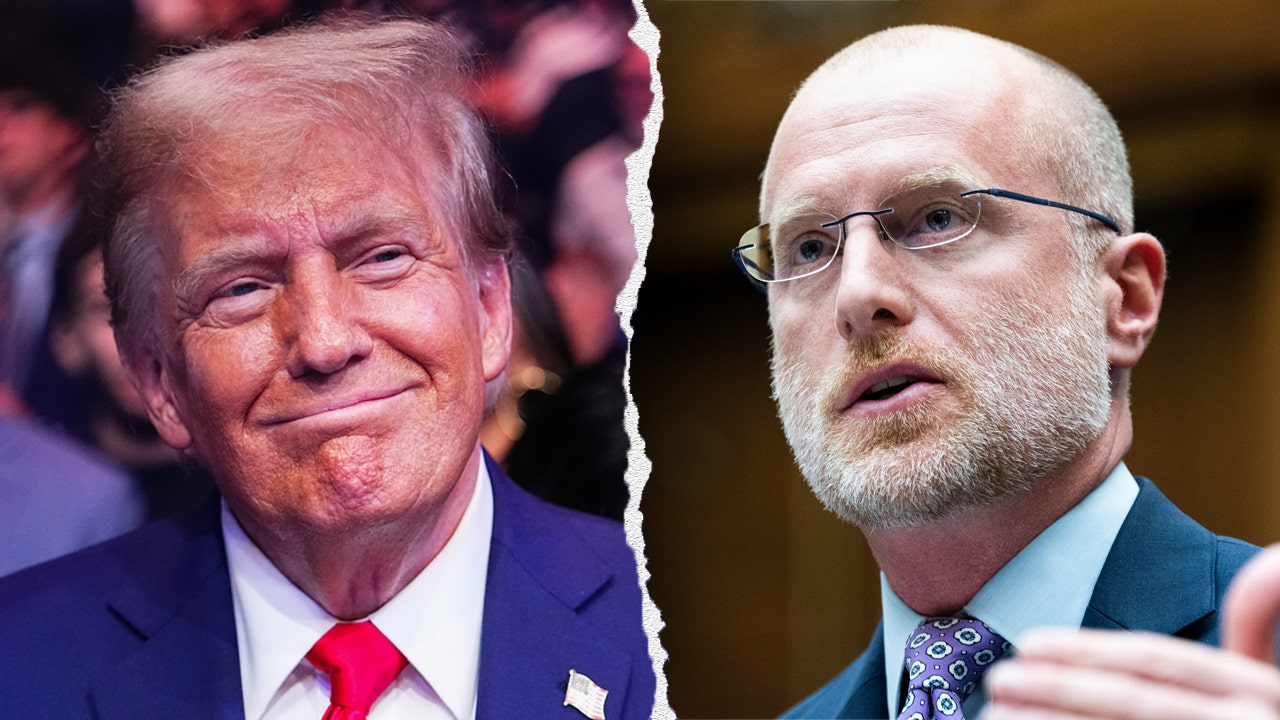
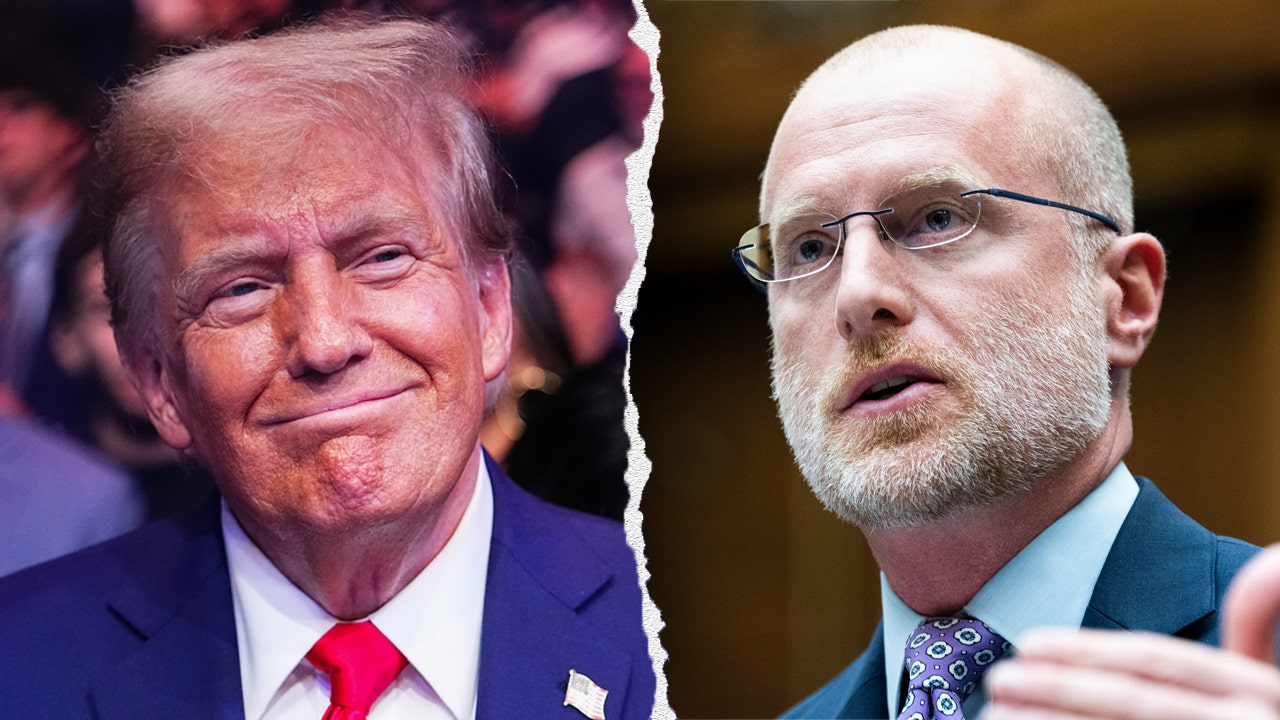 Politics7 days ago
Politics7 days agoTrump taps FCC member Brendan Carr to lead agency: 'Warrior for Free Speech'
-
/cdn.vox-cdn.com/uploads/chorus_asset/file/25739950/247386_Elon_Musk_Open_AI_CVirginia.jpg)
/cdn.vox-cdn.com/uploads/chorus_asset/file/25739950/247386_Elon_Musk_Open_AI_CVirginia.jpg) Technology6 days ago
Technology6 days agoInside Elon Musk’s messy breakup with OpenAI
-

 Lifestyle7 days ago
Lifestyle7 days agoSome in the U.S. farm industry are alarmed by Trump's embrace of RFK Jr. and tariffs
-

 World7 days ago
World7 days agoProtesters in Slovakia rally against Robert Fico’s populist government
-

 News6 days ago
News6 days agoThey disagree about a lot, but these singers figure out how to stay in harmony
-

 News7 days ago
News7 days agoGaetz-gate: Navigating the President-elect's most baffling Cabinet pick