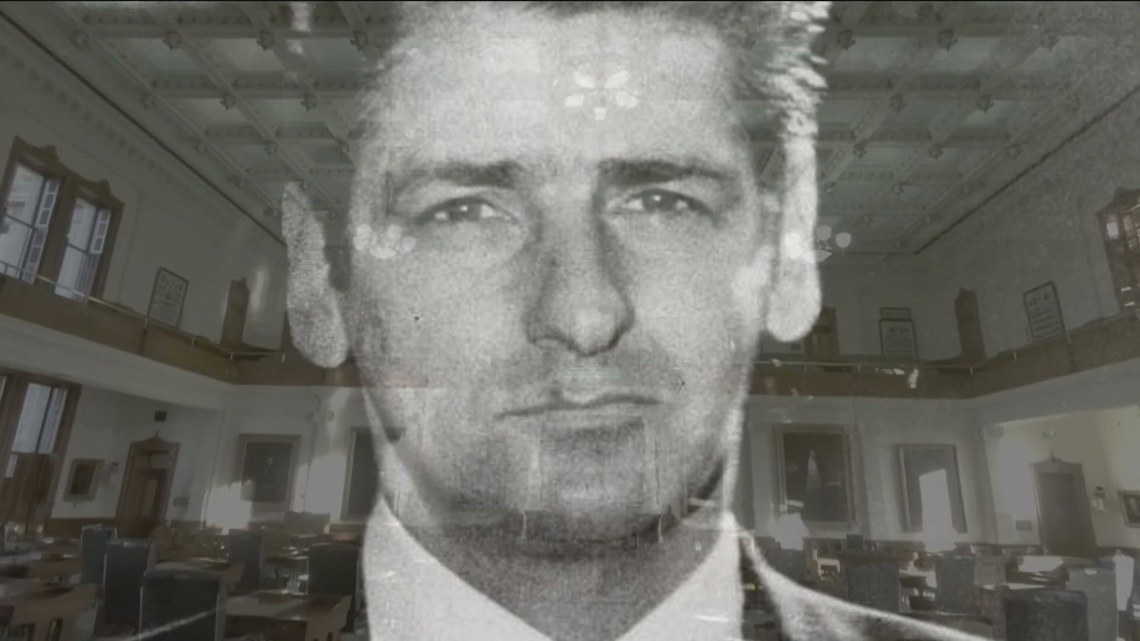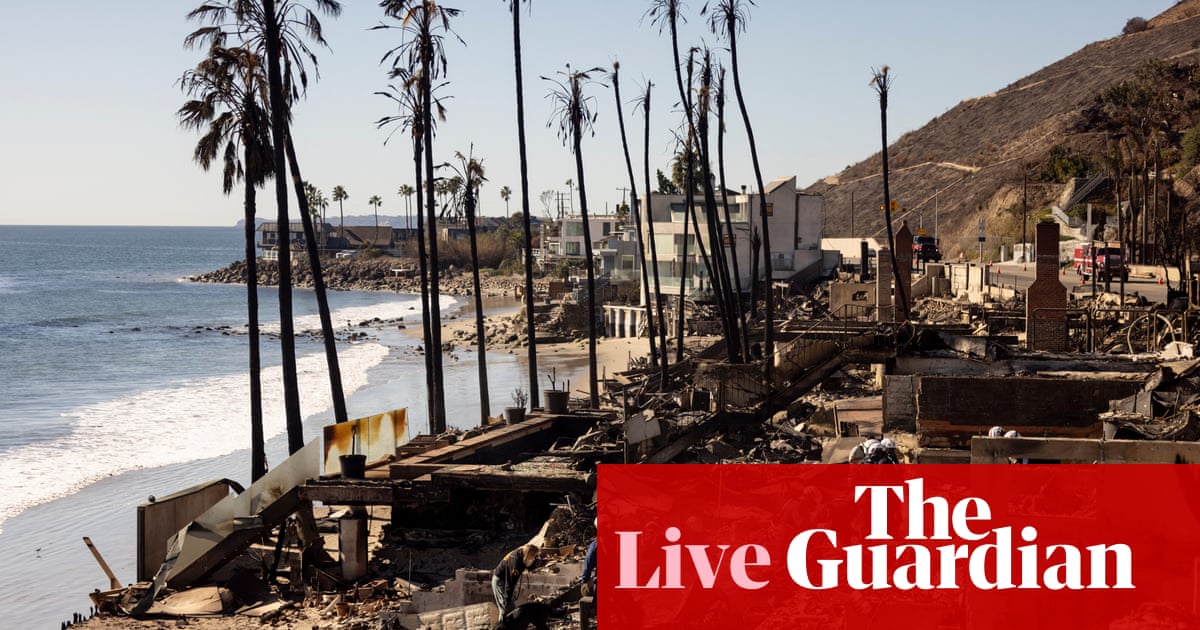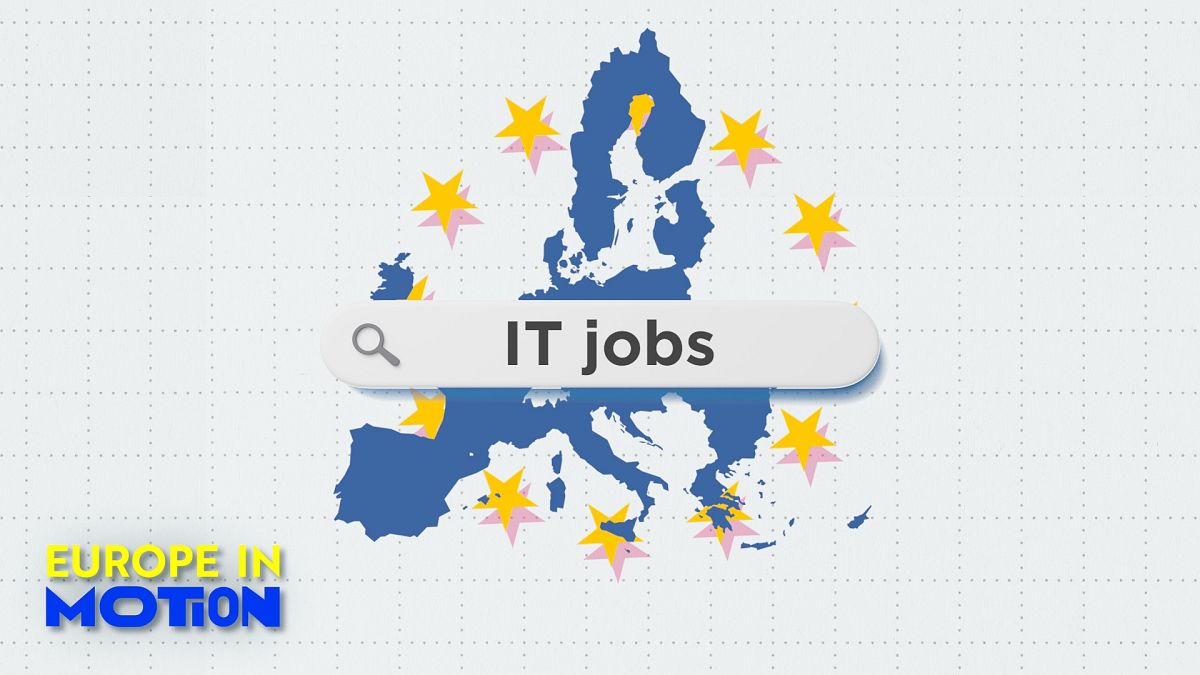Technology
The privacy predicament of NYC’s Traffic Cam Photobooth site

On the streets of New York City, an interesting yet slightly unsettling trend is unfolding, where technology meets the ever-present eyes of surveillance.
This is the world of the Traffic Cam Photobooth, a website brought to life by Brooklyn artist Morry Kolman. The website allows you to take selfies using the city’s traffic cameras, offering a quirky twist on capturing your city adventures.
However, while it might seem like harmless fun, this innovation also sparks a significant conversation about privacy and security. In a city where surveillance is omnipresent, this website challenges us to rethink what privacy means in public spaces and how comfortable we are with being constantly watched.
GET SECURITY ALERTS, EXPERT TIPS – SIGN UP FOR KURT’S NEWSLETTER – THE CYBERGUY REPORT HERE
Images from website (Traffic Cam Photobooth)
The website’s functionality
So, how does this website work? Trafficcamphotobooth.com gives you access to over 900 traffic cameras scattered across New York City. With just a few clicks, you can select a camera from various locations and snap a photo in either a filmstrip, Polaroid or neon-green format. The Polaroid frame includes the caption: “I’m being watched.” The innovation behind this website lies in the New York City Department of Transportation’s (DOT) live camera feeds, which update every two seconds.
CLICK HERE FOR MORE U.S. NEWS
Kolman was inspired by a creative challenge in a class he was taking to snap a picture without being behind the camera, leading to this innovative use of public infrastructure. It’s a playful twist on traditional photography that quickly captures the public’s imagination. But as fun as it sounds, it also raises some important privacy concerns.
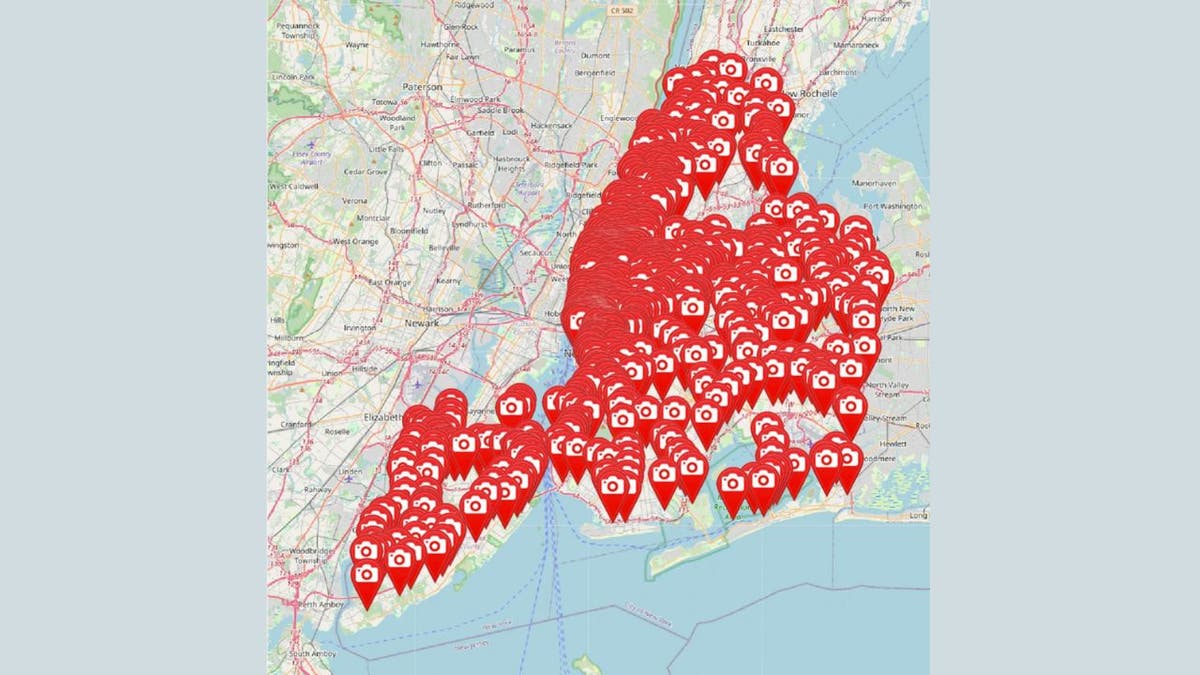
The 900 cameras across New York City (Traffic Cam Photobooth)
DON’T EMBARRASS YOURSELF BY SENDING THESE TYPES OF PHOTOS
The website’s privacy concerns
So, let’s talk privacy. While the idea of using public traffic cameras to take personal photos might sound harmless, it blurs the line between public surveillance and individual privacy. Yes, the camera feeds are publicly accessible, but using them to capture personal moments raises questions about privacy rights in public spaces.
Critics argue that even though there’s no expectation of privacy on public streets, the active use of surveillance for personal purposes can feel intrusive. Imagine walking down the street and realizing that someone could be taking a photo of you without your knowledge. It’s a bit unsettling, isn’t it? This website forces us to confront the broader issue of consent and the ethical use of surveillance technology in our everyday lives.
HOW TO REMOVE YOUR PRIVATE DATA FROM THE INTERNET
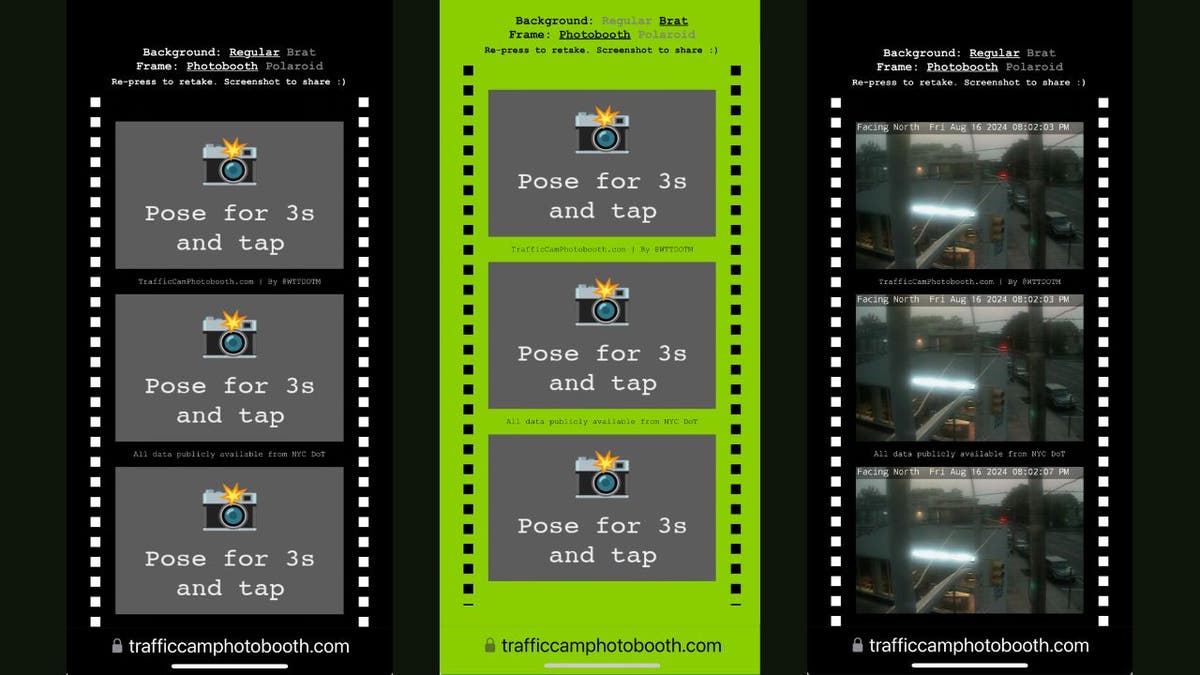
Images from website (Traffic Cam Photobooth)
THE AI CAMERA STRIPPING AWAY PRIVACY IN BLINK OF AN EYE
Security implications of the website
Security experts also have raised concerns about the potential misuse of this website. The ease of access to traffic camera feeds might invite unauthorized surveillance activities, leading to potential breaches of privacy for individuals who unknowingly appear in these feeds. The broader implications of such surveillance technology include the risk of mass data collection and potential misuse by authorities or private entities.
As more data is collected, the potential for breaches increases, posing risks not only to individual privacy but also to public safety. It’s a classic case of technology outpacing regulation, and it highlights the need for clear guidelines and oversight.
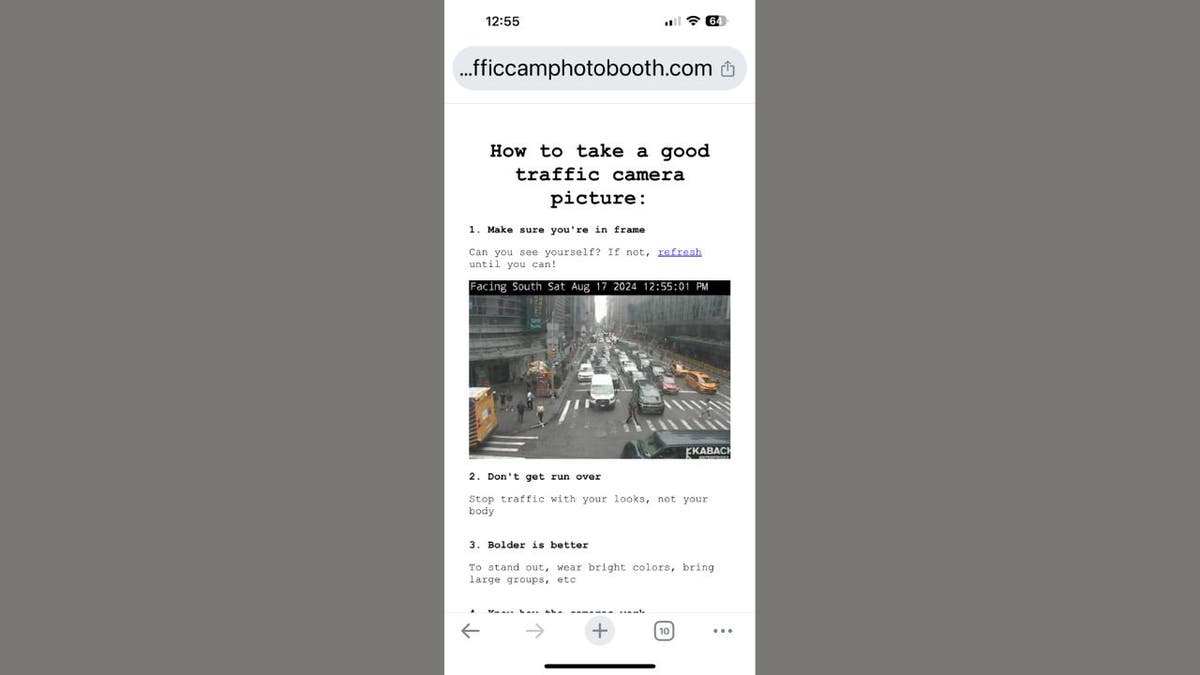
Image from website (Traffic Cam Photobooth)
POLICE ARE USING INVASIVE FACIAL RECOGNITION SOFTWARE TO PUT EVERY AMERICAN IN A PERPETUAL LINEUP
Public and official reactions to the website
Despite its popularity, with over 10,000 photos taken and 30,000-40,000 visits, the DOT has remained silent on this use of its infrastructure. Kolman suggests that the DOT’s setup inadvertently facilitates such applications, but the lack of an official response leaves room for speculation about future regulatory actions.
Public opinion is divided. Some people love the creative use of technology, while others are concerned about privacy implications. The absence of a formal stance from the DOT highlights the challenges that arise when public infrastructure is used in unexpected ways. As cities grapple with the rapid pace of technological advancement, the need for adaptive policies and regulations becomes increasingly apparent.
SUBSCRIBE TO KURT’S YOUTUBE CHANNEL FOR QUICK VIDEO TIPS ON HOW TO WORK ALL OF YOUR TECH DEVICES
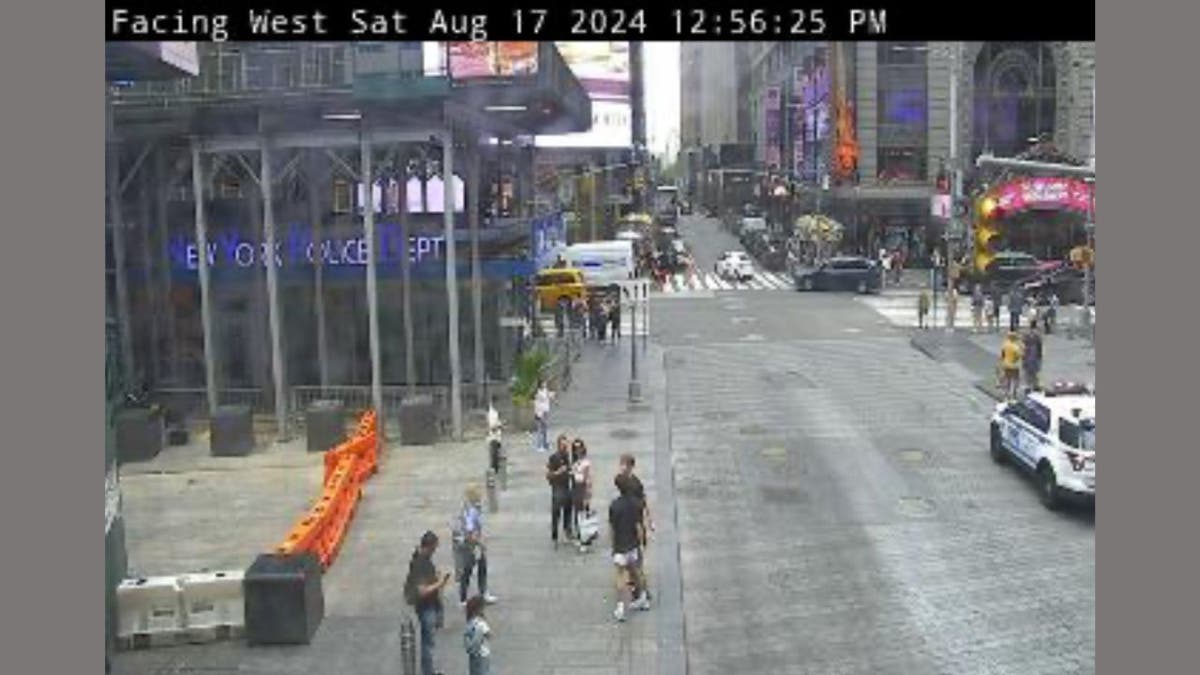
Image from traffic cam (Traffic Cam Photobooth)
The website’s expansion plans
Kolman has expressed interest in expanding the project to other cities and is open to collaborations, indicating a potential for wider adoption. However, this expansion could further complicate privacy and security considerations, as different cities may have varying regulations and public sentiments regarding surveillance.
The potential for open-source collaboration also raises questions about the control and oversight of such technology. As the project grows, it will be essential to engage with local communities and stakeholders to address concerns and ensure that the technology is used responsibly.

Image from traffic cam (Traffic Cam Photobooth)
We reached out to Kolman, who emphasized the site’s commitment to privacy and security. He said, “As a site intended to highlight how our privacy is invaded every day by surveillance cameras, the site is designed to be as safe, privacy-respecting and secure as possible.” He went on to say that as far as the functionality of the website:
1. “No data ever leaves the user’s device. Finding the nearest camera, taking the picture and saving the photo are all done completely locally. Even I, the person running the site, can’t see what pictures people take or where they take them.”
2. “I track nothing besides hits on my home page and how many photos are taken on the Photobooth page. I deliberately built my own solution for this so [that] I would not subject users to an analytics tool like Google Analytics that would be much more invasive.”
Kolman acknowledged concerns regarding potential misuse of the tool, saying, “They fundamentally misunderstand what the tool does and direct their worry at the wrong place. I did not make these cameras public, I do not record any locations, and there is no way to use these cameras to ‘track’ someone unless you already had information about their whereabouts by some other means.”
He added, “You should be uncomfortable with the amount of cameras that exist around the city. The purpose of the site is to draw attention to that sprawling surveillance regime, and if learning about it unnerves you, it is because you are finally paying attention.”
Kolman concluded by saying, “I’m an artist and a developer; I think deeply about these topics, and it’s important to me that this project provides an interesting and engaging gateway to address the serious and omnipresent topic of mass surveillance.”
Kurt’s key takeaways
While it’s fascinating to see how technology can be creatively repurposed, we must also consider the implications of being constantly watched. The ability to capture personal moments using public infrastructure blurs the lines between public and private life, raising important questions about consent and the ethical use of surveillance. As we move forward, it’s crucial to strike a balance between embracing technological innovation and safeguarding our privacy rights. After all, in a world where every street corner might have a camera, it’s worth asking: How much of our personal space are we willing to give up?
Do you believe the convenience and creativity offered by websites like Traffic Cam Photobooth justify the potential invasion of privacy by using public surveillance cameras for personal use? Let us know by writing us at Cyberguy.com/Contact.
For more of my tech tips and security alerts, subscribe to my free CyberGuy Report Newsletter by heading to Cyberguy.com/Newsletter.
Ask Kurt a question or let us know what stories you’d like us to cover.
Follow Kurt on his social channels:
Answers to the most asked CyberGuy questions:
New from Kurt:
Copyright 2024 CyberGuy.com. All rights reserved.

Technology
Elon Musk is being sued by the feds over the way he bought Twitter
/cdn.vox-cdn.com/uploads/chorus_asset/file/23382327/VRG_Illo_STK022_K_Radtke_Musk_Twitter_Upside_Down.jpg)
Elon Musk’s acquisition of Twitter has resulted in a federal lawsuit by the Securities and Exchange Commission alleging that he broke securities laws with a late disclosure, and saved $150 million in the process.
Before Musk agreed to buy Twitter for $44 billion, before he tried to back out of that deal, before he was forced to go through with it, and before he changed its name to X, he started by acquiring a substantial stake in the company but didn’t reveal that fact until weeks later.
The only problem, as the SEC pointed out then, is that by the time he disclosed that stake, it was outside the agency’s required 10-day window. They claim that he should’ve filed his paperwork by March 24th, 2022, instead of when he actually did, on April 4th (and then again on April 5th). During that period, they say he purchased more than $500 million in shares of the company.
However, with only a few days left before the Trump administration takes over and installs a new head of the SEC (along with Elon Musk reportedly snagging an office in the White House complex), it’s unclear how far the lawsuit will go.
The SEC claims Musk cost investors at least $150 million due to the late disclosure and that he harmed any investors who sold stock between March 25th, 2022, and April 1st, 2022. Its lawsuit is seeking the money Elon made as a result of holding off on the disclosure, as well as a civil penalty and other punishments.
Technology
First 15 things to do or try first when you get a new iPhone

Apple announces new iPhones every year, and I often wonder if that’s truly necessary. A launch every two years seems more reasonable, especially since the new iPhones are often only marginally better than the ones released the year before. This has been the case since the iPhone 12.
However, in 2024, Apple introduced a range of interesting features with the iPhone 16. While these features don’t necessarily justify an upgrade if you already own the iPhone 15 or even the iPhone 14, they make the iPhone 16 a worthy purchase if you’re using an older model or an Android phone.
If you’ve already made the purchase, or if you’ve bought another iPhone, here are the first things you should do and try when you fire up your new phone. (First things to do if you got a new Android)
I’M GIVING AWAY THE LATEST & GREATEST AIRPODS PRO 2
Enter the giveaway by signing up for my free newsletter.
iPhone packaging (Kurt “CyberGuy” Knutsson)
1) How to update your software to iOS 18.2 or later
First things first, let’s update your software to iOS 18.2 or later:
- Open Settings
- Tap General
- Select Software Update
- Tap Update Now
- Enter your passcode and agree to terms
- Wait for the installation to complete
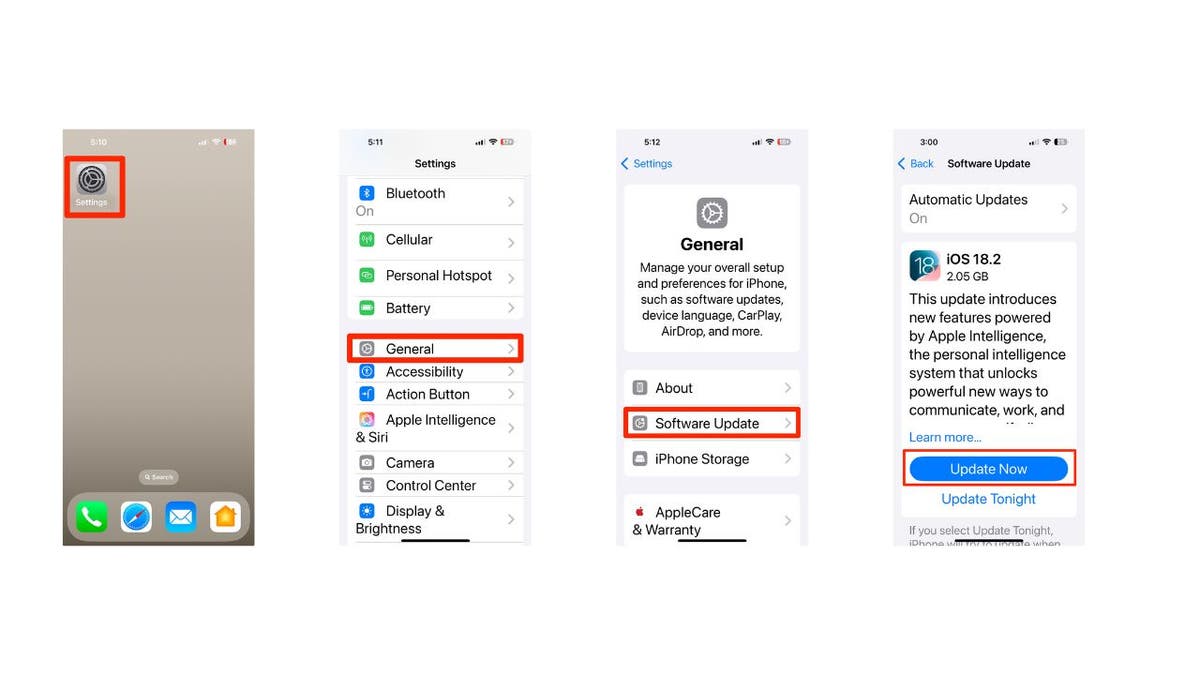
Steps to update your iPhone’s software (Kurt “CyberGuy” Knutsson)
HOW TO PROTECT YOUR IPHONE, IPAD FROM MALWARE
2) How to add a passcode or biometric authentication
To add a passcode or biometric authentication to your new iPhone after updating to iOS 18.2 or later, follow these steps:
Setting up a passcode
- Open Settings on your iPhone
- Tap on Face ID & Passcode (for iPhone X and later) or Touch ID & Passcode (for earlier models)
- Tap Turn Passcode On
- Enter a six-digit passcode. If you prefer, tap Passcode Options to choose a four-digit numeric code, a custom numeric code or a custom alphanumeric code.
- Re-enter your passcode to confirm it and activate it
Setting up biometric authentication
For Face ID:
- Go to Settings
- Tap on Face ID & Passcode
- Enter your passcode, if prompted
- Tap on Set Up Face ID
- Hold your device in portrait orientation and position your face in front of the device, then tap Get Started.
- Follow the on-screen instructions to complete the setup
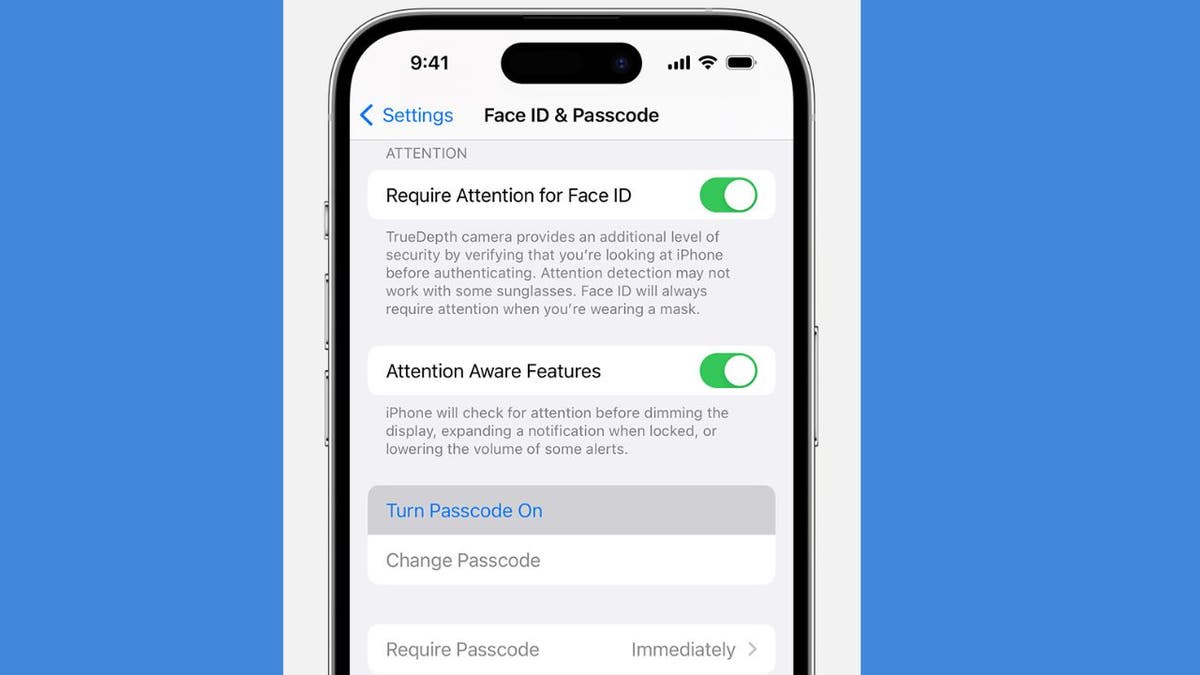
Face ID & Passcode on iPhone (Kurt “CyberGuy” Knutsson)
IS IT TIME FOR ME TO UPGRADE TO NEW IPHONE?
3) Setting up Apple ID and iCloud
Create or sign in to Apple ID:
- Open the Settings app
- Tap on Sign in to your iPhone at the top
- If you don’t have an Apple ID, select Don’t have an Apple ID or forgot it? and follow the prompts to create one.
- If you have an Apple ID, enter your credentials and sign in.
Enable iCloud:
- After signing in, go back to Settings
- Tap on your name at the top, then select iCloud
- Choose which services you want to enable (e.g., Photos, Contacts, Calendars)
- Tap iCloud Backup and toggle it on to automatically back up your data.
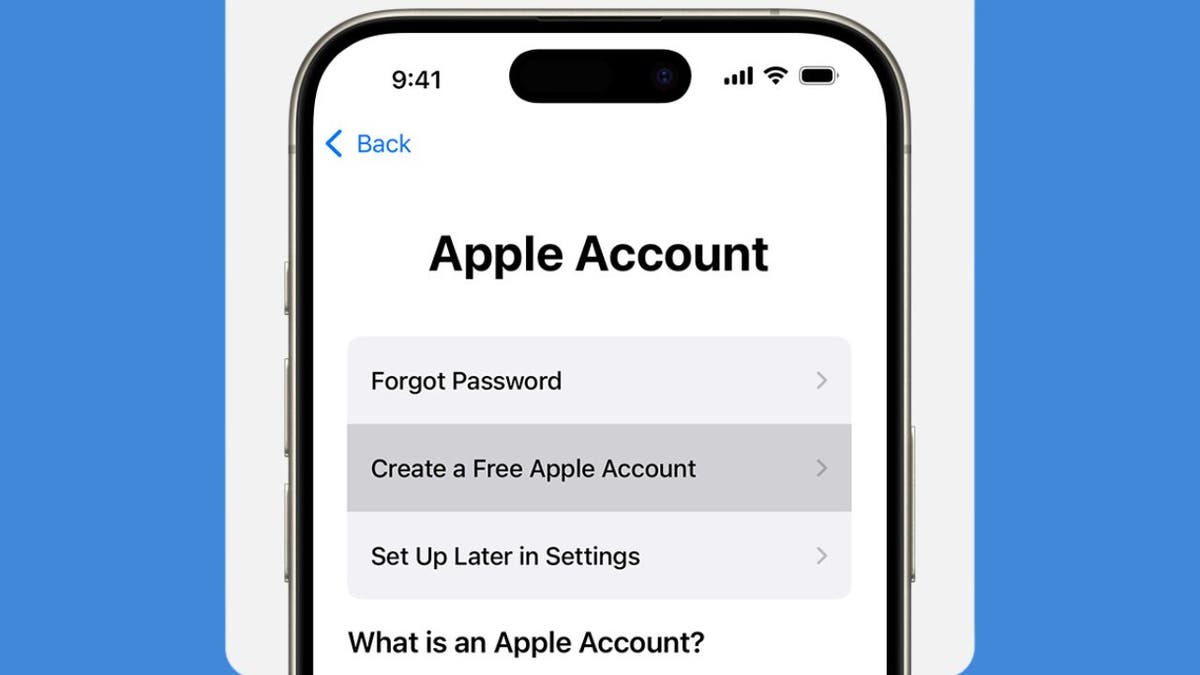
Create a Free Apple Account on iPhone (Kurt “CyberGuy” Knutsson)
MUST TURN-OFF PRIVACY SETTINGS ON YOUR IPHONE
4) Personalizing settings on iPhone
Customize Display:
- Open Settings
- Then go to Display & Brightness
- Tap Light or Dark for the background you’d like
- You can tap on Text Size to adjust text size
- Then use the slider to adjust the brightness you prefer.
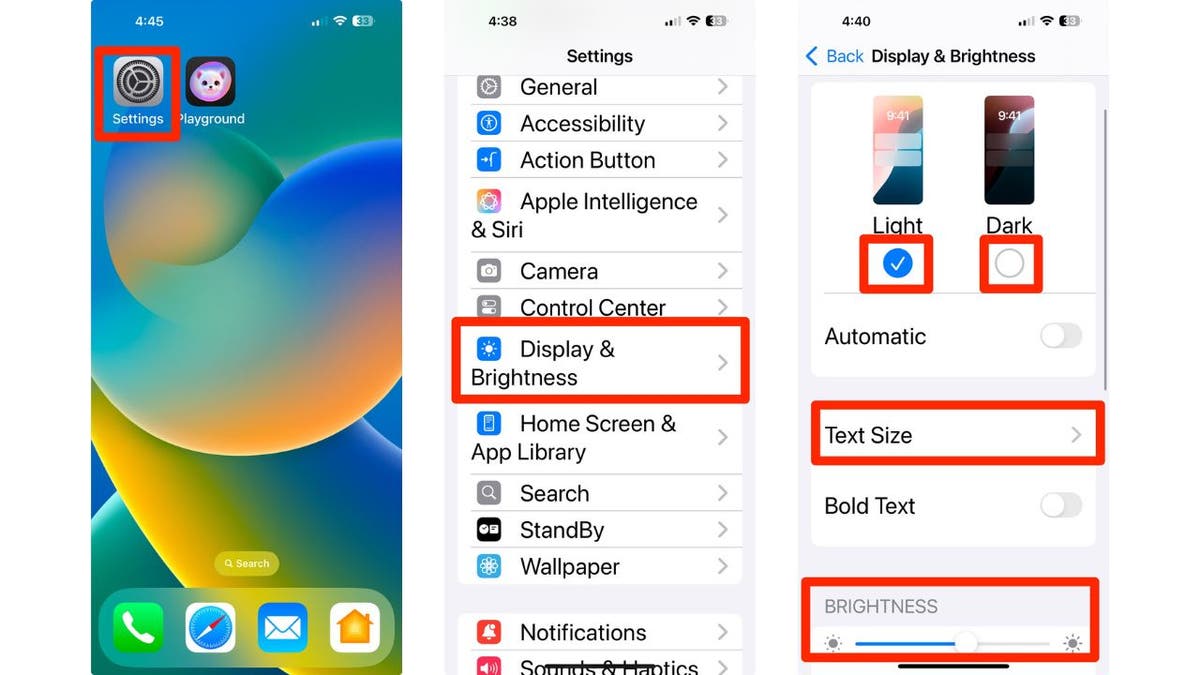
How to personalize your iPhone’s display and brightness (Kurt “CyberGuy” Knutsson)
Customize sound preferences:
- Tap on Sounds & Haptics
- Adjust the slider where it says Ringtone and alerts to customize from quieter to louder.
- Scroll down and tap the following to adjust the sounds for each: Ringtone, Text Tone, New Voicemail, New Mail, Sent Mail, Calendar Alerts and Reminder Alerts.
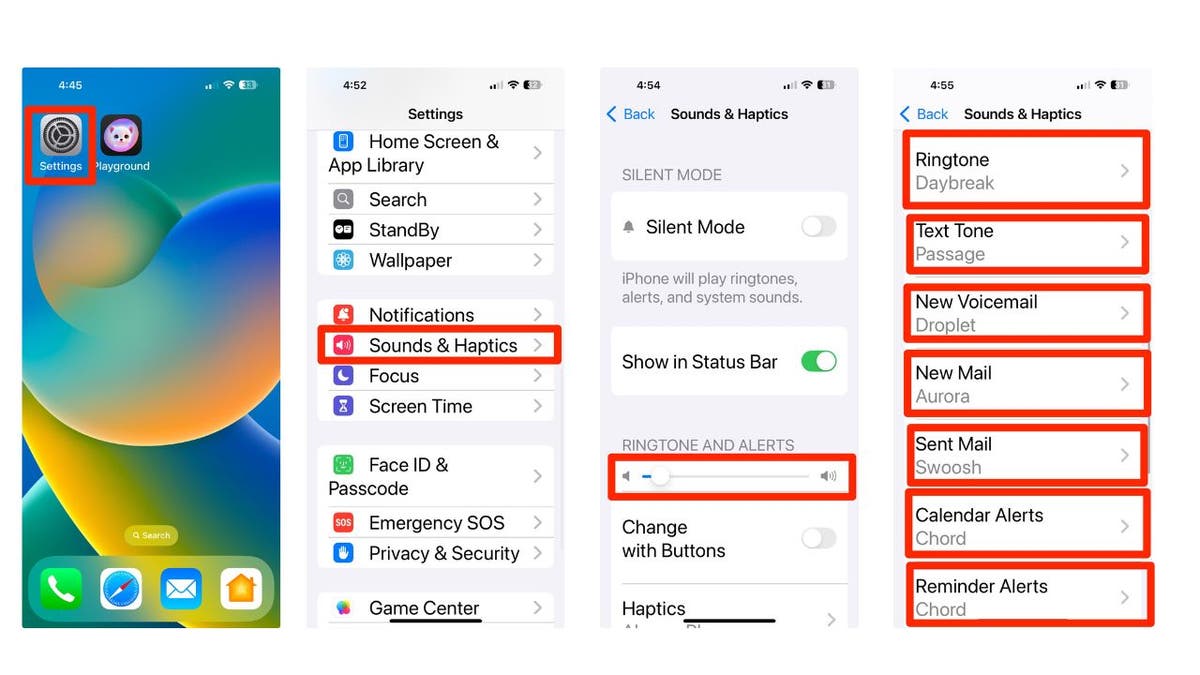
Steps to change your iPhone’s sounds and haptics (Kurt “CyberGuy” Knutsson)
5) Configuring privacy settings
Manage Privacy Settings:
- Go to Settings
- Scroll down and click apps
- Select the app you want to review the privacy settings for
- Adjust the permissions as needed for location services, camera, microphone, allow tracking and other settings. Adjust as necessary for individual apps.
6) Pick your own lock screen shortcuts
By default in iOS 18, you get flashlight and camera shortcuts on the lock screen, but now you can finally customize them.
- Long-press on the Lock Screen
- Tap Customize
- Then choose Lock Screen
- You can tap on the existing shortcuts to change them to your preferred apps or features by selecting the desired app or feature from the list that appears.
- If you prefer, you can remove them entirely to keep your lock screen clean and simple by tapping the delete or remove option next to the shortcut.
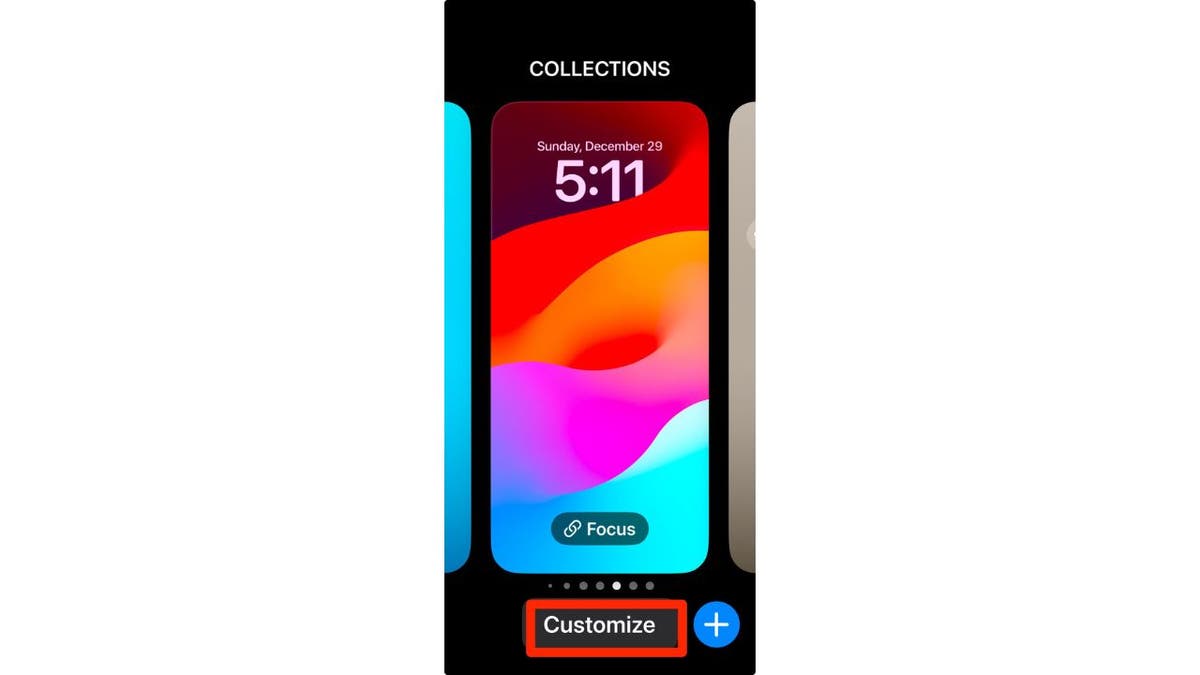
Steps to customize your iPhone’s lock screen (Kurt “CyberGuy” Knutsson)
7) Setting up Family Sharing
Here’s how to enable Family Sharing on your iPhone:
- Open your Settings app
- Tap your name
- Go to Family Sharing
- Set Up Your Family
- Press Continue
- Select family members that you want to invite
- To create an account for a child, select Create Child Account at the bottom and provide their name and birthday.
8) Download some useful apps
There are millions of apps available, such as Apple Maps, Google Maps and even apps to plan a party in the App Store. To download useful apps on your new iPhone, follow these straightforward steps:
- Locate the App Store icon on your home screen and tap to open it.
- You can explore various categories by tapping on Apps at the bottom of the screen or using the Search tab to find specific apps.
- Once you find an app you want, tap on it to view more details, including descriptions, ratings and screenshots.
- Tap the Get button (or the price if it’s a paid app) next to the app you wish to download.
- If prompted, authenticate your download using Face ID, Touch ID or your Apple ID password.
- The app will begin downloading and installing automatically. You can monitor its progress on your home screen.
- Once installed, the app will appear on your home screen.
- Tap its icon to open and start using it.
- You can press and hold any app icon until they start wiggling, allowing you to drag them into folders or rearrange their positions.
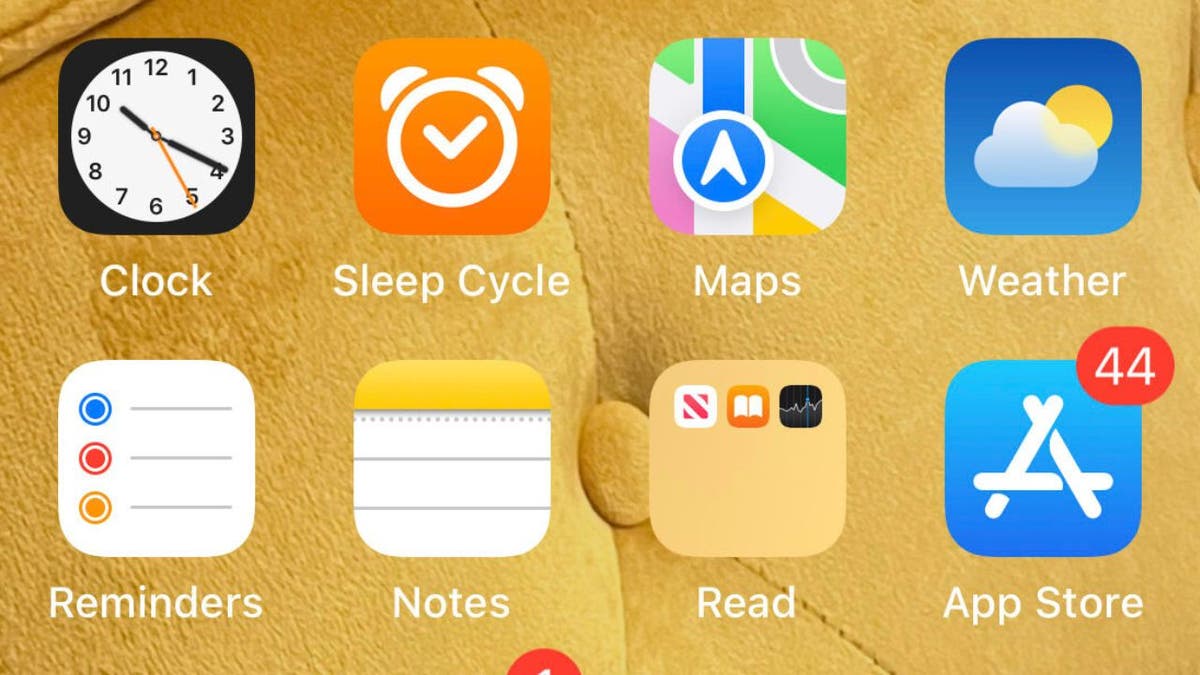
Image of the App Store icon on iPhone (Kurt “CyberGuy” Knutsson)
9) Activate spam filters for text messages
Having a strong spam filter on your iPhone is beneficial to protect yourself from unwanted text messages and scams. But beware that this may also filter out some legitimate messages from people who are not in your contacts list.
- Open Settings
- Scroll down and tap on Apps
- Then, scroll down and tap on Messages
- Toggle on Filter Unknown Senders to filter text messages from unknown contacts into a separate list
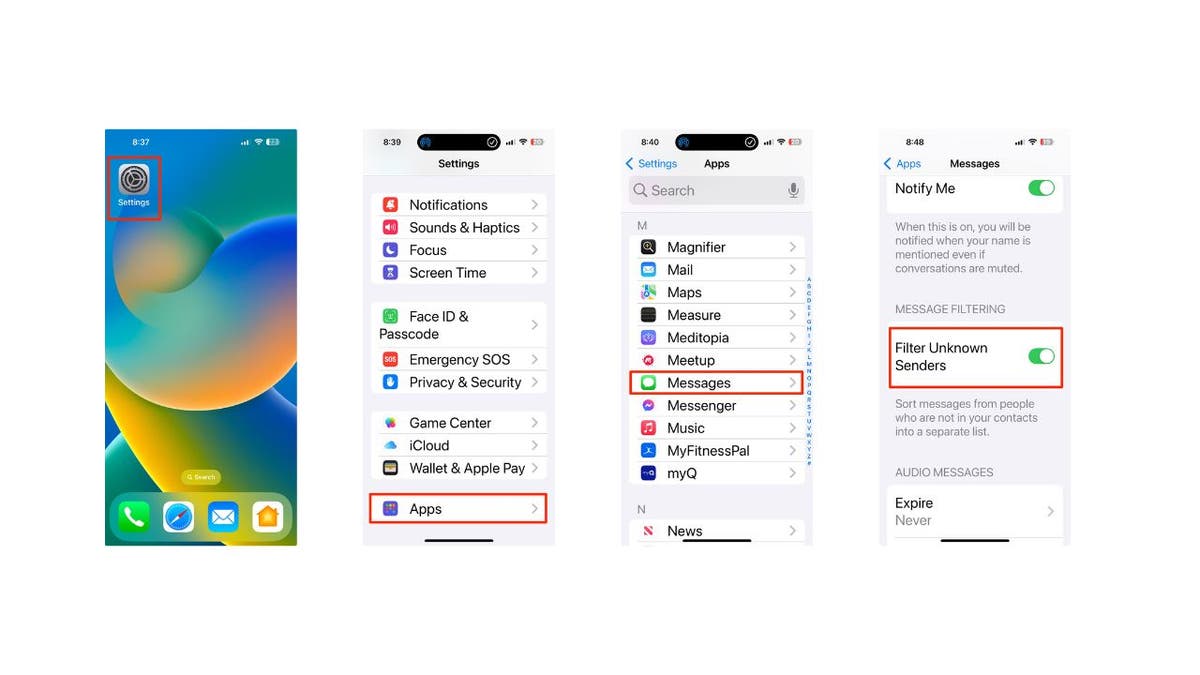
Steps to activate filters for text messages (Kurt “CyberGuy” Knutsson)
10) Use visual intelligence
On all iPhone 16 models, you can use Camera Control with visual intelligence to quickly learn more about the stuff around you. Just press and hold the Camera Control, which is a new button on the right side of the device, and you can do things like look up info about a restaurant or business, translate text, get a summary, have it read out loud and more.
You can even use it to find details about a business, like its hours, services and contact info. Depending on the place, you might also be able to check reviews, make a reservation or order for delivery.
To use this feature, point your iPhone camera at the business in front of you, then press and hold the Camera Control. Next, either tap the Camera Control again or select the business name at the top of the screen. Depending on the business, you can:
- View the hours of operation by tapping Schedule
- Place a delivery order by tapping Order
- Browse the menu or available services by tapping Menu
- Make a reservation by tapping Reserve
- To call the business, visit its website or access other options, tap the More button.

iPhone using visual intelligence (Kurt “CyberGuy” Knutsson)
HOW TO SCHEDULE FREE SESSION WITH APPLE SUPPORT
11) Log how you’re feeling
Apple made several changes to the iPhones with its iOS 18 update, including updates to the Journal app. You don’t need the latest iPhone 16 to try the app’s mindfulness option for journal entries; any iPhone with iOS 18 will do. When you open the Journal app, tap the icon that looks like a tiny tree, and you’ll be able to log your mood for each day and see how it changes over time.
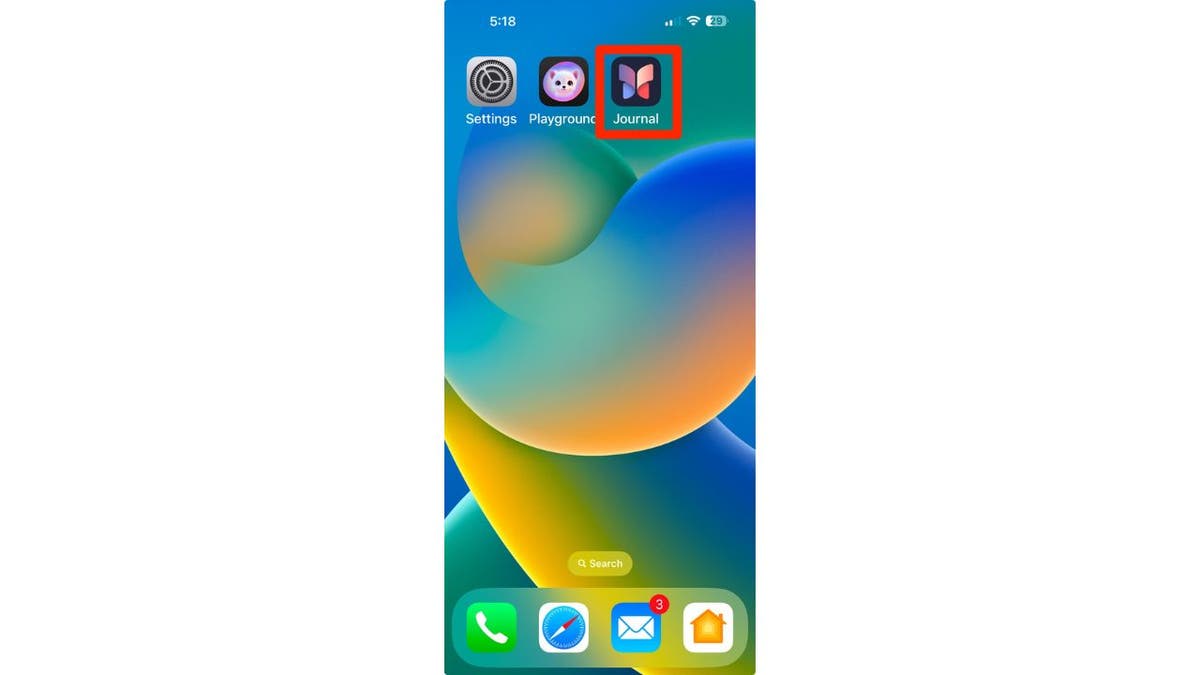
Journal app on iPhone (Kurt “CyberGuy” Knutsson)
12) Give Action Button a try
The Action Button is part of the iOS 17 operating system for the iPhone 15 series and continues into iOS 18 for the iPhone 16 series. This customizable side button lets you choose a specific function to perform when pressed, such as turning on silent mode, focus, camera, flashlight, voice memo, recognize music, translate, magnifier, controls, shortcut and accessibility, depending on your settings. Essentially, it acts as a quick access key for a chosen action. Here are the steps to customize the Action button on supported iPhone models:
- Go to Settings
- Tap Action Button
- An image of the side of the iPhone will appear showing icons representing actions you can assign to the Action button.
- Swipe left or right to choose an action. The name of the action will appear below the dots.
- If additional options are available for the selected action, a button will appear below the action.
- Tap it to see the list of options.
- For Controls, Shortcut and Accessibility actions, you need to tap the button below the action and select a specific option. Otherwise, the Action button won’t do anything.
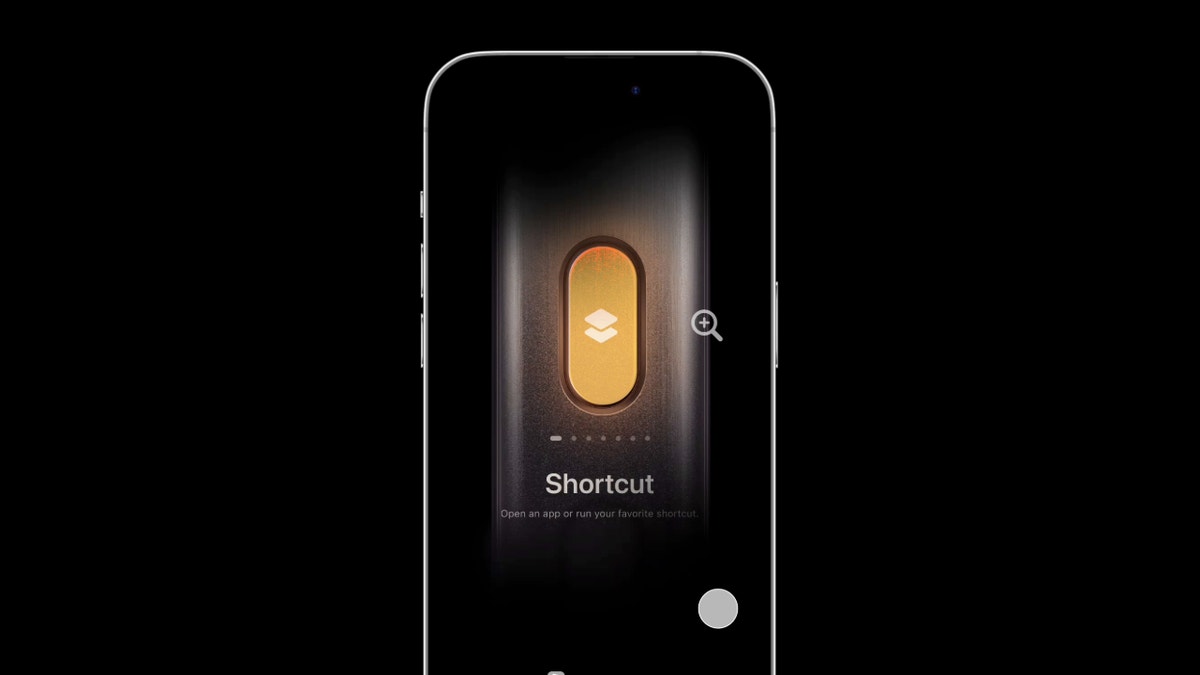
Action button on iPhone (Kurt “CyberGuy” Knutsson)
13) Try out the new Passwords app
I always stress the importance of using a password manager to store your passwords. Let’s be honest, we all have a ton of apps and services that require an account and password. If you use the same password everywhere, you risk having your important info stolen by cybercriminals. But it’s also impossible to come up with a unique password for every app and remember them all.
Password managers make life easier by storing your passwords and filling them in when you log into apps. But they usually charge a monthly or yearly fee. That’s where Apple’s Passwords app comes in. It works just like a password manager but without the extra cost. Open the app from the App Library, and it’ll keep your login details encrypted and synced across all your devices.
While Apple’s new Passwords app in iOS 18 offers a convenient and cost-free solution for password management, it’s important to consider its limitations. These include its exclusivity to the Apple ecosystem, lack of compatibility with Android or Linux devices and limited functionality outside of Safari and Apple apps. For those seeking a more comprehensive password management solution that works across various browsers and apps, check out my best expert-reviewed password managers of 2025 here.
14) Use ChatGPT and writing tools
Apple introduced Apple Intelligence for iPhone 15 Pro and newer models running iOS 18.2, bringing a range of AI tools and ChatGPT support. ChatGPT is now built into various parts of iOS, and if you have an iPhone 15 Pro or above, you can take full advantage of this integration.
You can use Apple’s enhanced Writing Tools to access ChatGPT directly in apps like Notes, Mail and any other text input field. Whether you need help spicing up your notes or generating complex programming scripts, ChatGPT is up for the task. Here’s how to get started; you’ll need to enable ChatGPT integration.
- Head to Settings
- Click Apple Intelligence & Siri
- Tap ChatGPT and toggle on next to where it says Use ChatGPT.
- From there, you can scroll down and Sign In to your own ChatGPT account or even upgrade to ChatGPT Plus.
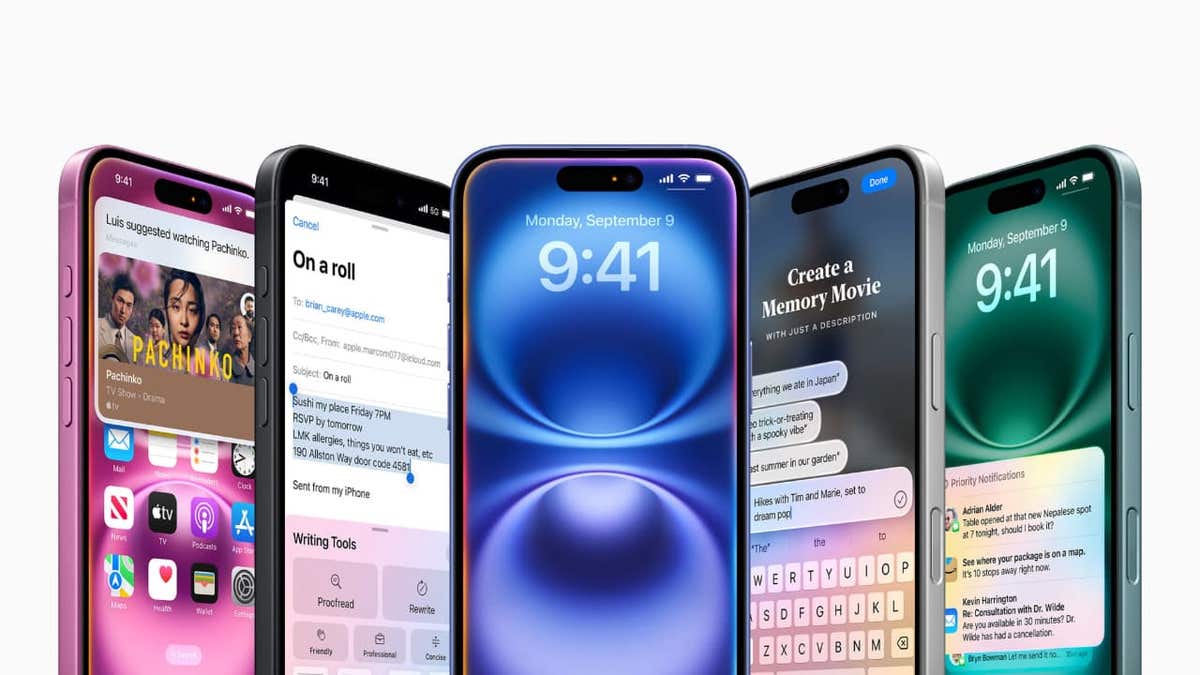
ChatGPT and writing tools on iPhone (Kurt “CyberGuy” Knutsson)
15) Install strong antivirus protection
Antivirus software can help protect your new iPhone from malware, phishing and other threats. The best way to protect yourself from having your data breached is to install antivirus protection on all your devices. Having strong antivirus software on your devices will alert you of any known malware that is targeting you, warn you against clicking on any known malicious links in phishing emails and ultimately help protect you from being hacked. Get my picks for the best 2025 antivirus protection winners for your iPhone, Mac, Windows and Android devices.
Pro tip: Prioritize regular backups to safeguard your data
Making data backups a regular part of your iPhone maintenance is crucial. This way, you can protect yourself against uncertainties. Whether it’s a hardware malfunction or a security breach, having a recent backup will let you recover quickly.
SUBSCRIBE TO KURT’S YOUTUBE CHANNEL FOR QUICK VIDEO TIPS ON HOW TO WORK ALL OF YOUR TECH DEVICES
Kurt’s key takeaways
When you get your new iPhone, there are several essential steps to take to ensure you’re getting the most out of your device. Start by updating to iOS 18.2 or later to access the latest features. Next, security measures like a passcode or biometric authentication should be set up for added protection. Personalize your settings by customizing your display and sound preferences, and don’t forget to enable Family Sharing if you want to connect with loved ones. Also, explore the App Store to download useful apps. Additionally, make sure to give the Action Button a test run for quick access to your favorite functions. With these tips, you’ll be well on your way to maximizing your new iPhone’s capabilities.
How do you feel about the annual iPhone releases? Do you think they provide enough value each year? Let us know by writing us at Cyberguy.com/Contact.
For more of my tech tips and security alerts, subscribe to my free CyberGuy Report Newsletter by heading to Cyberguy.com/Newsletter.
Ask Kurt a question or let us know what stories you’d like us to cover. Follow Kurt on his social channels:
Answers to the most asked CyberGuy questions:
New from Kurt:
Copyright 2024 CyberGuy.com. All rights reserved.
Technology
North Korea linked to crypto heists of over $650 million in 2024 alone
/cdn.vox-cdn.com/uploads/chorus_asset/file/23587767/acastro_220524_STK428_0003.jpg)
Hackers in North Korea stole a total of $659 million in crypto across several heists in 2024, according to a joint statement issued today by the US, Japan, and South Korea. The report specified five such incidents, like the $235 million theft from the Indian crypto exchange WazirX that is being newly attributed to the Lazarus Group. That organization is estimated to have stolen billions across previous attacks over the last decade, including $625 million stolen from Axie Infinity in 2022.
As recently as September 2024, the United States government observed aggressive targeting of the cryptocurrency industry by the DPRK with well-disguised social engineering attacks that ultimately deploy malware, such as TraderTraitor, AppleJeus and others. The Republic of Korea and Japan have observed similar trends and tactics used by the DPRK.
A warning issued by the FBI last September noted that their methods to gain access for delivering these payloads include “individualized fake scenarios,” such as enticing victims with prospective jobs and business opportunities. All three countries advised businesses in the industry to check out the latest warning to reduce their risk of “inadvertently hiring DPRK IT workers,” as described in this recent report by CoinDesk.
They’ve also used long-time common phishing tactics against employees of crypto firms, such as convincing impersonations of trusted contacts or prominent people of interest in related industries, with realistic photos and information likely lifted from public social media accounts of known connections.
-

 Health1 week ago
Health1 week agoOzempic ‘microdosing’ is the new weight-loss trend: Should you try it?
-
/cdn.vox-cdn.com/uploads/chorus_asset/file/25822586/STK169_ZUCKERBERG_MAGA_STKS491_CVIRGINIA_A.jpg)
/cdn.vox-cdn.com/uploads/chorus_asset/file/25822586/STK169_ZUCKERBERG_MAGA_STKS491_CVIRGINIA_A.jpg) Technology6 days ago
Technology6 days agoMeta is highlighting a splintering global approach to online speech
-

 Science4 days ago
Science4 days agoMetro will offer free rides in L.A. through Sunday due to fires
-
/cdn.vox-cdn.com/uploads/chorus_asset/file/25821992/videoframe_720397.png)
/cdn.vox-cdn.com/uploads/chorus_asset/file/25821992/videoframe_720397.png) Technology1 week ago
Technology1 week agoLas Vegas police release ChatGPT logs from the suspect in the Cybertruck explosion
-

 Movie Reviews1 week ago
Movie Reviews1 week ago‘How to Make Millions Before Grandma Dies’ Review: Thai Oscar Entry Is a Disarmingly Sentimental Tear-Jerker
-

 Health1 week ago
Health1 week agoMichael J. Fox honored with Presidential Medal of Freedom for Parkinson’s research efforts
-

 Movie Reviews1 week ago
Movie Reviews1 week agoMovie Review: Millennials try to buy-in or opt-out of the “American Meltdown”
-

 News1 week ago
News1 week agoPhotos: Pacific Palisades Wildfire Engulfs Homes in an L.A. Neighborhood