Europe has an electric bike problem. Direct-to-consumer e-bikes from inexpensive Chinese brands like Engwe and countless others can be easily purchased online despite openly flouting EU restrictions. They feature throttles and powerful motors that can be easily unlocked to far exceed the 25km/h (16mph) legal speed limit — no pedaling required.
Technology
Six things you should absolutely do if you have an iPhone

If you own an iPhone, you might already be aware that there are tons of tricks you can do with your smartphone to make the experience smoother.
However, there may be some tricks that you don’t know about yet, and we’ve got six great things you should absolutely try with your iPhone and six things that you should avoid with your iPhone.
Let’s dive in.
GET SECURITY ALERTS, EXPERT TIPS – SIGN UP FOR KURT’S NEWSLETTER – THE CYBERGUY REPORT HERE
A woman on her iPhone (Kurt “CyberGuy” Knutsson)
Six things you should absolutely do if you have an iPhone
Tip 1 — Back up your data
Make sure to back up all of the data on your phone routinely. Use Apple’s iCloud to store important texts, photos, videos or anything else in the cloud, so it’s always there if anything happens to your iPhone.
- Open Settings on your iPhone
- Tap on your Apple ID
- Select iCloud
- Tap iCloud Backup
Ensure the “Back Up This iPhone” toggle is enabled.
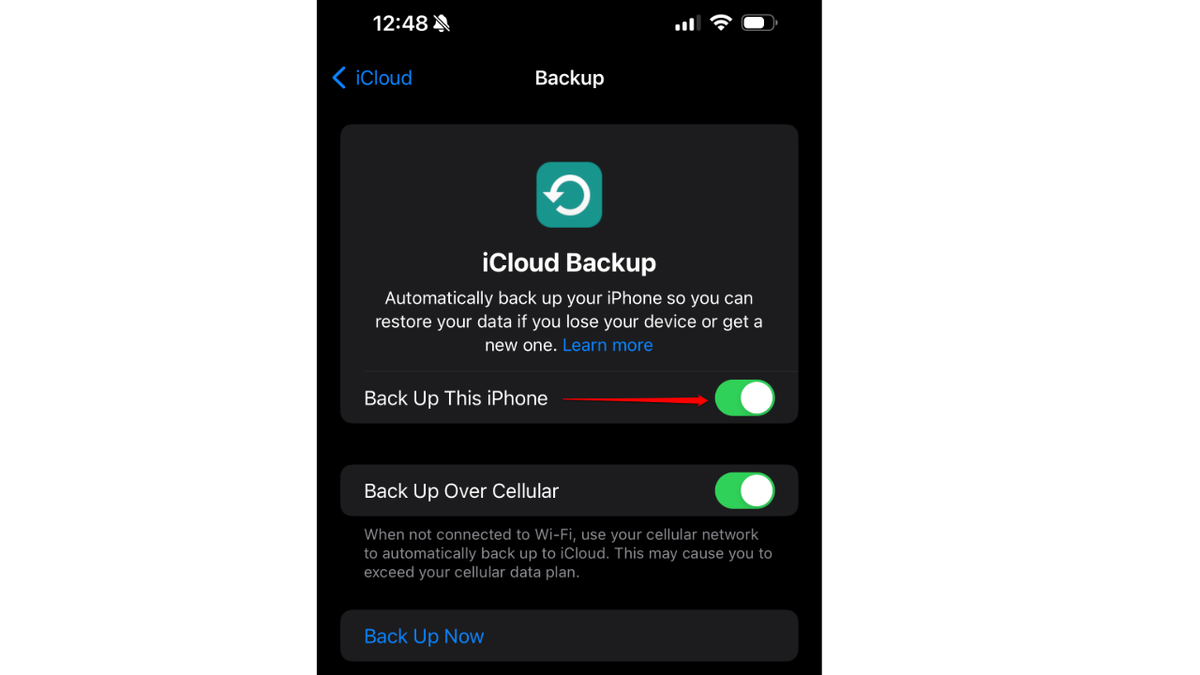
Back up this iPhone toggle (Kurt “CyberGuy” Knutsson)
Your iPhone will now automatically back up daily when connected to power, locked and connected to Wi-Fi.
TOP IPHONE CASES OF 2024
Tip 2 — Explore the accessibility settings
Discover the power of iPhone’s accessibility features, designed to make your device more user-friendly for everyone.
- Open Settings on your iPhone.
- Scroll down and tap on “Accessibility.”Within the Accessibility menu, you’ll find options categorized by needs:Vision:Adjust Display and Text Size for better visibility.Enable VoiceOver to have the screen read out loud to you.Set up a Magnifier to use your iPhone as a digital magnifying glass.Mobility:Use AssistiveTouch to navigate hands-free with customizable gestures.Control other devices with your iPhone using Switch Control or Side Buttons.Hearing:Modify audio settings to balance sound output.Turn speech into text with Live Speech Set up Sound Recognition to have your iPhone notify you of certain sounds.Cognitive:Reduce distractions by limiting notifications with Guided Access. To turn on, go to Settings > Accessibility > Guided Access > Toggle on Guided Access Get help with tasks using Siri Shortcuts.Enhance awareness by adjusting the UI to reduce motion or limit auto-play video previews. To turn it on, Go to Settings > Accessibility > Select Motion, then turn on Reduce Motion
- Within the Accessibility menu, you’ll find options categorized by needs:Vision:Adjust Display and Text Size for better visibility.Enable VoiceOver to have the screen read out loud to you.Set up a Magnifier to use your iPhone as a digital magnifying glass.Mobility:Use AssistiveTouch to navigate hands-free with customizable gestures.Control other devices with your iPhone using Switch Control or Side Buttons.Hearing:Modify audio settings to balance sound output.Turn speech into text with Live Speech Set up Sound Recognition to have your iPhone notify you of certain sounds.Cognitive:Reduce distractions by limiting notifications with Guided Access. To turn on, go to Settings > Accessibility > Guided Access > Toggle on Guided Access Get help with tasks using Siri Shortcuts.Enhance awareness by adjusting the UI to reduce motion or limit auto-play video previews. To turn it on, Go to Settings > Accessibility > Select Motion, then turn on Reduce Motion
- Vision:Adjust Display and Text Size for better visibility.Enable VoiceOver to have the screen read out loud to you.Set up a Magnifier to use your iPhone as a digital magnifying glass.
- Adjust Display and Text Size for better visibility.
- Enable VoiceOver to have the screen read out loud to you.
- Set up a Magnifier to use your iPhone as a digital magnifying glass.
- Mobility:Use AssistiveTouch to navigate hands-free with customizable gestures.Control other devices with your iPhone using Switch Control or Side Buttons.
- Use AssistiveTouch to navigate hands-free with customizable gestures.
- Control other devices with your iPhone using Switch Control or Side Buttons.
- Hearing:Modify audio settings to balance sound output.Turn speech into text with Live Speech Set up Sound Recognition to have your iPhone notify you of certain sounds.
- Modify audio settings to balance sound output.
- Turn speech into text with Live Speech
- Set up Sound Recognition to have your iPhone notify you of certain sounds.
- Cognitive:Reduce distractions by limiting notifications with Guided Access. To turn on, go to Settings > Accessibility > Guided Access > Toggle on Guided Access Get help with tasks using Siri Shortcuts.Enhance awareness by adjusting the UI to reduce motion or limit auto-play video previews. To turn it on, Go to Settings > Accessibility > Select Motion, then turn on Reduce Motion
- Reduce distractions by limiting notifications with Guided Access. To turn on, go to Settings > Accessibility > Guided Access > Toggle on Guided Access
- Get help with tasks using Siri Shortcuts.
- Enhance awareness by adjusting the UI to reduce motion or limit auto-play video previews. To turn it on, Go to Settings > Accessibility > Select Motion, then turn on Reduce Motion
You can use Siri to quickly access these features. For example, say “Hey Siri, turn on VoiceOver” to enable the VoiceOver feature. Remember, you can always customize these settings to fit your personal needs and preferences.
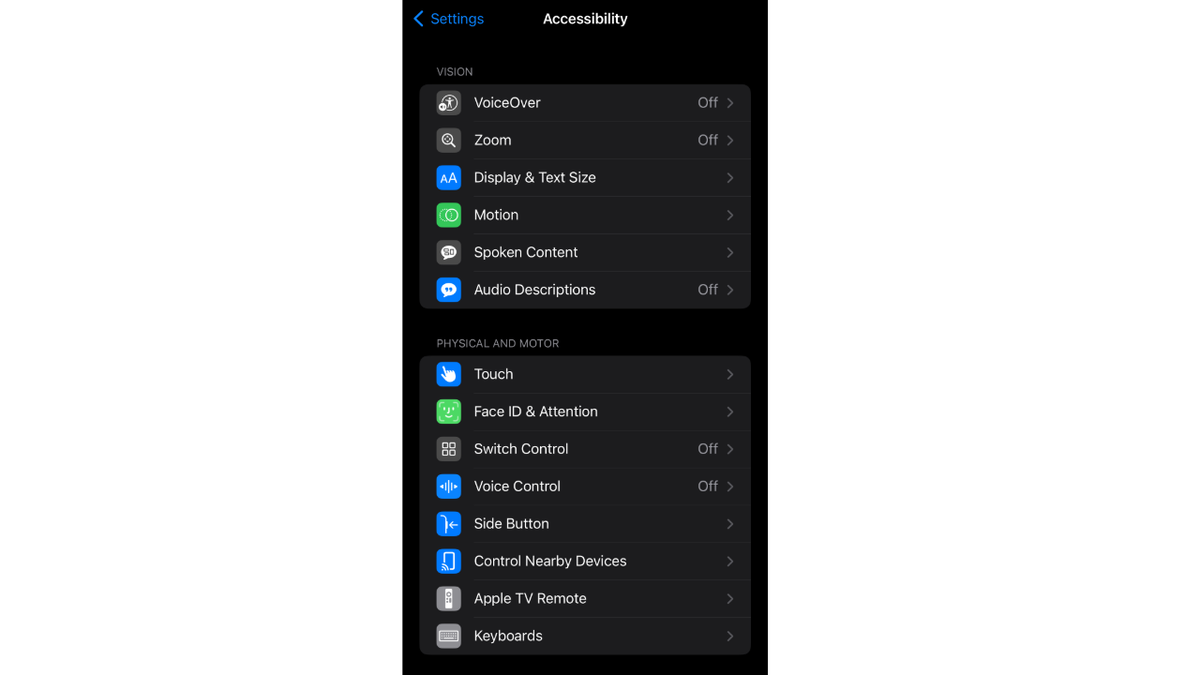
Accessibility settings on iPhone (Kurt “CyberGuy” Knutsson)
BEST ACCESSORIES FOR YOUR PHONE
Tip 3 — Wi-Fi Calling
Learn how to make Wi-Fi calls on your iPhone during a service outage.
- Open Settings on your iPhone
- Tap Phone
- Select Wi-Fi Calling
- Toggle the switch to ON for “Wi-Fi Calling on This iPhone”
- If Wi-Fi Calling is available, you’ll see “Wi-Fi” in the status bar.
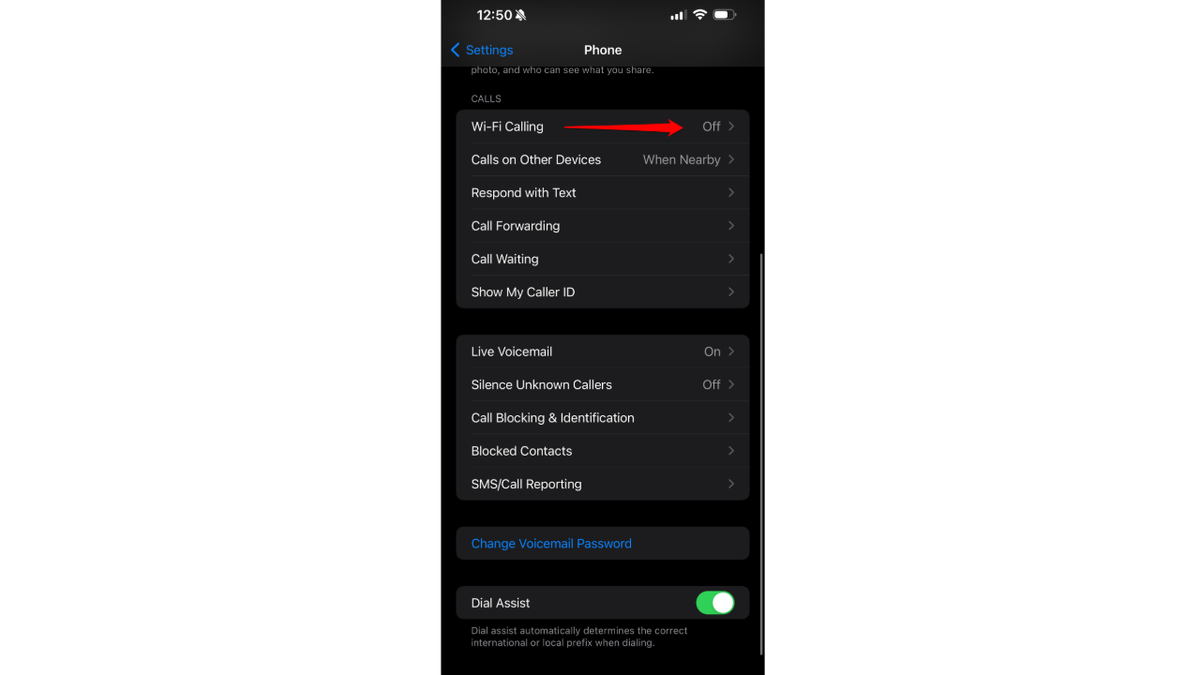
Wi-Fi calling on iPhone (Kurt “CyberGuy” Knutsson)
Service outages can happen for various reasons, but, thankfully, you can still make important phone calls from your iPhone with Wi-Fi Calling.
BEST PORTABLE PHONE CHARGERS OF 2024
Tip 4 — Download your favorite e-books for free
Did you know that if you have a library card, you can get free audiobooks and e-books for your iPhone or iPad with Libby?
- Visit the Apple App Store on your iPhone
- Search for “Libby” and download the app.
- Open Libby and sign in using your library card.
Make sure you get a library card from your local library and enjoy free access to your favorite titles. Check out the free digital perks you may be missing out on by not having a library card.
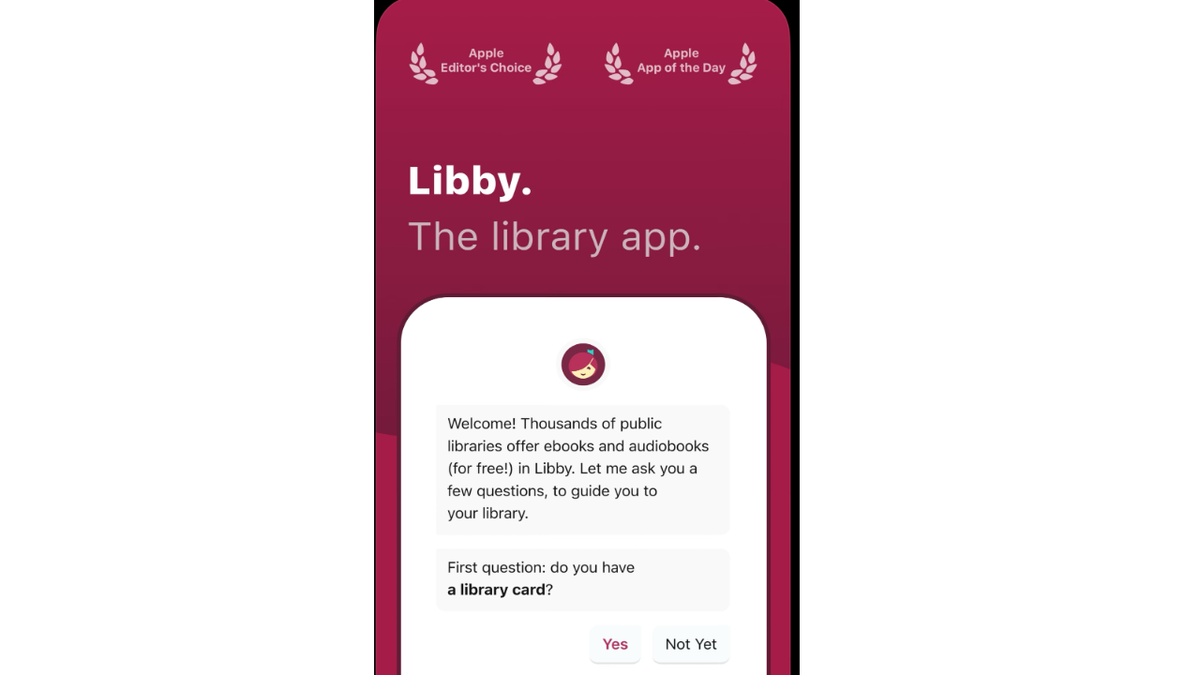
Libby app (Kurt “CyberGuy” Knutsson)
Tip 5 — Learn how you can use your iPhone to sign documents digitally
For most documents in every U.S. state, your digital signature is as legally binding as a physical signature. Apple makes it easy to sign PDFs with a digital signature, allowing you to sign with just your finger and the touchscreen.
TEXAS MAN USES APPLE AIRTAG TO TRACK DOWN PERSON WHO STOLE HIS TRUCK, THEN KILLS HIM: POLICE
- Open the document that you need to sign. This can typically be done within the Mail or Files app.
- Tap the Markup icon (which looks like a pen tip).
- Tap the “+” button, usually located at the bottom of the screen.
- Select “Signature” from the menu.
- Use your finger to draw your signature on the screen.
- Once you’ve created your signature, tap “Done.”
- You can then drag the signature to position it wherever you need it on the document.
- Tap “Done” again to save the changes to the document.
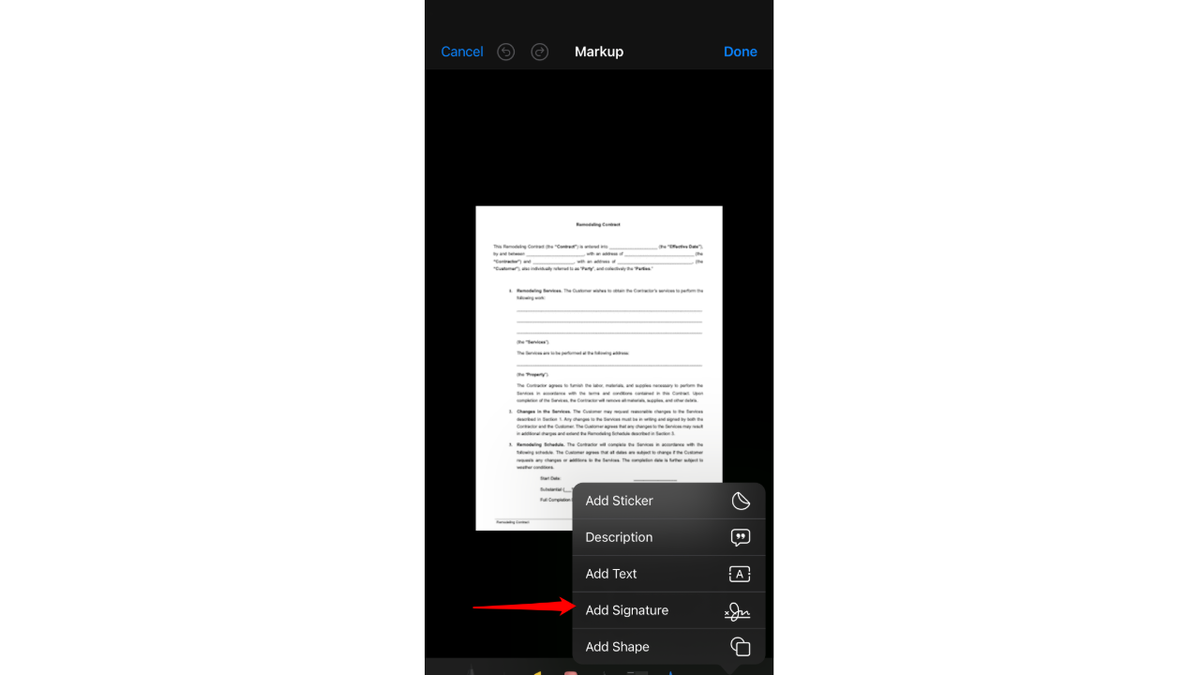
Sign documents digitally on iPhone (Kurt “CyberGuy” Knutsson)
This method is commonly used for signing PDFs and other documents directly on your iPhone, and it’s a feature that’s been praised for its convenience and ease of use. Remember, the exact steps can vary slightly depending on the version of iOS you’re using and the app in which you’re viewing the document. Always make sure your device is updated to the latest version to access the most current features.
▶️ SUBSCRIBE TO KURT’S YOUTUBE CHANNEL FOR QUICK VIDEO TIPS ON HOW TO WORK ALL OF YOUR TECH DEVICES.
Tip 6 — Turn your iPhone into a countdown timer
Got a big event coming up? Did you know you can turn your iPhone into a countdown timer for any event, no matter how close or how far away it is? No matter the event, you can use your iPhone to make it feel more exciting and special with a special countdown!
Adding the Timer to the Control Center on iPhone:
- Open the Settings app on your iPhone.
- Scroll down and tap on Control Center.
- Scroll down to find the Timer option.
- Tap the plus button (+) next to “Timer” to add it to the Control Center.
Accessing the Timer from the Control Center:
- For iPhones with Face ID:Swipe down from the top-right corner of the screen to access the Control Center.
- Swipe down from the top-right corner of the screen to access the Control Center.
- For older iPhones with a Home button:Swipe up from the bottom of the screen to access the Control Center.
- Swipe up from the bottom of the screen to access the Control Center.
Using the Timer:
- Once you’ve opened the Control Center, tap on the Timer icon. The Timer icon resembles a clock face with a circular arrow indicating the passage of time
- Tap “Start” to begin the countdown on the Timer.
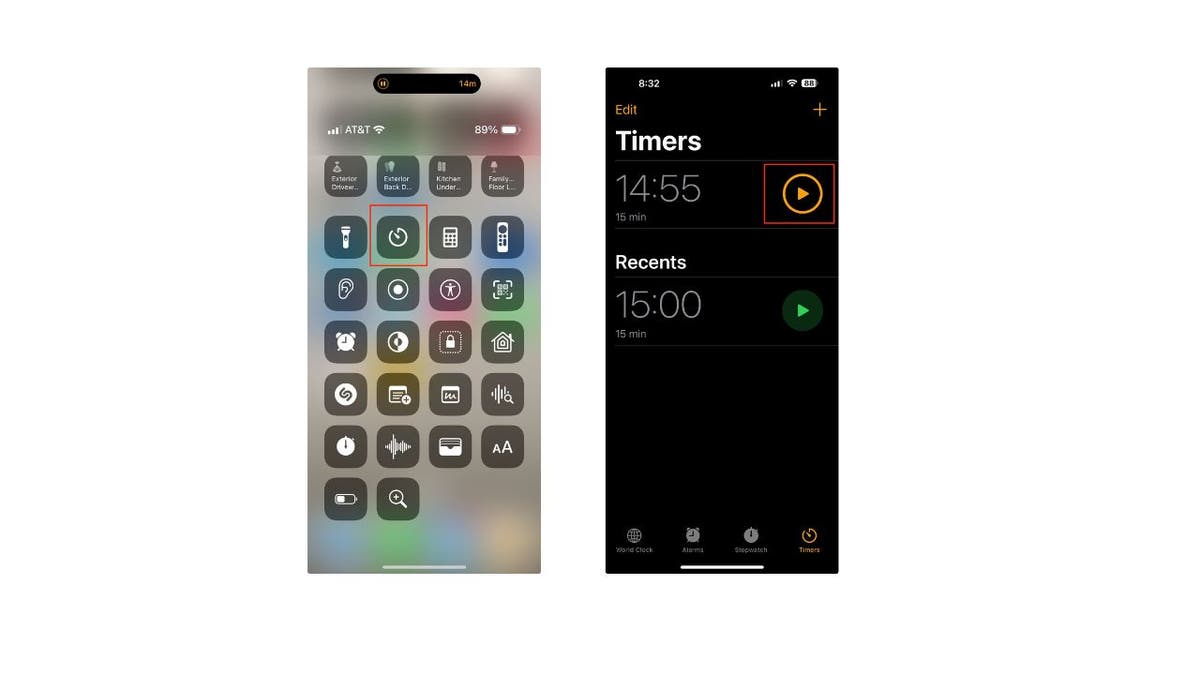
Countdown timer on iPhone (Kurt “CyberGuy” Knutsson)
- This timer will continue to run in the background even if you navigate away from the Control Center screen.
PROTECT YOUR PERSONAL DATA NOW
Six things you should absolutely avoid if you have an iPhone
Tip 1 — Don’t connect your iPhone to public Wi-Fi networks
This is an easy way to fall victim to hackers and scammers. Instead, if you are out in public and need Wi-Fi, you can use your iPhone to create your own private hotspot. Creating a hotspot is easy, to create one:
- Open the Settings on your iPhone
- Tap Cellular (or Personal Hotspot, depending on your iOS version)
- Toggle the switch next to “Allow Others to Join” to ON
If it’s your first time using the hotspot feature, a popup will appear with the network name and password. By default, the network name will be the same as the name of your iPhone. To ensure privacy, type in a new Wi-Fi password and select WPA2 security protocol for encryption.

A person on an iPhone (Kurt “CyberGuy” Knutsson)
Tip 2 — Avoid clicking on links you don’t trust
Never click on links you do not absolutely trust. Don’t think that your iPhone is a fully safe device. While iPhones are more secure than other devices, getting some third-party good antivirus protection for your iPhone is still a good idea. The best way to protect yourself from clicking malicious links that install malware that may get access to your private information is to have antivirus protection installed on all your devices. This can also alert you of any phishing emails or ransomware scams.
Get my picks for the best 2024 antivirus protection winners for your Windows, Mac, Android and iOS devices.
Tip 3 — If your iPhone gets wet, don’t use rice to dry it out
While rice is a common age-old trick to getting wet electronics dried, Apple has recently warned users that rice could damage the internals of its iPhones. Instead, you should:
- Lightly tap the iPhone against your iPhone with the charging connector pointed down. This should pull some water out
- Wait for 30 minutes, then try to charge your iPhone
- If liquid is detected in the charging port, leave your iPhone in a dry area for 24 hours.
- Retest the charging connector after 24 hours.
Remember that all iPhone models since the iPhone 12 are able to withstand a bit of water safely.

X over iPhone in a bowl of rice (Kurt “CyberGuy” Knutsson)
Tip 4 — Don’t let robocalls jack your phone line and sell your personal data
There are a few different steps you can take to stop robocalls from bothering you on your iPhone. The easiest way is to silence unknown callers:
- Open Settings on your iPhone
- Scroll down and tap “Phone”
- Tap “Silence Unknown Callers”
- Then, toggle ON Silence Unknown Callers.
This will silence calls from numbers not in your contacts list, automatically sending them to voicemall. Calls from known contacts will continue to come through normally. Check out more tips on how to get rid of robocalls with apps and data removal services here.
Please note: While this feature can significantly reduce interruptions from unknown numbers, it may also inadvertently block important calls from numbers you haven’t saved, such as calls from medical offices, schools or businesses trying to reach you for the first time. Also, remember to save new contacts to your phone to avoid missing important calls and to check your voicemail periodically for any messages left by silenced callers.
ED SHEERAN HASN’T HAD A PHONE SINCE 2015: ‘I WAS LOSING REAL-LIFE INTERACTION’
Tip 5 — Don’t forget to shield your iPhone: Turn on stolen device protection now
This security measure adds an extra layer of defense, ensuring that your personal information remains safe even if your device falls into the wrong hands. To activate Stolen Device Protection, follow these steps:
- Open Settings on your iPhone.
- Go to Face ID & Passcode (or Touch ID & Passcode for iPhones with a Home button).
- When prompted, enter your passcode.
- Scroll to find Stolen Device Protection.
- Toggle the switch to ON for Stolen Device Protection.
By turning this feature on, you’re fortifying your device with additional security requirements when it’s away from familiar locations like home or work. It’s a smart move to keep your iPhone and the sensitive data it holds secure.”
Tip 6 — Don’t fall for phone number spoofing
Don’t fall for phone number spoofing. Scammers can use spoofed phone numbers to text you, hoping that you will click a fake link and enter your personal details. Trust your instincts when something feels off about a text message, even from someone you know, there’s a good chance something is off.
Kurt’s key takeaways
Start implementing these tips today, and discover the additional ways you can easily enhance your iOS experience. Remember to always value your privacy when using your iPhone. iPhones have a tendency to be regarded as the safest phone, and while this is true, you still should always practice the best security habits when online.
What’s the most unexpected way you’ve used an iPhone feature to solve a problem or enhance your day? Let us know by writing us at Cyberguy.com/Contact
For more of my tech tips and security alerts, subscribe to my free CyberGuy Report Newsletter by heading to Cyberguy.com/Newsletter
Ask Kurt a question or let us know what stories you’d like us to cover
Follow Kurt on his social channels
Answers to the most asked CyberGuy questions:
Copyright 2024 CyberGuy.com. All rights reserved.

Technology
Engwe Mapfour N1 Pro e-bike review: the new ‘premium’

Here in Amsterdam, cheap Super73-knockoffs ridden at almost twice the legal speed have made the city’s renowned bicycle lanes increasingly chaotic and dangerous. Across the Netherlands, over 10,000 of these electric “fat bikes” were seized in 2024.
Engwe’s new Mapfour lineup is the company’s attempt at going legit by expanding from souped-up electric fat bikes and foldables into “premium commuter” e-bikes. And because they’re the first e-bikes that Engwe has designed exclusively for European roads, the company swears they can’t be unlocked for more speed.
I’ve been riding the new Mapfour N1 Pro model for the last few weeks. It lists for €1,899 (almost $2,000), or €1,799 during the initial launch — a price that brings heightened expectations.
The N1 Pro is slathered in premium capabilities like GPS/GSM tracking for which some bike makers charge subscriptions. The monocoque frame and fork are made from carbon fiber supplied by Toray — “the same high-quality carbon fiber as Trek and Specialized,” claims Engwe. There’s even turn-by-turn navigation built into the full-featured app, a large colorful display integrated into the handlebars, and a built-in mechanical lock in the rear wheel hub that automatically engages when the bike is turned off and stationary.
My review bike was missing a fender bolt, occasionally flashed a strange error code, and the solar-powered rear light won’t turn on. Still, it’s likely the highest quality electric bike Engwe has ever made.

$1714
The Good
- Looks and rides sporty
- Long list of features for price
- Removable battery
- Can’t be speed hacked
The Bad
- Strange error messages
- Servicing parts likely an issue
- Doesn’t support height range claimed
- Can’t be speed hacked
I have lots of experience with assembling direct-to-consumer e-bikes and the N1 Pro was ready to ride in about an hour, which is typical. Even with a carbon-fiber frame it weighs 20.1kg (44lbs) fully assembled according to my scale, which is heavy for an e-bike — just not Veloretti-heavy.

In the box you’ll find a basic toolset that includes everything needed for assembly and instructions written in stellar English unlike some previous Engwe tutorials I’ve read. I had to assemble the pedals, front wheel, kickstand, handlebar, and fenders, and fish out a replacement fender bolt from some spare bicycle parts I had lying around. I then went to adjust the saddle to my height only to discover that I was too tall for the N1 Pro.
The saddle stem has a marked safety line that stops well before the height needed for my 6 foot (183cm) frame, despite being sold in the Netherlands where I’m considered a short king. Nevertheless, exceeding the line by about 2.5cm (one inch) hasn’t made the saddle feel insecure, even when riding over rough cobblestones. Engwe claims the N1 Pro supports riders from 165–190cm, and is considering offering the option for a longer saddle stem at checkout based upon my feedback.
The N1 Pro’s geometry puts the rider into what’s essentially a mountain bike stance: a moderate forward lean with hands spread wide out in front of the body. That wrist and body angle combined with a rather stiff saddle are not ideal for riding long distances, especially in combination with a backpack that’ll put even more weight on the hands and derrière. I do like that fun, sporty posture over short distances, but if you’re looking for a more relaxed ride then Engwe has the upright €1,399 MapFour N1 Air available in both step-over and step-through frames.




The 250W mid-drive Ananda motor on the N1 Pro is nearly silent under the din of road noise, and the integrated torque sensor provides an intuitive pedal-assist at all speeds. It produces up to 80Nm of torque that lets me easily start from a dead stop in fourth gear (of seven) on flat roads, but testing on a hill with a gradient of about 15 percent required a start from first gear. Typically, I only needed to shift to a high gear when I wanted to use my leg power to propel the bike at speeds above the 25km/h motor cutoff.
Despite claiming a range of up to 100km from its modest 360Wh battery, my first test performed over a few weeks yielded just 23km off a full charge in near-freezing conditions. I usually rode in power setting three of five on mostly flat roads. The second test performed on a single warmer day improved the range to 27km with 28 percent charge remaining — or an estimated 36km if I had time to run the battery dry for a below average 10Wh consumed per kilometer travelled. The bike battery seems to suffer from idle battery drain of about 1-2 percent per day when parked inside my house.
Worrisome for a “premium” e-bike: on two occasions I saw an “09” error message flash on the display which Engwe is still diagnosing. Once, while starting the bike after it had been sitting outside in the rain for a few hours. Another time after riding home on a rain-soaked street while switching between the N1 Pro’s regular and high-beam lights. In the first case, a simple reboot cleared it and I was able to ride away fine, but the other time required riding home under my own power before it inexplicably cleared the next morning.
- The bike’s integrated display is readable in all lighting, and shows the remaining battery level, speed, power level, and even distance and direction of next turn if using the navigation built into the useful but overwrought Engwe app.
- I didn’t find Engwe’s turn-by-turn navigation very useful as the guidance presented on the display wasn’t informative or urgent enough for me to make confident decisions when traversing the dense network of crossroads in Amsterdam.
- It has a very loud alarm that can ward off thieves and help locate the e-bike in large parking garages.
- The daytime running lights are fun and help with visibility, but also dorky if you choose the animated options.
- The solar-powered rear light never worked on my review unit.
- Engwe provides a chain guard on shipping units.
- The hydraulic disc brakes from an unspecified vendor provide good controlled stops.
- Includes a 1-year warranty on electrical components, chassis, and battery.
1/19
There was a time when premium e-bikes had list prices around €2,000 / $2,000. Those days are as gone as the free venture capital propping up e-bike startups, pushing premium prices up to a starting price closer to €3,000 / $3,000. The Engwe N1 Pro is therefore priced about right. It’s not a bad e-bike, but it’s also not great despite checking off lots of features on a marketing sheet.
Just remember, servicing a direct-to-consumer e-bike can be a problem as it requires the ready availability of spare parts and the knowledge to replace them. As with any electric bike exposed to the elements and regular road use, the N1 Pro’s motor and any proprietary electronics like the controller, display, battery, lights, buttons, and integrated lock will eventually need servicing. So you’d better be on very good terms with your local bike shop or be handy with a wrench and oscilloscope to prevent your mail-order e-bike from quickly turning into e-waste.
Photography by Thomas Ricker / The Verge
Technology
Elon Musk’s SpaceX prepares for 8th Starship launch, pending FAA approval
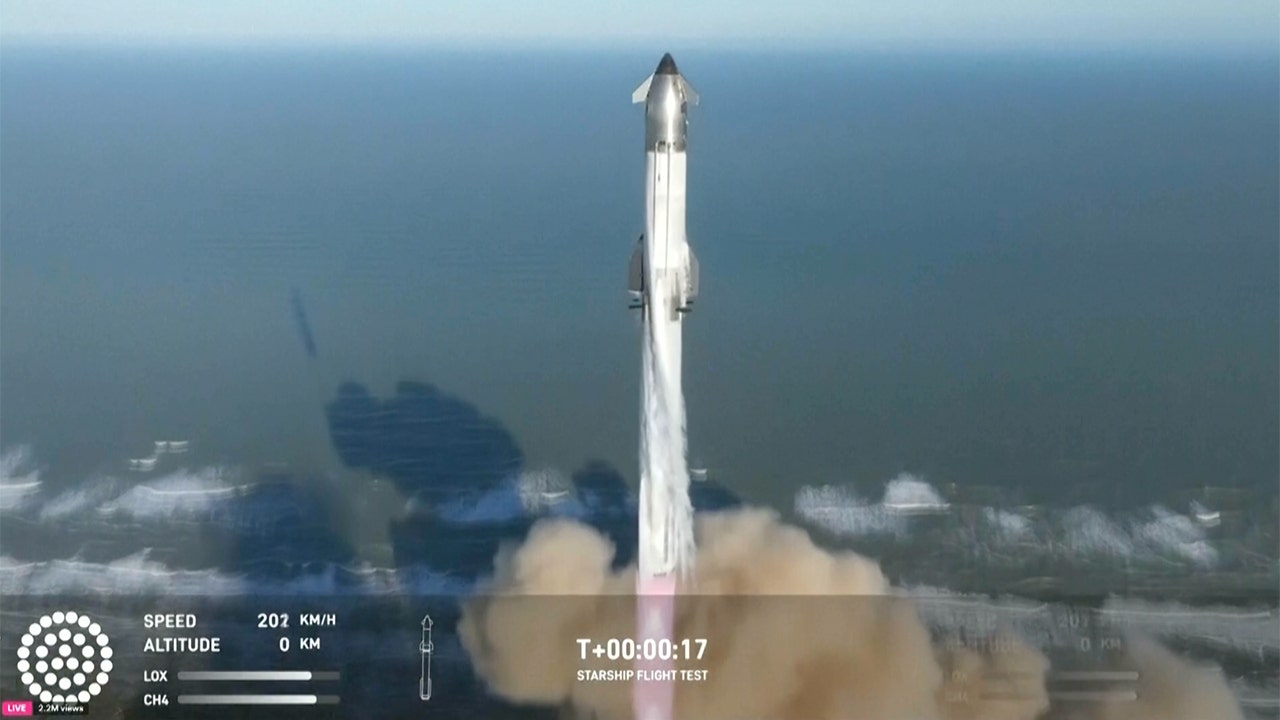
Elon Musk’s SpaceX is preparing to launch the eighth flight test of Starship from Boca Chica, Texas, which could blast off as soon as this Friday as long as the Federal Aviation Administration (FAA) gives its approval.
“Starship Flight 8 flies Friday,” Musk, the CEO of SpaceX, said in a post on X Sunday.
For the first time, the upcoming flight has a planned payload deployment and multiple experiments on re-entry geared toward returning the upper stage booster to the launch site to be caught.
The launch will also include the return and catch of the Super Heavy booster that will blast the rocket off the launchpad.
STARSHIP UPPER STAGE LOST ON SEVENTH TEST FLIGHT, DEBRIS SEEN SPEWING IN SKY
Starship Flight 7 launches from Starbase, Texas, before its upper stage was lost. (Associated Press)
During the flight test, Starship will deploy four Starlink simulators, which are about the same size as next-generation Starlink satellites, SpaceX said.
The Starlink simulators will be deployed in the same sub orbit as Starship and are expected to burn up upon re-entry.
While Starship is in space, SpaceX also plans to relight a single Raptor engine.
POWERFUL WEBB TELESCOPE SPIES SPECTACULAR STAR BIRTH CLUSTER BEYOND THE MILKY WAY
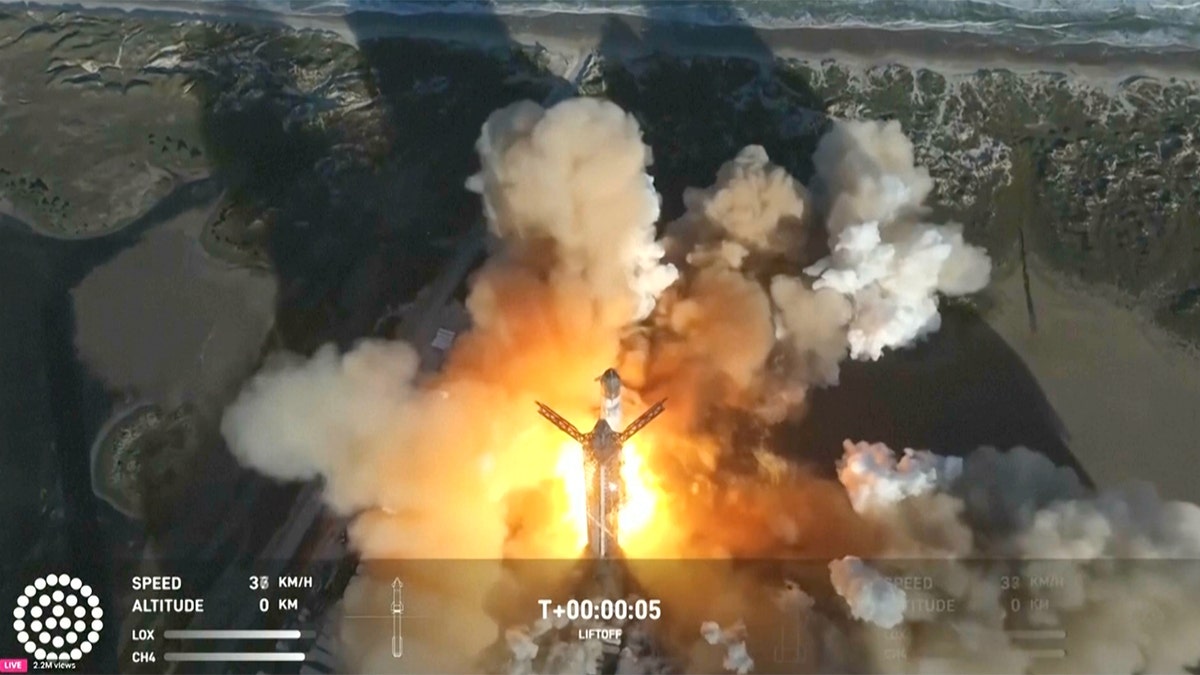
Starship Flight 7 launches from Starbase, Texas. (Associated Press)
If all goes as planned, the launch window will open at 6:30 p.m. ET.
The launch comes more than a month after SpaceX launched Starship Flight 7 from the Starbase test site in Boca Chica, which resulted in Starship experiencing a “rapid unscheduled disassembly” nearly 12 minutes into the flight.
The Super Heavy booster descended back to Earth, where it maneuvered to the launch and catch tower arms at Starbase, resulting in the second ever successful catch of Super Heavy.
Starship, however, was not as successful.
MERGER OF MASSIVE BLACK HOLES FROM EARLY UNIVERSE UNCOVERED BY WEBB TELESCOPE, SCIENTISTS SAY
“Starship experienced a rapid unscheduled disassembly during its ascent burn,” SpaceX said in a statement Jan. 16. “Teams will continue to review data from today’s flight test to better understand root cause. With a test like this, success comes from what we learn, and today’s flight will help us improve Starship’s reliability.”
SpaceX has investigated what caused Starship to break apart, though the investigation remains open.
For Starship Flight 8 to blast off, the FAA must give its approval, which could come in a few ways.
In 2023, the FAA issued a five-year license to SpaceX for launches from Texas, which is revisited for every launch in case modifications need to be made for things like the trajectory of the rocket. The FAA could grant approval once mission specifics and license modifications are made, the FAA told Fox News Digital.
But also lingering is the open investigation into the Starship Flight 7 mishap. To fly again, the investigation needs to be closed, and the FAA must accept the findings. Specifically, the FAA weighs whether the incident put public safety at risk.
At the time of this writing, the investigation had not been closed, and the FAA had not given approval. Still, it is common for the approval to be issued a day or two before launch, the FAA noted.
SpaceX did not respond to Fox News Digital’s request for comment on the matter.
Fox News Digital’s Louis Casiano contributed to this report.
Technology
Longer-lasting laptops: the modular hardware you can upgrade and repair yourself

The goal, Patel says, is to continuously cycle through all of Framework’s actively supported laptops, updating each of them one at a time before looping back around and starting the process over again. Functionality-breaking problems and security fixes will take precedence, while additional features and user requests will be lower-priority.
-

 Technology1 week ago
Technology1 week agoVision Pro apps: the good, the bad, and the ridiculous
-

 News1 week ago
News1 week agoDominican officials cram thousands of inmates facing no charges into overcrowded prisons
-

 Politics1 week ago
Politics1 week agoTop federal agency exposed for spending billions on migrants in a single year
-

 Culture1 week ago
Culture1 week agoAre NFL players as college coaches here to stay? Why DeSean Jackson, Michael Vick can work
-

 News1 week ago
News1 week agoKamala Harris Has Scrambled the California Governor’s Race Without Entering It
-

 Culture1 week ago
Culture1 week agoBook Review: ‘Theory & Practice,’ by Michelle de Kretser
-

 Technology1 week ago
Technology1 week agoReddit vs. Wall Street: the latest in the GameStop saga
-

 Lifestyle1 week ago
Lifestyle1 week ago‘Modern Love’ Podcast: Why Gossiping Could Help Your Love Life

















