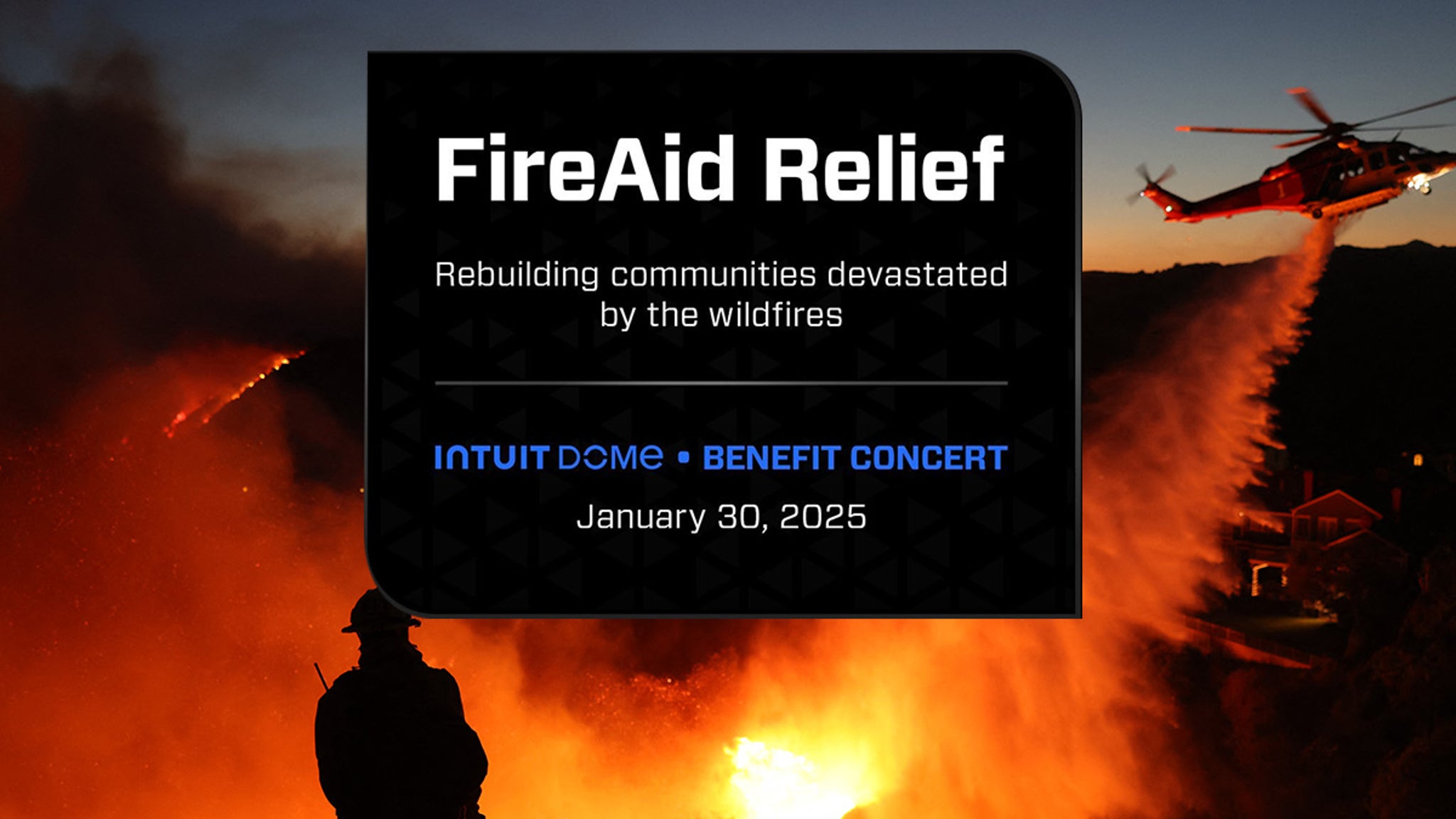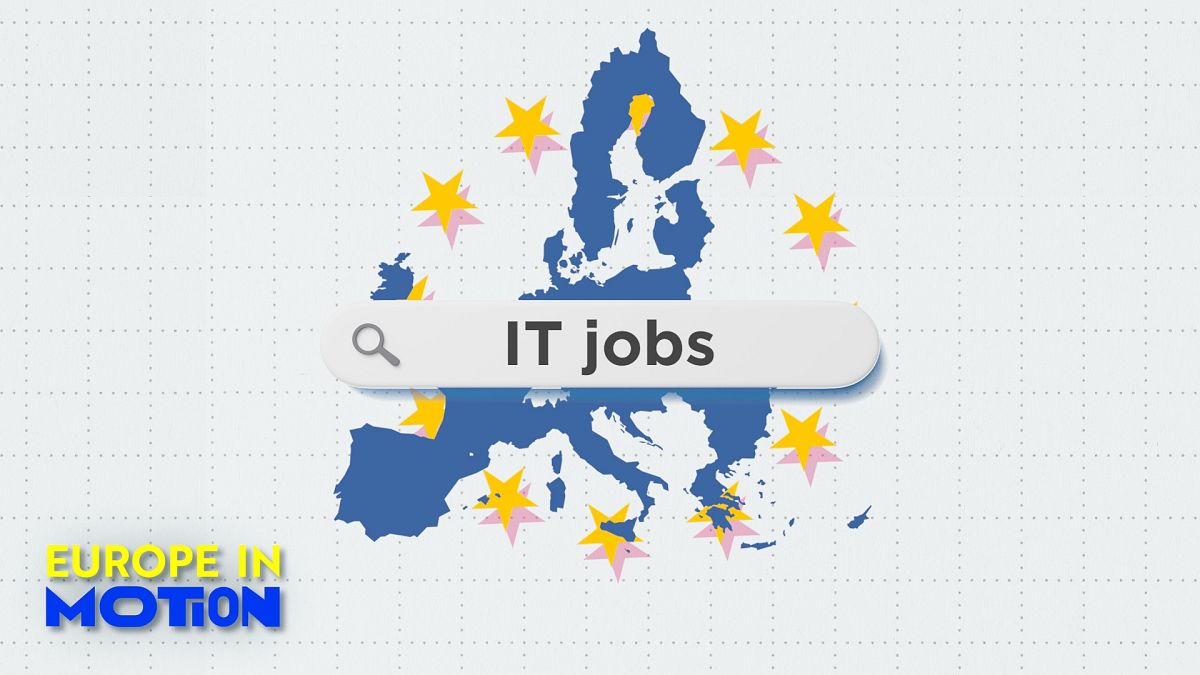Technology
Iranian hackers ramp up digital attacks on US political campaigns

Elections are coming up, and threat actors are ramping up efforts to manipulate voters and attack political campaigns. Cybersecurity researchers have discovered new network infrastructure set up by Iranian hackers, aimed at targeting U.S. political campaigns. They use phishing emails and links to trick users into installing malicious software, often pretending to be cloud services.
GET SECURITY ALERTS, EXPERT TIPS – SIGN UP FOR KURT’S NEWSLETTER – THE CYBERGUY REPORT HERE
Illustration of a hacker using phishing techniques (Kurt “CyberGuy” Knutsson)
What you need to know
The infrastructure has been discovered by Recorded Future’s Insikt Group, which has been tracking it since June 2024. The cybersecurity company has linked the infrastructure to GreenCharlie, an Iran-nexus cyberthreat group with connections to Mint Sandstorm, Charming Kitten, and APT42.
“GreenCharlie’s phishing operations are highly targeted, often employing social engineering techniques that exploit current events and political tensions,” Recorded Future said.
The hackers have set up their systems very carefully, using specific services to create websites for phishing attacks. These fake websites often look like they belong to cloud services, file-sharing platforms or document-viewing tools to trick people into sharing personal information or downloading harmful files.
Some examples of these fake website names include “cloud,” “uptimezone,” “doceditor,” “joincloud” and “pageviewer.” Most of these sites were registered with the .info domain, which is a change from the other domains like .xyz, .icu and .online that hackers used in the past.

Illustration of a hacker at work (Kurt “CyberGuy” Knutsson)
DON’T FALL PREY TO THIS ELECTION SEASON’S CRAFTIEST SCAMS
It’s not their first rodeo
The threat actors are known for launching highly targeted phishing attacks, where they use sophisticated social engineering tricks to infect users with malware. Some of the malware they use includes POWERSTAR (also known as CharmPower and GorjolEcho) and GORBLE, which was recently identified by Google’s Mandiant as being used in attacks against Israel and the U.S.
“Iran and its associated cyber-espionage actors have consistently demonstrated both the intent and capability to engage in influence and interference operations targeting U.S. elections and domestic information spaces. These campaigns are likely to continue utilizing hack-and-leak tactics aimed at undermining or supporting political candidates, influencing voter behavior, and fostering discord,” the cybersecurity company said.

Illustration of a hacker at work (Kurt “CyberGuy” Knutsson)
HACKED, SCAMMED, EXPOSED: WHY YOU’RE 1 STEP AWAY FROM DISASTER ONLINE
Phishing attacks are more advanced than ever
A phishing email or message is often the start of a cyberattack. Hackers send you a link that is designed to look legitimate, but it’s not. Instead, it delivers malware to your computer, giving hackers access to your system and allowing them to steal your money and data. You can’t blame yourself if you don’t recognize a phishing link.
Earlier this month, I reported on malware called “Voldemort,” which tricks people into clicking malicious links by pretending to be a government agency. This highlights how clever these scammers are in using deceptive techniques to infect your devices.
The best way to protect yourself from clicking malicious links that install malware that may get access to your private information is to have antivirus protection installed on all your devices. This can also alert you of any phishing emails or ransomware scams. Get my picks for the best 2024 antivirus protection winners for your Windows, Mac, Android and iOS devices.
4 additional ways to protect yourself from phishing attacks
To protect yourself from phishing attacks that use fake cloud services and other deceptive tactics, here are some specific steps you can take.
1) Verify website URLs: Always check the URL of a website before entering any sensitive information. Look for signs of a secure connection, such as “https://” and a padlock symbol in the browser’s address bar. Be cautious of slight misspellings or unusual domain extensions like .info.
2) Invest in data removal services: Hackers target you based on your publicly available information. That could be anything from your leaked info through a data breach to the information you provided to an e-commerce shop. Check out my top picks for data removal services here.
3) Keep software and systems updated: Regularly updating your operating system, browsers and security software is crucial to protect against vulnerabilities that hackers could exploit. Updates often include security patches, bug fixes and performance improvements. Enable automatic updates to ensure you don’t miss important patches. Manually check for updates if automatic options aren’t available. Staying current helps maintain device security and functionality.
4) Use strong, unique passwords: Employ strong, unique passwords for each account to prevent unauthorized access. Create passwords with a mix of letters, numbers and symbols, and avoid using the same password for multiple accounts. Consider using a password manager to securely store and generate complex passwords. It will help you to create unique and difficult-to-crack passwords that a hacker could never guess. Get more details about my best expert-reviewed Password Managers of 2024 here.
3 MOST DANGEROUS TECH THREATS TO 2024 ELECTIONS
Kurt’s key takeaway
U.S. elections not only matter to Americans but also to the rest of the world, which is one reason foreign adversaries are attempting to manipulate the campaigns. Hackers are working hard to infect people’s devices to conduct espionage, spread misinformation and cause financial losses. The best thing you can do is stay alert, avoid clicking any links you don’t trust and invest in antivirus software. Hackers are changing their methods, so it’s important to take advantage of the available tools to protect yourself.
Do you verify the authenticity of a website or email before clicking on links or providing personal information? Let us know by writing us at Cyberguy.com/Contact.
For more of my tech tips and security alerts, subscribe to my free CyberGuy Report Newsletter by heading to Cyberguy.com/Newsletter.
Ask Kurt a question or let us know what stories you’d like us to cover.
Follow Kurt on his social channels:
Answers to the most asked CyberGuy questions:
New from Kurt:
Copyright 2024 CyberGuy.com. All rights reserved.

Technology
First 15 things to do or try first when you get a new iPhone

Apple announces new iPhones every year, and I often wonder if that’s truly necessary. A launch every two years seems more reasonable, especially since the new iPhones are often only marginally better than the ones released the year before. This has been the case since the iPhone 12.
However, in 2024, Apple introduced a range of interesting features with the iPhone 16. While these features don’t necessarily justify an upgrade if you already own the iPhone 15 or even the iPhone 14, they make the iPhone 16 a worthy purchase if you’re using an older model or an Android phone.
If you’ve already made the purchase, or if you’ve bought another iPhone, here are the first things you should do and try when you fire up your new phone. (First things to do if you got a new Android)
I’M GIVING AWAY THE LATEST & GREATEST AIRPODS PRO 2
Enter the giveaway by signing up for my free newsletter.
iPhone packaging (Kurt “CyberGuy” Knutsson)
1) How to update your software to iOS 18.2 or later
First things first, let’s update your software to iOS 18.2 or later:
- Open Settings
- Tap General
- Select Software Update
- Tap Update Now
- Enter your passcode and agree to terms
- Wait for the installation to complete
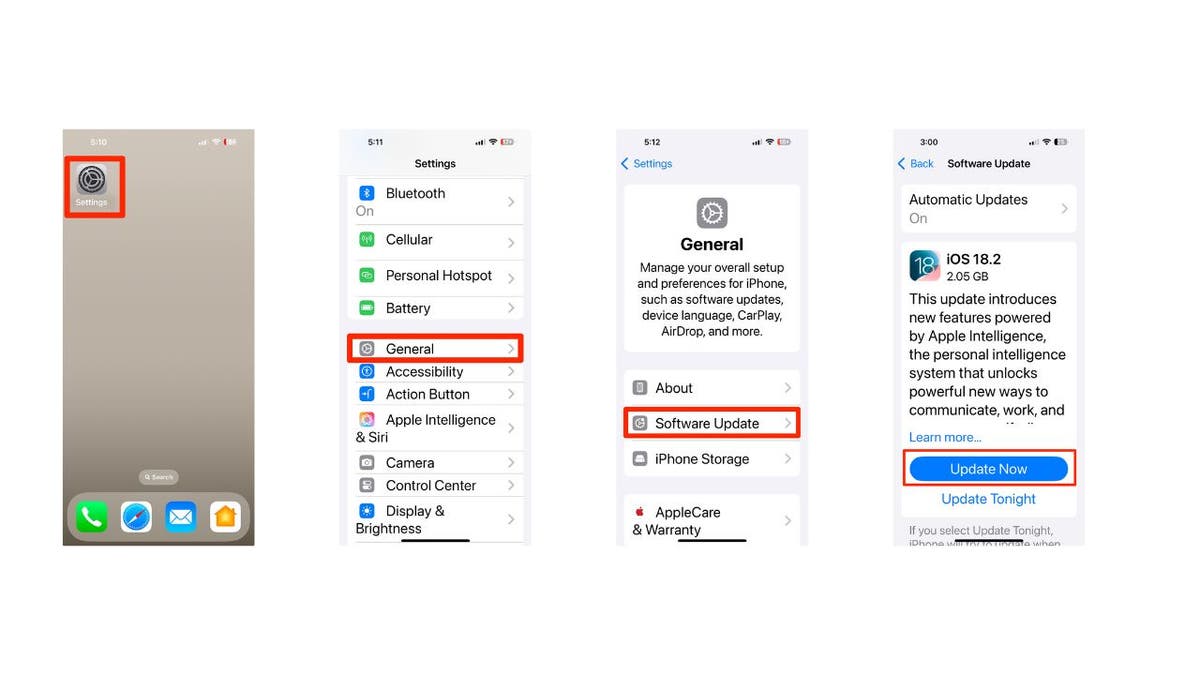
Steps to update your iPhone’s software (Kurt “CyberGuy” Knutsson)
HOW TO PROTECT YOUR IPHONE, IPAD FROM MALWARE
2) How to add a passcode or biometric authentication
To add a passcode or biometric authentication to your new iPhone after updating to iOS 18.2 or later, follow these steps:
Setting up a passcode
- Open Settings on your iPhone
- Tap on Face ID & Passcode (for iPhone X and later) or Touch ID & Passcode (for earlier models)
- Tap Turn Passcode On
- Enter a six-digit passcode. If you prefer, tap Passcode Options to choose a four-digit numeric code, a custom numeric code or a custom alphanumeric code.
- Re-enter your passcode to confirm it and activate it
Setting up biometric authentication
For Face ID:
- Go to Settings
- Tap on Face ID & Passcode
- Enter your passcode, if prompted
- Tap on Set Up Face ID
- Hold your device in portrait orientation and position your face in front of the device, then tap Get Started.
- Follow the on-screen instructions to complete the setup
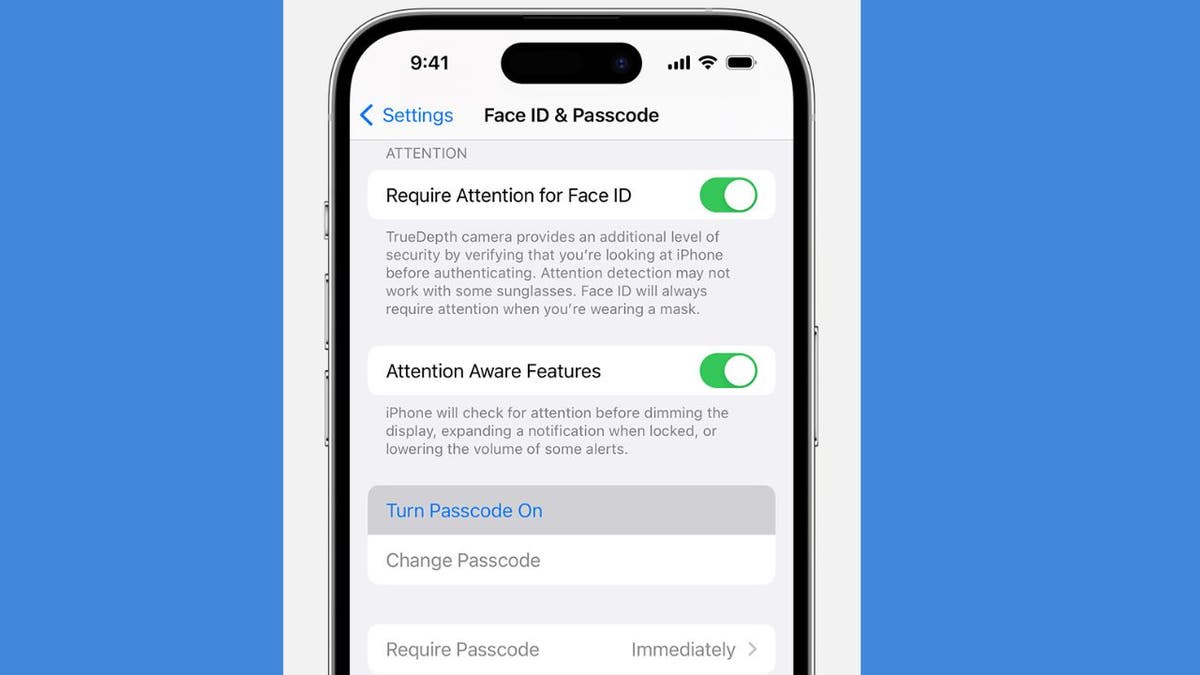
Face ID & Passcode on iPhone (Kurt “CyberGuy” Knutsson)
IS IT TIME FOR ME TO UPGRADE TO NEW IPHONE?
3) Setting up Apple ID and iCloud
Create or sign in to Apple ID:
- Open the Settings app
- Tap on Sign in to your iPhone at the top
- If you don’t have an Apple ID, select Don’t have an Apple ID or forgot it? and follow the prompts to create one.
- If you have an Apple ID, enter your credentials and sign in.
Enable iCloud:
- After signing in, go back to Settings
- Tap on your name at the top, then select iCloud
- Choose which services you want to enable (e.g., Photos, Contacts, Calendars)
- Tap iCloud Backup and toggle it on to automatically back up your data.
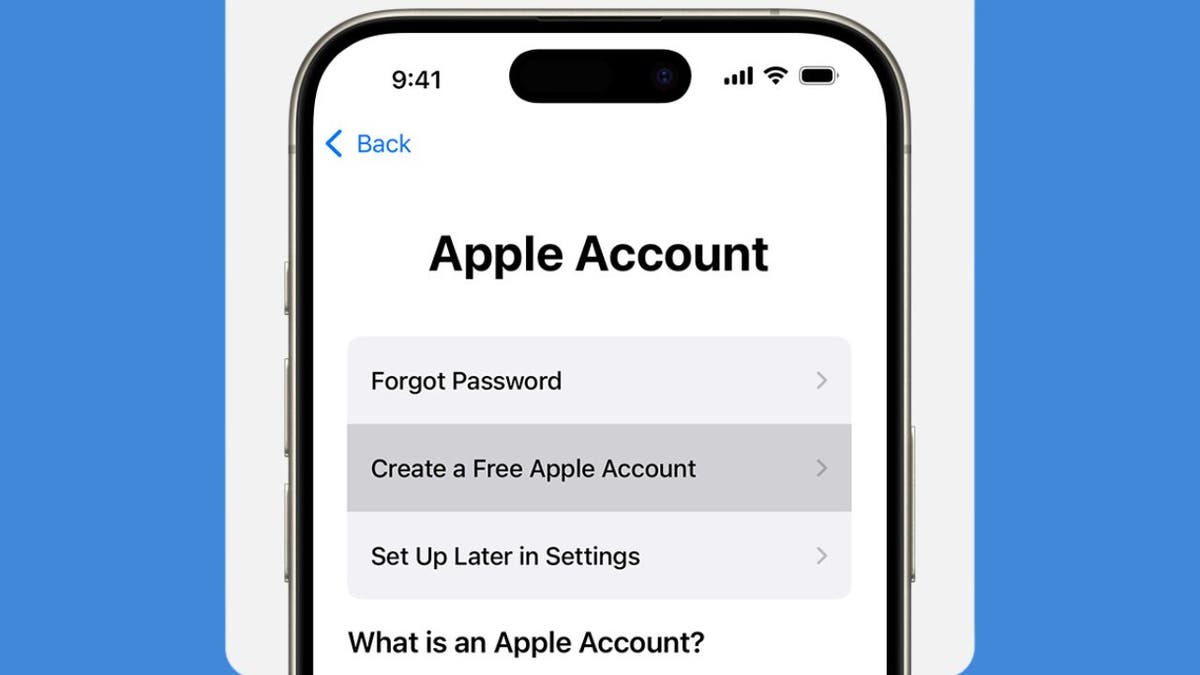
Create a Free Apple Account on iPhone (Kurt “CyberGuy” Knutsson)
MUST TURN-OFF PRIVACY SETTINGS ON YOUR IPHONE
4) Personalizing settings on iPhone
Customize Display:
- Open Settings
- Then go to Display & Brightness
- Tap Light or Dark for the background you’d like
- You can tap on Text Size to adjust text size
- Then use the slider to adjust the brightness you prefer.
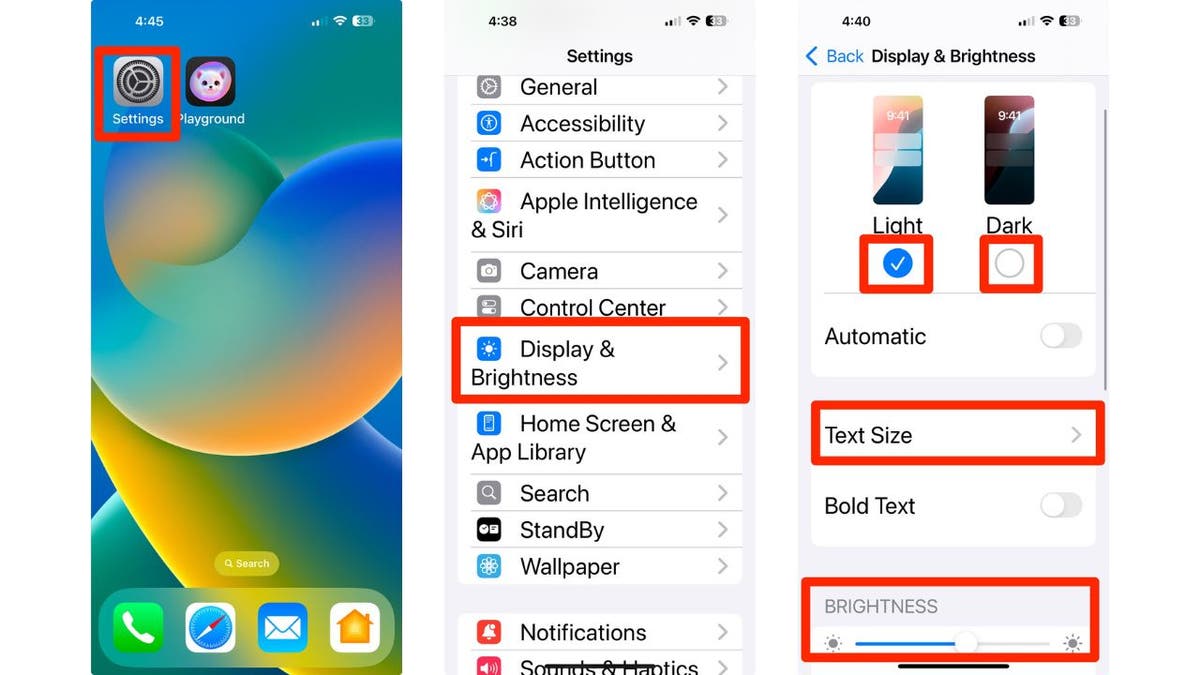
How to personalize your iPhone’s display and brightness (Kurt “CyberGuy” Knutsson)
Customize sound preferences:
- Tap on Sounds & Haptics
- Adjust the slider where it says Ringtone and alerts to customize from quieter to louder.
- Scroll down and tap the following to adjust the sounds for each: Ringtone, Text Tone, New Voicemail, New Mail, Sent Mail, Calendar Alerts and Reminder Alerts.
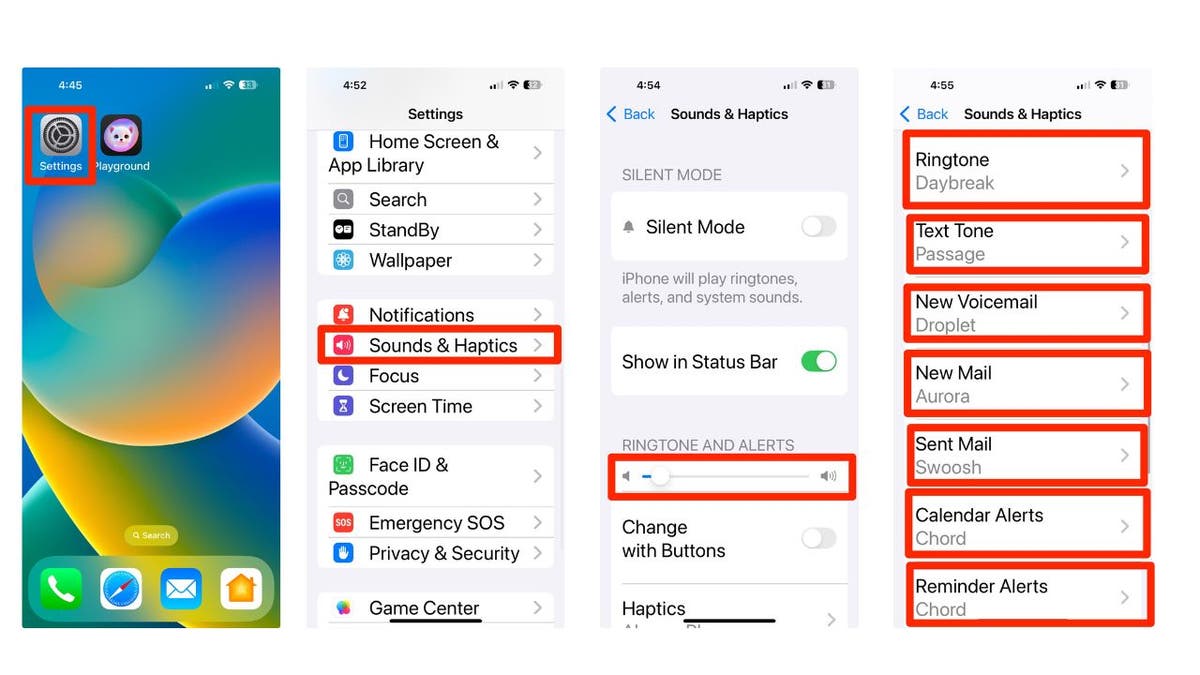
Steps to change your iPhone’s sounds and haptics (Kurt “CyberGuy” Knutsson)
5) Configuring privacy settings
Manage Privacy Settings:
- Go to Settings
- Scroll down and click apps
- Select the app you want to review the privacy settings for
- Adjust the permissions as needed for location services, camera, microphone, allow tracking and other settings. Adjust as necessary for individual apps.
6) Pick your own lock screen shortcuts
By default in iOS 18, you get flashlight and camera shortcuts on the lock screen, but now you can finally customize them.
- Long-press on the Lock Screen
- Tap Customize
- Then choose Lock Screen
- You can tap on the existing shortcuts to change them to your preferred apps or features by selecting the desired app or feature from the list that appears.
- If you prefer, you can remove them entirely to keep your lock screen clean and simple by tapping the delete or remove option next to the shortcut.
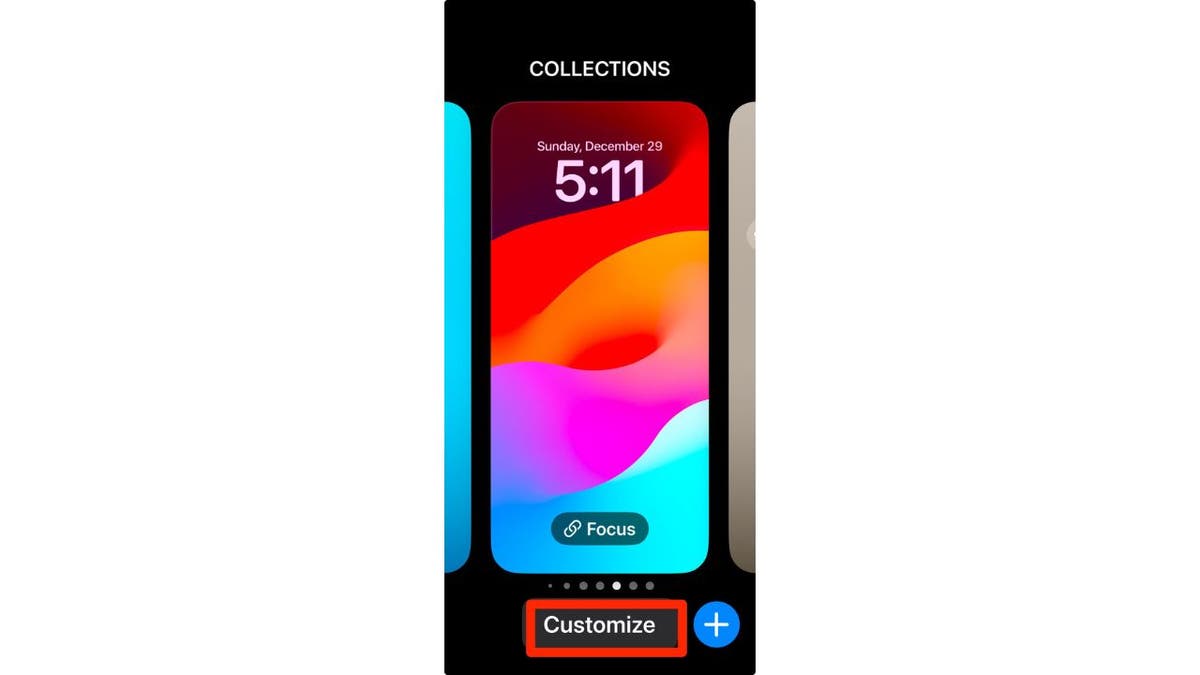
Steps to customize your iPhone’s lock screen (Kurt “CyberGuy” Knutsson)
7) Setting up Family Sharing
Here’s how to enable Family Sharing on your iPhone:
- Open your Settings app
- Tap your name
- Go to Family Sharing
- Set Up Your Family
- Press Continue
- Select family members that you want to invite
- To create an account for a child, select Create Child Account at the bottom and provide their name and birthday.
8) Download some useful apps
There are millions of apps available, such as Apple Maps, Google Maps and even apps to plan a party in the App Store. To download useful apps on your new iPhone, follow these straightforward steps:
- Locate the App Store icon on your home screen and tap to open it.
- You can explore various categories by tapping on Apps at the bottom of the screen or using the Search tab to find specific apps.
- Once you find an app you want, tap on it to view more details, including descriptions, ratings and screenshots.
- Tap the Get button (or the price if it’s a paid app) next to the app you wish to download.
- If prompted, authenticate your download using Face ID, Touch ID or your Apple ID password.
- The app will begin downloading and installing automatically. You can monitor its progress on your home screen.
- Once installed, the app will appear on your home screen.
- Tap its icon to open and start using it.
- You can press and hold any app icon until they start wiggling, allowing you to drag them into folders or rearrange their positions.
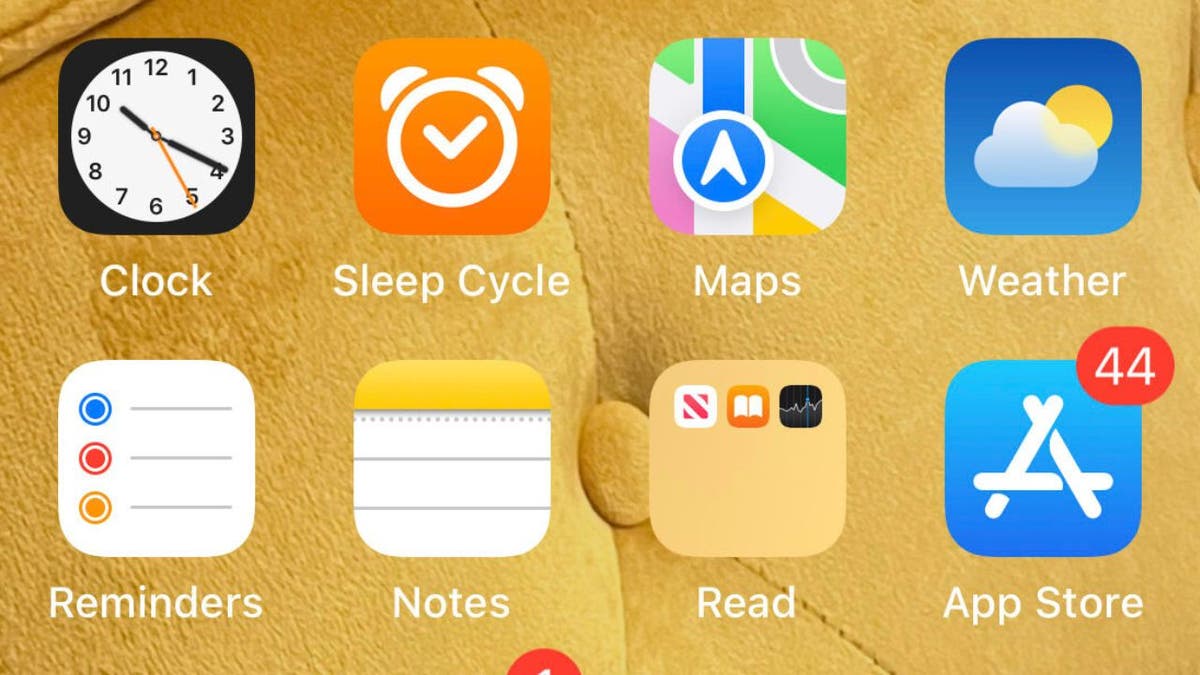
Image of the App Store icon on iPhone (Kurt “CyberGuy” Knutsson)
9) Activate spam filters for text messages
Having a strong spam filter on your iPhone is beneficial to protect yourself from unwanted text messages and scams. But beware that this may also filter out some legitimate messages from people who are not in your contacts list.
- Open Settings
- Scroll down and tap on Apps
- Then, scroll down and tap on Messages
- Toggle on Filter Unknown Senders to filter text messages from unknown contacts into a separate list
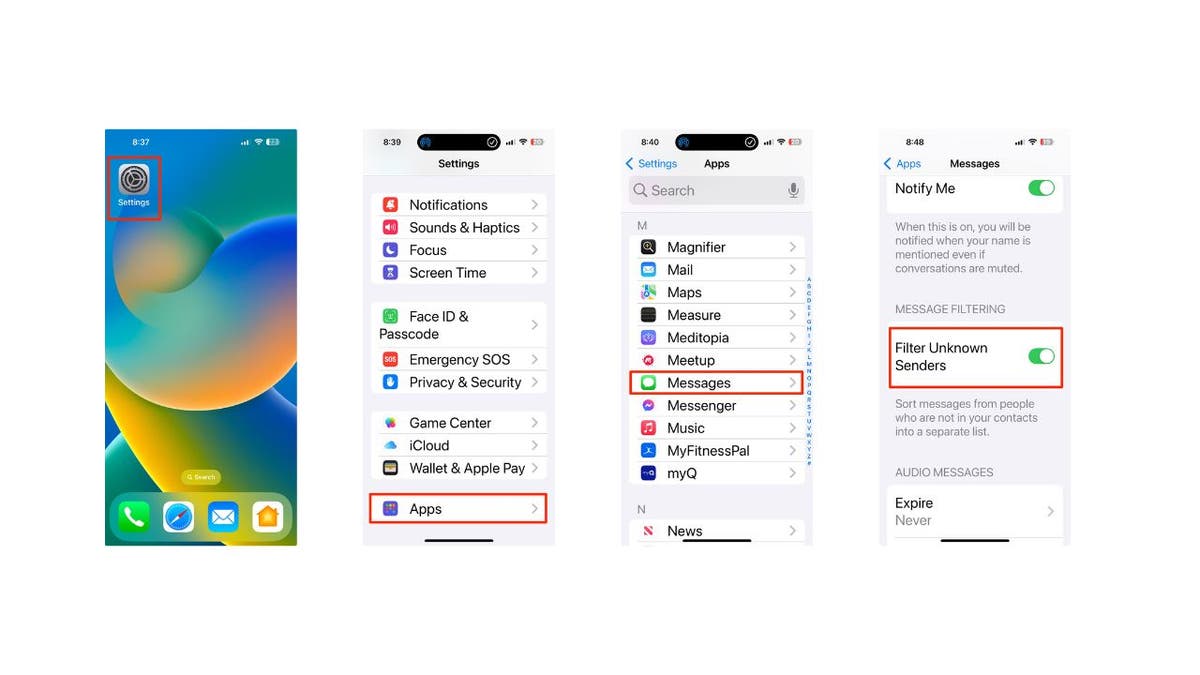
Steps to activate filters for text messages (Kurt “CyberGuy” Knutsson)
10) Use visual intelligence
On all iPhone 16 models, you can use Camera Control with visual intelligence to quickly learn more about the stuff around you. Just press and hold the Camera Control, which is a new button on the right side of the device, and you can do things like look up info about a restaurant or business, translate text, get a summary, have it read out loud and more.
You can even use it to find details about a business, like its hours, services and contact info. Depending on the place, you might also be able to check reviews, make a reservation or order for delivery.
To use this feature, point your iPhone camera at the business in front of you, then press and hold the Camera Control. Next, either tap the Camera Control again or select the business name at the top of the screen. Depending on the business, you can:
- View the hours of operation by tapping Schedule
- Place a delivery order by tapping Order
- Browse the menu or available services by tapping Menu
- Make a reservation by tapping Reserve
- To call the business, visit its website or access other options, tap the More button.

iPhone using visual intelligence (Kurt “CyberGuy” Knutsson)
HOW TO SCHEDULE FREE SESSION WITH APPLE SUPPORT
11) Log how you’re feeling
Apple made several changes to the iPhones with its iOS 18 update, including updates to the Journal app. You don’t need the latest iPhone 16 to try the app’s mindfulness option for journal entries; any iPhone with iOS 18 will do. When you open the Journal app, tap the icon that looks like a tiny tree, and you’ll be able to log your mood for each day and see how it changes over time.
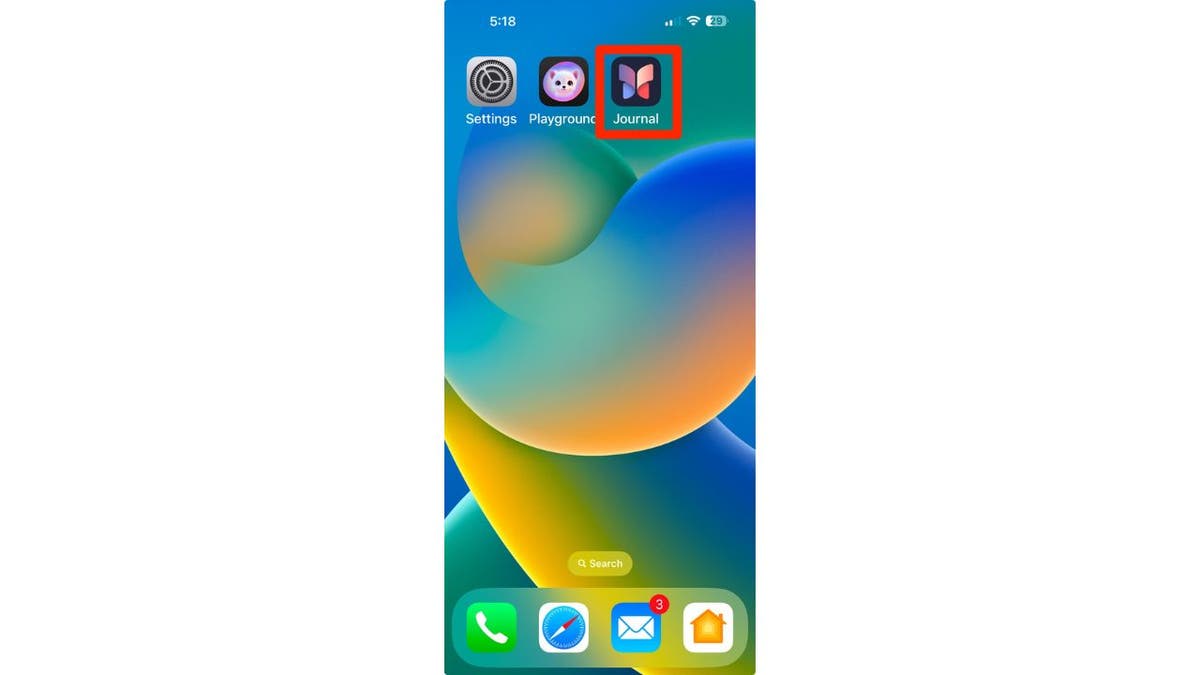
Journal app on iPhone (Kurt “CyberGuy” Knutsson)
12) Give Action Button a try
The Action Button is part of the iOS 17 operating system for the iPhone 15 series and continues into iOS 18 for the iPhone 16 series. This customizable side button lets you choose a specific function to perform when pressed, such as turning on silent mode, focus, camera, flashlight, voice memo, recognize music, translate, magnifier, controls, shortcut and accessibility, depending on your settings. Essentially, it acts as a quick access key for a chosen action. Here are the steps to customize the Action button on supported iPhone models:
- Go to Settings
- Tap Action Button
- An image of the side of the iPhone will appear showing icons representing actions you can assign to the Action button.
- Swipe left or right to choose an action. The name of the action will appear below the dots.
- If additional options are available for the selected action, a button will appear below the action.
- Tap it to see the list of options.
- For Controls, Shortcut and Accessibility actions, you need to tap the button below the action and select a specific option. Otherwise, the Action button won’t do anything.
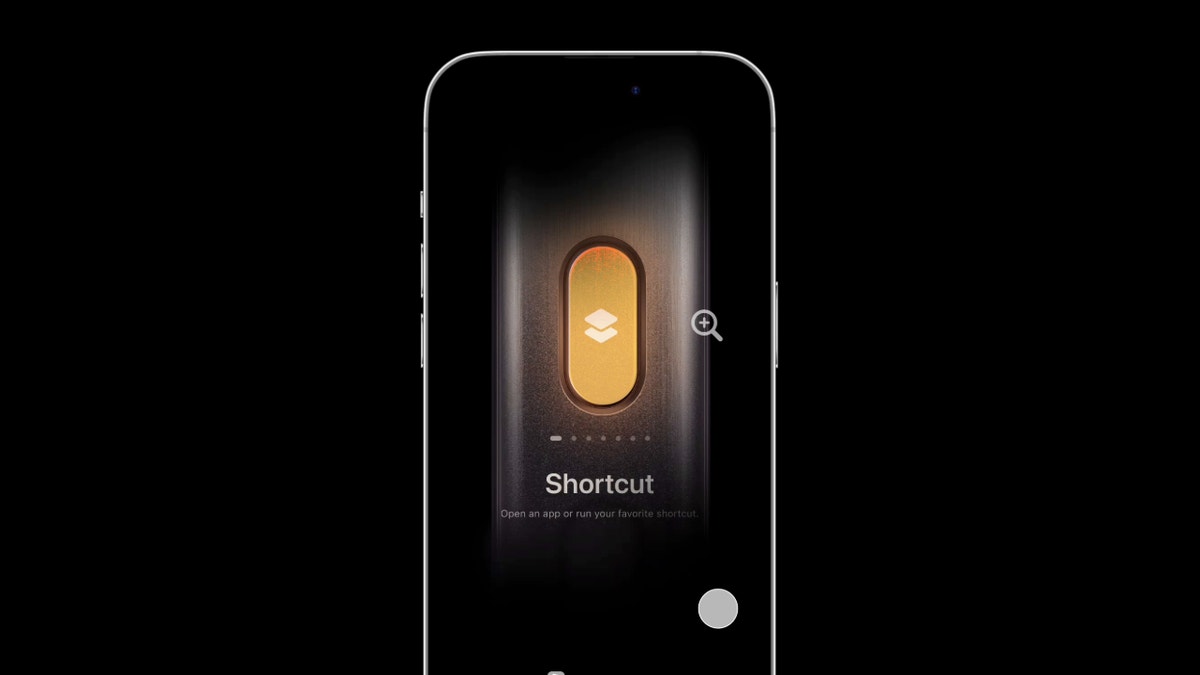
Action button on iPhone (Kurt “CyberGuy” Knutsson)
13) Try out the new Passwords app
I always stress the importance of using a password manager to store your passwords. Let’s be honest, we all have a ton of apps and services that require an account and password. If you use the same password everywhere, you risk having your important info stolen by cybercriminals. But it’s also impossible to come up with a unique password for every app and remember them all.
Password managers make life easier by storing your passwords and filling them in when you log into apps. But they usually charge a monthly or yearly fee. That’s where Apple’s Passwords app comes in. It works just like a password manager but without the extra cost. Open the app from the App Library, and it’ll keep your login details encrypted and synced across all your devices.
While Apple’s new Passwords app in iOS 18 offers a convenient and cost-free solution for password management, it’s important to consider its limitations. These include its exclusivity to the Apple ecosystem, lack of compatibility with Android or Linux devices and limited functionality outside of Safari and Apple apps. For those seeking a more comprehensive password management solution that works across various browsers and apps, check out my best expert-reviewed password managers of 2025 here.
14) Use ChatGPT and writing tools
Apple introduced Apple Intelligence for iPhone 15 Pro and newer models running iOS 18.2, bringing a range of AI tools and ChatGPT support. ChatGPT is now built into various parts of iOS, and if you have an iPhone 15 Pro or above, you can take full advantage of this integration.
You can use Apple’s enhanced Writing Tools to access ChatGPT directly in apps like Notes, Mail and any other text input field. Whether you need help spicing up your notes or generating complex programming scripts, ChatGPT is up for the task. Here’s how to get started; you’ll need to enable ChatGPT integration.
- Head to Settings
- Click Apple Intelligence & Siri
- Tap ChatGPT and toggle on next to where it says Use ChatGPT.
- From there, you can scroll down and Sign In to your own ChatGPT account or even upgrade to ChatGPT Plus.
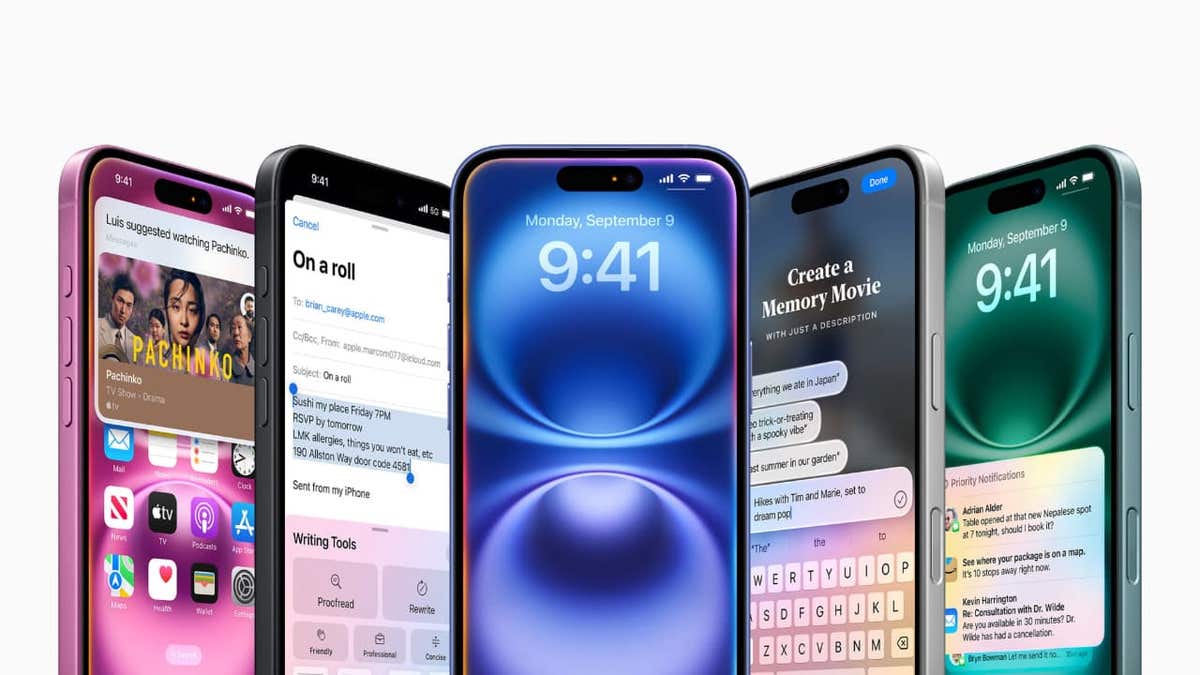
ChatGPT and writing tools on iPhone (Kurt “CyberGuy” Knutsson)
15) Install strong antivirus protection
Antivirus software can help protect your new iPhone from malware, phishing and other threats. The best way to protect yourself from having your data breached is to install antivirus protection on all your devices. Having strong antivirus software on your devices will alert you of any known malware that is targeting you, warn you against clicking on any known malicious links in phishing emails and ultimately help protect you from being hacked. Get my picks for the best 2025 antivirus protection winners for your iPhone, Mac, Windows and Android devices.
Pro tip: Prioritize regular backups to safeguard your data
Making data backups a regular part of your iPhone maintenance is crucial. This way, you can protect yourself against uncertainties. Whether it’s a hardware malfunction or a security breach, having a recent backup will let you recover quickly.
SUBSCRIBE TO KURT’S YOUTUBE CHANNEL FOR QUICK VIDEO TIPS ON HOW TO WORK ALL OF YOUR TECH DEVICES
Kurt’s key takeaways
When you get your new iPhone, there are several essential steps to take to ensure you’re getting the most out of your device. Start by updating to iOS 18.2 or later to access the latest features. Next, security measures like a passcode or biometric authentication should be set up for added protection. Personalize your settings by customizing your display and sound preferences, and don’t forget to enable Family Sharing if you want to connect with loved ones. Also, explore the App Store to download useful apps. Additionally, make sure to give the Action Button a test run for quick access to your favorite functions. With these tips, you’ll be well on your way to maximizing your new iPhone’s capabilities.
How do you feel about the annual iPhone releases? Do you think they provide enough value each year? Let us know by writing us at Cyberguy.com/Contact.
For more of my tech tips and security alerts, subscribe to my free CyberGuy Report Newsletter by heading to Cyberguy.com/Newsletter.
Ask Kurt a question or let us know what stories you’d like us to cover. Follow Kurt on his social channels:
Answers to the most asked CyberGuy questions:
New from Kurt:
Copyright 2024 CyberGuy.com. All rights reserved.
Technology
North Korea linked to crypto heists of over $650 million in 2024 alone
/cdn.vox-cdn.com/uploads/chorus_asset/file/23587767/acastro_220524_STK428_0003.jpg)
Hackers in North Korea stole a total of $659 million in crypto across several heists in 2024, according to a joint statement issued today by the US, Japan, and South Korea. The report specified five such incidents, like the $235 million theft from the Indian crypto exchange WazirX that is being newly attributed to the Lazarus Group. That organization is estimated to have stolen billions across previous attacks over the last decade, including $625 million stolen from Axie Infinity in 2022.
As recently as September 2024, the United States government observed aggressive targeting of the cryptocurrency industry by the DPRK with well-disguised social engineering attacks that ultimately deploy malware, such as TraderTraitor, AppleJeus and others. The Republic of Korea and Japan have observed similar trends and tactics used by the DPRK.
A warning issued by the FBI last September noted that their methods to gain access for delivering these payloads include “individualized fake scenarios,” such as enticing victims with prospective jobs and business opportunities. All three countries advised businesses in the industry to check out the latest warning to reduce their risk of “inadvertently hiring DPRK IT workers,” as described in this recent report by CoinDesk.
They’ve also used long-time common phishing tactics against employees of crypto firms, such as convincing impersonations of trusted contacts or prominent people of interest in related industries, with realistic photos and information likely lifted from public social media accounts of known connections.
Technology
Hackers claim massive breach of company that tracks and sells Americans' location data

When we talk about data privacy, tech giants like Google and Facebook are often blamed for using personal data to show ads and recommendations. Less discussed are the businesses whose entire business model revolves around collecting your data and selling it to other companies and governments. These companies often operate in legal gray areas, with the consent required to collect user data buried deep in the fine print.
What’s even more concerning is that these data brokers fail to adequately protect the data they collect. Last year, National Public Data made headlines for failing to secure 2.7 billion records of individuals whose data it had harvested. Now, hackers have reportedly stolen data from Gravy Analytics, the parent company of Venntel, which has sold vast amounts of smartphone location data to the U.S. government.
I’M GIVING AWAY THE LATEST & GREATEST AIRPODS PRO 2
Enter the giveaway by signing up for my free newsletter.
A woman working on her laptop (Kurt “CyberGuy” Knutsson)
What you need to know about the breach
Hackers claim to have breached Gravy Analytics, a major location data broker and parent company of Venntel, a firm known for selling smartphone location data to U.S. government agencies. The compromise is massive, including sensitive location data that tracks precise smartphone movements, customer information and even internal infrastructure, according to a 404 Media report.
The hackers are threatening to make the stolen data public. The files contain precise latitude and longitude coordinates of the phone and the time at which the phone was there. Some even indicate what country the data has been collected from.
Hackers have claimed access to Gravy’s systems since 2018. If true, this represents a serious security lapse on the company’s part. It is baffling how companies that collect and sell user data (a practice that arguably shouldn’t be allowed in the first place) failed to protect it from being leaked.
404 Media also suggests that the hackers gained deep access to the company’s infrastructure, including Amazon S3 buckets and server root access. The exposed customer list reportedly includes major companies like Uber, Apple and Equifax as well as government contractors like Babel Street.

A hacker (Kurt “CyberGuy” Knutsson)
HERE’S WHAT RUTHLESS HACKERS STOLE FROM 110 MILLION AT&T CUSTOMERS
What this breach means for people
This data breach highlights the serious security flaws in the location data industry. Companies like Gravy Analytics and Venntel have been profiting from collecting and selling sensitive location data, often without proper user consent. They’ve prioritized profit over security, and now the privacy of millions is at risk. This data could end up on black markets, endangering individuals, especially those in vulnerable situations, by making them targets for harassment or worse.
The FTC’s recent crackdown on Gravy, announced in December, underscores their negligence. The proposed order will prohibit these companies from selling or using location data, except in specific cases like national security or law enforcement. The implications are worrying. Sensitive locations like schools and workplaces could become easy targets for those with malicious intent.
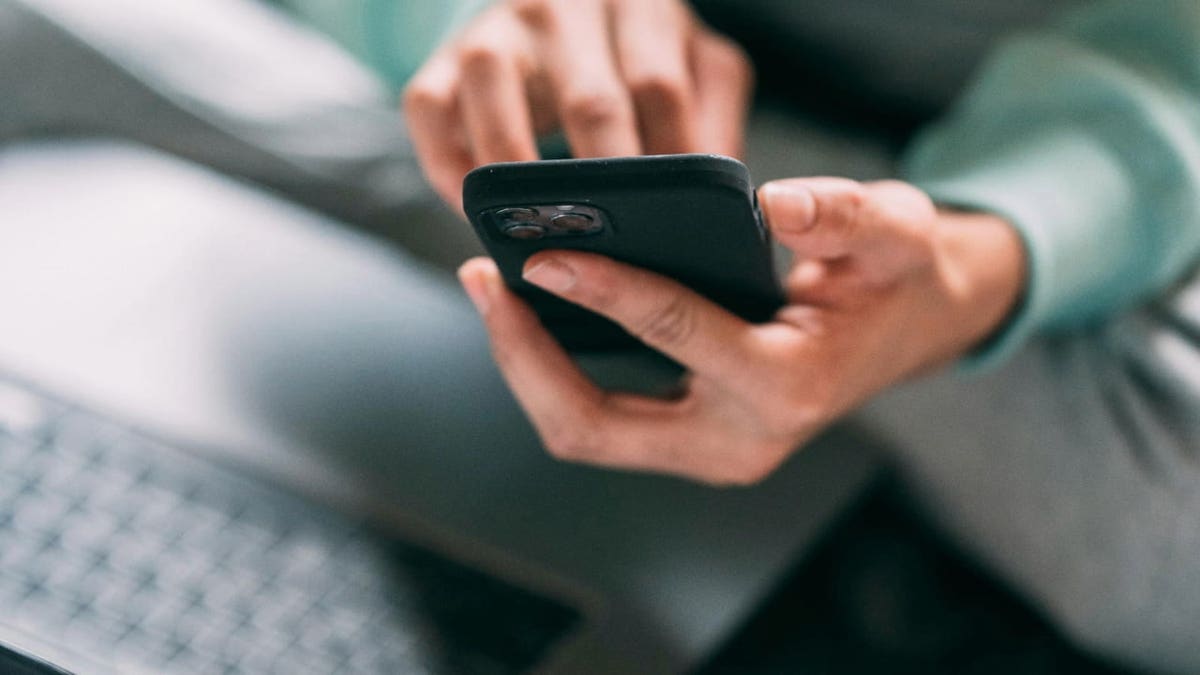
A person using their cellphone and working on their laptop (Kurt “CyberGuy” Knutsson)
BEWARE OF ENCRYPTED PDFs AS THE LATEST TRICK TO DELIVER MALWARE TO YOU
5 ways to stay safe in the age of data breaches
The Gravy Analytics breach serves as a sobering reminder of the vulnerabilities in the digital age. While it’s impossible to control how every company handles data, you can take steps to minimize your exposure and protect your privacy. Here are five actionable tips to stay safe.
1) Limit app permissions: Many apps request access to location data, contacts and more, even when it’s not necessary for their functionality. Regularly review the permissions for apps on your smartphone and revoke access to anything that feels excessive. For instance, a weather app doesn’t need access to your microphone or camera.
2) Use a VPN: Virtual private networks (VPNs) can mask your IP address and encrypt your internet activity, making it harder for data brokers and hackers to track your online behavior. A good VPN adds an extra layer of security, especially when using public Wi-Fi networks. For the best VPN software, see my expert review of the best VPNs for browsing the web privately on your Windows, Mac, Android and iOS devices.
3) Opt out of data sharing where possible: Some companies allow you to opt out of having your data collected or shared. Services like Your Ad Choices and privacy settings within platforms like Google can help you reduce the amount of data collected. Check for opt-out options with any apps or services you use frequently.
4) Avoid free apps that monetize data: Free apps often generate revenue by selling user data. Instead, consider paid versions of apps that explicitly prioritize privacy. Research the company behind the app to understand its data handling policies before downloading.
5) Invest in data removal services: Data removal services can help you regain some control over your personal information by identifying and removing it from people-search websites, data broker platforms and other online databases. Check out my top picks for data removal services here.
WHAT TO DO IF YOUR BANK ACCOUNT IS HACKED
Kurt’s key takeaway
Companies that collect and sell user data pose a significant threat to privacy, and when they fail to protect this data, it often ends up in the hands of even worse actors. Cybercriminals, and even some governments, can exploit this information to target individuals. It is crucial to implement stringent repercussions for these companies when they fail in their duty to safeguard user data. A mere slap on the wrist is not enough. We need real accountability to deter negligence and protect individual privacy rights.
Should companies face stronger penalties for failing to protect personal data? Let us know by writing us at Cyberguy.com/Contact.
For more of my tech tips and security alerts, subscribe to my free CyberGuy Report Newsletter by heading to Cyberguy.com/Newsletter.
Ask Kurt a question or let us know what stories you’d like us to cover.
Follow Kurt on his social channels: Answers to the most asked CyberGuy questions:
New from Kurt:
Copyright 2024 CyberGuy.com. All rights reserved.
-

 Health1 week ago
Health1 week agoOzempic ‘microdosing’ is the new weight-loss trend: Should you try it?
-
/cdn.vox-cdn.com/uploads/chorus_asset/file/25822586/STK169_ZUCKERBERG_MAGA_STKS491_CVIRGINIA_A.jpg)
/cdn.vox-cdn.com/uploads/chorus_asset/file/25822586/STK169_ZUCKERBERG_MAGA_STKS491_CVIRGINIA_A.jpg) Technology6 days ago
Technology6 days agoMeta is highlighting a splintering global approach to online speech
-

 Science3 days ago
Science3 days agoMetro will offer free rides in L.A. through Sunday due to fires
-
/cdn.vox-cdn.com/uploads/chorus_asset/file/25821992/videoframe_720397.png)
/cdn.vox-cdn.com/uploads/chorus_asset/file/25821992/videoframe_720397.png) Technology7 days ago
Technology7 days agoLas Vegas police release ChatGPT logs from the suspect in the Cybertruck explosion
-

 Movie Reviews1 week ago
Movie Reviews1 week ago‘How to Make Millions Before Grandma Dies’ Review: Thai Oscar Entry Is a Disarmingly Sentimental Tear-Jerker
-

 Health1 week ago
Health1 week agoMichael J. Fox honored with Presidential Medal of Freedom for Parkinson’s research efforts
-

 Movie Reviews1 week ago
Movie Reviews1 week agoMovie Review: Millennials try to buy-in or opt-out of the “American Meltdown”
-

 News7 days ago
News7 days agoPhotos: Pacific Palisades Wildfire Engulfs Homes in an L.A. Neighborhood