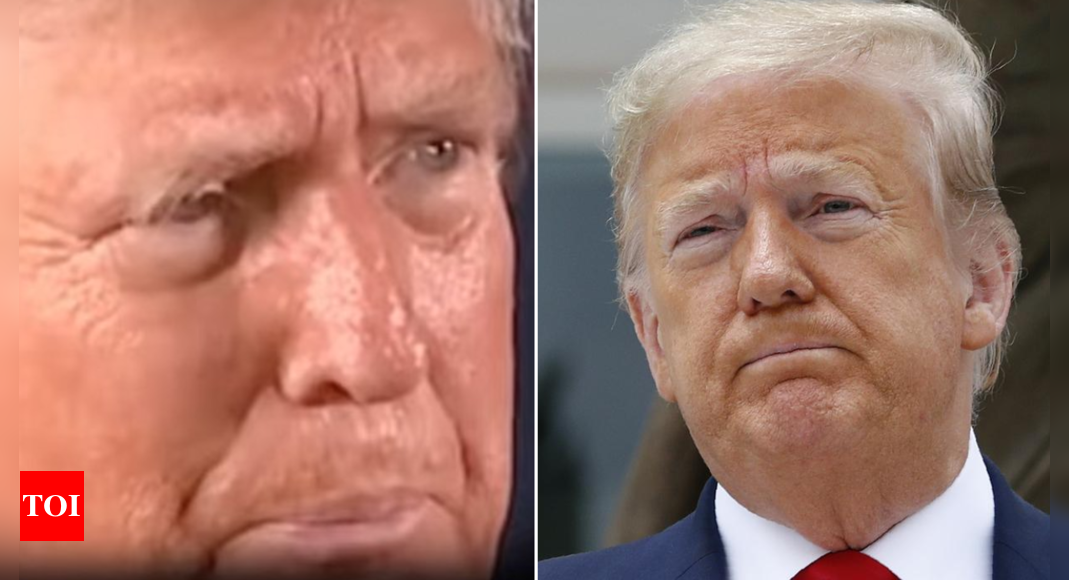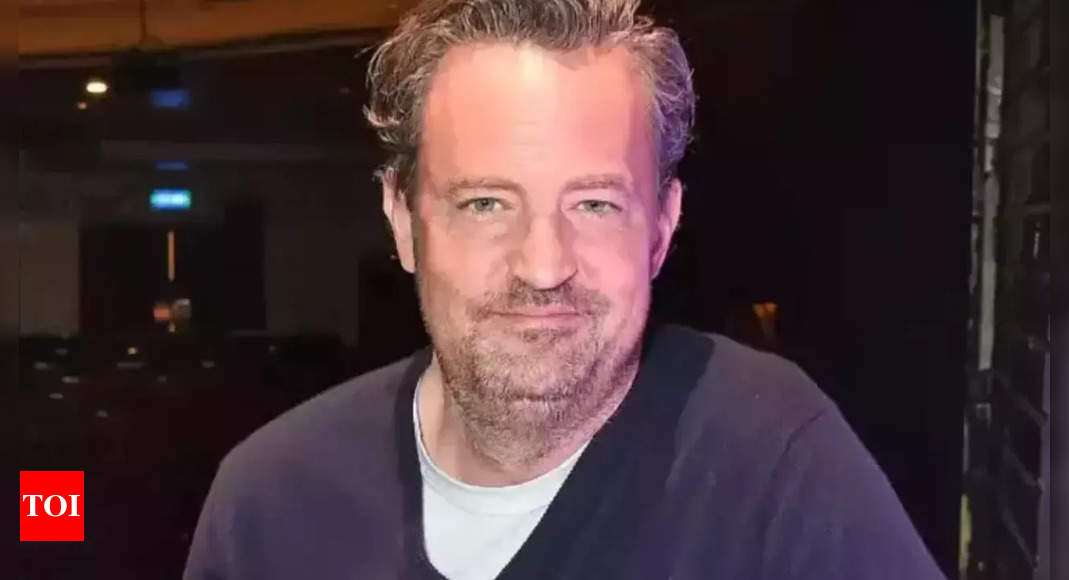Technology
Fortnite’s next Marvel season features a whole lot of Doctor Doom
/cdn.vox-cdn.com/uploads/chorus_asset/file/25574518/Fortnite_Doctor_Doom.png)
After revealing Fortnite’s Marvel-themed “Absolute Doom” season last weekend, Epic Games is officially kicking off Fortnite Chapter 5 Season 4 by sharing a bunch of details about what you can expect when you drop onto the island in battle royale. Spoiler: there’s a lot of Doctor Doom.
As already shown, the Absolute Doom battle pass will feature various heroes and villains you can obtain like War Machine, Gwenpool, and, of course, Doctor Doom himself. (Timely!) But the battle royale island will also have Doom-themed locations you can visit like the town of Doomstadt and Castle Doom, where you can find Doom’s Arcane Gauntlets to use as weapons. Doom’s gauntlets aren’t the only Marvel-themed weapons available, though; you’ll also be able to find Captain America’s shield, which is making a return from an Endgame-themed mode from 2019.
This is actually Fortnite’s second Marvel-themed season; the previous, which launched in August 2020, featured characters like Iron Man, Storm, and another version of Doctor Doom in its battle pass. If you didn’t get the outfits in that battle pass, Epic won’t offer them again, but thankfully, Epic is changing that policy starting with the pass for Absolute Doom.

Technology
Speed up your hot spot with these tips to significantly improve your connection

Are you tired of sluggish hot spot speeds? You’re not alone in this digital dilemma, as many people rely on mobile hot spots for their internet needs. Ben recently reached out with this frustrating situation:
“I don’t have hardwired Wi-Fi in my house. I use my phone’s hotspot (sic) when I need to use my laptop. The whole Wi-Fi process is always very slow. I have even changed laptops twice, and the process is always slow. I have even changed phone carriers (not for this reason), and it’s the same thing. Do you have any suggestions?”
Ben, I feel your pain. Slow internet is incredibly frustrating, especially when you’re relying on a hot spot for all your online needs. Let’s break down some solutions to get your hot spot humming along.
GET SECURITY ALERTS, AND EXPERT TIPS – SIGN UP FOR KURT’S NEWSLETTER – THE CYBERGUY REPORT HERE
A man frustrated by his hot spot (Kurt “CyberGuy” Knutsson)
The cell signal struggle is real
First things first, your hot spot is only as good as your cell signal. Since hot spots rely on cellular data, a weak signal means slow speeds. Here are some quick fixes:
Find the sweet spot: Move to an area with better reception, ideally near a window or upstairs.
Elevate your phone: Get it off the ground and away from obstructions.
Consider a signal booster: These devices can amplify your cellular signal, giving your hot spot a much-needed boost.

Man using hot spot near window for faster speed (Kurt “CyberGuy” Knutsson)
AVOID PUBLIC WI-FI BY USING YOUR IPHONE AS A HOT SPOT
Tech tweaks for faster speeds
Now, let’s look at some settings and optimizations:
1) Use the 5G frequency band
If your phone supports it, use the 5G frequency band for zippier connections.
For iPhone
- Open the Settings app
- Tap Cellular
- Choose Cellular Data Options
- Tap Voice & Data
- Select 5G On for faster speeds or 5G Auto for balance between speed and battery life

Steps to use the 5G frequency band on iPhone (Kurt “CyberGuy” Knutsson)
For Android:
Settings may vary depending on your Android phone’s manufacturer.
- Open the Settings app
- Tap Connections
- Select Mobile networks
- Tap Network mode (or Preferred network type, depending on your device)
- Choose 5G or a similar option that includes 5G
If you don’t see the exact options listed, your device might have slightly different terminology or menu structures.
2) Turn off battery-saving mode
If you have turned it on, turn off the battery-saving mode because it intentionally lowers your phone’s performance, including hot spot performance.
For iPhone:
- Open the Settings app
- Scroll down and tap Battery
- Toggle off Low Power Mode
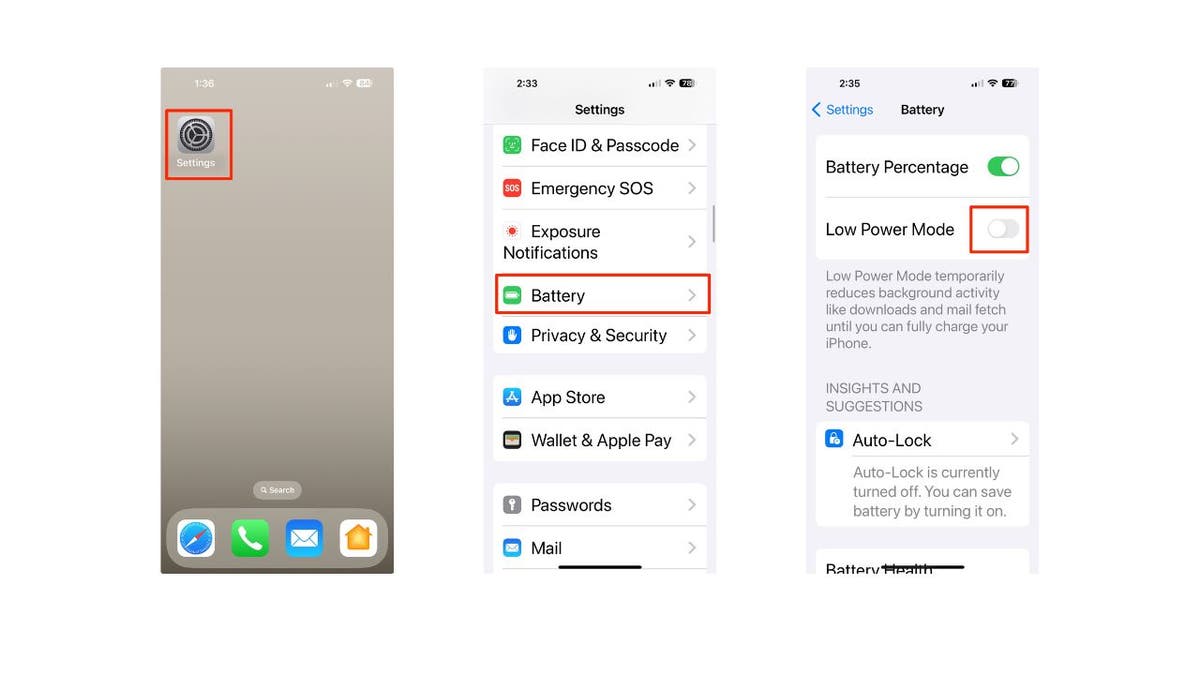
Steps to turn off battery-saving mode on iPhone (Kurt “CyberGuy” Knutsson)
For Android:
Settings may vary depending on your Android phone’s manufacturer.
- Open the Settings app
- Click Battery and Device Care
- Tap Battery
- Toggle off Battery Saver or Power Saving Mode
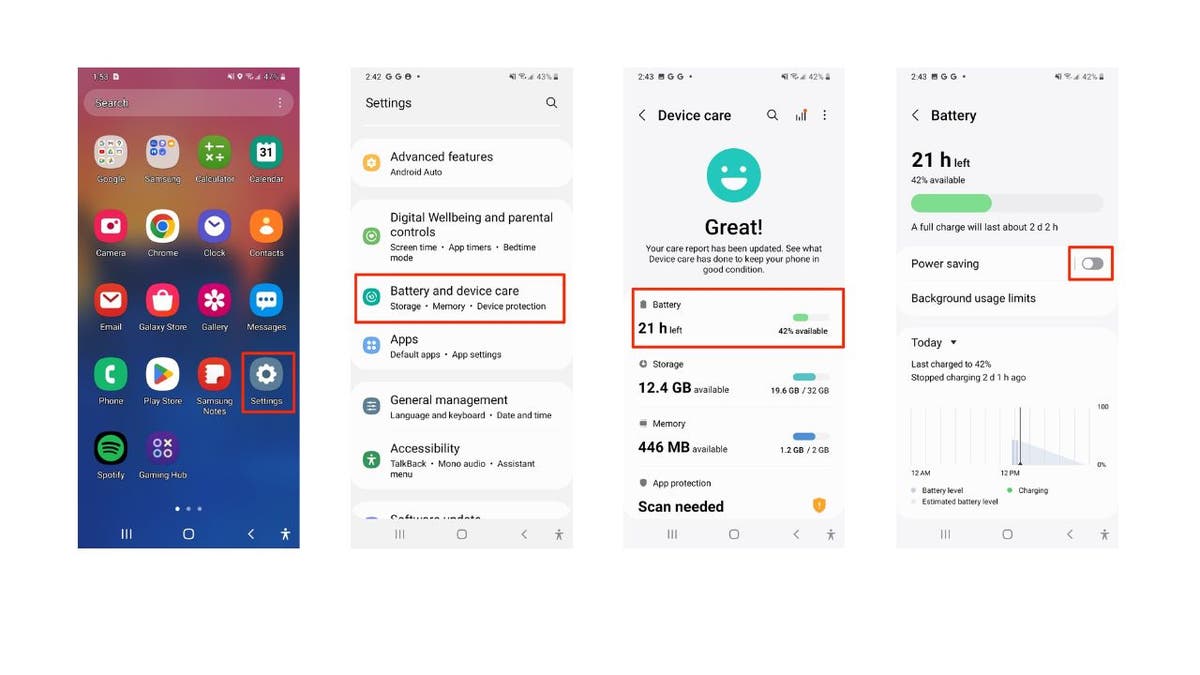
Steps to turn off battery-saving mode on Android (Kurt “CyberGuy” Knutsson)
HOW TO SET UP A PERSONAL HOT SPOT SO YOU CAN STAY CONNECTED FROM ANYWHERE
3) Stay close to the hot spot
Keep your laptop near your phone when using the hot spot to ensure a strong connection. Your hot spot isn’t a long-distance runner, so stay within about five feet for the best connection.

Woman keeping her laptop close to her hot spot (Kurt “CyberGuy” Knutsson)
CELLPHONE BOOSTERS VS MOBILE HOT SPOTS: WHAT’S THE DIFFERENCE, HOW DO YOU CHOOSE?
4) Update your phone and devices
Keeping your devices up to date can improve their performance.
For iPhone:
- Open the Settings app
- Tap General
- Select Software Update
- Your phone will check for updates.
- If an update is available, click Update Now or Update Tonight
- Enter your passcode if you have one set
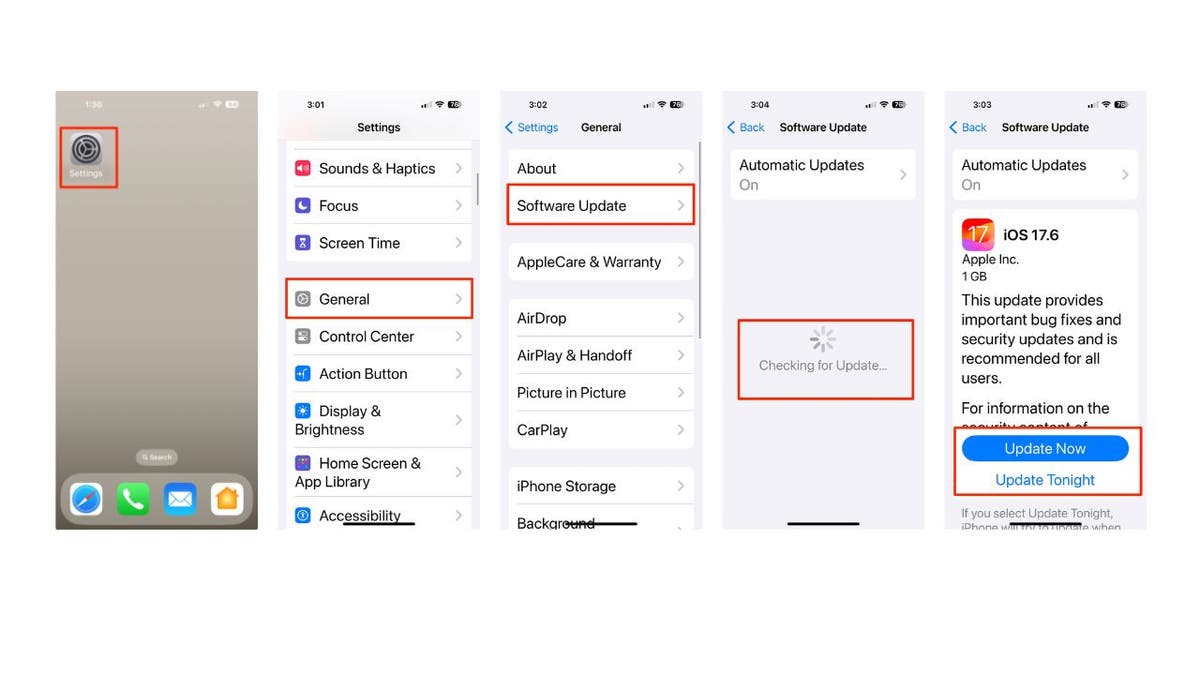
Steps to update iPhone (Kurt “CyberGuy” Knutsson)
For Android:
Settings may vary depending on your Android phone’s manufacturer.
- Open the Settings app
- Scroll down and tap System or Software update
- Select System Update or Download and install, depending on your device
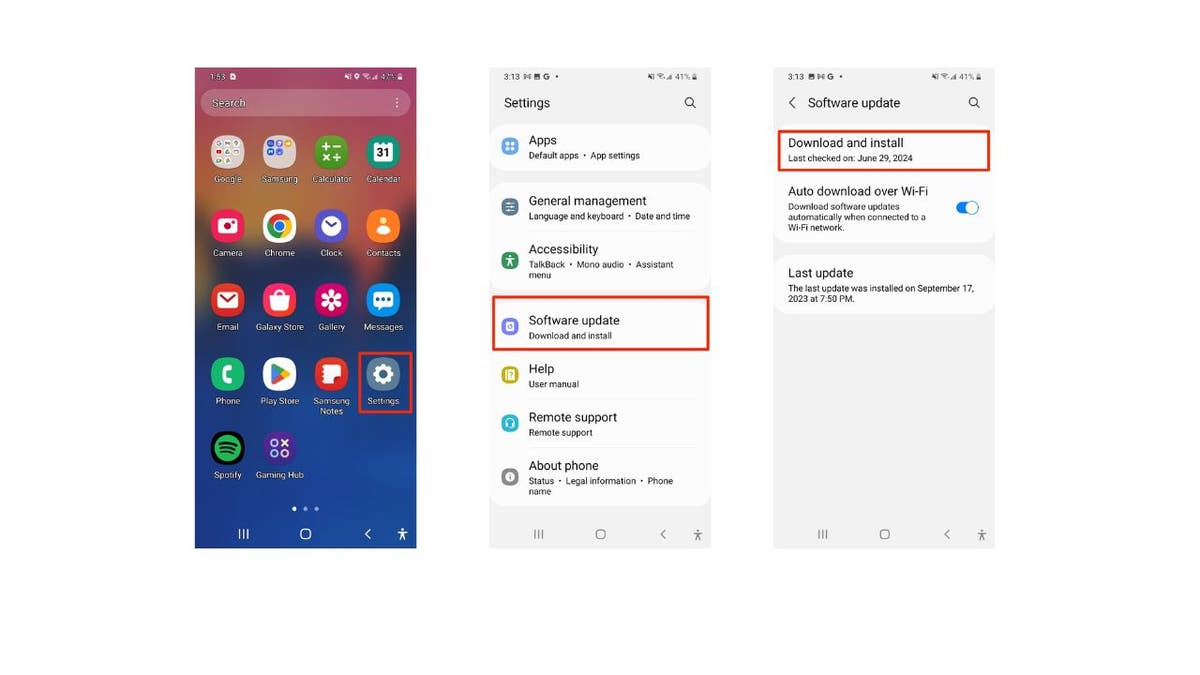
Steps to update iPhone (Kurt “CyberGuy” Knutsson)
5. Restart your phone and devices
Sometimes, a simple restart of both devices can work wonders in improving your hot spot speeds.
For iPhone:
- Press and hold the Side button and either Volume button until the slider appears.
- Drag the slider to turn off your iPhone.
- After the device turns off, press and hold the Side button again until you see the Apple logo.
For Android:
- Press and hold the Power button
- Tap Restart or Reboot

A woman restarting her phone (Kurt “CyberGuy” Knutsson)
HOW TO REMOVE YOUR PRIVATE DATA FROM THE INTERNET
Clear the digital clutter
Your phone might be working overtime on other tasks, slowing down your hot spot. To clear digital clutter on your iPhone and Android device, follow these steps:
Close background apps while using your hot spot
iPhone:
- Swipe up from the bottom of the screen and pause in the middle
- Swipe left or right to find the app you want to close
- Swipe up on the app’s preview to close it
Android:
Settings may vary depending on your Android phone’s manufacturer.
- Tap the Recent Apps button (usually the square icon)
- Swipe left or right to find the app you want to close
- Swipe up on the app to close it
Temporarily disable automatic app updates while using your hot spot
iPhone:
- Go to Settings
- Click App Store
- Toggle off App Updates under Automatic Downloads
Android:
Settings may vary depending on your Android phone’s manufacturer.
- Open the Google Play Store
- Tap your profile icon
- Click Settings
- Tap Network preferences
- Select Auto-update apps and choose Don’t auto-update apps
Disable app refreshes while using your hot spot
iPhone:
- Go to Settings
- Click General
- Tap Background App Refresh
- Toggle off Background App Refresh entirely or selectively for specific apps
Android:
Settings may vary depending on your Android phone’s manufacturer.
- Go to Settings
- Click Apps & notifications
- Tap See all apps
- Select the app you want to restrict
- Tap Mobile data & Wi-Fi or Data usage
- Toggle off Background data or Allow background data usage
By following these steps, you can reduce the digital clutter on your device and potentially improve your hot spot’s performance.
SUBSCRIBE TO KURT’S YOUTUBE CHANNEL FOR QUICK VIDEO TIPS ON HOW TO WORK ALL OF YOUR TECH DEVICES

A woman managing her data on her phone (Kurt “CyberGuy” Knutsson)
Managing data on iPhone and Android
Check your data situation to make sure you haven’t hit your data cap, which can lead to throttled speeds, and while it saves data, ditch data-saving mode as it can also slow down your hot spot. To address data dilemmas on both iPhone and Android devices, follow these steps:
1) Check data usage
iPhone
- Go to Settings
- Click Cellular and scroll down to view your Cellular data usage for the current period
Android
Settings may vary depending on your Android phone’s manufacturer.
- Open Settings
- Click Network & internet
- Tap Mobile network
- Click App data usage to review your data usage and see if you are nearing your limit.
2) Disable data-saving mode
iPhone
- Navigate to Settings
- Click Cellular
- Tap Cellular Data Options
- Click Data Mode and ensure Low Data Mode is not checked
- Click Allow More Data on 5G to avoid throttling your hot spot speed
Android
Settings may vary depending on your Android phone’s manufacturer.
- Go to Settings
- Click Network & internet
- Tap Data Saver
- Turn off Data Saver to ensure unrestricted access to data
Choosing your connection: Phone hot spot vs. mobile hot spot
When it comes to staying connected on the go, you have options: activating a hot spot on your phone or investing in a separate mobile hot spot device. While many phone plans allow you to use your phone as a hot spot, this depends on your carrier and plan specifics. A dedicated mobile hot spot device can offer better connectivity, support more devices, and preserve your phone’s battery life. This can be particularly beneficial for those who travel frequently, work remotely or need a reliable internet connection in areas with spotty Wi-Fi. Check out our top mobile hot spots to find the best in speed, security and convenience for your needs.
Kurt’s key takeaways
I hope these tips help you squeeze every last bit of speed out of your hot spot. While these tips should help improve your speeds, it’s worth noting that a mobile hot spot might never quite match the consistency and speed of a hardwired connection. If these solutions don’t cut it, you might want to explore other internet options available in your area. Some cellular providers offer dedicated home internet services that could provide a more stable connection than a phone hot spot.
What are your go-to solutions for staying connected and efficient while traveling or working remotely? Let us know by writing us at Cyberguy.com/Contact.
For more of my tech tips and security alerts, subscribe to my free CyberGuy Report Newsletter by heading to Cyberguy.com/Newsletter.
Ask Kurt a question or let us know what stories you’d like us to cover.
Follow Kurt on his social channels:
Answers to the most asked CyberGuy questions:
Copyright 2024 CyberGuy.com. All rights reserved.
Technology
Google’s upgraded AI image generator is now available
/cdn.vox-cdn.com/uploads/chorus_asset/file/25574214/ai_google_imagen_3.png)
Like other AI image generators, Imagen 3 can create detailed images based on your prompt. You can also edit the image by highlighting a certain part and describing what you want to change.
There seem to be some guardrails in place, as the tool will decline to generate images of public figures, like Taylor Swift, and also won’t produce images of weapons. And while it will stop short of generating named copyrighted characters, you can get around this pretty easily by describing the character you want to create.
I got the tool to generate images that look very much like Sonic the Hedgehog and Mario, while my colleague was able to create characters resembling Mickey Mouse. I also found that it will generate logos belonging to companies like Apple, Macy’s, Hershey’s, and even Google, which you can see in the image at the top of this article.
Despite these somewhat flexible guardrails, Imagen 3 still stands in stark contrast to Grok, the AI image generator that lives on Elon Musk’s X platform. Grok has been used to generate all sorts of wild content, including images with drugs, violence, and public figures doing questionable things.
Technology
Watch out: Biggest data breaches of 2024, so far
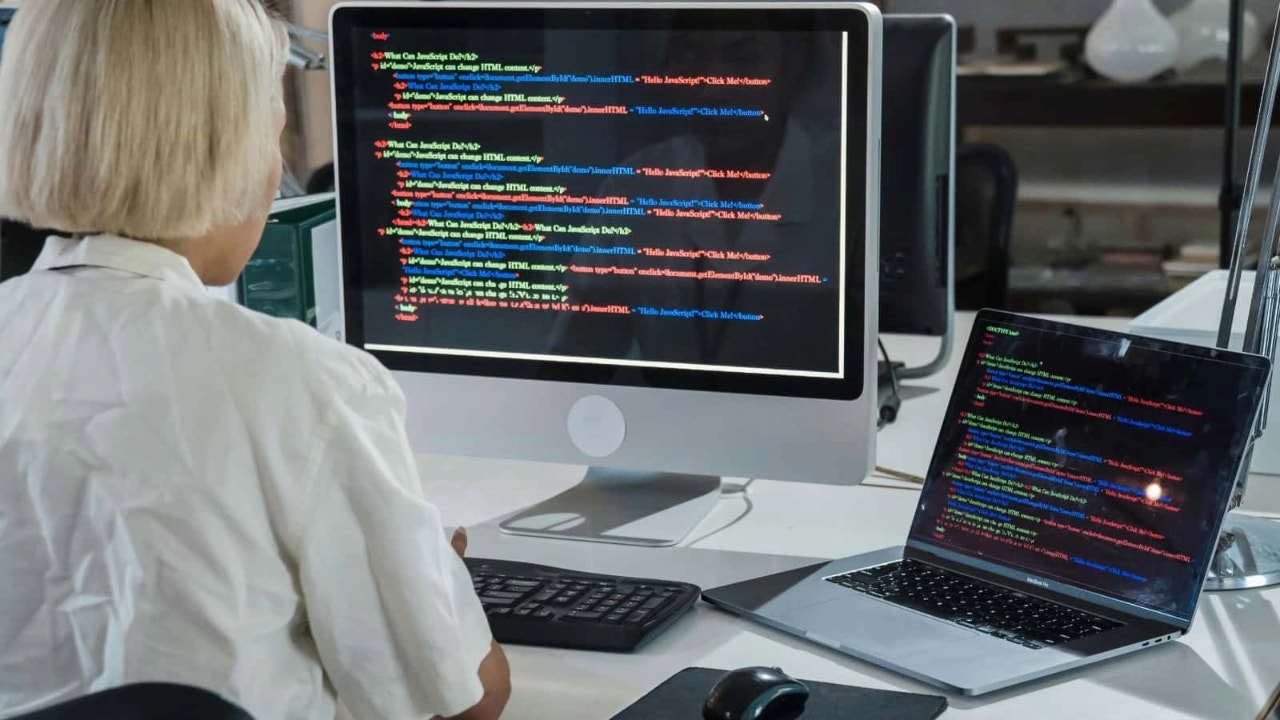
From big banks to car dealerships, 2024 has been a banner year for data breaches. Yes, I mean that in the worst way possible. I’d be shocked if there’s any American left unexposed at this point. Here are some companies that may have exposed your data.
New! For the first time ever, the award-winning Kim Komando Show is available as a podcast. Find it now in your favorite podcast player.
National Public Data breach: 2.9 billion people exposed
Hard to imagine much worse than a background-check company being hacked. Their entire job is to dig up and collect non-public data. A lawsuit claims it was National Public Data’s negligence that exposed 2.9 billion people. Details include Social Security numbers, full names and addresses. Hacking group ASDoD put the database of the stolen information up for sale for $3.5 million. No word yet on any ransom payment.
2.7 BILLION RECORDS LEAKED IN MASSIVE US DATA BREACH
Through a process called scraping, NPD collects and stores personal data from “non-public sources” to perform background checks. In other words, the company gathers information that wasn’t willingly (or knowingly) handed over.
Depending on what happens in court, NPD could be required to purge personal data of impacted individuals and to encrypt all collected data going forward.
Ascension ransomware attack: Up to 140 hospitals
In May, an employee at one of the country’s biggest healthcare systems accidentally downloaded malware. What happened next was a cyberattack avalanche.
Ascension runs 140 hospitals in 19 states and Washington, D.C. On May 8, they detected unusual activity within their network. The disruption quickly became so bad that Ascension had to shut down emergency rooms and reroute patients.
Emergency sign outside hospital
Hackers got their hands on 7 of Ascension’s 25,000 servers; who was impacted is still under investigation. Ascension recently said around 500 individuals were affected, but I’m willing to bet the final number will be a lot higher.
CDK global attack: 15,000 car dealerships
One of the biggest car dealership software companies got hit with a double whammy in June. CDK, used by 15,000 dealerships for payroll and finance tasks, shut down its systems after back to back cyberattacks on the 18th and 19th. Rumor has it the ransom payment was worth tens of millions of dollars.
The shutdown majorly disrupted dealership operations and sales. One Lexus dealership in New Jersey reported new car sales down 50% in June.
Change Healthcare attacks
20 TECH TRICKS TO MAKE LIFE BETTER, SAFER OR EASIER
Change Healthcare, a tech firm owned by UnitedHealth, is used by thousands of pharmacies, hospitals and healthcare facilities to receive payments and process claims.
One attack discovered in late February caused massive disruptions for weeks throughout the U.S. healthcare system. UnitedHealth paid a whopping $22 million ransom to Russian cybercriminal group BlackCat to stop them from sharing the data they stole.
Then another gang of crooks, RansomHub, claimed they stole data, too. In April, UnitedHealth said a “substantial proportion” of Americans’ data was exposed. Estimates say as much as a third of all Americans were impacted. That includes sensitive medical data, including test results, diagnoses and images.
AT&T breach: 73 million customers
In March, AT&T disclosed that hackers stole data from “nearly all” current and former customers. The data goes back as far as 2019 and includes some really personal information, including Social Security numbers. They reportedly paid hackers a $370,000 ransom to delete the information.
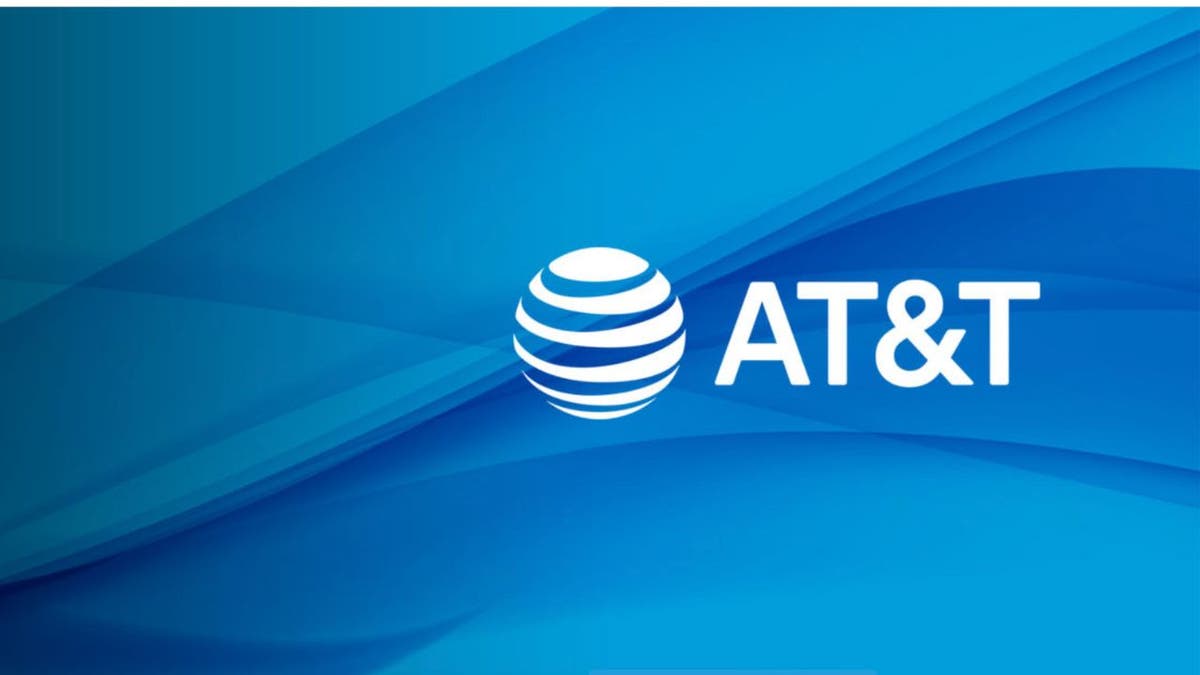
Honorable mention
- Advance Auto Parts (July): Personal information of over 2.3 million individuals was stolen.
- Roku (April): Through “credential stuffing” aka using logins leaked in other breaches, hackers accessed around 591,000 accounts. No financial info was accessed.
- Truist Bank (June): Hacking group Sp1d3r stole information about 65,000 employees and posted it for sale online.
- Tile (June): Life360, the company behind Tile tracker devices, reported a breach that included names, addresses, email addresses, phone numbers and device identification numbers.
- Ticketmaster (June): This one impacted 560 million customers; data included names, addresses, phone numbers, email addresses, order history and partial payment info.
- Dropbox (May): Attackers accessed Dropbox Sign’s development environment, compromising customer information.
- TeamViewer (July): Employee directory data, including names and encrypted passwords, was exposed.
Locked down
You can’t stop a hacker from breaching a major company, but you can protect yourself from the fallout.
HOW TO SCORE CHEAP STUFF (TO KEEP OR RESELL)
Double-check all healthcare communications. If you receive an explanation of benefits (EOB) or a bill for services you didn’t receive, contact your health care provider and insurance company ASAP. It likely means someone is using your benefits for their own healthcare.
Treat email requests with caution. Be skeptical of anything that seems super urgent. It’s OK to slow down for safety. My rule of thumb: If it’s a strange written request, like a text or email, I make a phone call.
Be wary of “old friends” who appear out of nowhere. It could be a hacker who happens to have a little (stolen) info. Take time to confirm they are who they say they are.
Make a list of exposed data. Keep this digitally or just on a Post-it. Be suspicious of anyone who references it in an email or phone call. Say the company you financed your car through was hacked. Alarm bells should raise if you get a call out of the blue that there’s a major issue with your loan.

(ISSOUF SANOGO/AFP via Getty Images)
Update your PIN and banking login credentials. Even if they weren’t involved directly in the breach, hackers can use your personal info to access it. Keep an eye on your bank and credit card statements for anything out of the ordinary. Set up banking alerts on your phone while you’re at it.
Freeze your credit. This will keep scammers from opening a credit card or loan in your name. Like setting up a fraud alert, you’ll need to contact each of the three credit bureaus.
Get tech-smarter on your schedule
Award-winning host Kim Komando is your secret weapon for navigating tech.
Copyright 2024, WestStar Multimedia Entertainment. All rights reserved.
-
News1 week ago
The ‘Blue Walz’: How a low-key Midwestern governor shot to the top to be Harris’ VP pick | CNN Politics
-

 News1 week ago
News1 week agoKamala Harris holding rally in Pennsylvania to introduce running mate after securing Democratic nomination
-

 Movie Reviews1 week ago
Movie Reviews1 week agoMinmini Movie Review: A soothing and understated film with characters to root for
-

 Culture1 week ago
Culture1 week agoIf that was it for Simone Biles' Olympic career, let's all appreciate what we just saw
-

 World1 week ago
World1 week agoVenezuela launches probe against opposition leaders Gonzalez, Machado
-

 World1 week ago
World1 week agoThe day after in Dhaka
-

 Movie Reviews1 week ago
Movie Reviews1 week ago‘Confession’ Review: A Live-Action Manga Adaptation Crams Maximum Menace Into One Cabin
-

 World1 week ago
World1 week agoEx-Catalan leader Puigdemont headed back to Spain despite fear of arrest