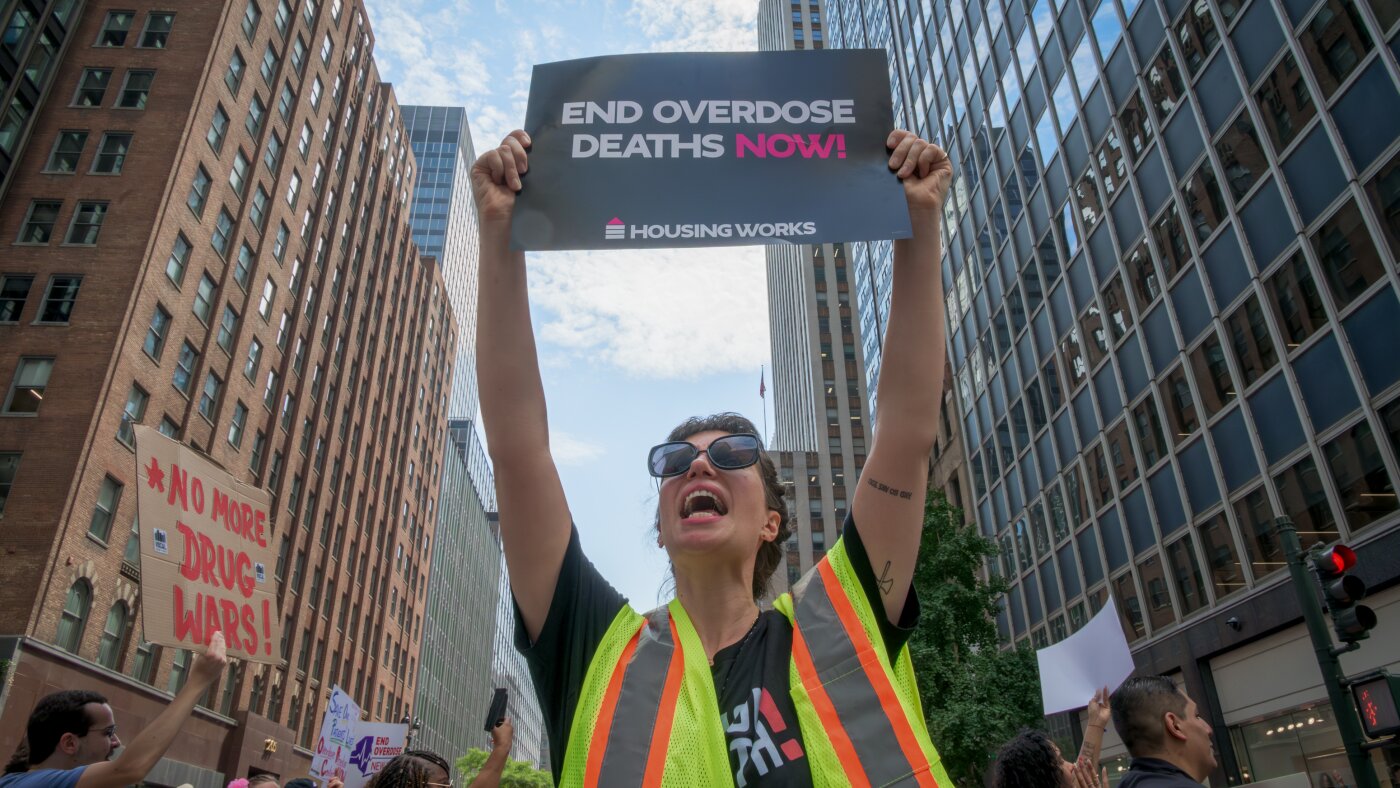Hello and welcome to Regulator, a newsletter for Verge subscribers about the technology, broligarchs and brainrot rapidly transforming politics and civic society. Not subscribed to The Verge yet? You should! It can materially improve your life.
Technology
Over half a million Roku accounts compromised in second cybersecurity breach

Recently, Roku has faced significant security challenges, with two separate cyberattacks occurring within a short span.
The streaming giant confirmed that over half million Roku user accounts were compromised through credential-stuffing attacks in a second incident.
Man using a Roku remote (Roku)
What happened: A breakdown of the incidents
The first of these incidents was detected earlier this year when Roku’s security systems noticed unusual activity in about 15,000 user accounts. Investigations revealed that these breaches were due to credential stuffing, where attackers used login information stolen from other services to access Roku accounts. Fortunately, Roku confirmed that there was no compromise of their systems and the credentials used were obtained from external sources.
CLICK TO GET KURT’S FREE CYBERGUY NEWSLETTER WITH SECURITY ALERTS, QUICK VIDEO TIPS, TECH REVIEWS AND EASY HOW-TO’S TO MAKE YOU SMARTER
The situation escalated with a second, larger-scale incident involving approximately 576,000 accounts. In fewer than 400 of these cases, malicious actors logged in and unauthorized purchases of streaming service subscriptions and Roku hardware products were made. However, sensitive user information, including full credit card numbers or other full payment information, remained secure.
Roku has over 80 million active accounts, and the affected accounts represent a small fraction of their user base. The company posted a statement on its website, saying, “We sincerely regret that these incidents occurred and any disruption they may have caused. Your account security is a top priority, and we are committed to protecting your Roku account.”
MORE: HOW TO FIND OUT WHO’S SPYING ON YOU
Roku’s proactive measures
In response to these security breaches, Roku has taken four proactive steps.
1. Password Resets: All affected accounts have had their passwords reset.
2. Direct Notifications: Roku has been notifying affected customers directly.
3. Refunds and Reversals: Charges made during the breach are being refunded or reversed.
4. Two-Factor Authentication: Roku has rolled out two-factor authentication (2FA) for all accounts to provide an additional layer of security.
NATIONWIDE ALERT: SMS PHISHING ATTACKS TARGET TOLL ROAD CUSTOMERS
MORE: HOW TO PROTECT YOURSELF FROM STREAMING HACKS
How you can help protect your account
Roku emphasizes the importance of user participation in securing accounts. Here are a few recommendations:
- Strong, Unique Passwords: Users are urged to create robust passwords that are unique to their Roku accounts. You might want to consider using a password manager to generate and store your passwords securely.
- Vigilance: Roku advises users to be vigilant against suspicious communications and to contact customer support if unsure about the authenticity of a request.
- Stay Informed: Users should regularly check their emails for communications from Roku and log into their accounts to review charges.
What to do if you’ve been hacked
If it has already happened, and you’ve been hacked, then you should take immediate action to minimize the damage and secure your device. Here are some steps that you can follow.
Change your Roku passwords
If hackers have recorded your passwords, they could access your online accounts and steal your data or money. ON ANOTHER DEVICE (i.e., your laptop or desktop), you should change your passwords for all your important accounts, such as email, banking, social media, etc. You want to do this on another device so the hacker isn’t’ recording you setting up your new password on your hacked device. And you should also use strong and unique passwords that are hard to guess or crack. You can also use a password manager to generate and store your passwords securely.
Enable two-factor authentication: Two-factor authentication prevents credential-stuffing attacks by adding an additional layer of security to your Roku account. It works by prompting you to enter a time-sensitive code along with your username and password. This prevents hackers from breaking into your account with just a stolen password.
Monitor your accounts and transactions
You should check your online accounts and transactions regularly for any suspicious or unauthorized activity. If you notice anything unusual, report it to the service provider or authorities immediately. You should also review your credit reports and scores to see if there are any signs of identity theft or fraud.
Use identity theft protection
Identity Theft protection companies can monitor personal information like your home title, Social Security Number, phone number and email address and alert you if it is being used to open an account. They can also assist you in freezing your bank and credit card accounts to prevent further unauthorized use by criminals.
One of the best parts of using an identity theft protection company is that it could include identity theft insurance of up to $1 million to cover losses and legal fees and a white-glove fraud resolution team where a U.S.-based case manager helps you recover any losses. See my tips and best picks on how to protect yourself from identity theft.
Contact your bank and credit card companies
If hackers have obtained your bank or credit card information, they could use it to make purchases or withdrawals without your consent. You should inform your bank and credit card companies of the situation. They can help you freeze or cancel your cards, dispute any fraudulent charges and issue new cards for you.
Alert your contacts
If hackers have accessed your email or social media accounts, they could use them to send spam or phishing messages to your contacts. They could also impersonate you and ask for money or personal information. You should alert your contacts and warn them not to open or respond to any messages from you that seem suspicious or unusual.
Hacker on a laptop (Kurt “CyberGuy” Knutsson)
MORE: HACKERS USE PIRATED SOFTWARE TO HIJACK MAC, ANDROID AND WINDOWS DEVICES
Kurt’s key takeaways
Roku’s recent experiences highlight digital service providers’ ongoing challenges in securing user data against increasingly sophisticated cyberthreats. By implementing stronger security measures and fostering user awareness, Roku aims to safeguard against future incidents. The adoption of two-factor authentication is a significant step forward, ensuring that the security of user accounts is not solely dependent on passwords.
How has the recent surge in cyberattacks affected your trust in digital platforms, and what actions should companies take to regain your confidence? Let us know by writing us at Cyberguy.com/Contact.
For more of my tech tips & security alerts, subscribe to my free CyberGuy Report Newsletter by heading to Cyberguy.com/Newsletter.
Ask Kurt a question or let us know what stories you’d like us to cover.
Answers to the most asked CyberGuy questions:
Copyright 2024 CyberGuy.com. All rights reserved.

Technology
BMW says electric M3 will be a ‘new level’ of performance

BMW teased its forthcoming all-electric M-series performance sedan today, promising that the quad-motor M3 sports car would feature specs that are truly next level when it arrives in 2027.
The M3 will have four electric motors and simulated gear shifting, a feature that is quickly becoming a must-have for electrified sports cars. BMW says the setup unlocks the benefits of both rear and all-wheel drive, with the ability to decouple the front axle.
The electric M3 will also be built on BMW’s Neue Klasse platform that promises more efficient batteries, lightning fast charging, and higher powered computers. The architecture will be 800-volt, the regenerative braking will be highly efficient, and if the camouflaged pictures are any indication, it will be a real looker on the streets.
Speaking of computers, the M3 will have four of them, unified under its oddly named “Heart of Joy” component that aggregates all the traction, stability, and electric motor management functions of the vehicle. That means when software updates are made available, the vehicle’s brain will be able to receive them over-the-air faster than BMW’s current processors.
The M3’s simulated gear shifting will feature a “newly developed soundscape” that “channels pure emotion.” Like other automakers, BMW is loath to alienate its loyal M-series customers by giving them all the torque but none of the gearing feedback. And now a fake “soundscape” will accompany all that shifting. Porsche, Hyundai, and Dodge are also on board the fake EV gear shifting bandwagon.
Technology
FCC cracks down on robocall reporting violations

NEWYou can now listen to Fox News articles!
If you are tired of scam calls slipping through the cracks, federal regulators just took a meaningful step. The Federal Communications Commission finalized new penalties aimed at telecom companies that submit false, inaccurate or late information to a key anti-robocall system. The changes go into effect Feb. 5. They strengthen oversight of the Robocall Mitigation Database, which plays a central role in tracking spoofed calls and holding providers accountable.
Sign up for my FREE CyberGuy Report
Get my best tech tips, urgent security alerts and exclusive deals delivered straight to your inbox. Plus, you’ll get instant access to my Ultimate Scam Survival Guide – free when you join my CYBERGUY.COM newsletter.
What changed and why it matters
Under the new rules, voice service providers must recertify every year that their filings in the Robocall Mitigation Database are accurate and current. The FCC will now back that requirement with real financial consequences.
The FCC is cracking down on robocalls by tightening rules that govern how telecom providers verify and report call traffic. (iStock)
FCC SCRUBS OWN REFERENCE TO ‘INDEPENDENT’ AGENCY FROM WEBSITE AFTER DEM’S TESTY EXCHANGE WITH CHAIRMAN
Here is what the commission approved:
- $10,000 fines for submitting false or inaccurate information
- $1,000 fines for each database entry not updated within 10 business days
- Annual recertification of all provider filings
- The FCC also adopted a $100 filing fee for initial Robocall Mitigation Database submissions and for required annual recertifications.
- Two-factor authentication to protect database access
- A $100 application fee for initial filings and annual recertifications
The FCC also made clear that these violations are considered ongoing until corrected, meaning fines can accrue on a daily basis rather than being treated as one-time penalties.
According to the FCC, many past submissions failed basic standards. Some lacked accurate contact details. Others included robocall mitigation plans that did not describe any real mitigation practices at all.
How the Robocall Mitigation Database works
The Robocall Mitigation Database requires providers to verify and certify the identities of callers that use their networks. Regulators and law enforcement rely on it to trace spoofed calls and illegal robocall campaigns. That task is harder than it sounds. America’s telecom system is vast and fragmented. Calls often pass through multiple networks owned by major carriers like Verizon and AT&T, as well as smaller regional providers and VoIP services. When calls hop between networks, verification can be missed or ignored. For years, the FCC did not closely verify or enforce the accuracy of these filings. That gap raised serious concerns.
Under the updated rules, providers that fail to recertify or correct deficient filings can be referred to enforcement and removed from the database, which can prevent other carriers from carrying their calls at all.
Why inaccurate robocall data hurts consumers
When robocall filings are wrong or outdated, scam calls are more likely to reach your phone. Providers may treat a call as trusted even when it should raise red flags. That gives robocallers more time to operate and makes it harder for regulators to shut them down quickly. The FCC says stronger penalties and tighter oversight are meant to close that gap before consumers pay the price.
New FCC penalties target inaccurate robocall filings that have allowed scam calls to slip through carrier networks. (Kurt “CyberGuy” Knutsson)
Pushback and pressure on the FCC
When the FCC proposed penalties, it asked whether violations should be treated as minor paperwork mistakes or as serious misrepresentations. Telecom trade groups pushed back. They argued that fines should not apply unless providers first get a chance to fix errors or unless the FCC proves the filings were willfully inaccurate.
State attorneys general and the robocall monitoring platform ZipDX urged a tougher stance. They warned that false filings undermine every effort to stop illegal robocalls. The FCC ultimately chose a middle path. It rejected treating violations as harmless paperwork errors. At the same time, it stopped short of imposing the maximum penalties allowed by law.
What this means to you
For everyday consumers, this move matters more than it may seem. Accurate robocall reporting makes it easier to trace scam calls, shut down bad actors and prevent spoofed numbers from reaching your phone. Stronger penalties give telecoms a reason to take these filings seriously instead of treating them as routine compliance chores.
11 EASY WAYS TO PROTECT YOUR ONLINE PRIVACY IN 2025
The FCC also set a firm annual deadline. Providers must recertify their robocall mitigation filings each year by March 1, creating a predictable enforcement checkpoint. While this will not end robocalls overnight, it tightens a weak link that scammers have exploited for years.
Simple steps you can take right now to reduce robocalls
Even with tougher FCC enforcement, scam calls will not disappear overnight. Here are a few smart steps you can take today to reduce your risk.
- Do not answer unknown calls. If it is important, a legitimate caller will leave a voicemail.
- Never press buttons or say yes to robocall prompts. That confirms your number is active and can trigger more scam calls.
- Report scam calls to your carrier. Most major carriers let you report robocalls directly through their call log or app.
- Register your number with the National Do Not Call Registry at donotcall.gov/. It will not stop scammers, but it can reduce legitimate telemarketing calls.
- Block repeat offenders. If the same number keeps calling, block it so your phone stops ringing altogether.
- Be cautious with callback numbers. Scammers often spoof local area codes to look familiar.
The FCC says accurate robocall reporting by telecoms helps carriers identify and shut down scam traffic faster, but consumer habits still matter.
Pro tip: remove your personal data at the source
Robocalls do not come out of nowhere. Many start with your personal information being sold or shared by data brokers. These companies collect phone numbers, addresses, emails and even family details from public records, apps, purchases and online activity. Scammers and shady marketers buy that data to build call lists. Removing your data from data broker sites can reduce the number of robocalls you receive over time. You can try to do this manually by finding individual data broker websites and submitting removal requests one by one. The process is time-consuming and often needs to be repeated.
Some people choose to use a data removal service to automate this process and continuously monitor for re-posting. That can help limit how often your phone number circulates among marketers and scammers. Less exposed data means fewer opportunities for robocallers to target you. Cutting off robocalls often starts long before your phone rings.
Check out my top picks for data removal services and get a free scan to find out if your personal information is already out on the web by visiting Cyberguy.com.
Get a free scan to find out if your personal information is already out on the web: Cyberguy.com.
Take my quiz: How safe is your online security?
Think your devices and data are truly protected? Take this quick quiz to see where your digital habits stand. From passwords to Wi-Fi settings, you’ll get a personalized breakdown of what you’re doing right and what needs improvement. Take my Quiz here: Cyberguy.com
By strengthening oversight and accountability, the FCC aims to shut down illegal robocalls before they ever reach your phone. (Kurt “CyberGuy” Knutsson)
Kurt’s key takeaways
Robocalls thrive when accountability breaks down. By adding meaningful fines, stronger security, annual recertification and filing fees, the FCC is signaling that accuracy is no longer optional. Because penalties can continue to build until problems are fixed, telecoms now face real consequences for ignoring or delaying corrections. This rule forces providers to own their role in stopping illegal calls instead of passing the blame along the network chain. Real progress will depend on enforcement, but this is one of the clearest signs yet that regulators are closing gaps scammers rely on.
Do you think stricter penalties will finally push telecoms to take robocall prevention seriously, or will scammers just find the next loophole? Let us know by writing to us at Cyberguy.com.
CLICK HERE TO DOWNLOAD THE FOX NEWS APP
Sign up for my FREE CyberGuy Report
Get my best tech tips, urgent security alerts and exclusive deals delivered straight to your inbox. Plus, you’ll get instant access to my Ultimate Scam Survival Guide – free when you join my CYBERGUY.COM newsletter.
Copyright 2026 CyberGuy.com. All rights reserved.
Technology
Inside the White House shitposting machine

Last week was a grim reminder that no matter what sort of horror is being perpetrated or how many people end up dead, the Trump administration’s knee-jerk response is to shitpost through it. The White House’s response on X to abducting the head of a sovereign nation? “FAFO”. The response to an ICE agent shooting a woman in broad daylight? A Buzzfeed-style listicle of “57 Times Sick, Unhinged Democrats Declared War on Law Enforcement.” ICE agents arresting protesters? “Welcome to the Find Out stage.”
To the vast majority of people following current events, the Trump administration’s meme-ing is blunt and cruel. But the jaded political insider will also view Trump’s meme fusillade as an element of a media strategy known as “rapid response”: the full-time work of quickly shaping the political narrative of a breaking news event, sometimes within minutes, before the news media and your opponents can shape it for you.
“Every political office, every political campaign, has a dedicated operation that helps them respond strategically to events in the news that are out of their control.” Lis Smith, a high-profile Democratic communications strategist based in New York City, told me. It’s a profession that dates back to the beginning of the 24-hour news cycle, when cable shows could quickly assemble a panel of pundits to discuss current events, and the workload has grown exponentially in the age of social media. “You cannot control all the narratives that are going to be out there, so you need to be able to manage the chaos that’s coming into your world.”
Smith served as the director of rapid response for Barack Obama’s 2012 presidential campaign, which was one of the first to fully take advantage of social media, and worked in the comms shop for several New York City mayors and Democratic candidates. She’s widely credited for single-handedly elevating Pete Buttigieg’s profile, turning him from an obscure mayor to a serious presidential candidate as his director of communications. She views social networks through the lens of their messaging utility: X, formerly known as Twitter, is still the best for getting “text-based rapid response communications like written statements” in front of a wide range of “elites and opinion-shapers.” A Bluesky-based messaging strategy might engage a friendly left-leaning audience, but will never “penetrate” the world outside, nor will a Rumble-based campaign ever make it out of the right-wing bubble.
More importantly: memes may be a fast way to convey a political message to a specific audience who gets the inside joke, but the humor is rarely understood by anyone outside of that group — especially people who might have been sympathetic to the concept of stopping illegal immigration, but are horrified by how the Trump administration is going about it. The memes themselves are simply a reflection of that mindset. “The administration’s use of memes really flattens the political debate,” said Smith. “It takes the humanity, the seriousness, and the nuance that’s needed out of it and replaces it just with cruelty.”
Before we get to my conversation with Smith, here’s The Verge’s latest on the political tech dystopia:
- “Snatching Maduro was all about the spectacle”, Elizabeth Lopatto and Sarah Jeong: Real people are dead because Donald Trump wanted a spectacle.
- “America’s new era of energy imperialism is about more than oil”, Justine Calma: Trump wants Venezuela’s oil, Greenland’s minerals, and above all — control.
- “The MAGA-approved video of an ICE killing”, Mia Sato: After a federal agent shot and killed a woman in Minneapolis, the Trump administration found its preferred angle of the incident.
- “Tim Cook and Sundar Pichai are cowards”, Elizabeth Lopatto: X’s deepfake porn feature clearly violates app store guidelines. Why won’t Apple and Google pull it?
- “Trump’s fundraisers asked Microsoft for its White House ballroom donation”, Emma Roth: Amazon also admitted that it was in touch with fundraisers months before the White House released its list of donors in October.
- “New York wants to regulate Roblox”, Lauren Feiner: Gov. Kathy Hochul made new requirements meant to protect kids online a centerpiece of her plan for state policy.
- “Former NYC Mayor Eric Adams accused of $2.5 million crypto ‘rug pull’ as his NYC Token crashes”, Emma Roth: The NYC token’s value peaked at about $580 million, before dropping to $130 million.
- “I can’t find the Trump phone at America’s largest tech show”, Dominic Preston: I’ve looked and looked, but Trump Mobile is nowhere to be found at CES this year
“A meme that is funny or cruel will probably spread faster than anything with nuance”
This interview has been edited for clarity.
You came up during an era where Twitter, before it was X, was really the only internet media environment for politics. How has the practice of rapid response changed in an environment where there is so much narrative to control over so many types of media?
It’s gotten a lot harder. In the ’90s, the big change was the 24-hour news cycle with cable news. In the late 2000s and early 2010s, the big development was social media, Twitter, and being able to respond in real time online to news developments. But now, there’s no question that it’s harder to get your message out, with how fractured these different social media channels are. Not everyone is on X today the same way they were 10 years ago. But also, your message is less likely to penetrate as effectively on a platform like X than it was 10 years ago, because of how verification, etc., have changed.
So you really need to have an “all of the above” communication strategy, where you’re hitting traditional media with press releases, calls to reporters and news networks, and you’re also hitting social media in real time. That means not just hitting X, but also hitting Threads, hitting Bluesky, TikTok, Instagram, all those apps, because there has never been a time where people’s media consumption habits have been more fractured than right now.
Do candidates view specific platforms for certain political purposes, or political leanings?
X is still pretty dominant in American politics for getting out rapid response communications, especially text-based rapid response communications like written statements, because it’s still where you’re going to find the most political insiders, political pundits, and reporters. Everything [messaging-wise] trickles out from there. Where you see more fracturing is in terms of where people do short form video: you do see some campaigns using TikTok, others using Instagram more; you do see some favoring of different platforms across partisan lines. But Bluesky on the left is just never going to be as effective of a way of reaching elites and opinion-makers as X is — just as Truth Social or Discord on the right is never going to be the way that you reach elites or opinion-makers.
Let’s go into the content of said messaging. I know that Kamala Harris and Biden tried to lean into memes during their 2024 campaigns, but clearly not as effectively as Trump, and the meme format seems to be really dominant in the Trump administration. Is there a specific way an operative views the meme format as a political messaging tool?
The meme format is more likely to spread quickly. It’s something that a specific audience is going to understand immediately, and it really simplifies a political argument. The problem with that, though, is, one, it’s very audience specific. Not everyone is going to understand a Family Guy meme, not everyone is going to understand a Patriots meme, or whatever the meme du jour is.
Another problem with the meme format is that you lose a lot of context and you lose a lot of humanity in it. So when you see the administration posting sort-of-funny memes about deportations or ICE, you lose a lot of the empathy and compassion that most people have when it comes to the immigration debate. Most people think that illegal immigration is bad and that we should do something about it. But most people also understand that there are real people who are involved in all of these situations and don’t think it’s funny to make light of, say, school pickups getting raided, or families getting separated, or parents crying as they’re being dragged away from their kids.
I was listening to Joe Rogan interviewing Shane Gillis, and they actually touched on this. I would say both Rogan and Shane Gillis are people who were favorable to Trump in the election — Rogan more so than Shane Gillis — but Gillis said, I want our government to take the issue of illegal immigration seriously. I don’t want it to be funny to them. And I think that’s something that really taps into how most people feel about these issues.
If you reduce these very serious issues to cruel, funny memes, you’re going to alienate a lot of people who might be there with you on an issue if you’d approached it with a little bit more maturity and humanity. But the administration is saying, cut out the humanity, cut out the maturity. Those things don’t matter. Because a viral meme — a meme that is funny or cruel — will probably spread faster than anything with nuance. They’re prioritizing speed and virality over nuance and seriousness.
I think you just refined what we’ve been thinking about at The Verge: the way that my coworkers saw Trump’s abduction of Maduro and their response to the ICE shooting was that this government’s policy is a meme mentality — their speed, virality and the need to get their spin out first before anyone feels any sort of way about it.
There’s a short window when people — everyone from reporters to voters to anyone online — are trying to figure out what the hell’s going on and what they think about breaking news. Rapid response is about stepping into that void and shaping it, but there are real problems with how the Trump administration is doing it. Ultimately, yes, they may win some sort of short-term viral meme war. But in the long term, the way that they’re communicating about these issues — whether it’s the fatal shooting of Renee Good in Minneapolis, or deportations in general — they’re gonna lose the political debate. People want action on these issues, but they don’t want wanton cruelty.
Also, if you [the administration[ step in very quickly and put out bad facts, what you do is just compound mistrust in government and mistrust in the administration. And it’s possible that the Trump administration benefits from that because the less people trust official sources, the more it’s good for them. But I think overall, it’s pretty bad that they’re putting out false information that goes mega-viral the way they do it, because ultimately, no one’s going to take anything they say at face value anymore. It’s especially damaging for their relationships with the news media and elites who, in the past, would have clearly taken what any presidential administration said at face value.
Is it too early to think about meme warfare in the midterm election — changing people’s opinions who could be swayed to vote one way or another, getting that messaging to them as quickly as possible, driving them out to the polls?
I don’t think that the meme strategy from this administration is gonna help Republicans in the midterms. And I think if you talk to a lot of Republicans who are up in swing areas or swing states or certain districts, and you presented them with the memes this administration is putting out, I don’t think they would agree with them, and I don’t think that they would say that this is good political strategy. Because to the point I made earlier: the administration’s use of memes really flattens the political debate. It takes the humanity, the seriousness, the nuance that’s needed out of it, and replaces it just with cruelty. The voters who are going to turn out in 2026 — yeah, some of them are going to be part of that MAGA base that it embraces the cruelty, but the people that you need to win over are going to be people who have nuanced views on issues like illegal immigration and people who say, Yeah, we need secure borders; yes, we need more enforcement of our immigration laws; but maybe we don’t need to be putting out memes about, you know, a father being taken off in handcuffs.
That’s where I think the administration’s focus on speed and virality comes at a political cost. Someone’s’s going to have to pay for the tone that they’re taking online, and it’s likely going to be the Republicans who are up in 2026, unless, I don’t know, Democrats somehow overplay their hand on immigration issues.
And a lot of the voters who will determine the midterm elections are older voters. They’re not going to consume the memes firsthand, nor are they going to understand the memes. That’s something being lost in this debate too: even though more people than ever are getting their news through social media, a lot of the people who decide elections, and a lot of the people that Republicans need to win, are not meme consumers. It’s questionable whether it will pay off electorally for them.
Speaking of memes distilling political arguments:
-

 Montana4 days ago
Montana4 days agoService door of Crans-Montana bar where 40 died in fire was locked from inside, owner says
-

 Technology1 week ago
Technology1 week agoPower bank feature creep is out of control
-

 Delaware5 days ago
Delaware5 days agoMERR responds to dead humpback whale washed up near Bethany Beach
-

 Dallas, TX6 days ago
Dallas, TX6 days agoAnti-ICE protest outside Dallas City Hall follows deadly shooting in Minneapolis
-

 Dallas, TX1 week ago
Dallas, TX1 week agoDefensive coordinator candidates who could improve Cowboys’ brutal secondary in 2026
-

 Virginia4 days ago
Virginia4 days agoVirginia Tech gains commitment from ACC transfer QB
-

 Education1 week ago
Education1 week agoVideo: This Organizer Reclaims Counter Space
-

 Iowa1 week ago
Iowa1 week agoPat McAfee praises Audi Crooks, plays hype song for Iowa State star