Technology
How to bulk delete spam and old text messages on Android

If your Android messaging app is overflowing with old texts, you’re not alone.
Many people find their message inboxes cluttered with conversations that are no longer relevant.
Luckily, there are some quick and easy steps you can take to clean things up and keep your messages organized. (iPhone users, follow these tips.)
GET SECURITY ALERTS, EXPERT TIPS — SIGN UP FOR KURT’S NEWSLETTER — THE CYBERGUY REPORT HERE
A man texting on his Android. (Kurt “CyberGuy” Knutsson)
How to bulk delete messages on Android
Follow these steps to easily bulk delete messages on your Android device:
WHAT IS ARTIFICIAL INTELLIGENCE (AI)?
Settings may vary depending on your Android phone’s manufacturer.
- Open your Messages app on your Android device.
- Navigate to the conversation you want to delete and press and hold it until it gets selected. You’ll notice a small checkmark in a blue bubble indicating it’s selected.
- Now, you can tap on other message threads to select multiple conversations at once. This is a great way to delete several chats in one go.
- Once you’ve selected all the threads you want to remove, look for the trash can icon, usually located at the top of the screen, and tap on it.
- Then confirm by clicking “Move to Trash.” Just like that, all those selected messages are deleted in one swift action.

Steps to bulk delete messages on Android. (Kurt “CyberGuy” Knutsson)
BEST ANTIVIRUS FOR ANDROIDS — CYBERGUY PICKS 2024
How to prevent future clutter in the messages app on your Android
To stop messages from piling up again in the messages app on your Android, perform these steps:
Settings may vary depending on your Android phone’s manufacturer.
- Head back into your Messages app.
- Tap on the three little dots in the top right corner.
- This will open up your Settings, and tap on it.
- Scroll down until you find “More Settings,” and tap on that.
- Then look for “Delete Old Messages.” Toggle this option on, and your phone will automatically clear out older messages for you.

Steps to delete old messages automatically on Android. (Kurt “CyberGuy” Knutsson)
HOW TO CHANGE YOUR PRIVACY SETTINGS ON ANDROID
Important Note: Be cautious with this setting. It will permanently delete older messages once you reach 1,000 texts, 100 multimedia messages or 5,000 chats. If you often need to reference old messages, consider leaving this setting off to avoid losing important information.
HOW TO REMOVE YOUR PRIVATE DATA FROM THE INTERNET
Kurt’s key takeaways
Cleaning up your messages app can significantly enhance your messaging experience. By following these simple steps for bulk deleting and enabling automatic deletion, you can maintain an organized inbox without the hassle of manual cleanup every few weeks. Remember to regularly check your settings and adjust them based on your messaging habits.
What’s your biggest challenge with maintaining a clutter-free inbox? Let us know by writing us at Cyberguy.com/Contact
For more of my tech tips and security alerts, subscribe to my free CyberGuy Report Newsletter by heading to Cyberguy.com/Newsletter
Ask Kurt a question or let us know what stories you’d like us to cover.
Follow Kurt on his social channels:
Answers to the most-asked CyberGuy questions:
New from Kurt:
Copyright 2024 CyberGuy.com. All rights reserved.

Technology
WWDC 2025: all the news from Apple’s annual developer conference

The iPad is getting a big refresh this year: Apple just announced the new version of iPadOS, its tablet operating system, at WWDC. (Apple dropped its press releases before they were technically announced in the virtual event.) The flagship feature is a new windowing system for multitasking across apps, but there’s also a new Files app, more Apple Intelligence features, and a Mac-like Preview app for looking at and editing PDFs.
As usual, the new iPadOS has a lot in common with the new iOS, including the new Vision Pro-inspired visual language called “Liquid Glass.” The updated name also follows Apple’s overall scheme, switching from version numbers to years. The iPad tends to differ in its approach to multitasking, how you move between apps, and around the operating system. With iPadOS 26, that difference is more stark than ever: Apple says it will let you “fluidly resize app windows” and place windows anywhere you want on the screen. The windowing system can be used inside of Stage Manager, too, and works across displays. Stage Manager has not always been the most intuitive of iPad software, but this looks like a solid next step toward proper multitasking.
Read Article >
Technology
Digital Social Security cards coming this summer

NEWYou can now listen to Fox News articles!
The Social Security Administration (SSA) just announced a major update. Starting this summer, Americans with a “My Social Security” account will be able to access their digital Social Security number (SSN) online. The goal is to simplify access, reduce paper card replacements and improve data protection.
But with convenience comes new cybersecurity concerns. Here’s how the digital SSN works, why it’s being introduced now and the steps you should take to protect your SSN from identity theft both online and offline.
Join the FREE “CyberGuy Report”: Get my expert tech tips, critical security alerts and exclusive deals, plus instant access to my free “Ultimate Scam Survival Guide” when you sign up!
A Social Security card (Kurt “CyberGuy” Knutsson)
What is the digital SSN? New Social Security feature explained
The SSA is introducing secure digital access to your Social Security number through the “My Social Security” portal. If you forget your SSN, misplace your card or need to share your number for non-SSA purposes (such as job applications or financial services), you’ll be able to view your number online from a mobile device.
“This enhancement will provide individuals…a simple solution allowing them to securely view their SSN online,” said the SSA. This update eliminates the need for mail delays or in-person visits to your local SSA office.
TOP WAYS TO SAFEGUARD YOUR SOCIAL SECURITY NUMBER
Why the SSA is releasing digital SSNs in 2025
There are a few big reasons the SSA is rolling this out now:
- Aging physical cards: The SSA estimates there are 47 different versions of the Social Security card still in circulation. Many of them were issued before 1983 and lack basic security features, making them easier to forge or misuse.
- Rising identity theft risks: Your SSN is one of the most sensitive identifiers tied to your name. When cards are lost, stolen or handled carelessly, it creates opportunities for identity theft, fraud and account takeovers.
- Demand for digital access: More Americans now expect to access government services from their phones or computers. Long lines at SSA offices and delays in mail processing have made it harder for people to get help quickly. A digital SSN provides faster, safer and more convenient access to your number when you need it.
IS YOUR SOCIAL SECURITY NUMBER AT RISK? SIGNS SOMEONE MIGHT BE STEALING IT
Digital SSN launch date: When you can access it
The digital SSN option will be available in early summer 2025. If you already have a “My Social Security” account, you’ll be able to access the feature once it rolls out.
How to access your digital Social Security number online
You’ll need a “My Social Security” account to use the digital SSN features. Here’s how to get started:
1) Visit the SSA’s account portal: Go to ssa.gov/myaccount and click “Create an Account.”
2) Verify your identity: You’ll be asked to provide your name, birthdate, SSN and address. The SSA may use a third-party identity verification service and ask questions based on your credit report.
3) Choose a username and password: Use a strong, unique password and set up two-factor authentication with your phone number or an authenticator app. Consider using a password manager to generate and store complex passwords.
4) Log in and check your dashboard: Once the digital SSN feature launches, you’ll be able to view your number securely from your account on a mobile device or computer.
If you’re already signed up, double-check your security settings and make sure your contact information is current.

A couple looking over their Social Security information (Kurt “CyberGuy” Knutsson)
OUTSMART HACKERS WHO ARE OUT TO STEAL YOUR IDENTITY
7 ways to protect your Social Security number from identity theft
Even with digital access making your SSN more convenient, it’s still one of the most sensitive pieces of personal information you own. If your SSN falls into the wrong hands, it can lead to identity theft, credit fraud and even tax return scams. Here are the best ways to protect it:
1) Use a strong password for your SSA account: Create a unique, complex password for your “My Social Security” account and enable two-factor authentication. This ensures that even if someone guesses your password, they won’t be able to log in without a second verification step. Consider using a password manager to generate and store complex passwords. Get more details about my best expert-reviewed password managers of 2025 here.
2) Avoid public Wi-Fi when accessing your SSN: If you’re checking your SSA account, avoid doing so over unsecured networks like public Wi-Fi. Use a secure home network or VPN to encrypt your connection and protect your session from hackers. For the best VPN software, see my expert review of the best VPNs for browsing the web privately on your Windows, Mac, Android and iOS devices.
3) Be cautious of phishing scams and use strong antivirus software: Scammers often pose as the SSA to trick you into revealing your SSN. Don’t click links in unsolicited emails or texts and never give personal information unless you’re sure the source is legitimate. Always go directly to ssa.gov if in doubt.
To block suspicious links and attachments before they reach you, consider using strong antivirus software. The right antivirus can help detect phishing attempts and protect you from malicious downloads. Get my picks for the best 2025 antivirus protection winners for your Windows, Mac, Android and iOS devices.
4) Monitor your credit and bank accounts and use an identity theft service: Staying on top of your financial activity is one of the most effective ways to catch identity theft early. That’s where identity protection services come in. Identity theft companies can monitor personal information like your Social Security number, phone number and email address and alert you if it is being sold on the dark web or being used to open an account. They can also assist you in freezing your bank and credit card accounts to prevent further unauthorized use by criminals. See my tips and best picks on how to protect yourself from identity theft.

A man looking over his Social Security information (Kurt “CyberGuy” Knutsson)
5) Check your credit reports: Make it a habit to review your credit reports regularly. Look for unfamiliar accounts, unauthorized inquiries or incorrect personal information. If something seems off, contact the credit bureau right away to dispute it.
6) Request an IRS Identity Protection PIN: Prevent fraudulent tax filings using your SSN by setting up an Identity Protection PIN with the IRS. This six-digit number adds another layer of protection during tax season.
7) Review your Social Security earnings record: Log in to your “My Social Security” account regularly to review your earnings history and benefits. This helps ensure your information hasn’t been altered or compromised.
Kurt’s key takeaways
Starting this summer, the SSA will let you view your Social Security number online through your “My Social Security” account. It’s a secure, convenient update that cuts down on lost cards and office visits. To use it safely, set up strong login credentials and two-factor authentication. And since your SSN remains a top target for identity thieves, now’s the time to protect it with tools like a password manager, VPN, antivirus software and identity theft monitoring.
Do you trust digital access to your Social Security number? Let us know by writing to us at Cyberguy.com/Contact.
For more of my tech tips and security alerts, subscribe to my free CyberGuy Report Newsletter by heading to Cyberguy.com/Newsletter.
Ask Kurt a question or let us know what stories you’d like us to cover.
Follow Kurt on his social channels:
Answers to the most-asked CyberGuy questions:
New from Kurt:
Copyright 2025 CyberGuy.com. All rights reserved.
Technology
Xbox Games Showcase 2025: all the news and trailers

Capping off a very busy week in the world of gaming is Microsoft with its annual Xbox Games Showcase, providing “a look at brand-new games and updates from across our first-party studios and our incredible partners across the globe.” It was followed by a segment focused entirely on the sci-fi RPG The Outer Worlds 2.
Read on below to find out about everything announced during the Xbox Games Showcase 2025.
-

 Politics1 week ago
Politics1 week agoMichelle Obama facing backlash over claim about women's reproductive health
-

 Finance1 week ago
Finance1 week agoHere's what will boost your feeling of financial well-being the most, researchers say
-

 West3 days ago
West3 days agoBattle over Space Command HQ location heats up as lawmakers press new Air Force secretary
-

 Technology1 week ago
Technology1 week agoWhy do SpaceX rockets keep exploding?
-

 World1 week ago
World1 week agoTwo killed in Russian attacks on Ukraine before possible talks in Turkiye
-

 World1 week ago
World1 week agoNcuti Gatwa Bids Doctor Who Farewell as Finale Ends With a Most Surprising Twist — Grade It!
-
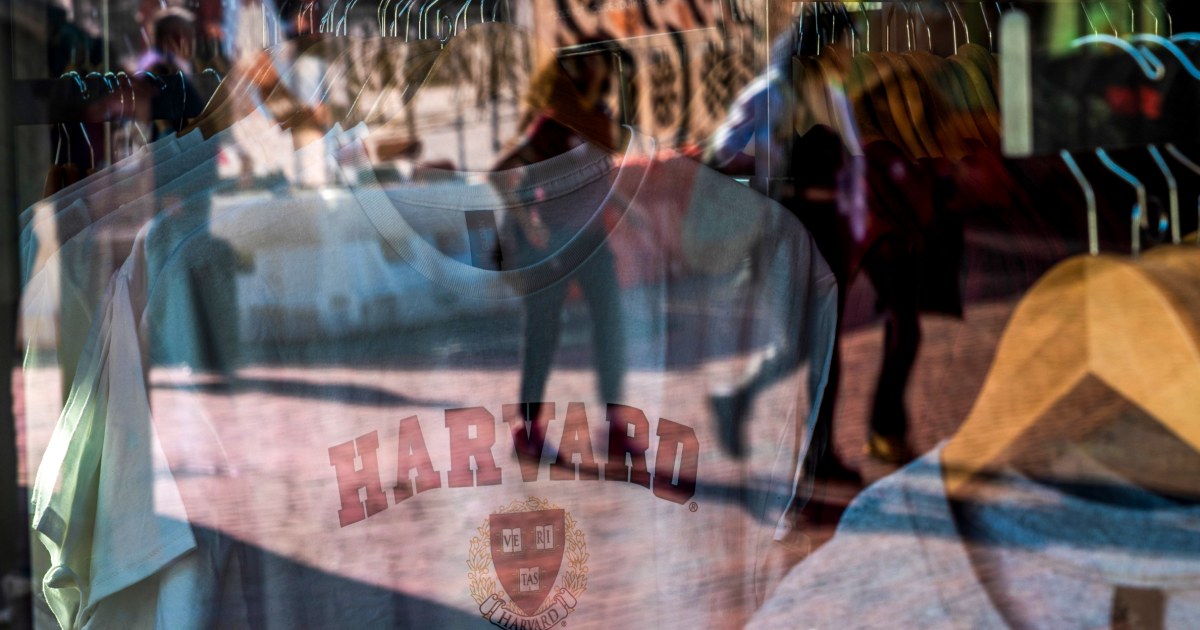
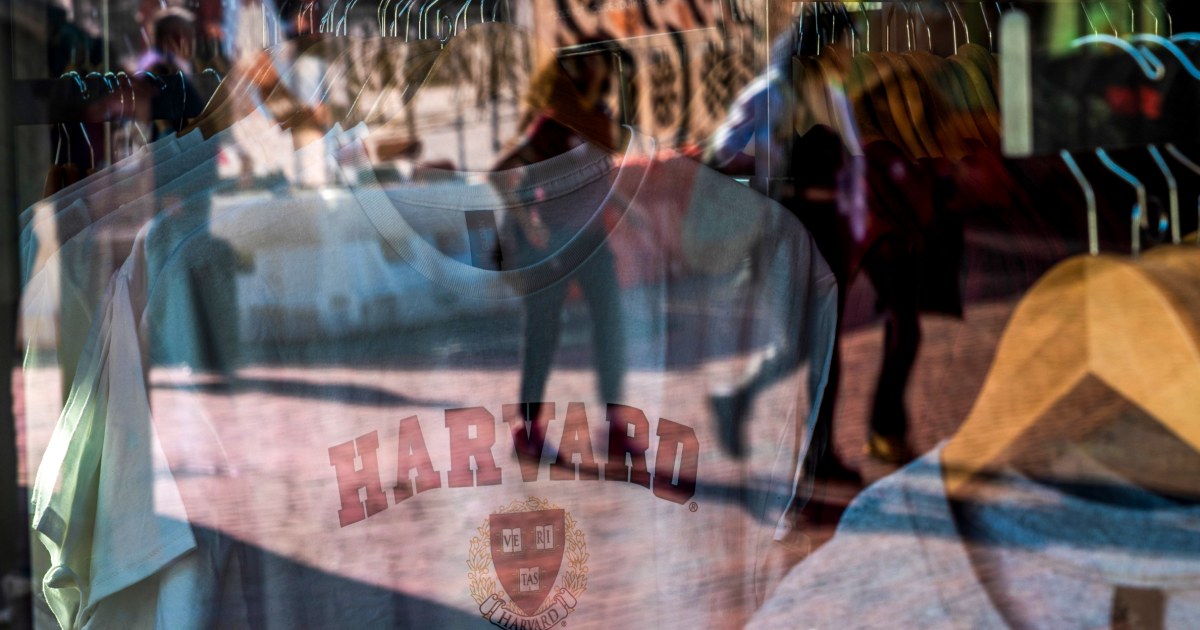 News1 week ago
News1 week agoTrump administration continues to target international students. What to know and what could be next.
-

 Austin, TX1 week ago
Austin, TX1 week agoWho will Texas baseball play Saturday in NCAA Austin Regional? Opponent, schedule set















