Technology
AI expert: ChatGPT prompts you’ll wish you knew sooner

ChatGPT has changed my life — and yours, even if you don’t use it as much as I do.
You’ve probably noticed the new AI search bar in all the Meta apps, including Facebook and Instagram. It won’t be long before all your most-used apps and services integrate chatbots. (Yes, I’m sure the folks at Google are quaking in their search boots.)
Win an iPhone 15 worth $799! I’m giving one away to someone who tries my free daily tech newsletter. Enter to win now while you’re thinking about it.
WHAT IS CHATGPT?
Don’t wait to get comfortable with AI. Try out a few of these prompts and flex your chatbot muscles. You’ll see just how easy they are to use.
To save you time
Recently, I uploaded a commercial building’s rent roll, profit and loss statement, and comps for the area. I asked ChatGPT to analyze the data and see if it’s a good investment.
Sure, I know how to do that math myself, but it would have taken 30 minutes. No joke, it took me longer to upload the documents than it did for ChatGPT to come up with the answers — about 30 seconds.
Known as a versatile time-saver, ChatGPT is capable of facilitating a wide array of tasks. (Gabby Jones/Bloomberg via Getty Images)
The best part is it laid out the calculations and reasoning, so I could analyze them myself and double-check its work. If you don’t get that with your answer, you can always ask something like, “How did you make that decision?” or “Tell me how you got that answer.”
To make a decision when you can’t
There’s a term for this: Decision fatigue. Sometimes, you’ve had to pick so many things in one week that you just can’t do it again. Try these:
- “I’m having three friends over for dinner tomorrow. One is a vegetarian, and one is allergic to peanuts. What should I make for dinner?”
- “My mother-in-law is asking for my help choosing a destination for a family vacation. Last year, we went to Rosemary Beach in Florida, and everyone complained the water was too warm. We live in Houston, and no one wants to fly more than five hours. Can you give me some options?”
To help you do something complex
Say you’re an HR manager and must create an employee guide from scratch. That’s a heck of a lot of work, and you’d likely end up heading to a search engine to see where to begin. A chatbot can do that, too, and even create an outline for you.
MORE DOCTORS USE CHATGPT TO HELP WITH BUSY WORKLOADS, BUT IS AI A RELIABLE ASSISTANT?
This bears emphasis: Do not use an LLM chatbot to create legal documents or anything that really needs a lawyer or other professional’s touch. But as a starting place? Absolutely.
To be an impartial third party
You’re arguing with a friend, your spouse, or a relative. Or maybe you’re in a contentious situation with someone professionally. Before you text or type an angry reply, consult someone without emotion attached to the situation: your chatbot of choice.
Here’s a prompt idea: “My roommate and I are arguing because she keeps leaving her dirty dishes in the sink for days, even though they’re attracting bugs. How can I respectfully make the point that I need her to stop this?”
To analyze information
This is an AI sweet spot. The technology excels at finding patterns and pointing them out. Here are a couple of examples to get started:
“Here’s a 20-page legal document. Summarize the main points for me.”
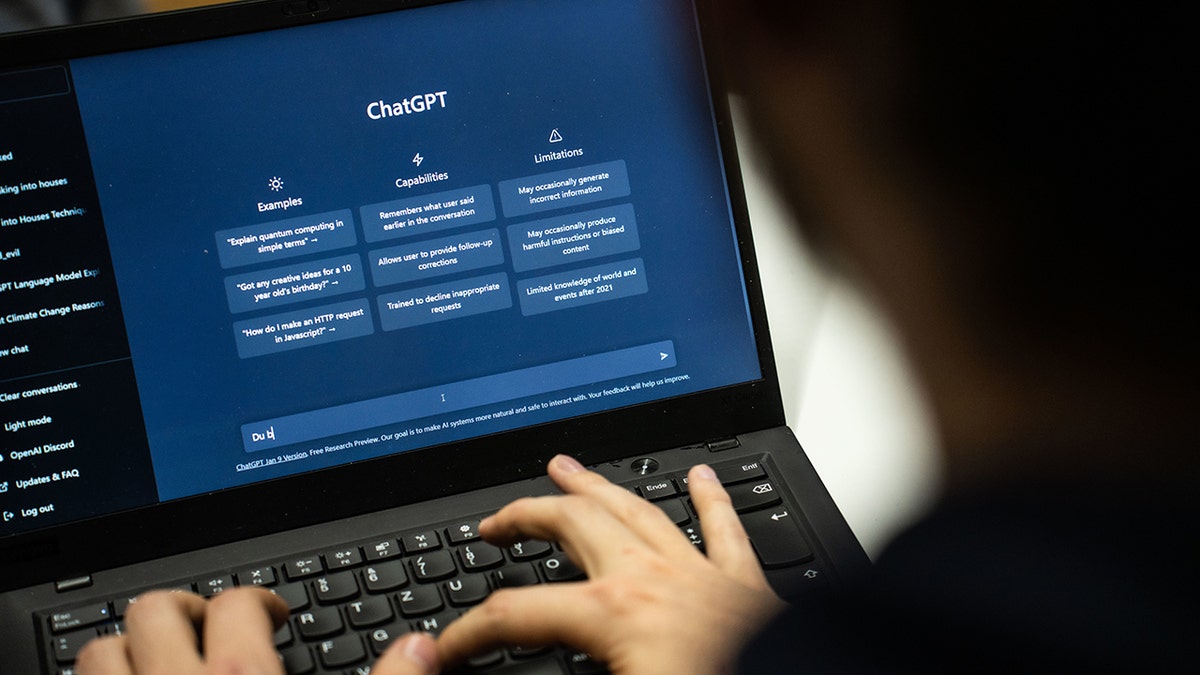
ChatGPT can be a useful tool for the quick processing and synthesis of information. (Frank Rumpenhorst/picture alliance via Getty Images)
“These are customer reviews. Break them into percentages by negative, neutral and positive.” Like that, you have valuable data and don’t have to spend time parsing it yourself.
To help you find the right words
Say you’re hiring a contractor to build a nice new website for your small business. The problem is you don’t “speak” website and aren’t sure where to begin. AI to the rescue. Find some sites you like — the ones you see and think, “Wow, I want one like this!”
Put all those URLs into your favorite chatbot and ask it for a detailed description of their shared elements and overall design. This can help you communicate what you want much more eloquently.
To do the boring tasks for you
You’re going on vacation. Use your last bit of willpower to finish the work you need to. AI can write your out-of-office email. Remember, the more detail and direction you give, the better.
HERE’S HOW AI WILL EMPOWER CITIZENS AND ENHANCE LIBERTY
“Write an out-of-office email” will give you bland (or totally unusable) results. Try something like: “Write an out-of-office email letting my contacts know I’ll be back to work on Monday. I will have limited access to email and will respond by next Wednesday.”
You’ll get something more polished, professional and conversational than you would have whipped up on your own.
To brainstorm things to do
Let’s stick with the vacation example. Your big trip is in two weeks and you have no clue what to do with the kids in the city you’re visiting. Before you make the travel blog rounds, try a chatbot.
“I’m going on vacation to San Diego with my husband and 11-year-old twins. What are some fun, interesting things I can take everyone to do? I’d like a mix of free and affordable activities. My kids are picky eaters and really enjoy being outside.”
Get tech-smarter on your schedule
Award-winning host Kim Komando is your secret weapon for navigating tech.
Copyright 2024, WestStar Multimedia Entertainment. All rights reserved.

Technology
Apple’s latest iPad Mini is down to its lowest price to date
/cdn.vox-cdn.com/uploads/chorus_asset/file/25691635/iPad_Mini_8.jpg)
If you’re in the market for a highly portable tablet, Apple’s smallest tablet has fallen to its lowest price to date at multiple retailers. Right now, the latest iPad Mini is on sale at Amazon and Best Buy with Wi-Fi and 128GB of storage starting at $399 ($100 off). If you need more storage, you can also buy the step-up model with 256GB of storage for $499 ($100 off) or the 512GB variant for $699 ($100 off).
With its 8.3-inch screen and lightweight design, the latest iPad Mini is closer in size to the iPhone than any other tablet in Apple’s lineup. As a result, it’s easier to carry on the go and hold with one hand, making it an excellent option if you read a lot on your tablet. Its small size doesn’t come at the expense of performance, though. In fact, the onboard A17 Pro chip is snappier than the A14 Bionic chip found in the entry-level iPad, even if it’s not as speedy as the processors in the M4-powered iPad Pro or M2-powered Air.
Unlike the base iPad, the seventh-gen Mini supports Apple Intelligence, so you can take advantage of a host of AI-based features — such as AI-assisted summaries, Genmoji, ChatGPT, and the ability to erase unwanted objects in photos. It also supports the newer Apple Pencil Pro, along with Wi-Fi 6E and faster USB-C performance. They’re pretty iterative updates overall; however, they’re also a lot more appealing at $399 than they are at the tablet’s typical retail price of $499.
Technology
5-minute cleanup for your phone and computer

Digital junk piles up faster than clutter in real life. There are files you don’t need, all those random screenshots, apps you downloaded and used once, and blurry photos clogging up your camera roll.
Win a pair of $329 Ray-Ban Meta smart glasses. Enter here, no purchase necessary!
It all adds up, slowing your devices down and making everything feel messy. The good news? Cleaning it up is easier than you think. Let’s do a quick declutter that will make you say, “Ahhh, that feels better.”
Step 1: Update your devices
HOW TO (KINDLY) ASK PEOPLE NOT TO POST YOUR KIDS’ PHOTOS ON SOCIAL MEDIA
There are too many dangerous bugs out there to skip security patches.
- On a Windows PC, head to Settings > Windows Update.
- On a Mac, go to General > Software Update.
- On an Android, tap Settings > System > Software.
- On an iPhone, tap Settings > General > Software Update.
Start with your phone
- Apps are space hogs
Scroll through your app list and delete any you’re not using anymore. If it’s been months, you’re not going to use it. Trust me. And even if you do want it later, great, download it again.
YOUR SSN IS ON THE DARK WEB — HERE’S WHAT TO DO ABOUT IT
While you’re at it, move the apps you want to spend less time using (Instagram for me) off your phone’s home screen. You can hide the app or just move it to another page or folder.
On iPhone:
- Swipe left to get past all your app screens and open the App Library.
- To delete, touch and hold an app icon > Delete App > Delete to confirm.

(Photo by Sean Gallup/Getty Images)
On Android:
- Open the Google Play Store app, and tap your Profile icon.
- Tap Manage apps & devices > Manage.
- Select the name of the app you want to delete, then tap Uninstall.
TECH TIP: SAVE YOUR MEMORIES BEFORE IT’S TOO LATE
- There’s time for a quick photo cleanup
On iPhone or iPad, the Photos app makes this a breeze.
- Open your Photos app and select Albums.
- Scroll down and choose Duplicates. (Last time I checked, I had 2,933 duplicate photos and 49 videos!)
- Hit Select > Select all, then tap the Trash icon to delete them. You can also select Merge to combine your dupes into one great shot.
On an Android, open the Files by Google app, select Clean, then:

(SeongJoon Cho/Bloomberg via Getty Images)
- Tap Confirm and free up > See junk files and select what you want to clear.
- When you’re ready, tap Clear > Clear. That’s all it takes to remove screenshots, memes, duplicates and other junk mixed in with your important photos.
Onto your computer
- Start with the desktop
Here’s the quick and dirty way. Create a new folder, then drag all the random files, screenshots and whatever else into it.
Pro tip: Sensitive documents have no place on your desktop. If you do insist on saving private docs locally, at least give a snoop a more challenging time by naming the folder something off-base like “Vacation Photos.” Be sure your computer automatically locks when you’re away and requires a password on startup, too.
Quick lock: For Windows, hit the Windows key + L. On a Mac, use Ctrl + Cmd + Q.
- Kick out programs you don’t need or use
They take up a decent amount of space, so regularly clear out anything you’re not using. Beyond that, outdated apps could put you at risk. By keeping old programs on your computer, you’re potentially leaving a door wide open for cybercriminals to slip in.
On a Windows PC:
- Click the Start button and look for the app or program. Press and hold (or right-click) the app and select Uninstall.
On a Mac:
- Click the Finder icon in the Dock, then Applications.
- If an app is in a folder, open it to look for an Uninstaller. Double-click it, then follow the onscreen instructions.
- If an app isn’t in a folder or doesn’t have an Uninstaller, drag it from the Applications folder to the Trash.
Don’t forget the outside
We’re aiming for quick, so let’s tackle those fingerprint-covered screens.
On your phone, remove the case and accessories. You want to reach every nook and cranny. For a computer monitor, dust the back top, sides and any ledges that collect dirt before you start cleaning.
A microfiber cloth works, but I prefer screen-cleaning wipes. They’re just so easy. Skip paper towels. They’re too rough for delicate jobs like this.
I always come back to this 210-pack of screen cleaning wipes. Use them on smartphones, tablets, monitors, TVs, remote controls and even glasses. They’re scratch-free and made with anti-static tissue that cleans without leaving behind streaks or lint.
Get tech-smarter on your schedule
Award-winning host Kim Komando is your secret weapon for navigating tech.
Copyright 2025, WestStar Multimedia Entertainment. All rights reserved.
Technology
Meta is already working on Community Notes for Threads
/cdn.vox-cdn.com/uploads/chorus_asset/file/24774110/STK156_Instagram_threads_1.jpg)
Meta announced last week that it would be ditching fact-checkers in favor of X-like Community Notes, and self-described “leaker” Alessandro Paluzzi shared screenshots on Monday showing what the feature might look like in Threads.
Based on the screenshots, it appears you’ll be able to start the process of writing a Community Note from the three-dots menu on a post, which is where you can already access features like muting an account or reporting a post. Another screenshot shows that when you write a Community Note, your note will be anonymous.
A third screenshot appears to show an Instagram help center page about Community Notes that has a button to join a waitlist for the program. However, the layout of the page looks different from other live help center pages I can see right now.
Meta didn’t immediately reply to a request for comment.
Meta said last week that it plans to “phase in Community Notes in the US first over the next couple of months” and then “improve it over the course of the year,” but it hasn’t specified exactly when the feature might be available on Threads. My colleague Alex Heath reported Sunday that Community Notes “was not on the product roadmap before this week.”
In addition to the move to Community Notes, Meta said it’s also getting rid of “a number of restrictions” on topics like immigration and gender, and phasing “civil content” back into Facebook, Instagram, and Threads. Instagram boss Adam Mosseri published a video today showing how to set the amount of political content you see on Threads.
-

 Politics1 week ago
Politics1 week agoWho Are the Recipients of the Presidential Medal of Freedom?
-

 Health1 week ago
Health1 week agoOzempic ‘microdosing’ is the new weight-loss trend: Should you try it?
-
/cdn.vox-cdn.com/uploads/chorus_asset/file/25822586/STK169_ZUCKERBERG_MAGA_STKS491_CVIRGINIA_A.jpg)
/cdn.vox-cdn.com/uploads/chorus_asset/file/25822586/STK169_ZUCKERBERG_MAGA_STKS491_CVIRGINIA_A.jpg) Technology5 days ago
Technology5 days agoMeta is highlighting a splintering global approach to online speech
-

 Science3 days ago
Science3 days agoMetro will offer free rides in L.A. through Sunday due to fires
-

 News1 week ago
News1 week agoSeeking to heal the country, Jimmy Carter pardoned men who evaded the Vietnam War draft
-
/cdn.vox-cdn.com/uploads/chorus_asset/file/25821992/videoframe_720397.png)
/cdn.vox-cdn.com/uploads/chorus_asset/file/25821992/videoframe_720397.png) Technology6 days ago
Technology6 days agoLas Vegas police release ChatGPT logs from the suspect in the Cybertruck explosion
-

 Movie Reviews1 week ago
Movie Reviews1 week ago‘How to Make Millions Before Grandma Dies’ Review: Thai Oscar Entry Is a Disarmingly Sentimental Tear-Jerker
-

 News1 week ago
News1 week agoTrump Has Reeled in More Than $200 Million Since Election Day















