Technology
The incredible one-handed typing trick on any Android
Have you ever been in a situation where you need to reply to a text message on your Android phone, but your hands are busy, or you only have one hand free?
Maybe you’re holding a coffee, a bag or a baby. Whatever the reason, typing with one hand can be a challenge.
However, don’t worry; there’s a simple solution that can make your life easier. It’s called Gboard, and it’s a keyboard app from Google that lets you adjust the size and position of your keyboard to fit your one-handed needs.
If you have an iPhone, there is also a secret keyboard trick that makes one-handed texting a breeze.
CLICK TO GET KURT’S FREE CYBERGUY NEWSLETTER WITH SECURITY ALERTS, QUICK VIDEO TIPS, TECH REVIEWS, AND EASY HOW-TO’S TO MAKE YOU SMARTER
How can you check if Gboard is already downloaded on your Android
On some Android devices, Gboard comes pre-installed as the default keyboard. To verify if it’s already there, follow these steps.
Settings may vary depending on your Android phone’s manufacturer.
- Go to your device’s Settings
- Navigate to System or General Management (depending on your device)
- Look for Language & Input or Keyboard list and default
- If Gboard is listed as an option, it’s already installed
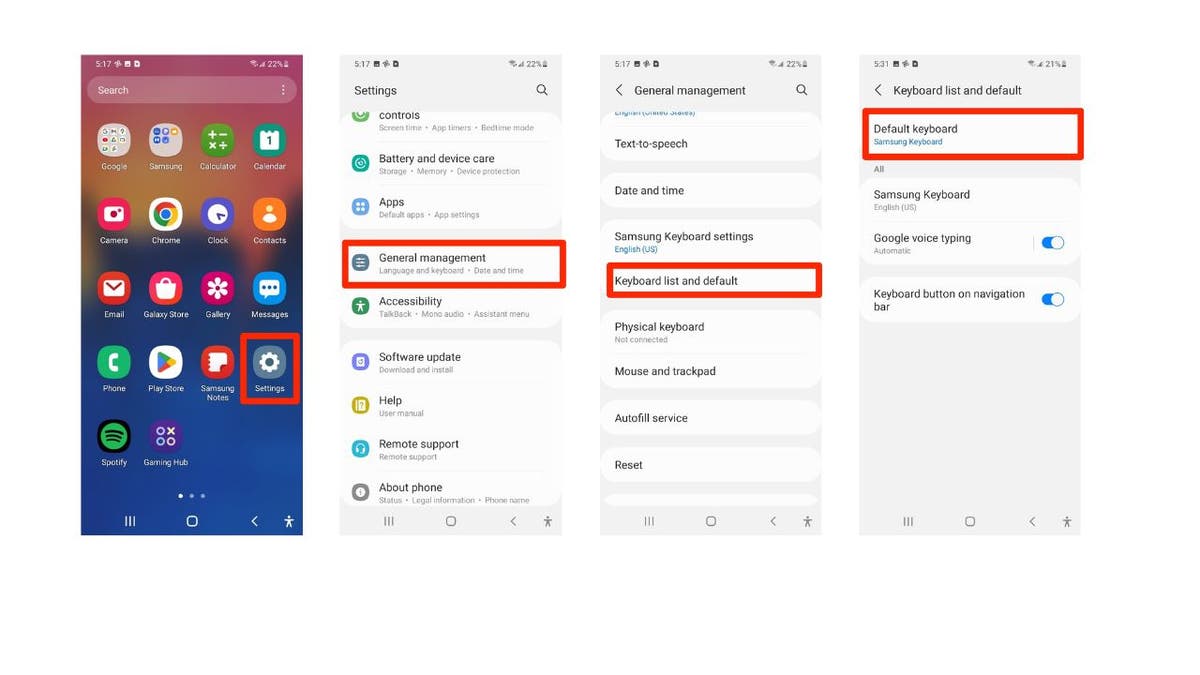
Steps to check whether Gboard is loaded onto your Android. (Kurt “CyberGuy” Knutsson )
MORE: BEST ACCESSORIES FOR YOUR PHONE
How to install the Gboard app
If Gboard isn’t pre-installed or you want to ensure you have the latest version, you can download it from the Google Play Store by following these steps.
Settings may vary depending on your Android phone’s manufacturer.
- Go to the Google Play Store and search for Gboard
- Tap on the Gboard app
- Click on the Install button to download and install
- Then click Open
Steps to install the Gboard app. (Kurt “CyberGuy” Knutsson)
- Once it is installed, you’ll want to go back to your device’s Settings
- Navigate to System or General Management (depending on your device)
- Look for Language & Input or Keyboard list and default
- Toggle on Gboard
HOW TO CREATE OR LEAVE A GROUP TEXT ON YOUR ANDROID
Steps to toggle on Gboard. (Kurt “CyberGuy” Knutsson)
MORE: TOP ANDROID PHONES OF 2024
How to use the Gboard app on your Android
Settings may vary depending on your Android phone’s manufacturer.
- First, tap on the Messages app
- Next, you’ll want to create a new conversation by clicking the Message icon
- Click the three horizontal dots next to where you type your message
- Tap One-handed keyboard and you’ll see your keyboard shrink and move to the side of your screen
Steps to use Gboard on an Android. (Kurt “CyberGuy” Knutsson)
- Now, depending on your phone model, the one-handed button might appear along the top of the keyboard like shown on the visual below, but it works all the same
- You can press the left arrow to reorient to the left or the right arrow to reorient to the right
- Pressing the double arrow icon will revert your keyboard back to normal
Steps to navigate the Gboard app. (Kurt “CyberGuy” Knutsson)
MORE: BEWARE OF NEW ANDROID MALWARE HIDING IN POPULAR APPS
Kurt’s key takeaways
With Gboard’s one-handed mode, you can type faster and easier with one hand. No more struggling to reach for the keys or dropping your phone. Try it out and see the difference for yourself. You’ll be amazed by how much it can improve your texting experience.
Does a feature like Gboard’s one-handed mode inspire you to look for other accessibility features in apps and devices? Let us know by writing us at Cyberguy.com/Contact
For more of my tech tips and security alerts, subscribe to my free CyberGuy Report Newsletter by heading to Cyberguy.com/Newsletter
Ask Kurt a question or let us know what stories you’d like us to cover.
Answers to the most-asked CyberGuy questions:
Copyright 2024 CyberGuy.com. All rights reserved.