Technology
Is Google listening? Check your account history now
Some of us are more paranoid than others about what our phones are listening to and what they do with that information.
We’re giving away a $799 iPhone 15. Enter to win now!
Advertisers and data brokers know so much about you … They don’t need to listen to discover your secrets. Still, you better believe it’s happening.
Worry not. I’m looking out for your security and privacy — because we all know Big Tech companies aren’t.
TRAVEL SEASON IS HERE: 7 TIPS AND TRICKS FROM A TECH AND TRAVELING PRO
I feel like somebody’s watchin’ me
A hidden feature in your Google account is snatching up audio recordings from your web and app activity, interactions with digital assistants, and more.
Google says they’re only listening in for commands and to boost marketing efforts. But this breach of your privacy could lead to way more significant problems.
If a cybercriminal hacks into your Google account or smart devices, they can get their hands on your stored audio and voice data — and it’s all downhill from there. We’re talking about AI voice clones that can gain access to your sensitive accounts, scam your loved ones, or worse.
Google’s audio recording features leave open some grave privacy concerns. (Photo by KIRILL KUDRYAVTSEV/AFP via Getty Images)
Luckily, there’s a way you can stop the madness. Here’s how to block Google from eavesdropping.
Digital earmuffs
Google is smart, but you’re smarter. Follow these steps to protect your privacy. It’s easy on your phone:
- Open the Google app on your smartphone.
- Click Manage Your Google Account and select the Data and Privacy tab, then scroll to History Settings.
- Select Web & App activity. You may notice a blue checkmark next to the voice and audio activity setting. Uncheck it.
AI EXPERT: CHATGPT PROMPTS YOU’LL WISH YOU KNEW SOONER
Now, like magic, audio recordings from your interactions with Google Search, Assistant and Maps aren’t saved to your Google account. They won’t get saved on Google’s servers, either. Phew.
However, this will not wipe any previously saved audio recordings. You will have to take care of that separately.
Delete one item at a time:
- Open your Google Account.
- Click Data and Privacy.
- Under History Settings, click Web & App Activity.
- Click Manage activity to review a list of your past activities. Items with a mic icon include a recording.
- Next to the item you want to delete, select More, then Delete.
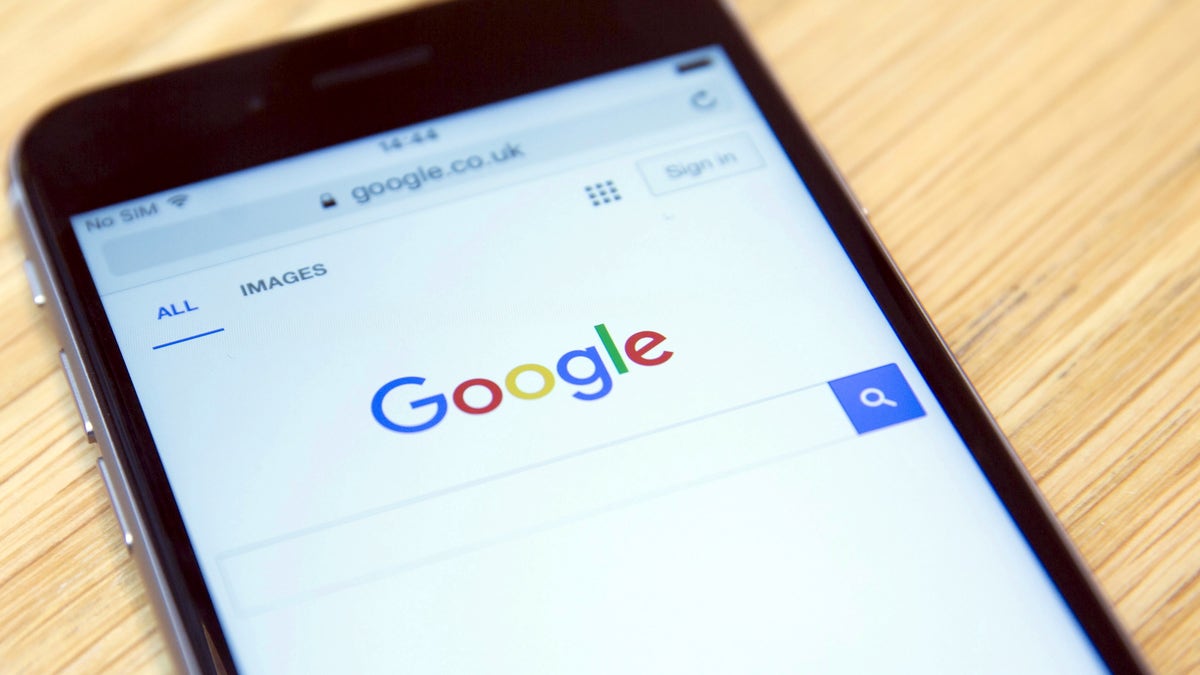
Google’s activity management and data privacy settings allow you to delete audio data collected from you. (REUTERS/Neil Hall)
Delete all items at once:
- Open your Google Account.
- Click Data and Privacy.
- Under History Settings, click Web & App Activity.
- Click Manage activity to review a list of your past activities. Items with a mic icon include a recording.
- Above your activity, click Delete, then All time. Follow the on-screen instructions.
NOTE: These steps will delete all your web and app activity associated with your Google account, not just items, including a recording.
HANDY HIDDEN FEATURES ON INSTAGRAM, X AND FACEBOOK
Do not disturb
While you’re at it, check for other apps that might be listening in. Let’s start with iPhone:
- Open Settings > Privacy & Security > Microphone.
- On the next screen, review the list of apps. Toggle the switch off to block an app from accessing your mic.
Changing your phone’s settings helps regulate what apps get access to your microphone. (Fox News Digital)
Got an Android? Follow these steps:
- Swipe down from the top of the screen to go to Settings.
- Tap the gear icon > Privacy > Permission Manager.
- Review the list and turn off anything you don’t want using your mic.
Phew. A few minutes of work, and now you can rest a little easier.
Get tech-smarter on your schedule
Award-winning host Kim Komando is your secret weapon for navigating tech.
Copyright 2024, WestStar Multimedia Entertainment. All rights reserved.