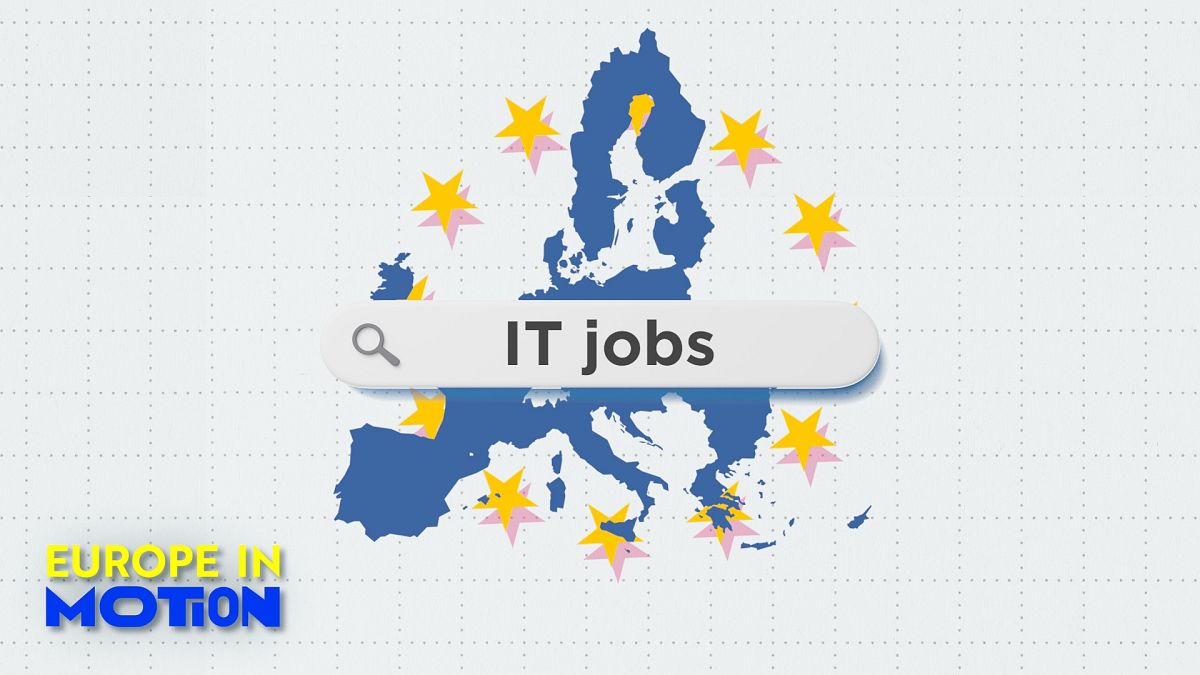Technology
10 easy ways to prevent someone from spying on you

You know, one of the absolute worst feelings in the world is when you get that creepy sensation that someone is spying on you. It’s just so unsettling, whether it’s happening in real life or online. I mean, seriously, who wants to be watched without their permission, right?
That’s why it’s important for us to be proactive and take all the necessary steps to protect ourselves.
Here are my top 10 tips for keeping your information away from those creepy spies.
CLICK TO GET KURT’S FREE CYBERGUY NEWSLETTER WITH SECURITY ALERTS, QUICK TIPS, TECH REVIEWS AND EASY HOW-TO’S TO MAKE YOU SMARTER
1. Have good antivirus software
Picture of woman with spy behind (Cyberguy.com)
You often hear me talking about this and there’s a good reason. One of the best ways to protect yourself from being spied on is to have antivirus protection installed on all your devices. Having good antivirus software allows you to be resilient against growing attacks by actively running on your devices. It’s the best to help stop and alert you of any malware in your system, warn you against clicking on any malicious links in phishing emails, and ultimately protect you from being hacked.
See my expert review of the best antivirus protection for your Windows, Mac, Android & iOS devices.
2. Remove yourself from the internet
Your personal data can get exposed online in various ways, such as data breaches, data scraping, or data sharing by hackers, websites, platforms or on the dark web. This can put your privacy and security at risk. While no service promises to remove all your data from the internet, having a removal service is great if you want to constantly monitor and automate the process of removing your information from hundreds of sites continuously over a longer period, and it would significantly decrease the chances of someone being able to spy on you all the time.
See my tips and best picks for removing your personal information from the internet
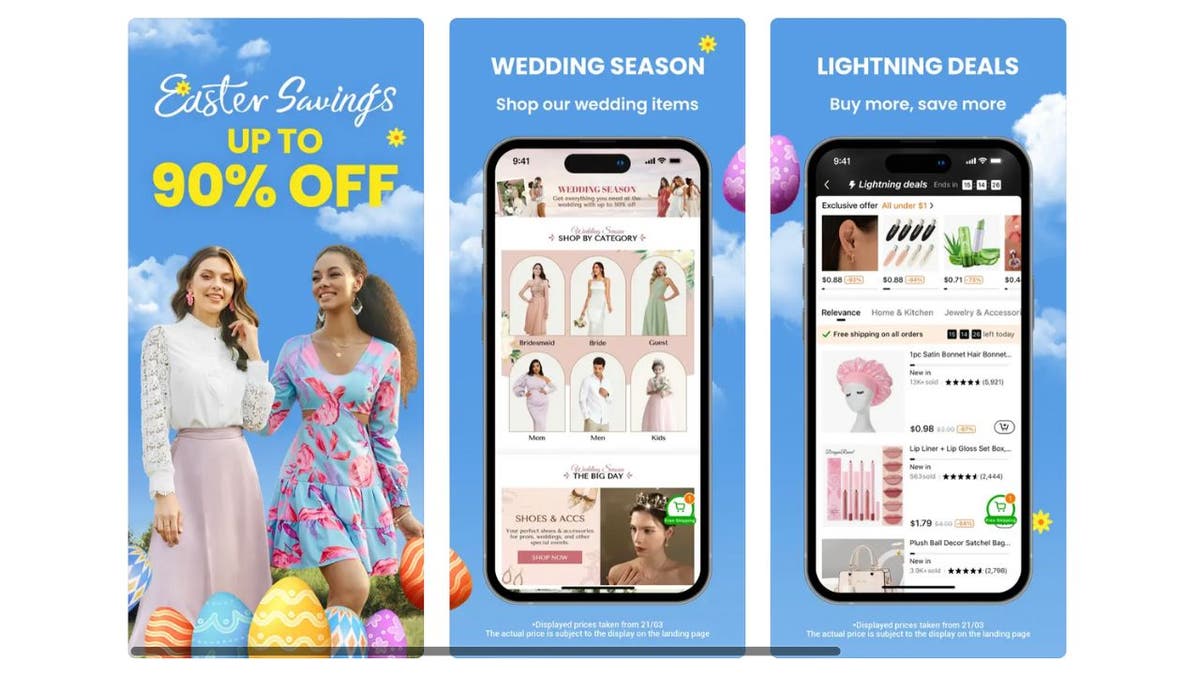
Temu app on the phone (Temu)
3. Avoid using apps like Temu
Certain readily available apps are made to spy on you and harvest your personal data . The Chinese-based app Temu and its sister app Pinduoduo have been found to collect sensitive information on users, including tracking locations, recording contacts, browsing history, and other personal information.
Before you download any app, make sure you read its privacy policy or, at the very least, search the app name along with the word ‘privacy.’ Closely look at its reviews and ratings, and make sure it’s coming from a legitimate official source like the App Store or the Google Play Store. Never link to download an app from an email or text message. Those links often lead to trouble compromising your security.
MORE: EXPOSING THE SHOCKING TRUTH ABOUT POPULAR APPS WITH CHINESE TIES
4. Use a VPN
Consider using a VPN to protect against prying eyes from tracking you and identifying your potential location on websites that you visit. Depending on their privacy settings, many sites can read your IP address and may display the city from which you are corresponding. A VPN will disguise your IP address to show an alternate location.
For the best VPN software, see my expert review of the best VPNs for browsing the web privately on your Windows, Mac, Android, & iOS devices
5. Use a webcam cover
You know those little cameras that you see built into all of your devices? Or the external webcams that you plug into your computer? If your devices become compromised, hackers can gain access to your webcam to spy on you and learn your sensitive information. Covering your webcam with a simple piece of electrical tape or using a physical camera cover is an easy and inexpensive way to take control of your privacy and get some peace of mind.
Think of it like closing the curtains on your window. Why should anyone have the opportunity to see what you are doing in the comfort of your own home? It is an easy suggestion for everyone that can prevent massive issues.
MORE: IS SOMEONE SPYING ON YOU THROUGH YOUR HACKED WEBCAM? 7 RED FLAGS
6. Have strong passwords
Create strong passwords for your accounts and devices, and avoid using the same password for multiple online accounts. Consider using a password manager to securely store and generate complex passwords instead of relying on a single password, which, if stolen, can expose you. It will help you to create unique and difficult-to-crack passwords that a hacker could never guess.
Plus, it also keeps track of all your passwords in one place and fills passwords in for you when you’re logging into an account so that you never have to remember them yourself. The fewer passwords you remember, the less likely you will be to reuse them for your accounts.

Webcam cover for your computer (Cyberguy.com)
GET MORE OF MY TECH TIPS & EASY VIDEO TUTORIALS WITH THE FREE CYBERGUY NEWSLETTER – CLICK HERE
7. Use 2-factor authentication
Having 2-factor authentication is just another way to keep those spies out of your accounts. If someone guesses your password, 2-factor authentication will pose another barrier for them to have to break through. This will encourage many hackers to give up on trying and will cause major setbacks for the rest who still try to get into your accounts.
Many devices offer 2-factor authentication, and it is typically used either through an SMS-text messaging system, an authentication app, or with a fingerprint or facial scan, making it nearly impossible for a hacker to bypass it. If you don’t have 2-factor authentication on your devices already, I would highly recommend looking into it.
MORE: WHAT IS TWO-FACTOR AUTHENTICATION, AND SHOULD I ENABLE IT?
8. Double-check camera and microphone settings
Your smartphones, tablets, and computers should have adjustable settings for both your camera and microphone. Oftentimes people don’t realize that every app on your device has its own set of permissions, so you might be giving camera and microphone access to an app that you don’t want to give access to. These settings can be easily changed, so make sure you’re only giving camera and microphone permission where absolutely necessary to avoid any snoopers from looking into your information. There are different ways to manage the camera and microphone permissions on your phone, depending on the app you are using.
How to adjust your microphone or camera using third-party apps on iPhone
- Go to Settings
- Then scroll down to Privacy and Security and tap it
- Then go to Microphone or Camera and toggle the switch next to the app’s name to grant or revoke access
How to adjust your microphone or camera permissions using Safari on iPhone
- Go to Settings
- Then click on Safari
- Next, scroll down to where you see Settings for Websites and then tap on either Camera or Microphone and select Ask or Deny for each option
How to adjust your microphone or Camera permissions for all apps on Android
- Open Settings app
- Tap Apps
- Look for the app you want to change the permissions for and select it
- Tap Permissions
- Then click Camera and Microphone and tap Don’t allow
HOW TO FIGHT BACK AGAINST DEBIT CARD HACKERS WHO ARE AFTER YOUR MONEY
How to adjust your microphone or camera preferences using Chrome on Android
- Open the Chrome app and tap the three dots in the upper right-hand of the screen
- Go to Settings and tap it
- Scroll down to Site Settings and tap it
- Then go to Microphone or Camera
- Then, toggle Off the microphone or camera off for each site
How to adjust your microphone or camera preferences using Firefox on Android
Open the Firefox app
- Then tap Menu, which is the three dots in the bottom right of the screen
- Scroll down and tap Settings
- Then click Site permissions
- Then you’ll want to click on either Camera or Microphone and tap to block access for each site
MORE: ARE YOUR OWN DEVICES INADVERTENTLY SPYING ON YOU?
9. Lock your screens
If you want to protect against a snoop physically peeking over your shoulder, which happens more often than you might think, then having a lock on your screen is the best way to protect yourself.
You can create passcodes for your smartphones, tablets, or computers, and some devices will also allow you to enable a fingerprint or Face ID lock to prevent snoops from guessing a number passcode.
For step-by-step instructions on how to lock up your screen devices, click here.

Two factor authentication (Cyberguy.com)
MORE: HOW TO MAKE YOUR DEVICES IMPOSSIBLE TO SNOOP ON WITH A PRIVACY SCREEN
10. Turn off your location
Location settings are a key way for hackers and spies to keep tabs on you. The last thing you want is for someone you don’t know to have information on where you’ve been or where you’re going. Keeping your location services either completely off or limited, especially on your smartphone, which you take with you everywhere you go, can prevent a hacker from having that information.
However, before you turn off location sharing to everything on your devices, you need to know the consequences of doing so. That’s because several applications use your location services, like location-based apps, which include your map, navigation, photo, weather, and fitness apps. Also, your browser uses your location to provide relevant search results. In addition, emergency services could be affected if you turn off location sharing. In fact, your location may not be automatically shared with emergency services, which could delay response times or make it difficult for emergency personnel to find you.
Kurt’s key takeaways
We all have to be vigilant when it comes to protecting our privacy because these hackers and spies will do anything to get your information from you. I know it can seem scary; however, as long as you take the proper precautions and stay alert at all times, then you can have a safe and enjoyable experience while you’re surfing the web.
What scares you the most when it comes to your online privacy? Are there any specific concerns you have that you’d like us to address? Let us know by writing us at Cyberguy.com/Contact
For more of my tech tips & security alerts, subscribe to my free CyberGuy Report Newsletter by heading to Cyberguy.com/Newsletter
Answers to the most asked CyberGuy questions:
What is the best way to protect your Mac, Windows, iPhone and Android devices from getting hacked?
What is the best way to stay private, secure, and anonymous while browsing the web?
How can I get rid of robocalls with apps and data removal services?
Copyright 2023 CyberGuy.com. All rights reserved.

Technology
Get ready to experience thrill of eVTOL racing

You might have heard about electric vertical takeoff and landing aircraft (eVTOL). Well, there’s some exciting news coming from Jetson, a Swedish startup that’s making waves in the air racing scene. While Australia’s Airspeeder has been working on crewed eVTOL races, Jetson founder and CTO Tomasz Patan recently took the spotlight with a demonstration that many are calling the start of the world’s first eVTOL air racing.
I’M GIVING AWAY THE LATEST & GREATEST AIRPODS PRO 2
Enter the giveaway by signing up for my free newsletter.
Jetson eVTOL air racing demonstration (Jetson) (Kurt “CyberGuy” Knutsson)
Airspeeder’s ambitions
Airspeeder has been building momentum since 2017, aiming to establish world championship races with their striking eVTOL aircraft. However, their current races involve remote-controlled vehicles, with pilots safely on the ground. Enter Jetson, who has now demonstrated a crewed flight around a racing pylon, albeit with just one aircraft.

Jetson eVTOL air racing demonstration (Jetson) (Kurt “CyberGuy” Knutsson)
EVTOL PROTOTYPE PROMISES 150 MPH CITY-TO-CITY HOPS
The Jetson One: A game changer
The star of this show is the Jetson One, a personal eVTOL designed for agility and performance. In a recent video, Patan showcases the aircraft’s nimble capabilities by navigating around a 26-foot-tall pylon. While this demonstration does not quite constitute a full race, it offers a tantalizing preview of what eVTOL racing could look like. Here are some key features of the Jetson One:
- Dimensions: 8.86 x 5.25 x 3.67 feet
- Top speed: Software-limited to 63 mph
- Flight time: 20 minutes per charge
- Power source: High-discharge Li-ion batteries
- Control: Joystick-operated
- Maximum altitude: Over 1,500 feet (~460 m)
- Pilot requirements: No license needed in the U.S.

Jetson eVTOL air racing demonstration (Jetson) (Kurt “CyberGuy” Knutsson)
THIS FLYING ELECTRIC VEHICLE BREAKS RECORD WITH 523-MILE NONSTOP FLIGHT
Market response and future plans
The market response to the Jetson One has been remarkable. The company has already confirmed sales of more than 470 units and is now taking orders for the 2026 batch. To secure your place in line, you’ll need to make a non-refundable deposit of $8,000, with the full price tag coming in at $128,000.
Jetson claims that their eVTOL is user-friendly, stating that pilots can master the aircraft in under 60 minutes of flight practice, along with eight simulator sessions. This accessibility could be a game-changer in the personal aviation market.

Jetson eVTOL air racing demonstration (Jetson) (Kurt “CyberGuy” Knutsson)
REVOLUTIONARY FLYING CAR PROMISES HIGHWAY SPEEDS AND 3-HOUR FLIGHTS
Safety and regulatory considerations
While the prospect of personal eVTOLs and air racing is thrilling, it also raises important safety and regulatory questions. Jetson has implemented several safety features, including:
- A race car-inspired safety cell design
- The ability to fly safely with the loss of one motor
- Hands-free hover and emergency functions
- A ballistic parachute with rapid deployment
In terms of regulations, Jetson has made progress, securing two flight permits in Italy for personal eVTOL travel in uncontrolled airspace in fall 2023. However, comprehensive racing regulations are yet to be defined.

Jetson eVTOL air racing demonstration (Jetson) (Kurt “CyberGuy” Knutsson)
The competition: Airspeeder and beyond
While Jetson has made headlines with this demonstration, it’s worth noting that Airspeeder isn’t far behind. They have already created teams and held aerial events, albeit with remote-controlled eVTOLs. Their aircraft boasts impressive specifications, including a top speed of 124 mph and a power-to-weight ratio comparable to Formula 1 cars.
SUBSCRIBE TO KURT’S YOUTUBE CHANNEL FOR QUICK VIDEO TIPS ON HOW TO WORK ALL OF YOUR TECH DEVICES

Jetson eVTOL air racing demonstration (Jetson) (Kurt “CyberGuy” Knutsson)
Kurt’s key takeaways
The demonstration by Jetson marks a significant milestone in the evolution of personal aviation and air racing. While it does not yet represent a full-fledged race, it is a tangible step towards a future where eVTOL racing could become a reality. As we look to the skies, it is clear that the race for eVTOL supremacy is just beginning.
What are your thoughts on the future of eVTOL racing and personal aviation after reading about Jetson and Airspeeder? Let us know by writing us at Cyberguy.com/Contact.
For more of my tech tips and security alerts, subscribe to my free CyberGuy Report Newsletter by heading to Cyberguy.com/Newsletter.
Ask Kurt a question or let us know what stories you’d like us to cover.
Follow Kurt on his social channels:
Answers to the most asked CyberGuy questions: New from Kurt:
Copyright 2024 CyberGuy.com. All rights reserved.
Technology
Elon Musk is being sued by the feds over the way he bought Twitter
/cdn.vox-cdn.com/uploads/chorus_asset/file/23382327/VRG_Illo_STK022_K_Radtke_Musk_Twitter_Upside_Down.jpg)
Elon Musk’s acquisition of Twitter has resulted in a federal lawsuit by the Securities and Exchange Commission alleging that he broke securities laws with a late disclosure, and saved $150 million in the process.
Before Musk agreed to buy Twitter for $44 billion, before he tried to back out of that deal, before he was forced to go through with it, and before he changed its name to X, he started by acquiring a substantial stake in the company but didn’t reveal that fact until weeks later.
The only problem, as the SEC pointed out then, is that by the time he disclosed that stake, it was outside the agency’s required 10-day window. They claim that he should’ve filed his paperwork by March 24th, 2022, instead of when he actually did, on April 4th (and then again on April 5th). During that period, they say he purchased more than $500 million in shares of the company.
However, with only a few days left before the Trump administration takes over and installs a new head of the SEC (along with Elon Musk reportedly snagging an office in the White House complex), it’s unclear how far the lawsuit will go.
The SEC claims Musk cost investors at least $150 million due to the late disclosure and that he harmed any investors who sold stock between March 25th, 2022, and April 1st, 2022. Its lawsuit is seeking the money Elon made as a result of holding off on the disclosure, as well as a civil penalty and other punishments.
Technology
First 15 things to do or try first when you get a new iPhone

Apple announces new iPhones every year, and I often wonder if that’s truly necessary. A launch every two years seems more reasonable, especially since the new iPhones are often only marginally better than the ones released the year before. This has been the case since the iPhone 12.
However, in 2024, Apple introduced a range of interesting features with the iPhone 16. While these features don’t necessarily justify an upgrade if you already own the iPhone 15 or even the iPhone 14, they make the iPhone 16 a worthy purchase if you’re using an older model or an Android phone.
If you’ve already made the purchase, or if you’ve bought another iPhone, here are the first things you should do and try when you fire up your new phone. (First things to do if you got a new Android)
I’M GIVING AWAY THE LATEST & GREATEST AIRPODS PRO 2
Enter the giveaway by signing up for my free newsletter.
iPhone packaging (Kurt “CyberGuy” Knutsson)
1) How to update your software to iOS 18.2 or later
First things first, let’s update your software to iOS 18.2 or later:
- Open Settings
- Tap General
- Select Software Update
- Tap Update Now
- Enter your passcode and agree to terms
- Wait for the installation to complete
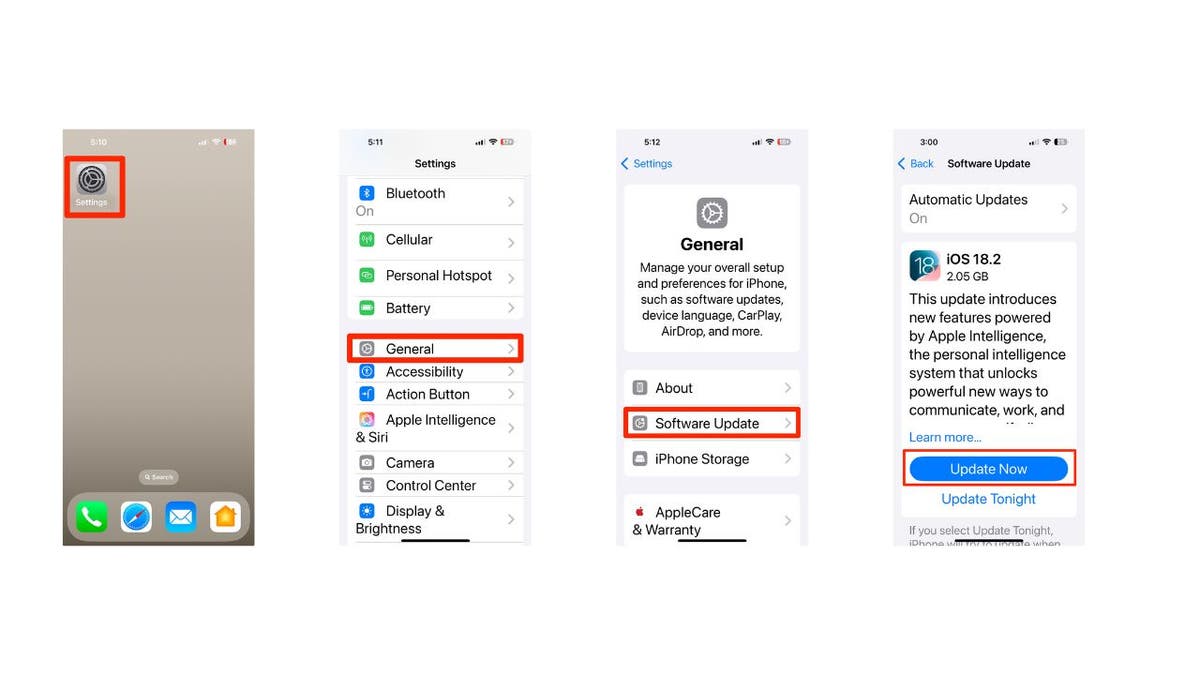
Steps to update your iPhone’s software (Kurt “CyberGuy” Knutsson)
HOW TO PROTECT YOUR IPHONE, IPAD FROM MALWARE
2) How to add a passcode or biometric authentication
To add a passcode or biometric authentication to your new iPhone after updating to iOS 18.2 or later, follow these steps:
Setting up a passcode
- Open Settings on your iPhone
- Tap on Face ID & Passcode (for iPhone X and later) or Touch ID & Passcode (for earlier models)
- Tap Turn Passcode On
- Enter a six-digit passcode. If you prefer, tap Passcode Options to choose a four-digit numeric code, a custom numeric code or a custom alphanumeric code.
- Re-enter your passcode to confirm it and activate it
Setting up biometric authentication
For Face ID:
- Go to Settings
- Tap on Face ID & Passcode
- Enter your passcode, if prompted
- Tap on Set Up Face ID
- Hold your device in portrait orientation and position your face in front of the device, then tap Get Started.
- Follow the on-screen instructions to complete the setup
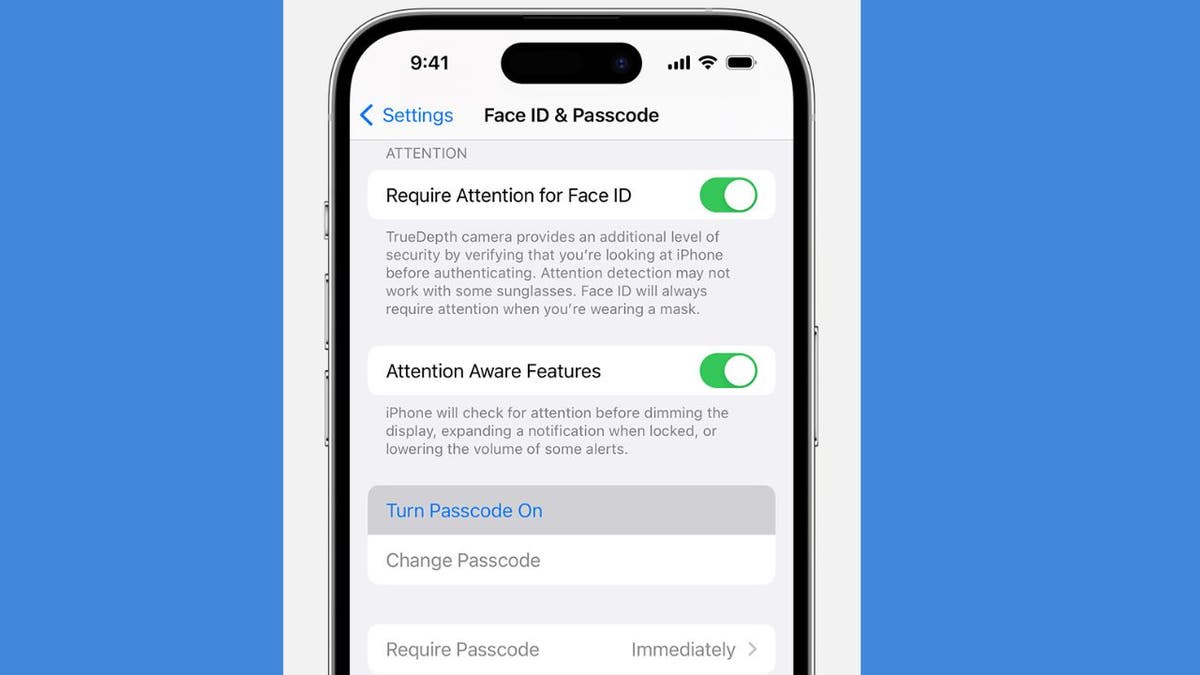
Face ID & Passcode on iPhone (Kurt “CyberGuy” Knutsson)
IS IT TIME FOR ME TO UPGRADE TO NEW IPHONE?
3) Setting up Apple ID and iCloud
Create or sign in to Apple ID:
- Open the Settings app
- Tap on Sign in to your iPhone at the top
- If you don’t have an Apple ID, select Don’t have an Apple ID or forgot it? and follow the prompts to create one.
- If you have an Apple ID, enter your credentials and sign in.
Enable iCloud:
- After signing in, go back to Settings
- Tap on your name at the top, then select iCloud
- Choose which services you want to enable (e.g., Photos, Contacts, Calendars)
- Tap iCloud Backup and toggle it on to automatically back up your data.
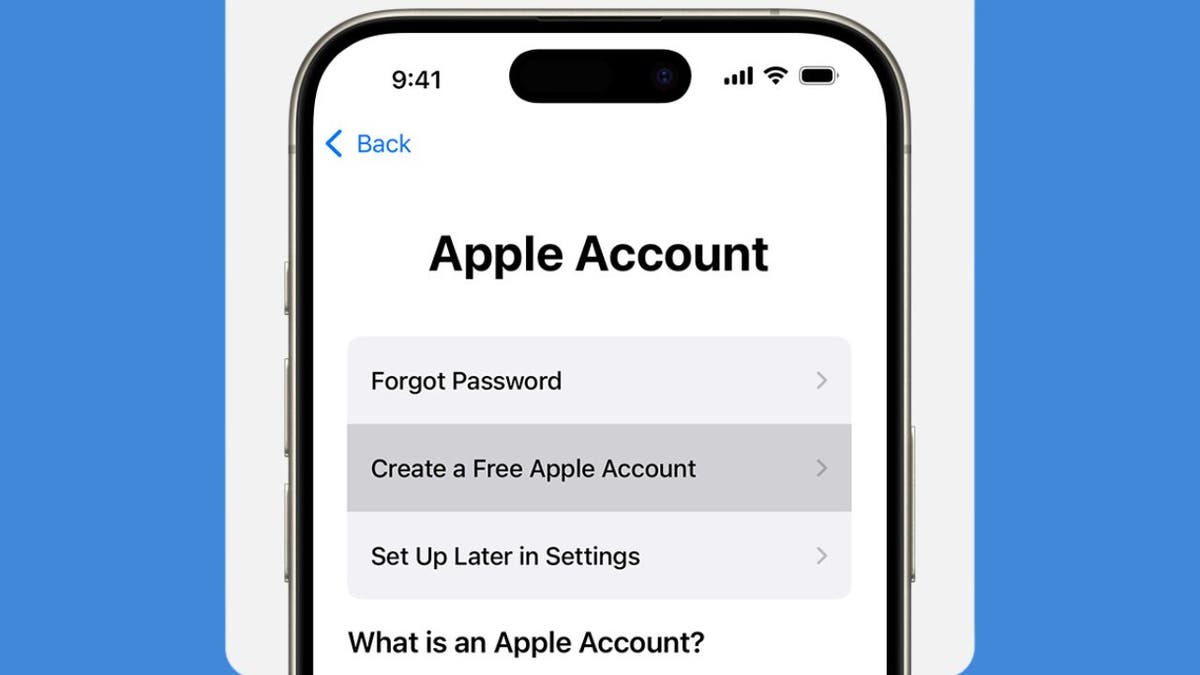
Create a Free Apple Account on iPhone (Kurt “CyberGuy” Knutsson)
MUST TURN-OFF PRIVACY SETTINGS ON YOUR IPHONE
4) Personalizing settings on iPhone
Customize Display:
- Open Settings
- Then go to Display & Brightness
- Tap Light or Dark for the background you’d like
- You can tap on Text Size to adjust text size
- Then use the slider to adjust the brightness you prefer.
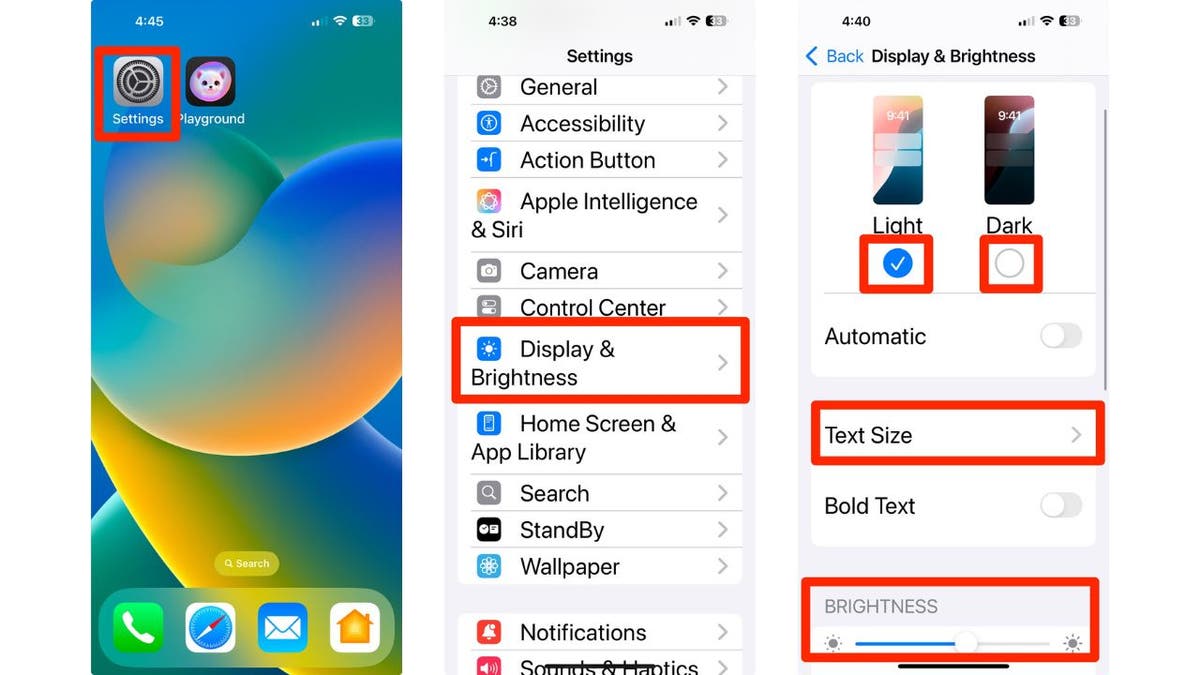
How to personalize your iPhone’s display and brightness (Kurt “CyberGuy” Knutsson)
Customize sound preferences:
- Tap on Sounds & Haptics
- Adjust the slider where it says Ringtone and alerts to customize from quieter to louder.
- Scroll down and tap the following to adjust the sounds for each: Ringtone, Text Tone, New Voicemail, New Mail, Sent Mail, Calendar Alerts and Reminder Alerts.
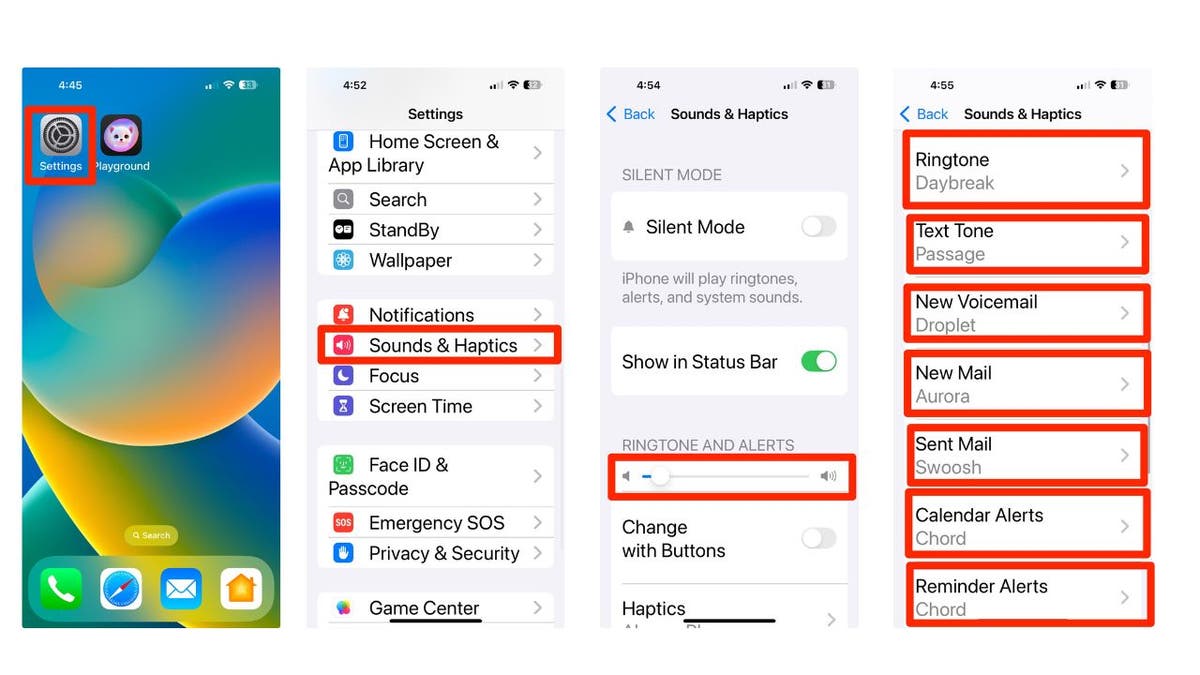
Steps to change your iPhone’s sounds and haptics (Kurt “CyberGuy” Knutsson)
5) Configuring privacy settings
Manage Privacy Settings:
- Go to Settings
- Scroll down and click apps
- Select the app you want to review the privacy settings for
- Adjust the permissions as needed for location services, camera, microphone, allow tracking and other settings. Adjust as necessary for individual apps.
6) Pick your own lock screen shortcuts
By default in iOS 18, you get flashlight and camera shortcuts on the lock screen, but now you can finally customize them.
- Long-press on the Lock Screen
- Tap Customize
- Then choose Lock Screen
- You can tap on the existing shortcuts to change them to your preferred apps or features by selecting the desired app or feature from the list that appears.
- If you prefer, you can remove them entirely to keep your lock screen clean and simple by tapping the delete or remove option next to the shortcut.
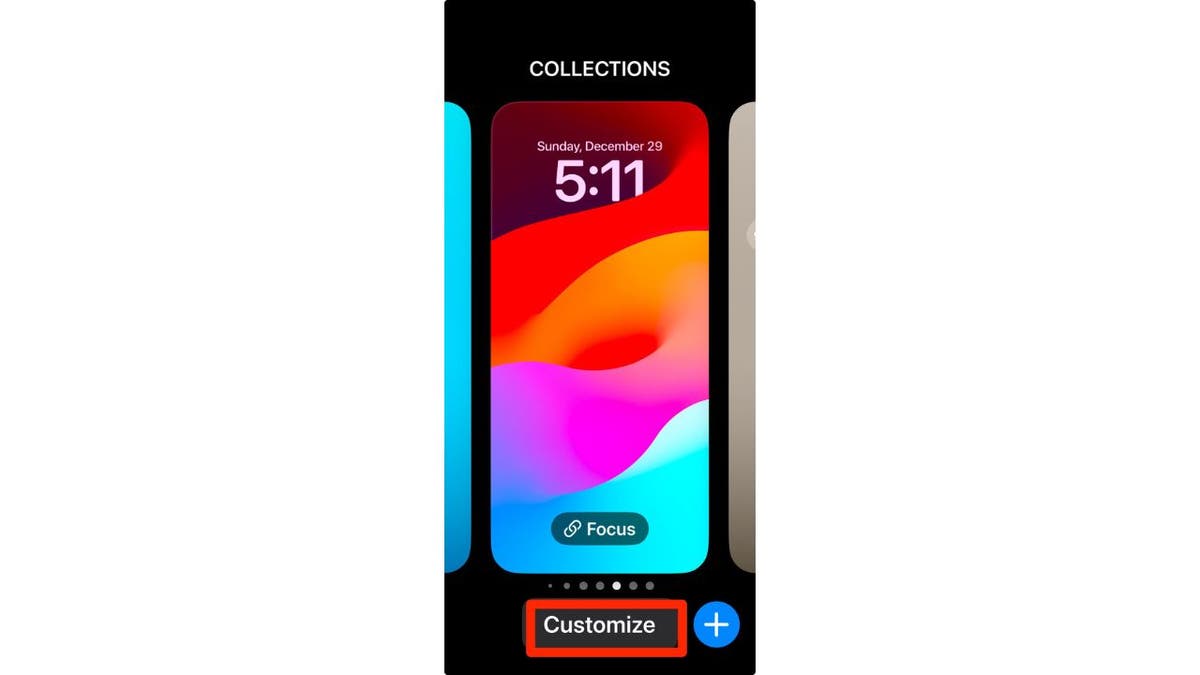
Steps to customize your iPhone’s lock screen (Kurt “CyberGuy” Knutsson)
7) Setting up Family Sharing
Here’s how to enable Family Sharing on your iPhone:
- Open your Settings app
- Tap your name
- Go to Family Sharing
- Set Up Your Family
- Press Continue
- Select family members that you want to invite
- To create an account for a child, select Create Child Account at the bottom and provide their name and birthday.
8) Download some useful apps
There are millions of apps available, such as Apple Maps, Google Maps and even apps to plan a party in the App Store. To download useful apps on your new iPhone, follow these straightforward steps:
- Locate the App Store icon on your home screen and tap to open it.
- You can explore various categories by tapping on Apps at the bottom of the screen or using the Search tab to find specific apps.
- Once you find an app you want, tap on it to view more details, including descriptions, ratings and screenshots.
- Tap the Get button (or the price if it’s a paid app) next to the app you wish to download.
- If prompted, authenticate your download using Face ID, Touch ID or your Apple ID password.
- The app will begin downloading and installing automatically. You can monitor its progress on your home screen.
- Once installed, the app will appear on your home screen.
- Tap its icon to open and start using it.
- You can press and hold any app icon until they start wiggling, allowing you to drag them into folders or rearrange their positions.
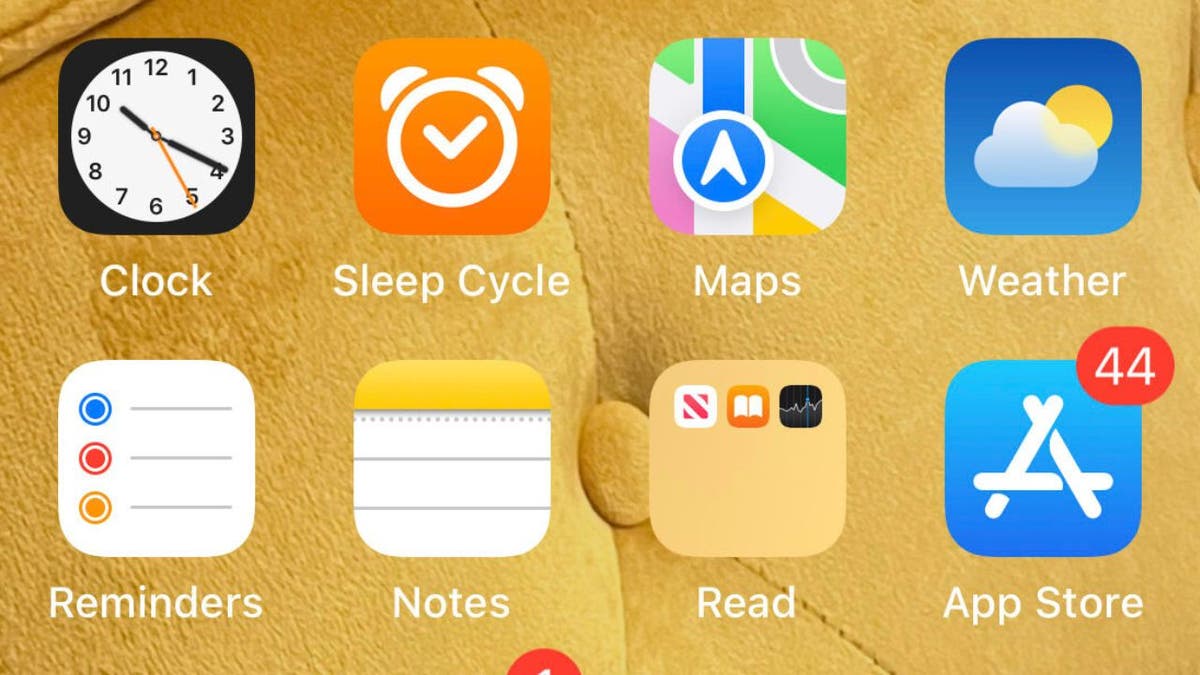
Image of the App Store icon on iPhone (Kurt “CyberGuy” Knutsson)
9) Activate spam filters for text messages
Having a strong spam filter on your iPhone is beneficial to protect yourself from unwanted text messages and scams. But beware that this may also filter out some legitimate messages from people who are not in your contacts list.
- Open Settings
- Scroll down and tap on Apps
- Then, scroll down and tap on Messages
- Toggle on Filter Unknown Senders to filter text messages from unknown contacts into a separate list
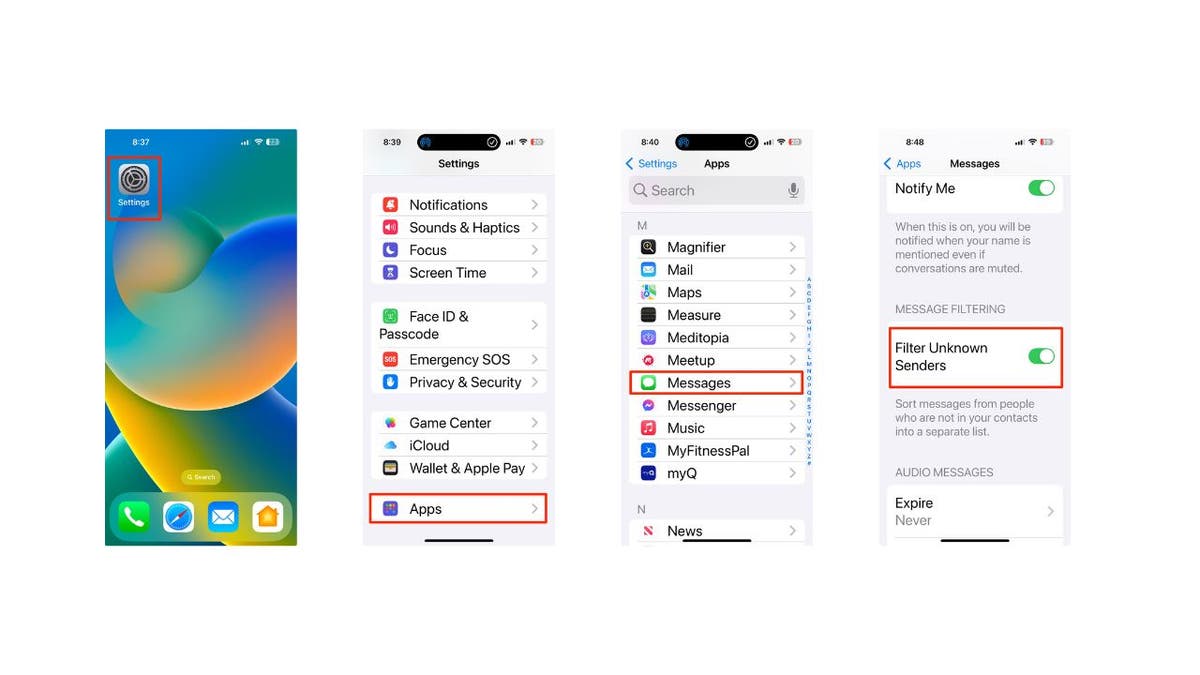
Steps to activate filters for text messages (Kurt “CyberGuy” Knutsson)
10) Use visual intelligence
On all iPhone 16 models, you can use Camera Control with visual intelligence to quickly learn more about the stuff around you. Just press and hold the Camera Control, which is a new button on the right side of the device, and you can do things like look up info about a restaurant or business, translate text, get a summary, have it read out loud and more.
You can even use it to find details about a business, like its hours, services and contact info. Depending on the place, you might also be able to check reviews, make a reservation or order for delivery.
To use this feature, point your iPhone camera at the business in front of you, then press and hold the Camera Control. Next, either tap the Camera Control again or select the business name at the top of the screen. Depending on the business, you can:
- View the hours of operation by tapping Schedule
- Place a delivery order by tapping Order
- Browse the menu or available services by tapping Menu
- Make a reservation by tapping Reserve
- To call the business, visit its website or access other options, tap the More button.

iPhone using visual intelligence (Kurt “CyberGuy” Knutsson)
HOW TO SCHEDULE FREE SESSION WITH APPLE SUPPORT
11) Log how you’re feeling
Apple made several changes to the iPhones with its iOS 18 update, including updates to the Journal app. You don’t need the latest iPhone 16 to try the app’s mindfulness option for journal entries; any iPhone with iOS 18 will do. When you open the Journal app, tap the icon that looks like a tiny tree, and you’ll be able to log your mood for each day and see how it changes over time.
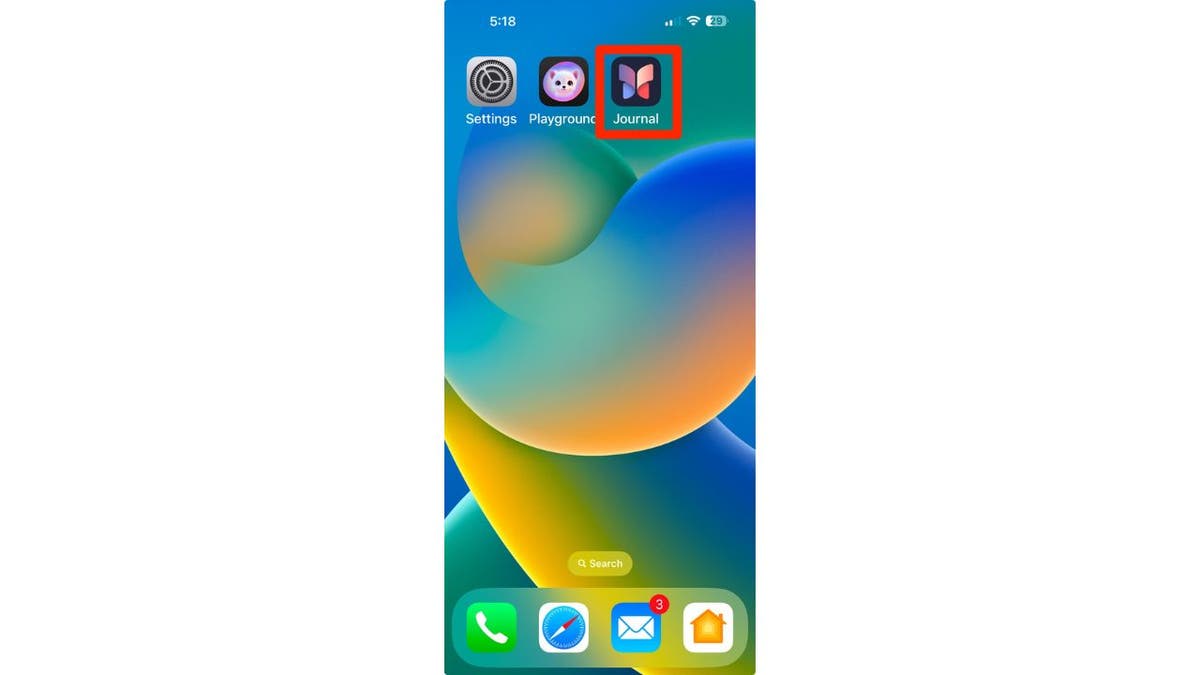
Journal app on iPhone (Kurt “CyberGuy” Knutsson)
12) Give Action Button a try
The Action Button is part of the iOS 17 operating system for the iPhone 15 series and continues into iOS 18 for the iPhone 16 series. This customizable side button lets you choose a specific function to perform when pressed, such as turning on silent mode, focus, camera, flashlight, voice memo, recognize music, translate, magnifier, controls, shortcut and accessibility, depending on your settings. Essentially, it acts as a quick access key for a chosen action. Here are the steps to customize the Action button on supported iPhone models:
- Go to Settings
- Tap Action Button
- An image of the side of the iPhone will appear showing icons representing actions you can assign to the Action button.
- Swipe left or right to choose an action. The name of the action will appear below the dots.
- If additional options are available for the selected action, a button will appear below the action.
- Tap it to see the list of options.
- For Controls, Shortcut and Accessibility actions, you need to tap the button below the action and select a specific option. Otherwise, the Action button won’t do anything.
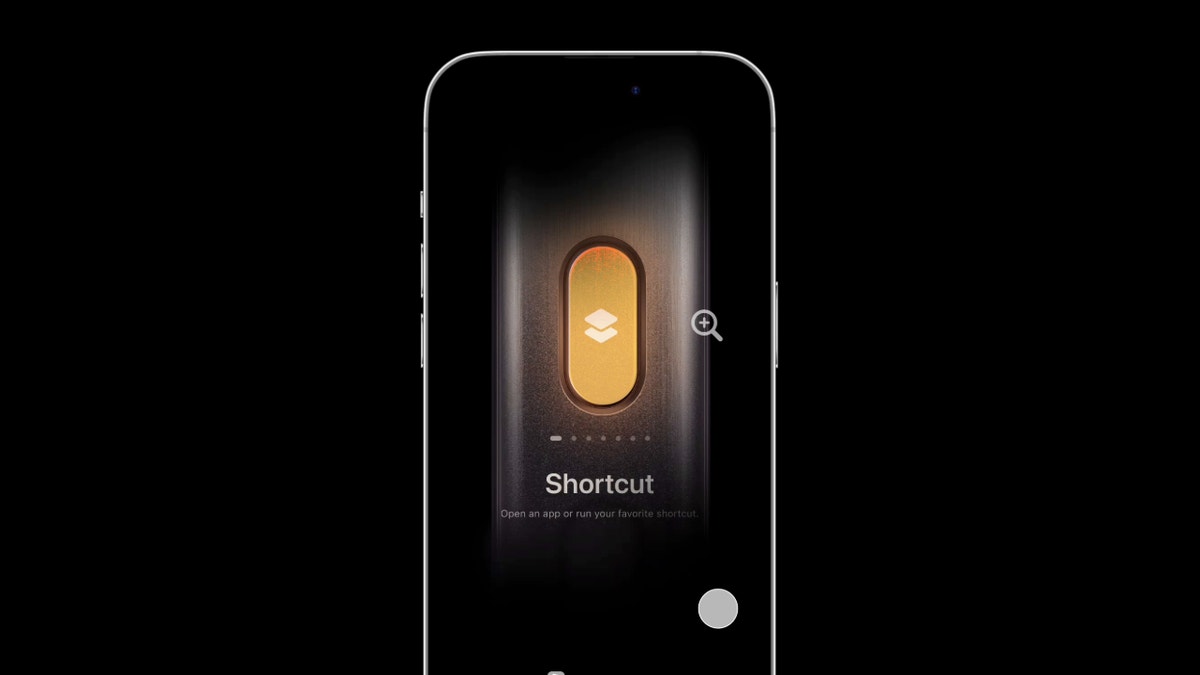
Action button on iPhone (Kurt “CyberGuy” Knutsson)
13) Try out the new Passwords app
I always stress the importance of using a password manager to store your passwords. Let’s be honest, we all have a ton of apps and services that require an account and password. If you use the same password everywhere, you risk having your important info stolen by cybercriminals. But it’s also impossible to come up with a unique password for every app and remember them all.
Password managers make life easier by storing your passwords and filling them in when you log into apps. But they usually charge a monthly or yearly fee. That’s where Apple’s Passwords app comes in. It works just like a password manager but without the extra cost. Open the app from the App Library, and it’ll keep your login details encrypted and synced across all your devices.
While Apple’s new Passwords app in iOS 18 offers a convenient and cost-free solution for password management, it’s important to consider its limitations. These include its exclusivity to the Apple ecosystem, lack of compatibility with Android or Linux devices and limited functionality outside of Safari and Apple apps. For those seeking a more comprehensive password management solution that works across various browsers and apps, check out my best expert-reviewed password managers of 2025 here.
14) Use ChatGPT and writing tools
Apple introduced Apple Intelligence for iPhone 15 Pro and newer models running iOS 18.2, bringing a range of AI tools and ChatGPT support. ChatGPT is now built into various parts of iOS, and if you have an iPhone 15 Pro or above, you can take full advantage of this integration.
You can use Apple’s enhanced Writing Tools to access ChatGPT directly in apps like Notes, Mail and any other text input field. Whether you need help spicing up your notes or generating complex programming scripts, ChatGPT is up for the task. Here’s how to get started; you’ll need to enable ChatGPT integration.
- Head to Settings
- Click Apple Intelligence & Siri
- Tap ChatGPT and toggle on next to where it says Use ChatGPT.
- From there, you can scroll down and Sign In to your own ChatGPT account or even upgrade to ChatGPT Plus.
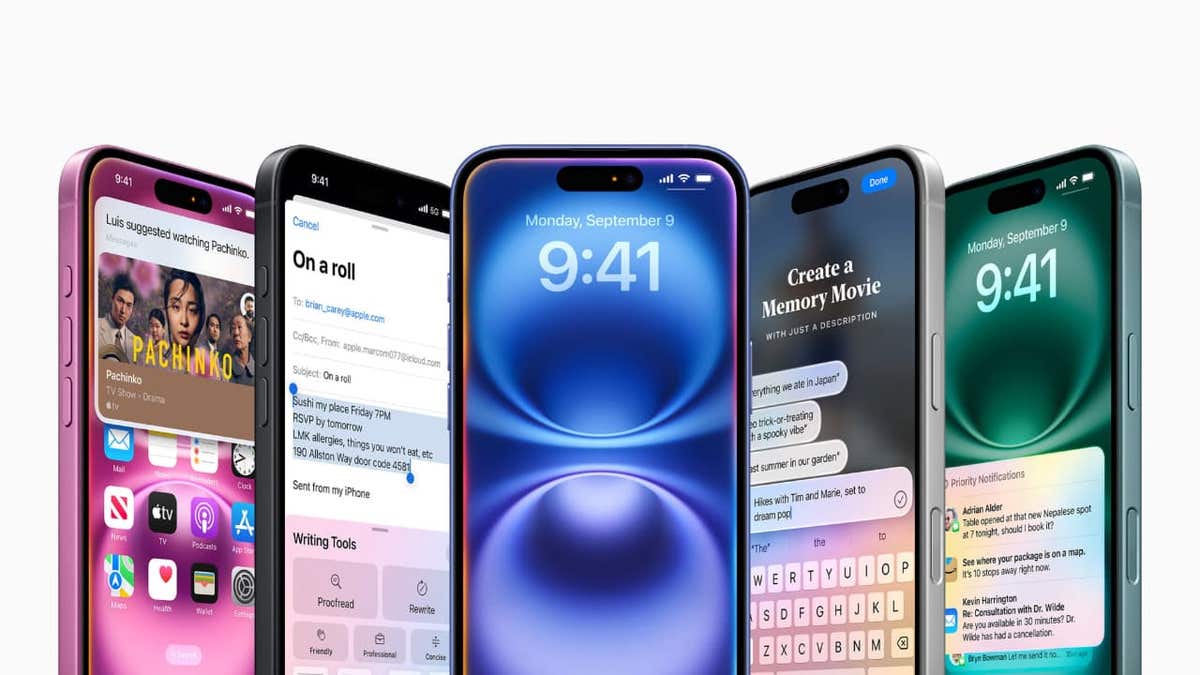
ChatGPT and writing tools on iPhone (Kurt “CyberGuy” Knutsson)
15) Install strong antivirus protection
Antivirus software can help protect your new iPhone from malware, phishing and other threats. The best way to protect yourself from having your data breached is to install antivirus protection on all your devices. Having strong antivirus software on your devices will alert you of any known malware that is targeting you, warn you against clicking on any known malicious links in phishing emails and ultimately help protect you from being hacked. Get my picks for the best 2025 antivirus protection winners for your iPhone, Mac, Windows and Android devices.
Pro tip: Prioritize regular backups to safeguard your data
Making data backups a regular part of your iPhone maintenance is crucial. This way, you can protect yourself against uncertainties. Whether it’s a hardware malfunction or a security breach, having a recent backup will let you recover quickly.
SUBSCRIBE TO KURT’S YOUTUBE CHANNEL FOR QUICK VIDEO TIPS ON HOW TO WORK ALL OF YOUR TECH DEVICES
Kurt’s key takeaways
When you get your new iPhone, there are several essential steps to take to ensure you’re getting the most out of your device. Start by updating to iOS 18.2 or later to access the latest features. Next, security measures like a passcode or biometric authentication should be set up for added protection. Personalize your settings by customizing your display and sound preferences, and don’t forget to enable Family Sharing if you want to connect with loved ones. Also, explore the App Store to download useful apps. Additionally, make sure to give the Action Button a test run for quick access to your favorite functions. With these tips, you’ll be well on your way to maximizing your new iPhone’s capabilities.
How do you feel about the annual iPhone releases? Do you think they provide enough value each year? Let us know by writing us at Cyberguy.com/Contact.
For more of my tech tips and security alerts, subscribe to my free CyberGuy Report Newsletter by heading to Cyberguy.com/Newsletter.
Ask Kurt a question or let us know what stories you’d like us to cover. Follow Kurt on his social channels:
Answers to the most asked CyberGuy questions:
New from Kurt:
Copyright 2024 CyberGuy.com. All rights reserved.
-

 Health1 week ago
Health1 week agoOzempic ‘microdosing’ is the new weight-loss trend: Should you try it?
-
/cdn.vox-cdn.com/uploads/chorus_asset/file/25822586/STK169_ZUCKERBERG_MAGA_STKS491_CVIRGINIA_A.jpg)
/cdn.vox-cdn.com/uploads/chorus_asset/file/25822586/STK169_ZUCKERBERG_MAGA_STKS491_CVIRGINIA_A.jpg) Technology6 days ago
Technology6 days agoMeta is highlighting a splintering global approach to online speech
-

 Science4 days ago
Science4 days agoMetro will offer free rides in L.A. through Sunday due to fires
-
/cdn.vox-cdn.com/uploads/chorus_asset/file/25821992/videoframe_720397.png)
/cdn.vox-cdn.com/uploads/chorus_asset/file/25821992/videoframe_720397.png) Technology1 week ago
Technology1 week agoLas Vegas police release ChatGPT logs from the suspect in the Cybertruck explosion
-

 Movie Reviews1 week ago
Movie Reviews1 week ago‘How to Make Millions Before Grandma Dies’ Review: Thai Oscar Entry Is a Disarmingly Sentimental Tear-Jerker
-

 Health1 week ago
Health1 week agoMichael J. Fox honored with Presidential Medal of Freedom for Parkinson’s research efforts
-

 Movie Reviews1 week ago
Movie Reviews1 week agoMovie Review: Millennials try to buy-in or opt-out of the “American Meltdown”
-

 News1 week ago
News1 week agoPhotos: Pacific Palisades Wildfire Engulfs Homes in an L.A. Neighborhood